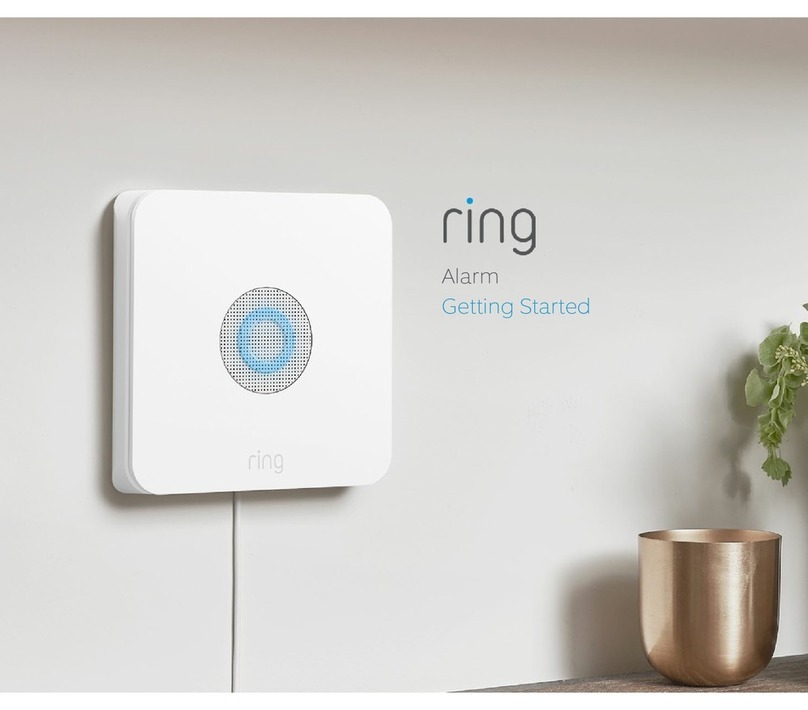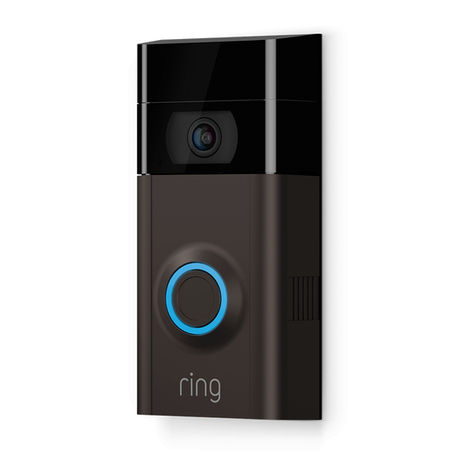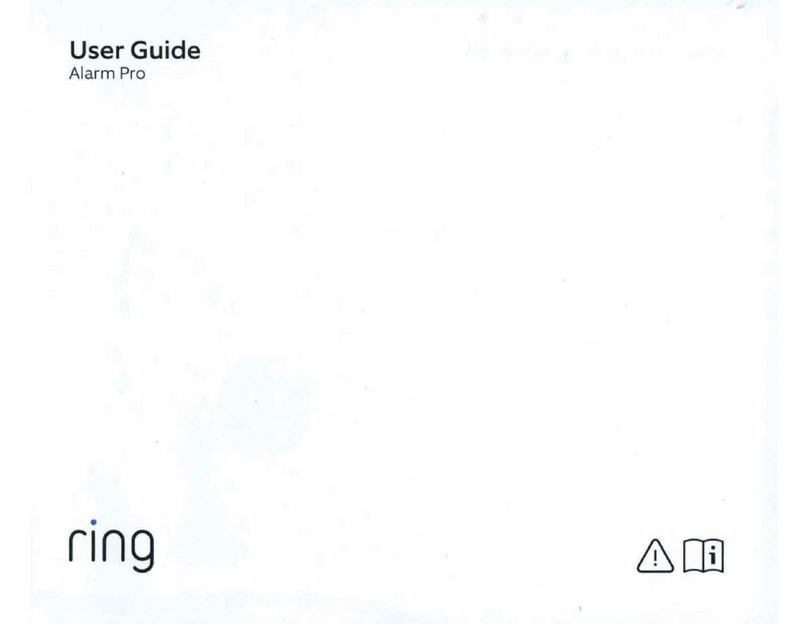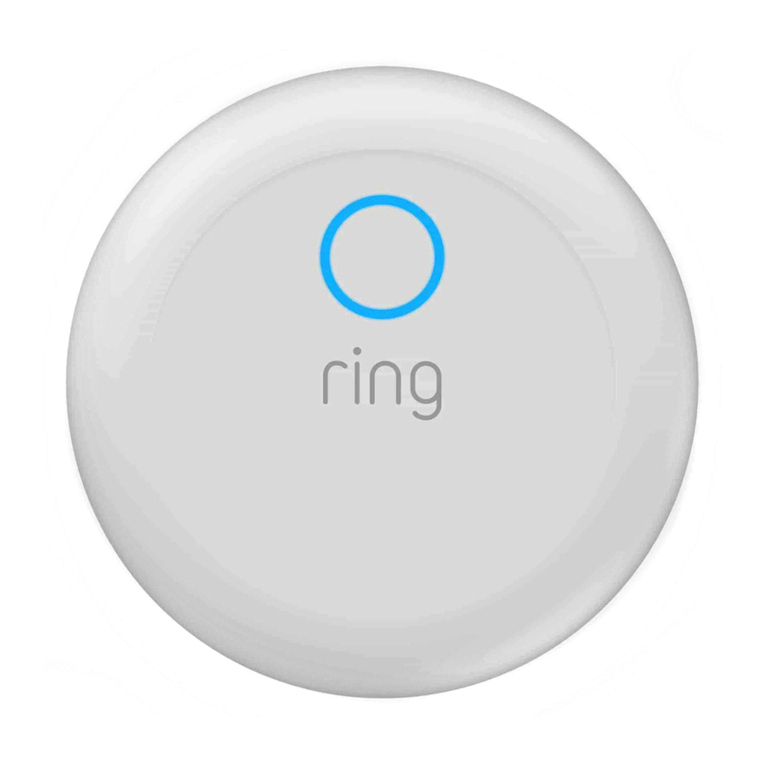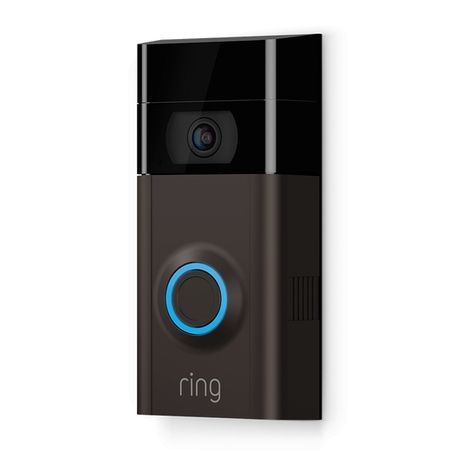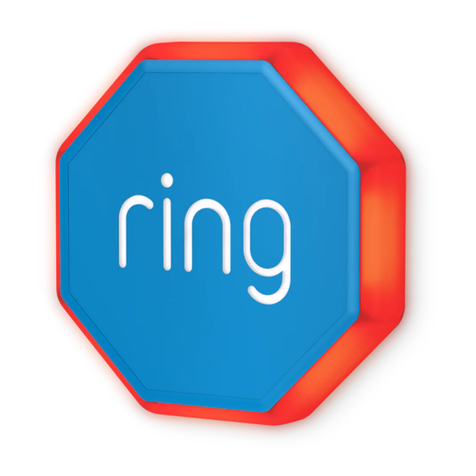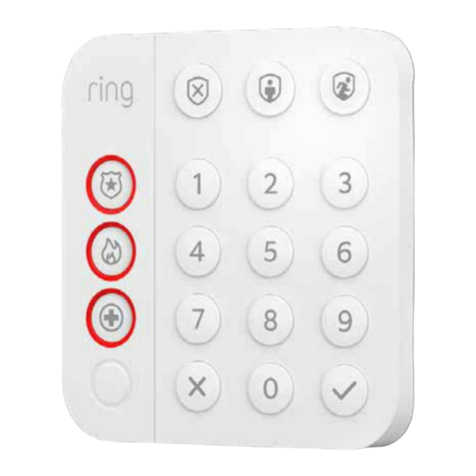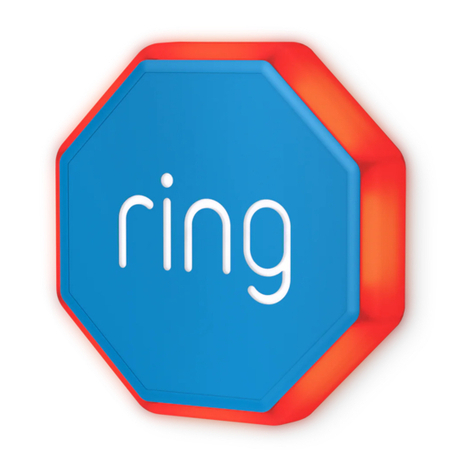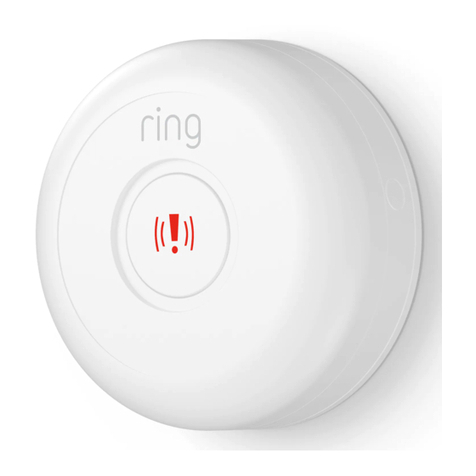Bypassing Sensors.
The bypass feature allows you to temporarily
ignore a Sensor so can arm your Alarm without
triggering it. The feature is most often used when
you want to leave a window open or ignore a
device issue to resolve at a later time.
Using your Keypad
When you try to arm and need to bypass a Sensor,
your Keypad will announce “Sensors require bypass”
and the button will blink. Press the button to
bypass, or to cancel arming, do nothing.
Using the app
If you try to arm your Alarm and a Sensor needs to
be bypassed, you’ll get a notification.
Using Keypad power save options.
• Plugged in: Current mode button light is
always on. Numbers light up when it’s dark
or motion is detected.
• Battery, with power save on: Current mode
buttons light up when a button is pressed.
• Battery, with power save o: Current mode
buttons light up when motion is detected.
Numbers light up when it’s dark or motion
is detected.
To adjust the Keypad power save settings, open the
app, tap the Devices menu to find your Keypad, and
use the power save toggle.
Changing armed modes for Sensors.
Each Security Mode arms specific groups
of Sensors. By default:
• Away Mode arms all Contact Sensors
and Motion Detectors.
• Home Mode arms only perimeter Contact
Sensors on doors and windows.
You can customise which Sensors are armed in
Home and Away Mode. For example, if you
want to avoid arming a specific door while in
Home Mode, you can use Mode Settings to
change this default setting.
Understanding Entry & Exit Delays.
Exit Delay gives you a short period of time to leave
once you’ve armed Ring Alarm. After you arm your
system, you’ll hear a series of chirps to remind you
that there are only a few seconds to exit and close
the door. When your Exit Delay ends, your Alarm is
in Armed Mode. Opening your door will trigger the
Entry Delay to begin counting down.
Entry Delay gives you a short time to disarm your
Ring Alarm after you open the door. You’ll hear
reminder chirps during the delay, and when the
delay ends, if you don’t disarm, your Ring Alarm
siren will sound.
To use Entry and Exit Delays on your doors, open
the app and set the Contact Sensor placement
settings to Main Door, then customise each delay.
You can choose between seconds (no delay) and
seconds ( minutes). Just make sure you give
yourself enough time to arm and disarm your Alarm.
1918