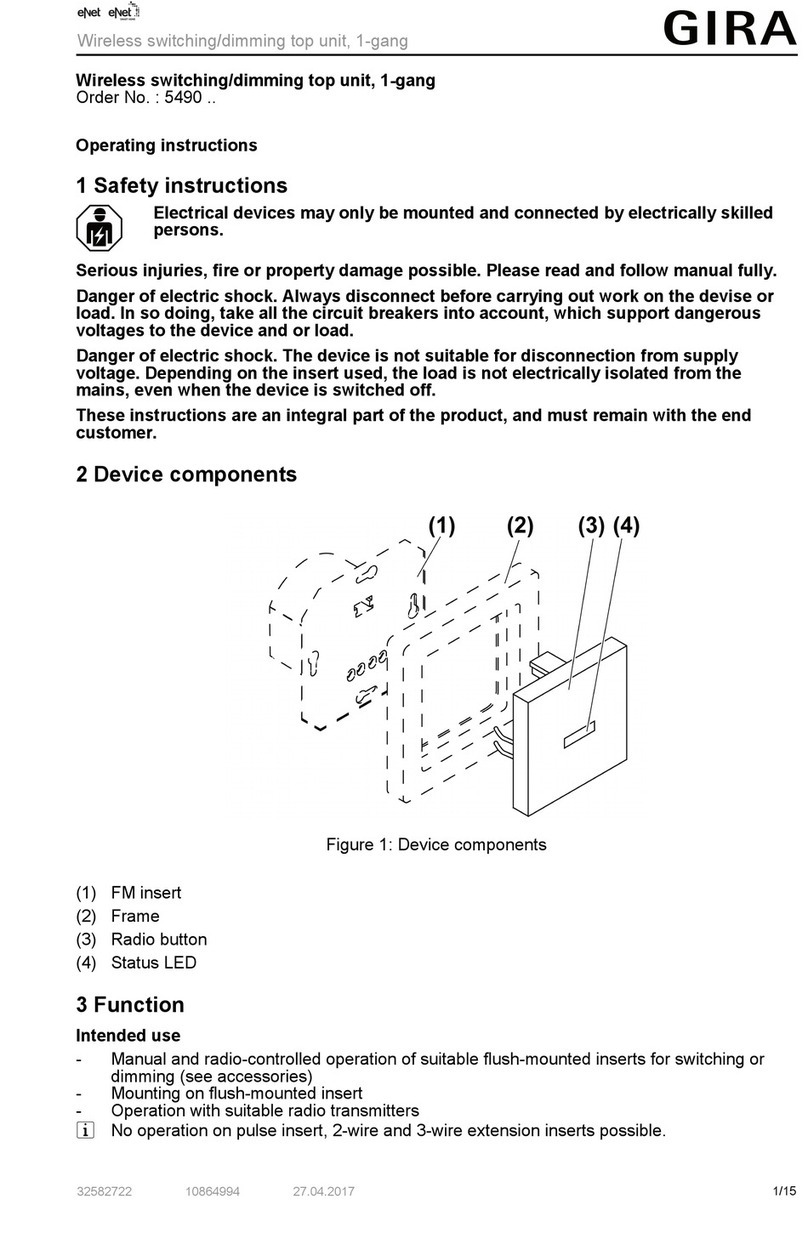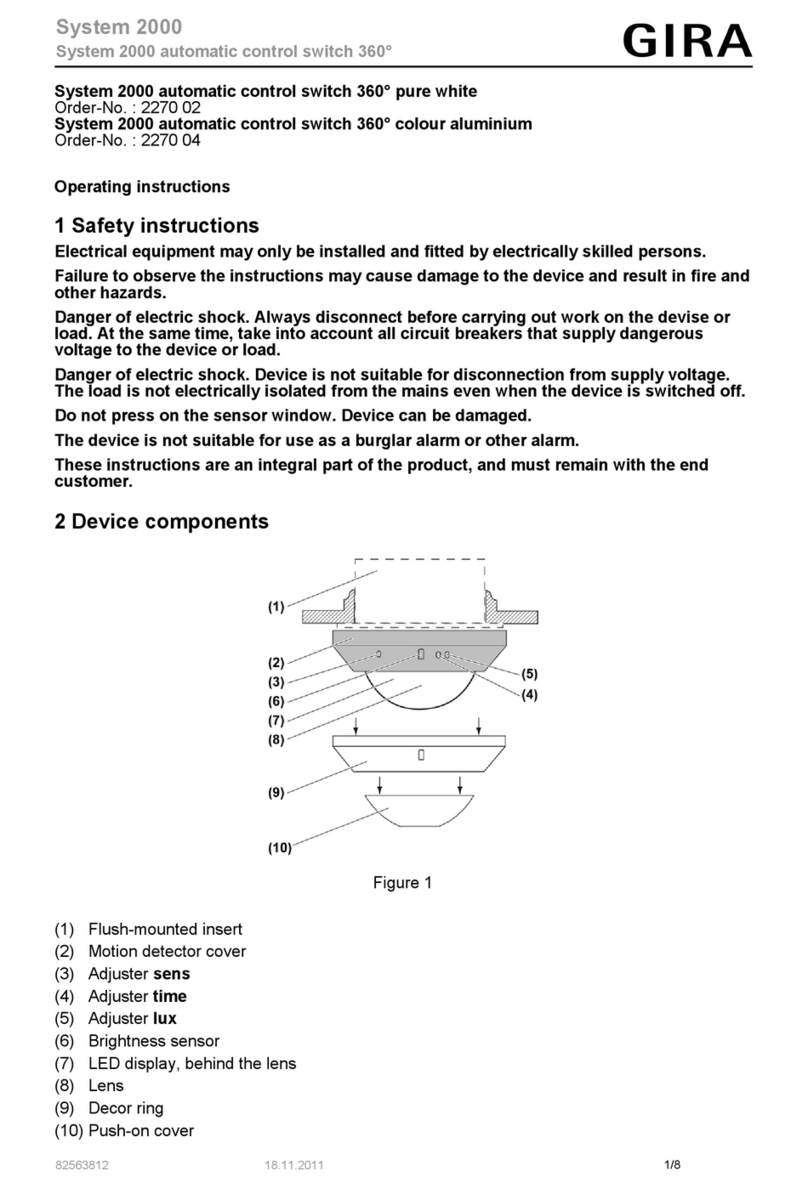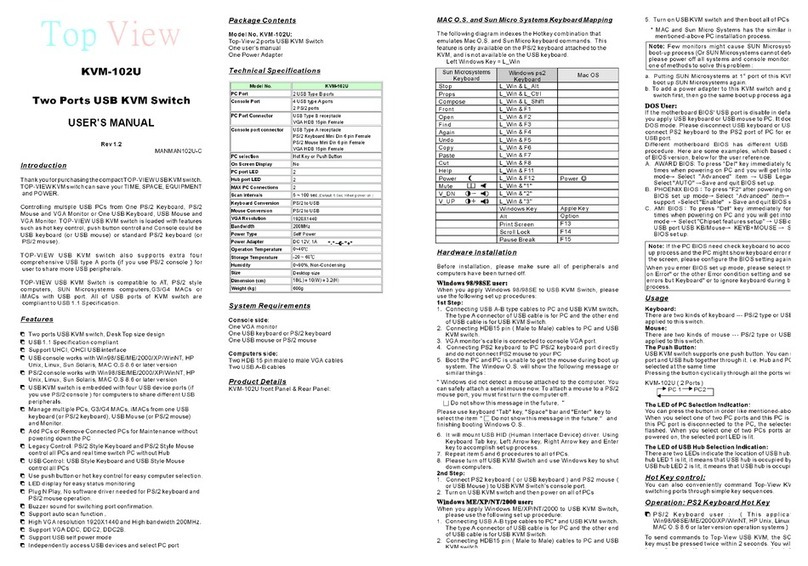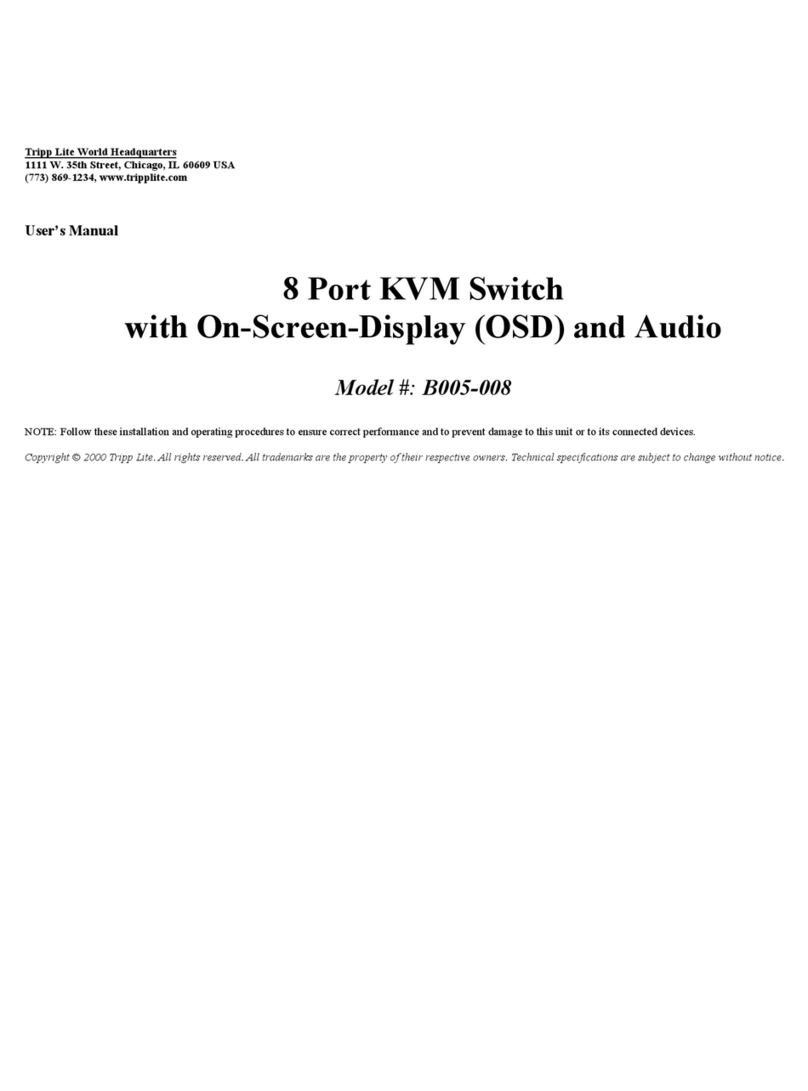Gira KNX 5171 User manual

Button, rocker
Table of Contents
1 Safety instructions.............................................................................................................3
2 Device components...........................................................................................................3
3 Function ............................................................................................................................4
4 Operation ..........................................................................................................................6
4.1 Examples for operating various standard applications .......................................... 6
5 Information for electrically skilled persons ........................................................................7
5.1 Mounting and electrical connection........................................................................ 7
5.2 Commissioning ...................................................................................................... 9
5.2.1 Safe-state mode ......................................................................................11
5.2.2 Master reset.............................................................................................12
6 Technical data.................................................................................................................13
7 Warranty..........................................................................................................................13
2 / 13
32402912 10870237 12.12.2022

1 Safety instructions
Electrical devices may only be mounted and connected by electrically skilled
persons.
Serious injuries, fire or property damage possible. Please read and follow manual
fully.
Danger of electric shock. During installation and cable routing, comply with the regu-
lations and standards which apply for SELV circuits.
This manual is an integral part of the product, and must remain with the end cus-
tomer.
2 Device components
Front view 1-gang (see figure 1) and 2-gang (see figure 2)
Image1: Device components 1-gang
Image2: Device components 2-gang
3 / 13
32402912 10870237 12.12.2022
Button, rocker

(a) Operating rockers (accessory)
(b) Status LED
(c) Cover frame (accessory)
1...4 Push-buttons assignment and status LED
Rear view (see figure 3)
Image3: Device components
(d) Device connection terminal KNX
(e) Opening for removing the KNX connection terminal with screwdriver
(f) Retaining spring for mounting in supporting frame
3 Function
System information
This device is a product of the KNX system and complies with the KNX directives.
Detailed technical knowledge obtained in KNX training courses is a prerequisite to
proper understanding.
The function of this device depends upon the software. Detailed information on load-
able software and attainable functionality as well as the software itself can be ob-
tained from the manufacturer´s product database.
The device can be updated. Firmware can be easily updated with the Gira ETS Ser-
vice App (additional software).
The device is KNX Data Secure capable. KNX Data Secure offers protection against
manipulation in building automation and can be configured in the ETS project. De-
tailed specialist knowledge is required. A device certificate, which is attached to the
device, is required for safe commissioning. During mounting, the device certificate
must be removed from the device and stored securely.
Planning, installation and commissioning of the device are carried out with the aid of
the ETS, version 5.7.3 and above.
4 / 13
32402912 10870237 12.12.2022
Button, rocker

Intended use
– Operation of loads, e.g. light on/off, dimming of brightness and colour temper-
ature, colour control with colour run and brightness adjustment, Venetian
blinds up/down, value transmitter 1 byte, 2 bytes, 3 bytes and 6 bytes, bright-
ness values, temperatures, calling up and saving of light scenes
– Mounting in appliance box with dimensions according to DIN 49073
Product characteristics
– Push-button sensor functions switching, dimming, colour control, Venetian
blind, value transmitter, scene extension, 2-channel operation and controller
extension adjustable
– Controller extension with adjustable operating mode selection, forced operat-
ing mode switch over, presence function and setpoint shift
– Status LED – optionally red, green, blue – adjustable per rocker
– LED functions orientation lighting and night reduction can be set separately
– Brightness of LED adjustable and switchable while in operation
– Disable or function switch-over of all or of individual button functions possible
with disabling function
– Temperature measurements optionally with device internal sensor and ex-
ternal sensor connected via communication object
– Integrated bus coupling unit
5 / 13
32402912 10870237 12.12.2022
Button, rocker

4 Operation
The operation of functions or electrical consumers can be set individual for each
device:
Operating
concept
single-area operation dual-area operation
Rocker function - Each rocker can perform an indi-
vidual function.
Button function Two push-buttons above one an-
other perform the same function.
Each button can perform an indi-
vidual function.
4.1 Examples for operating various standard applications
■ Switch: Short press on button.
■ Dim: Long press on button. The dimming process ends when the button is re-
leased.
■ Move Venetian blind: Long press on button.
■ Stop or adjust Venetian blind: Short press on button.
■ Set value, e.g. brightness or temperature setpoint: Short press on button.
■ Open scene: Short press on button.
■ Save scene: Long press on button.
■ Execute channel 1: Short press on button.
■ Execute channel 2: Long press on button.
■ Operate controller extension: Short press on button.
6 / 13
32402912 10870237 12.12.2022
Button, rocker

5 Information for electrically skilled persons
5.1 Mounting and electrical connection
DANGER!
Mortal danger of electric shock.
Cover up live parts in the installation environment.
Mounting and connecting the device (see figure 4)
Image4: Mounting the device
(a) Operating rockers
(c) Cover frame
(g) Supporting frame
(h) Basic unit
(i) Box screws
The device should be used in an air-tight appliance box. Otherwise temperat-
ure measurements can be negatively influenced by draughts.
In secure operation (preconditions):
– Secure commissioning is activated in the ETS.
– Device certificate entered/scanned or added to the ETS project. A high resolu-
tion camera should be used to scan the QR code.
– Document all passwords and keep them safe.
7 / 13
32402912 10870237 12.12.2022
Button, rocker

■ Mount supporting frame on an appliance box
Use the supplied box screws.
■ Position the cover frame on the supporting frame.
■ Connect device to the KNX using KNX connecting terminal (red= +, black = -).
■ In secure operation: The device certificate must be removed from the device
and stored securely.
■ Attach device onto the supporting frame.
Cover frame is fixed.
The device can be commissioned and is ready for operation.
8 / 13
32402912 10870237 12.12.2022
Button, rocker

5.2 Commissioning
Programming the physical address and application program, 1-gang (see figure 5)
and 2-gang (see figure 6)
Project design and commissioning with ETS from version 5.7.3 and above.
Image5: Activating programming mode (1-gang)
Image6: Activating programming mode (2-gang)
Precondition: The device is connected and ready for operation.
■ Activate programming mode: Press the top right button and bottom right button
simultaneously and hold for longer than 4 seconds (see figure 5).
The Status LED flashes red. Programming mode is activated.
When the programming mode is activated, telegrams can be sent to the bus.
■ Programming the physical address.
The status LED returns to its previous state. Physical address is programmed.
9 / 13
32402912 10870237 12.12.2022
Button, rocker
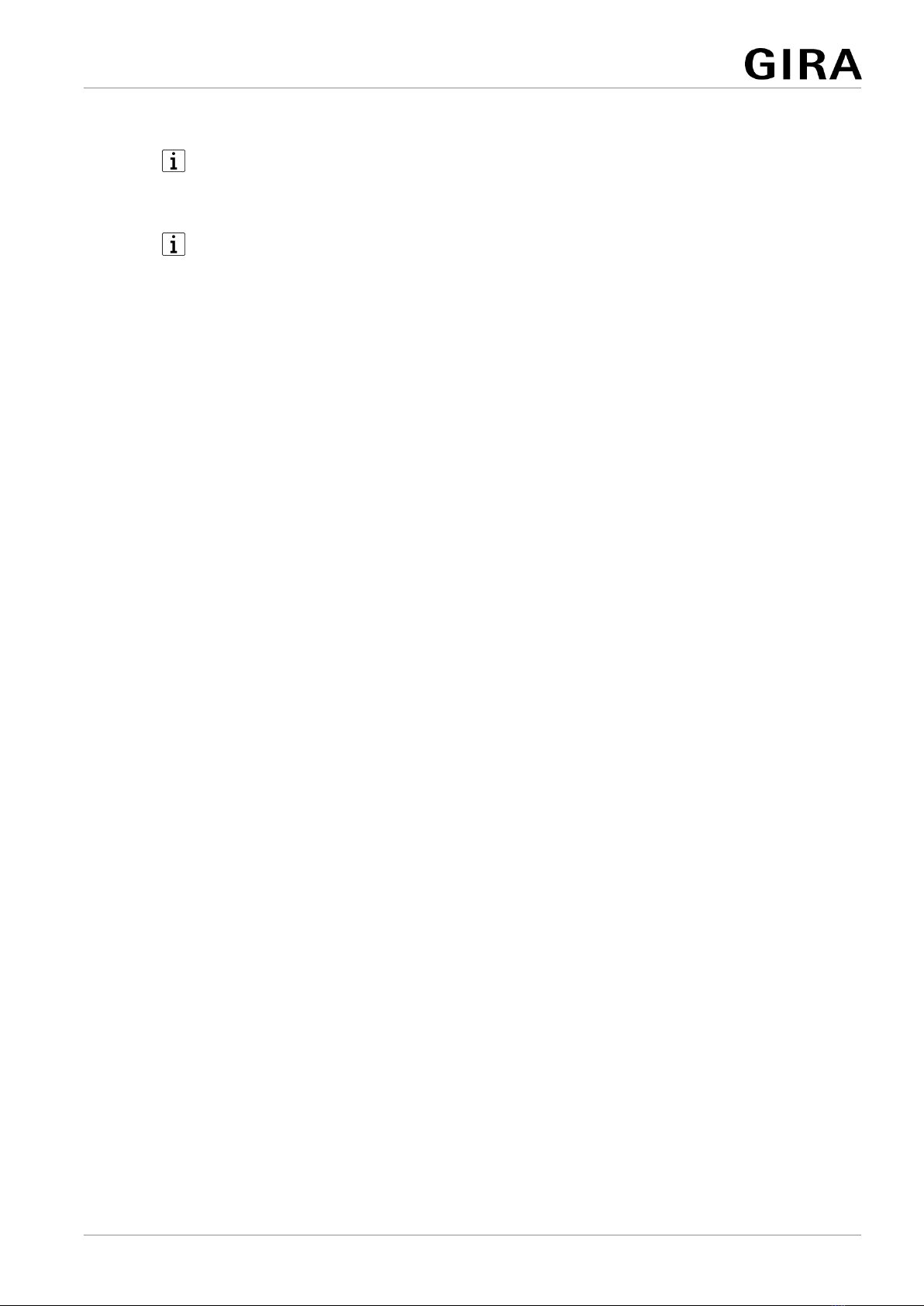
■ Programming the application program.
The status LED is switched off while the application program is programmed.
As soon as the programming is successfully completed, the status LED carries
out its parameterised function.
When the application program is discharged and the bus voltage is connected,
all status LEDs initially light up green. Whenever a button is actuated, the re-
spective illuminated status LED changes colour (green → red → blue → green
→ ...).
10 / 13
32402912 10870237 12.12.2022
Button, rocker

5.2.1 Safe-state mode
The safe-state mode stops the execution of the loaded application program.
If the device does not work properly - for instance as a result of errors in the project
design or during commissioning - the execution of the loaded application program
can be halted by activating the safe-state mode. The safe-state mode does not per-
mit controlling the outputs via the bus and by hand. The push-button remains passive
since the application program is not being executed (state-of-execution: terminated).
Only the system software is still functional so that the ETS diagnosis functions and
also programming of the device continue to be possible.
Only the system software of the device is still functional. ETS diagnosis func-
tions and programming of the device are possible.
Activating safe-state mode
■ Switch off the bus voltage.
■ Press and hold down the top right and bottom right button.
■ Switch on the bus voltage.
The safe-state mode is activated. The status LED flashes red slowly (approx.
1 Hz).
Only release the top right and bottom right buttons when the LED flashes.
Deactivating safe-state mode
■ Switch off bus voltage or carry out ETS programming.
11 / 13
32402912 10870237 12.12.2022
Button, rocker
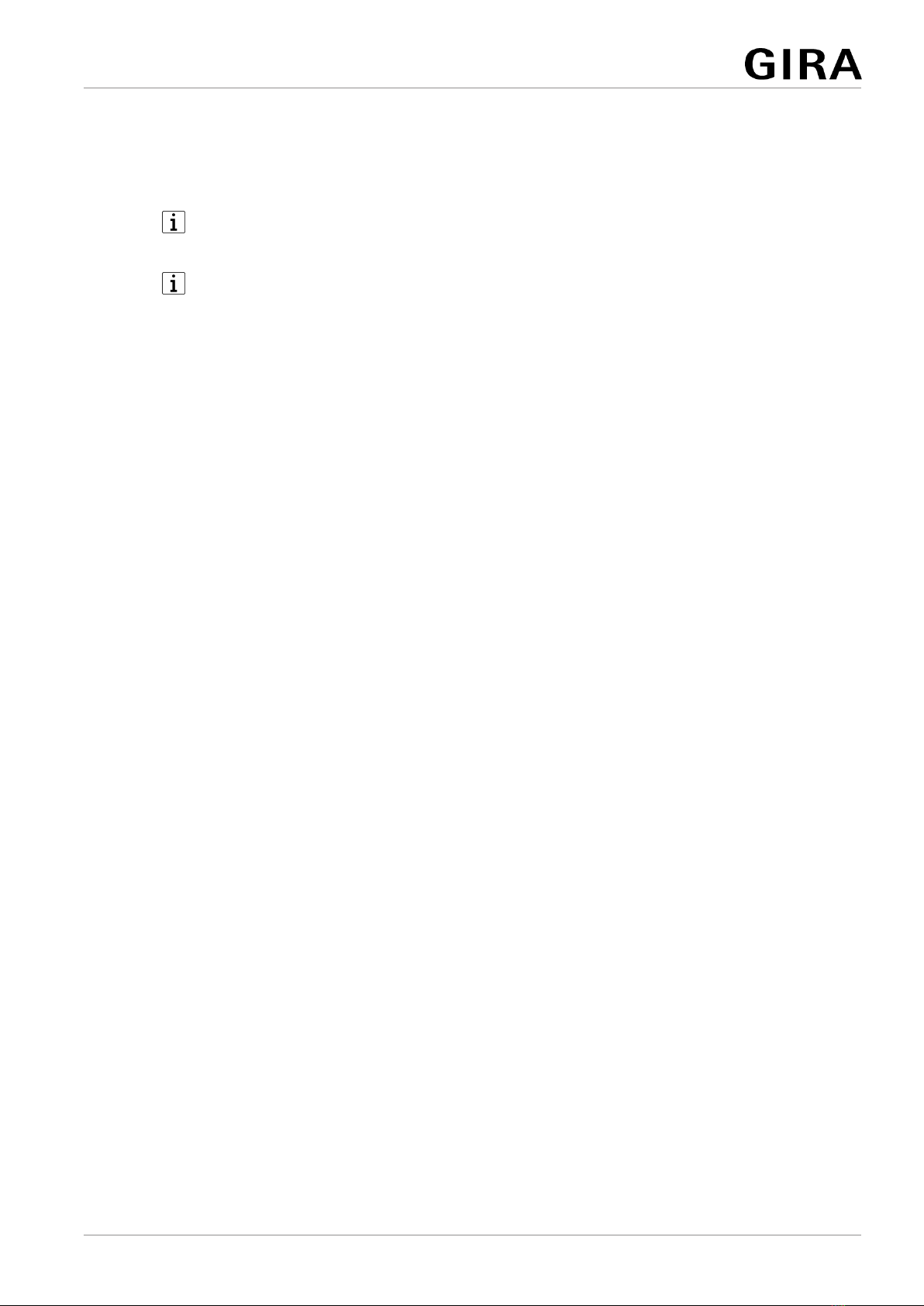
5.2.2 Master reset
The master reset restores the basic device settings (physical address 15.15.255,
firmware remains in place). The device must then be recommissioned with the ETS.
In secure operation: A master reset deactivates device security. The device
can then be recommissioned with the device certificate.
Devices can be reset to factory settings with the ETS Service App. This func-
tion uses the firmware contained in the device that was active at the time of
delivery (delivered state). Restoring the factory settings causes the devices to
lose their physical address and configuration.
If the device - for instance as a result of errors in the project design or during com-
missioning - does not work properly, the loaded application program can be deleted
from the device by performing a master reset. The master reset resets the device to
delivery state. Afterwards, the device can be put into operation again by program-
ming the physical address and application program.
Performing a master reset
Precondition: The safe-state mode is activated.
■ Press and hold down the top right and bottom right button for more than 5
seconds until the status LED flashes.
The device performs a master reset. The status LED flashes quickly (approx. 4
Hz).
The device restarts and is in delivery state.
12 / 13
32402912 10870237 12.12.2022
Button, rocker

6 Technical data
KNX
KNX medium TP256
KNX commissioning mode S-mode
Rated voltage KNX DC 21 ... 32 V SELV
Current consumption KNX 8 ... 12 mA
Connection mode KNX Standard device connection terminal
Connecting cable KNX EIB-Y (St)Y 2x2x0.8
Protectionclass III
Ambient conditions
Ambient temperature -5 ... +50 °C
Storage/transport temperature -25 ... +70 °C
Relative humidity max. 93 % (no condensation)
7 Warranty
The warranty is provided in accordance with statutory requirements via the specialist
trade. Please submit or send faulty devices postage paid together with an error de-
scription to your responsible salesperson (specialist trade/installation company/elec-
trical specialist trade). They will forward the devices to the Gira Service Center.
Gira
Giersiepen GmbH & Co. KG
Elektro-Installations-
Systeme
Industriegebiet Mermbach
Dahlienstraße
42477 Radevormwald
Postfach 12 20
42461 Radevormwald
Deutschland
Tel +49(0)21 95 - 602-0
Fax +49(0)21 95 - 602-191
www.gira.de
13 / 13
32402912 10870237 12.12.2022
Button, rocker
This manual suits for next models
4
Table of contents
Other Gira Switch manuals
Popular Switch manuals by other brands

Black Box
Black Box LB9006A-SC Specifications
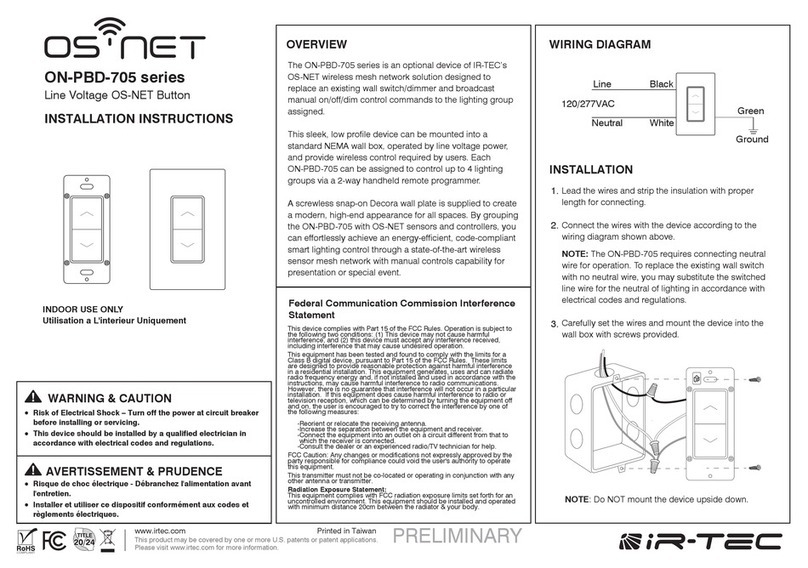
IR-Tec
IR-Tec ON-PBD-705 Series installation instructions

Black Box
Black Box ACX4000 manual
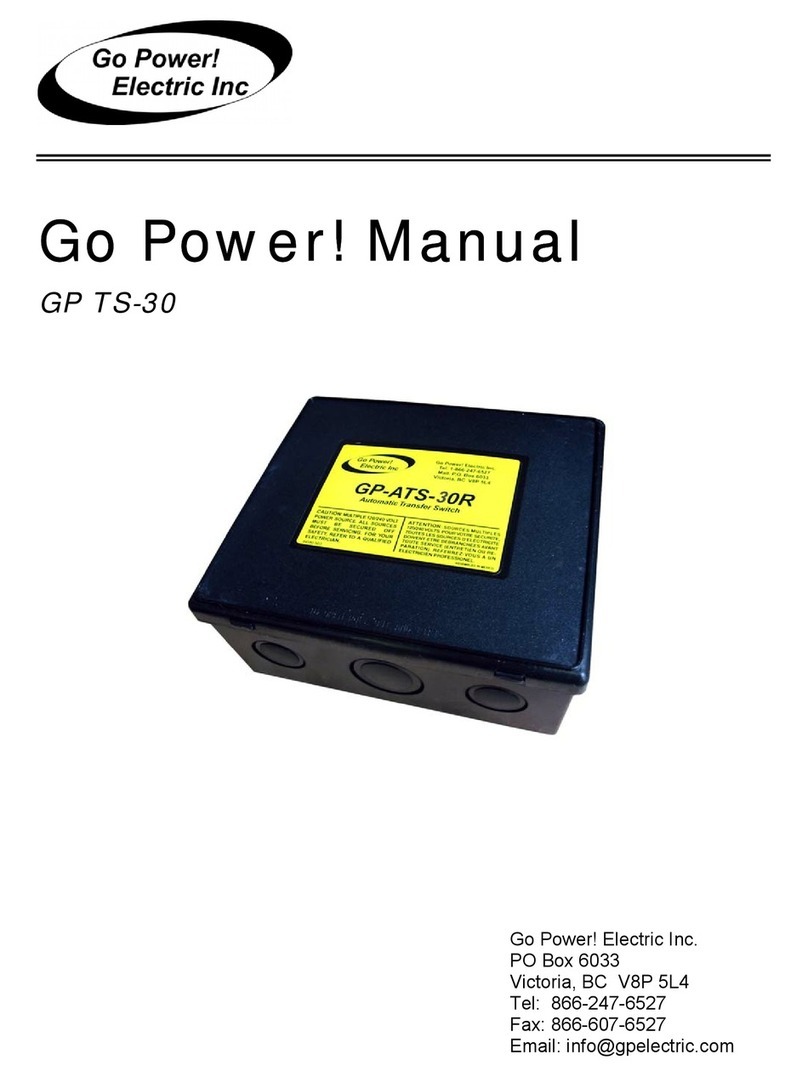
Go Power
Go Power TS-30 owner's manual
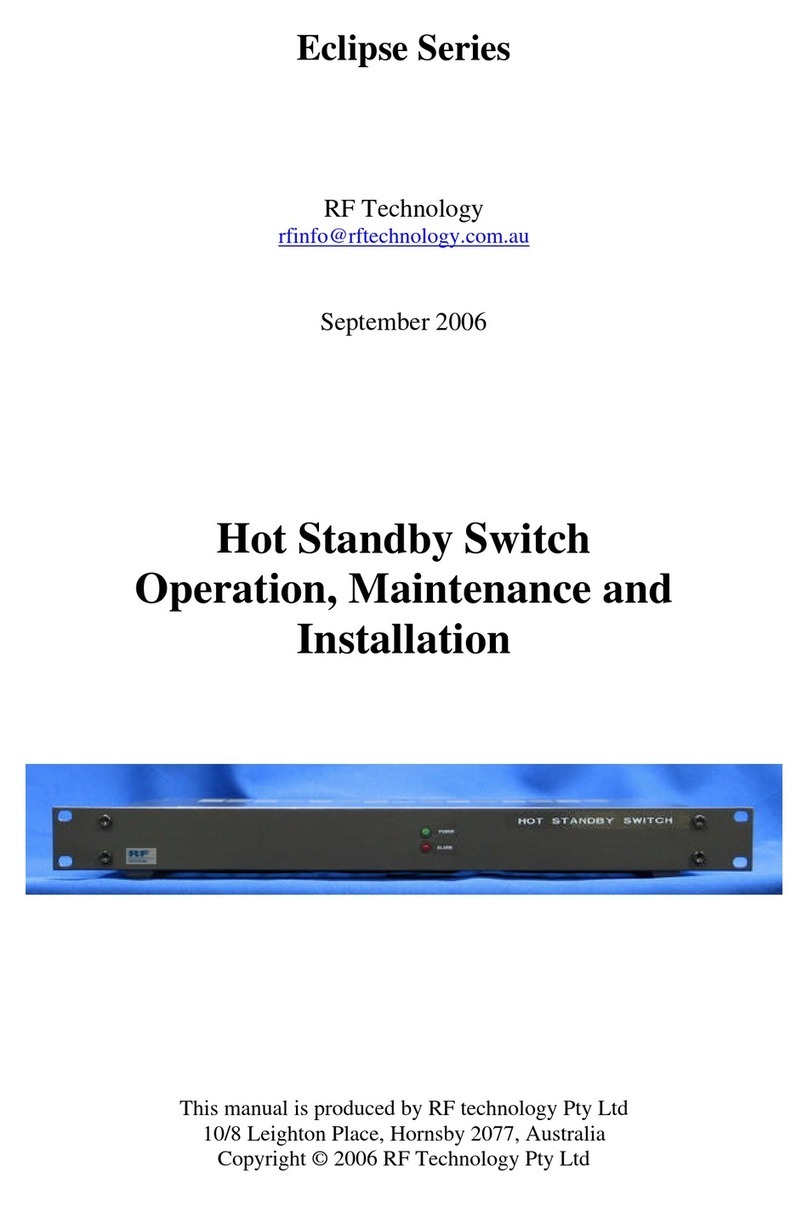
RF Technology
RF Technology Eclipse Series Operation, maintenance and installation manual

AirLive
AirLive POE-GSH1816R-250 user manual