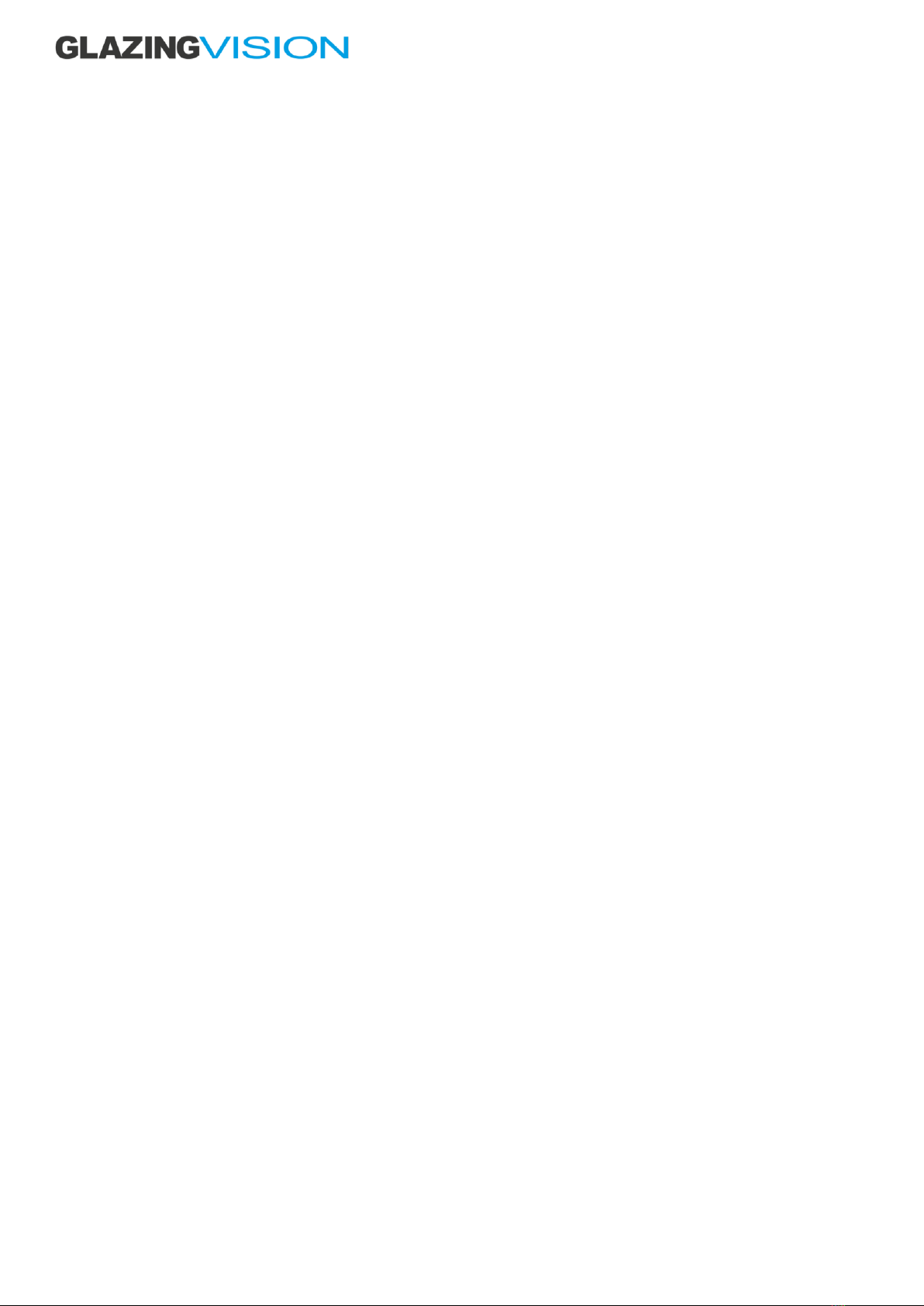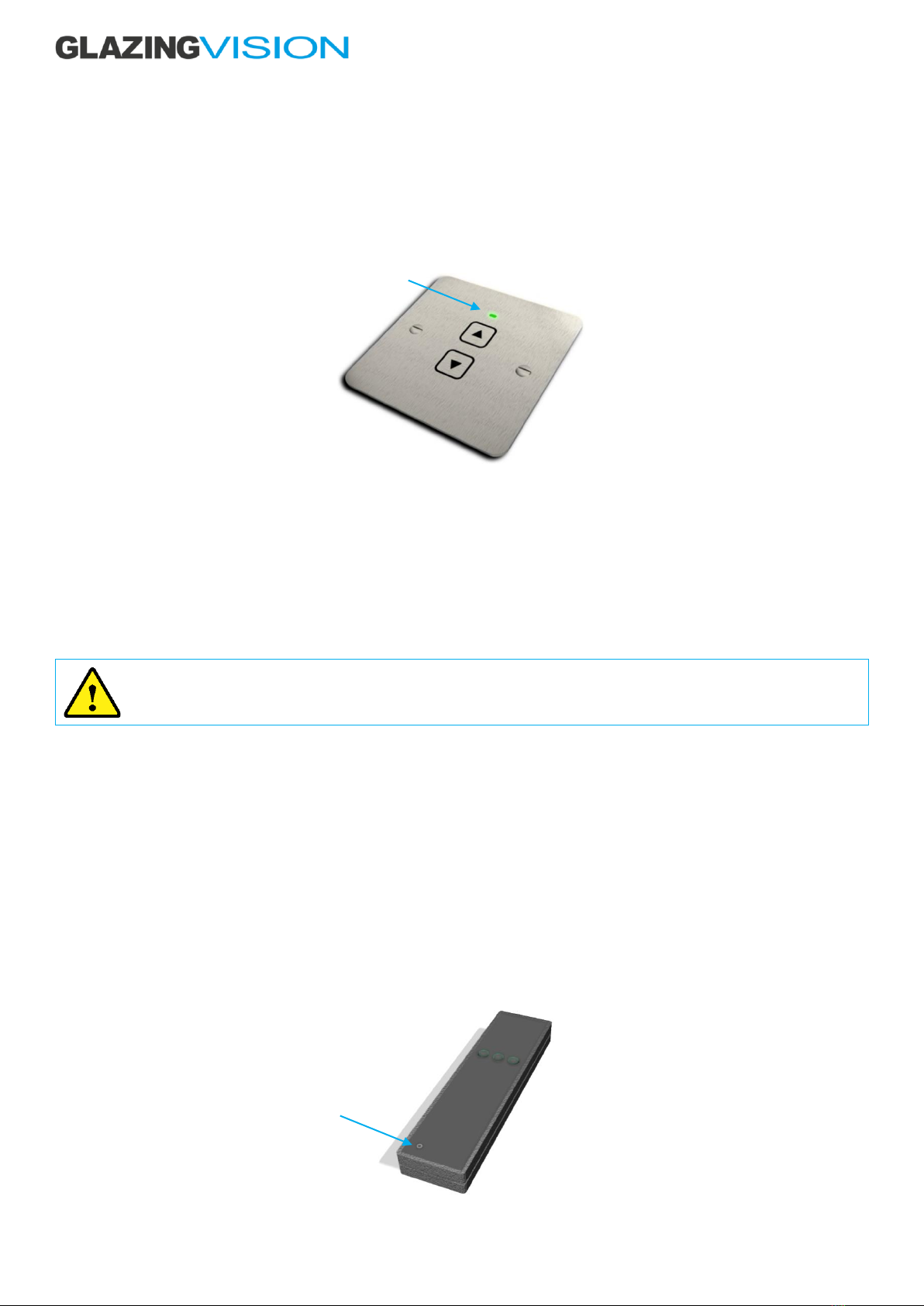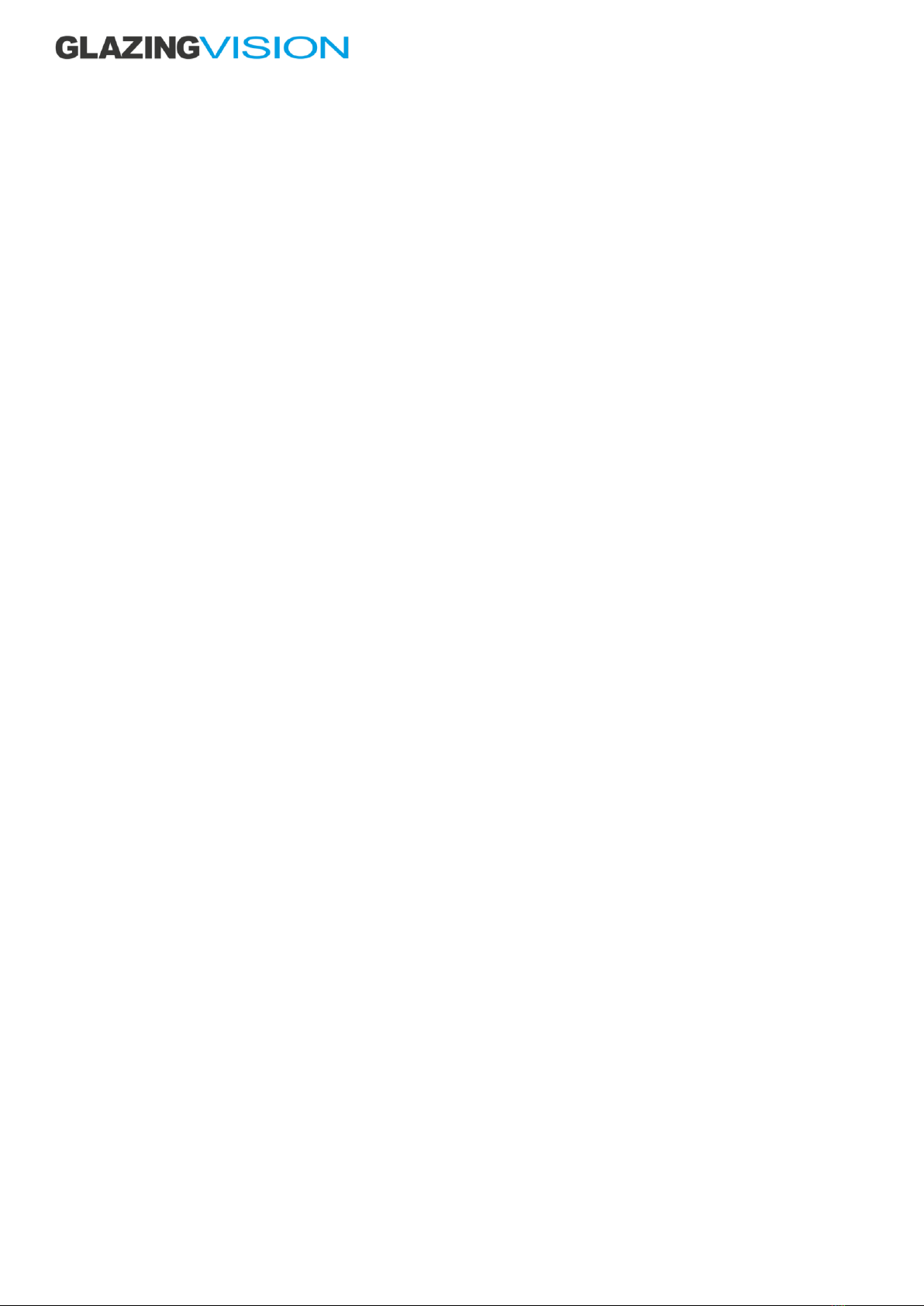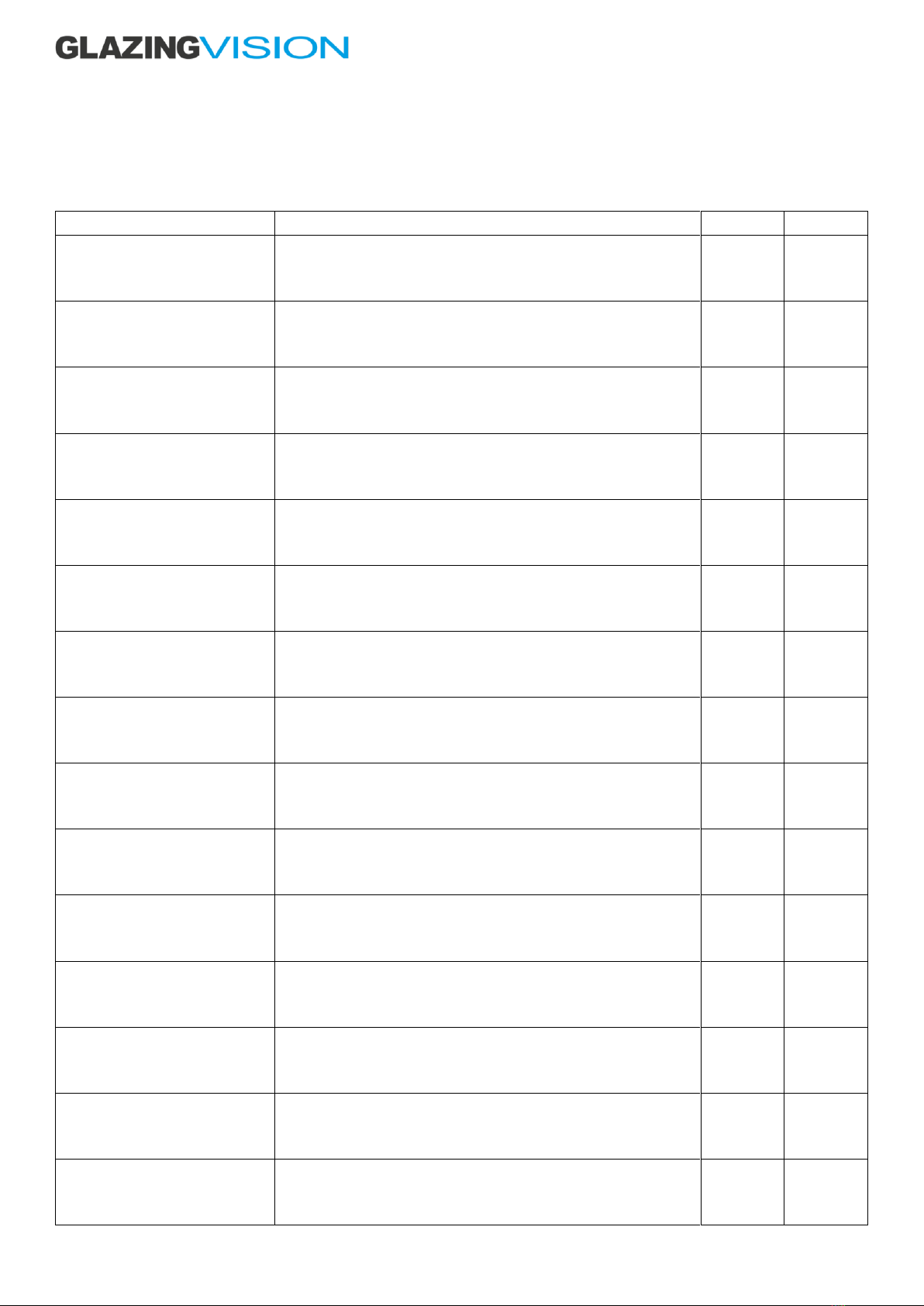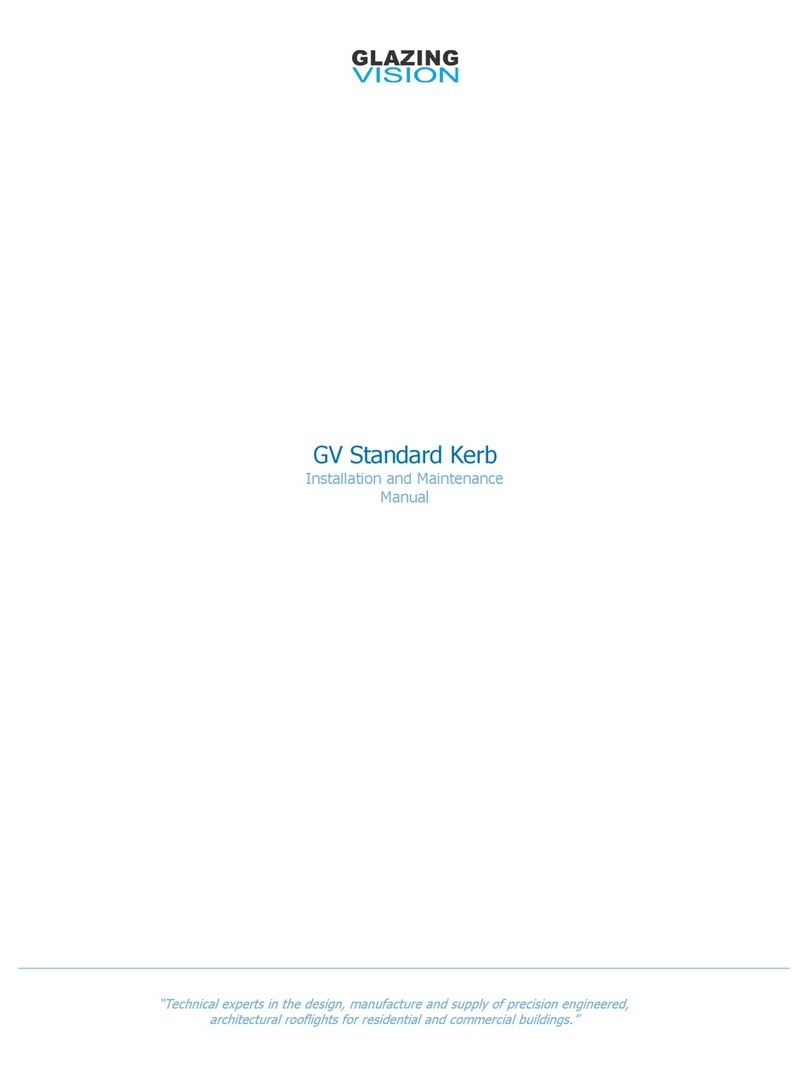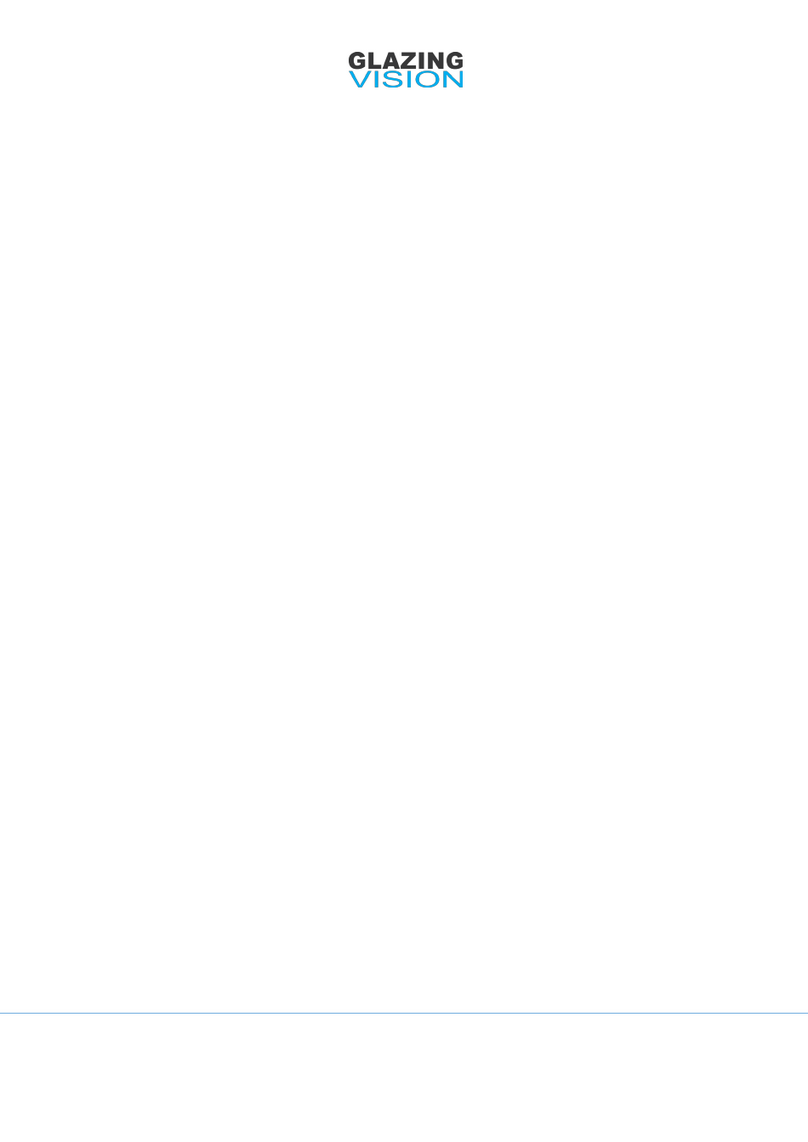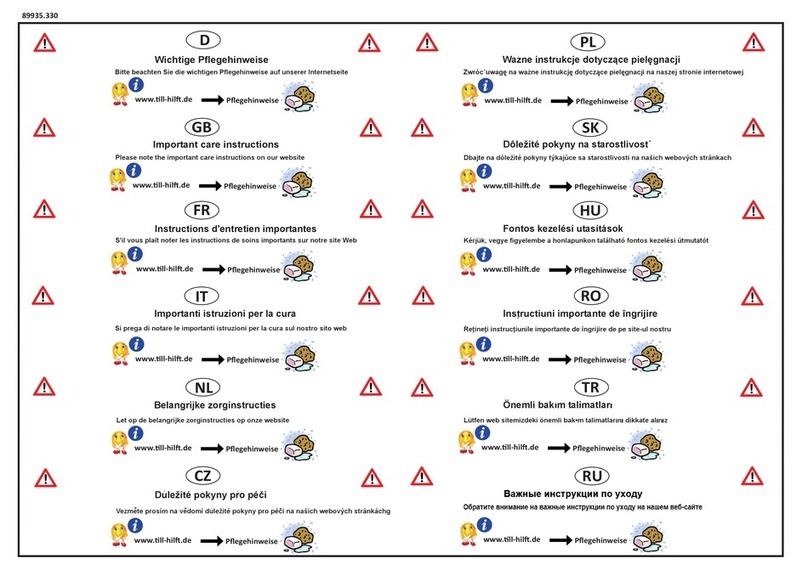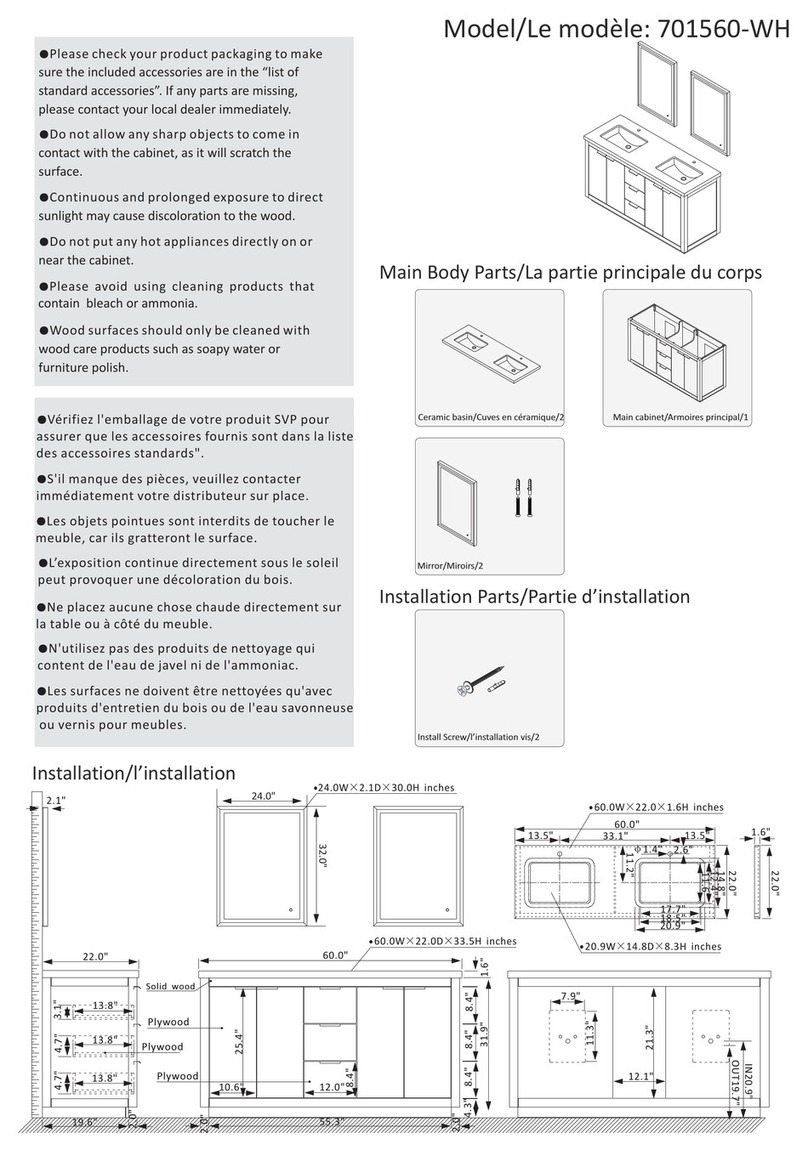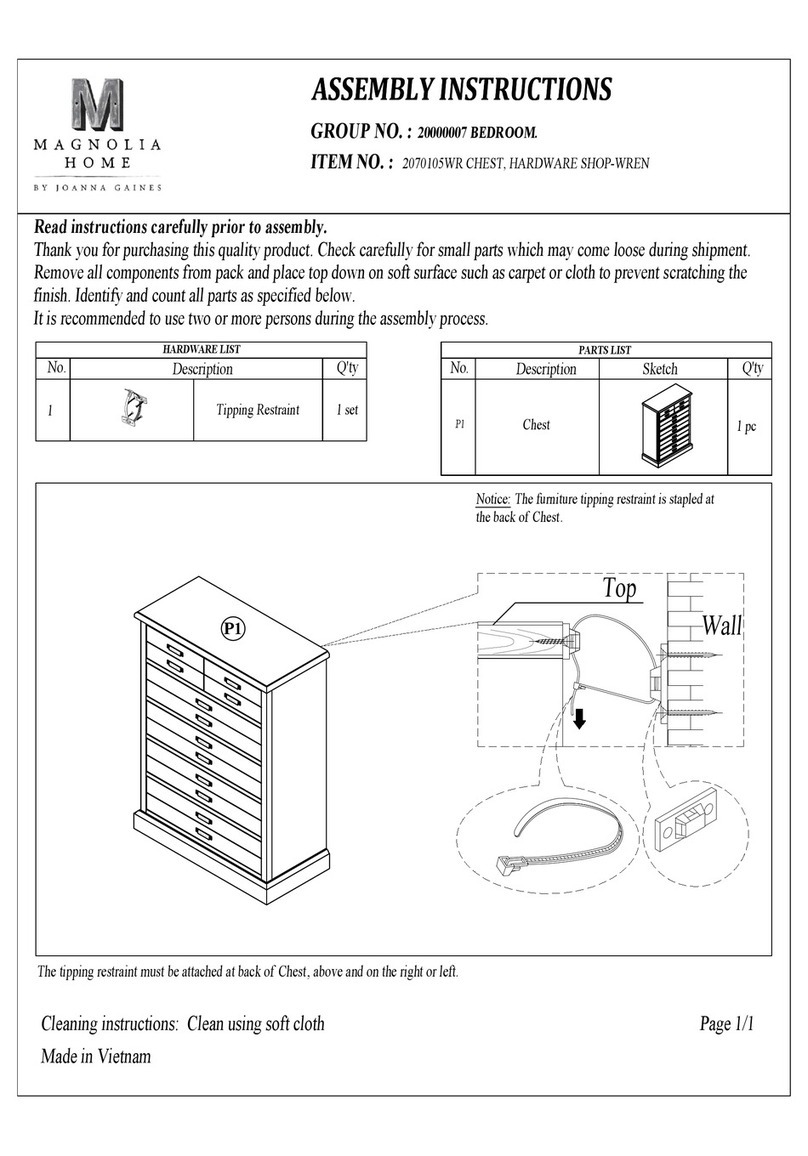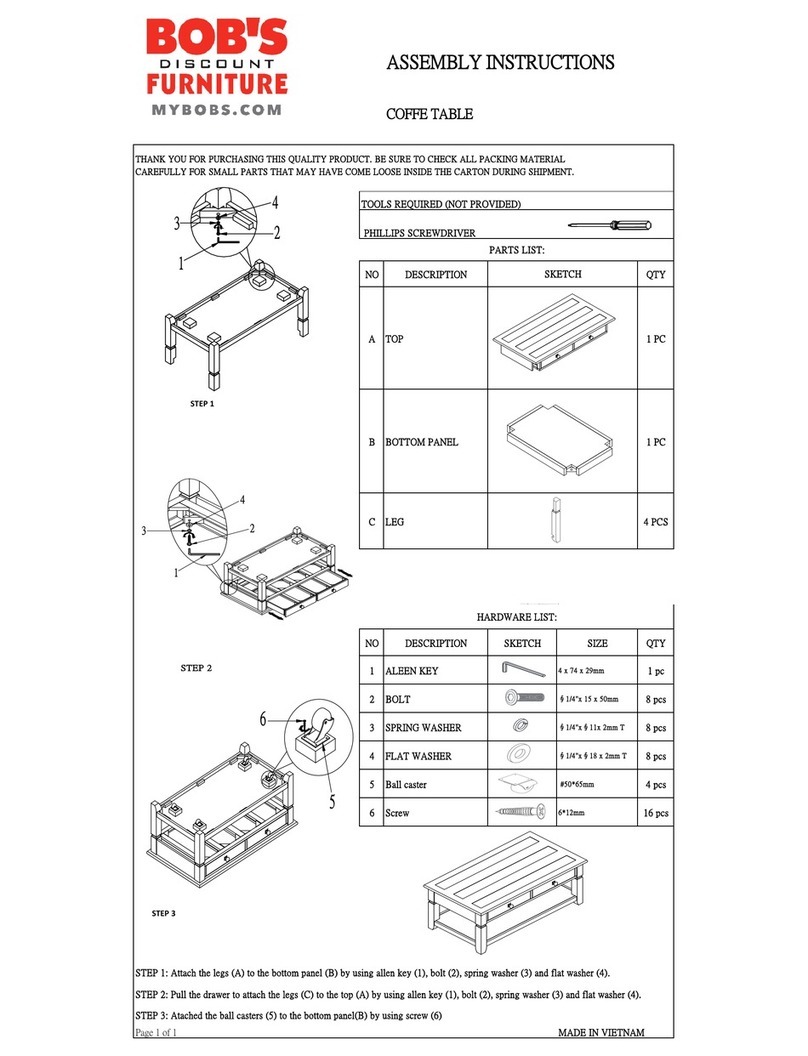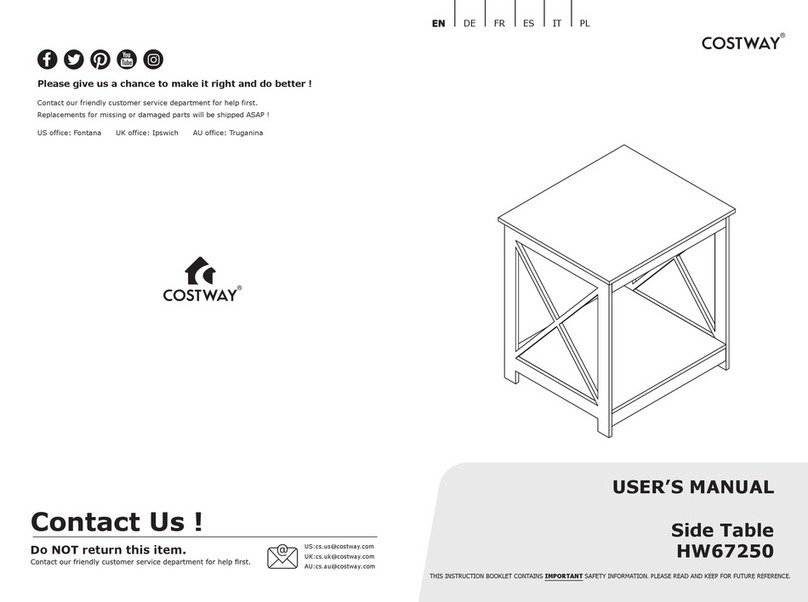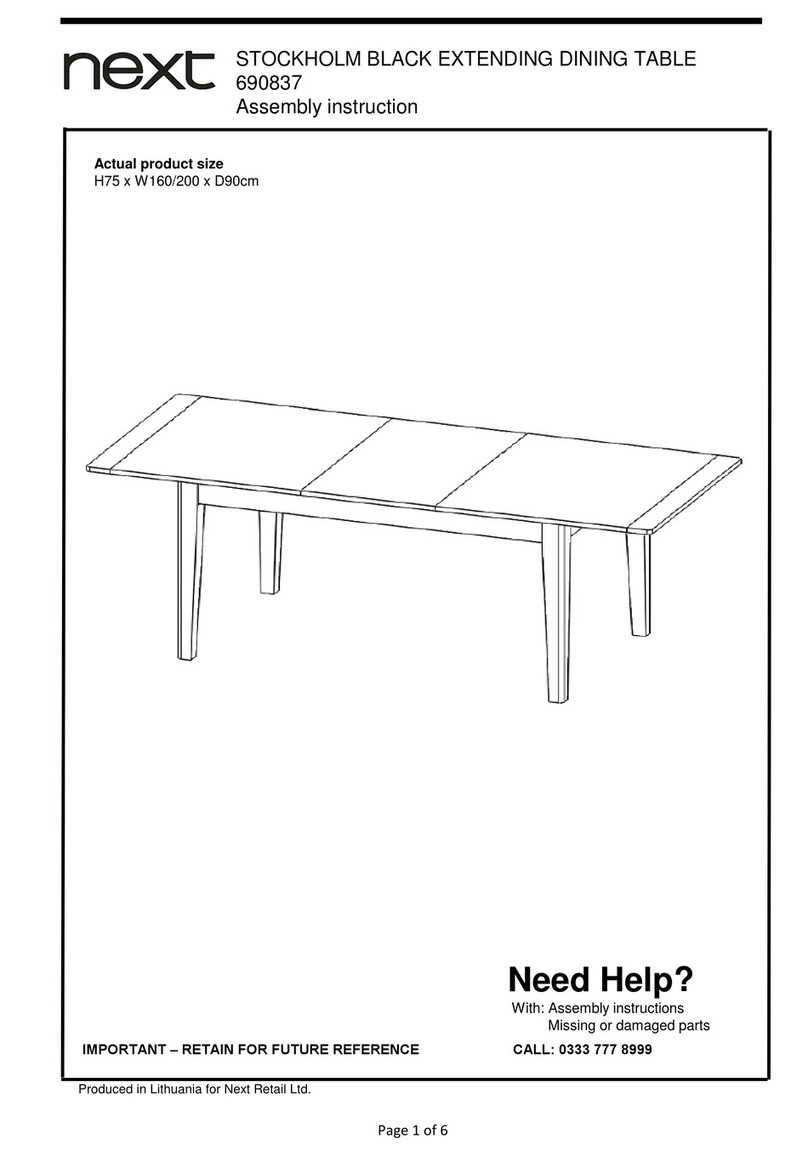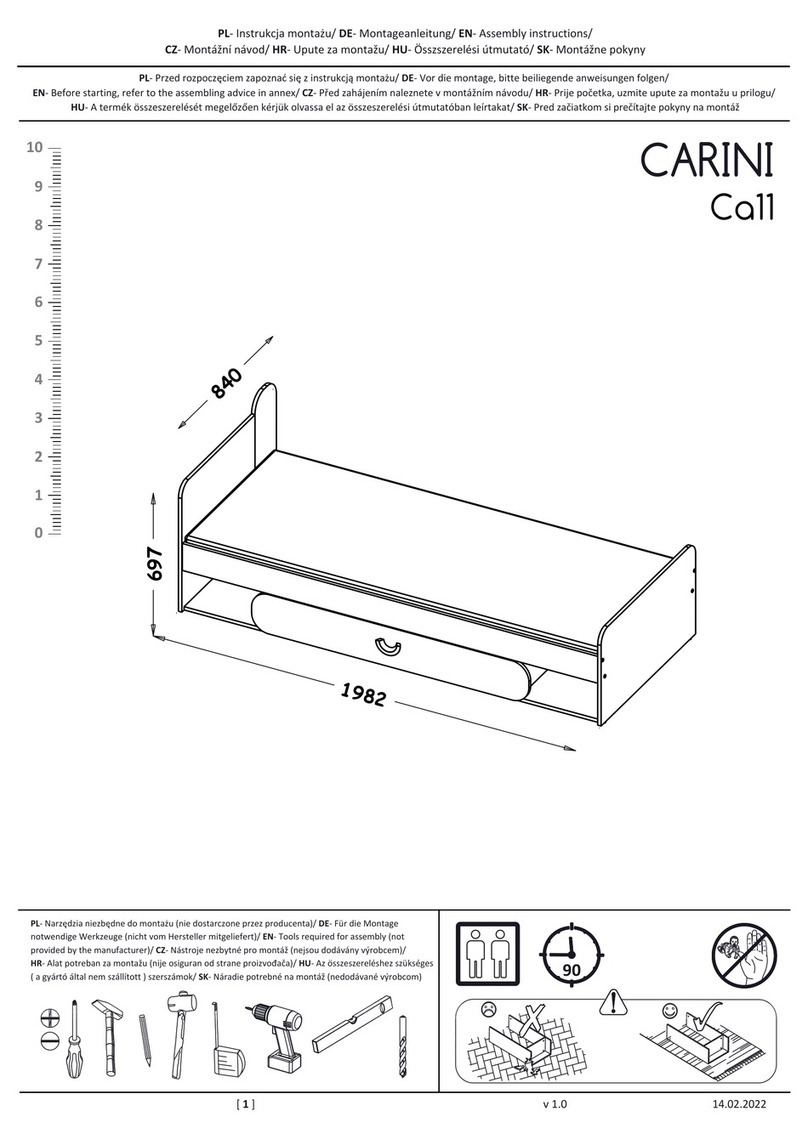Need assistance? +44 (0)1379 658300 info@glazingvision.co.uk Page 15 of 19
Routine Testing and Maintenance
General Maintenance and Safety
To keep the Skydoor2 in good working order there are a few basic points that should be observed:
•Do not place anything on, or cause obstruction to the moving section of the product when opening the unit as this may
cause damage to the unit’s mechanisms and/or prevent it from opening.
•Do not walk or sit on the unit (except for the designated treadplate).
•Make sure that fingers and other obstructions are clear of the product and its mechanisms during any operation, severe
damage/injury may be caused.
•Do not touch the motors/mechanisms after operating the unit as they may become hot.
•Do not remove the cover plate protecting the control board, as this may allow the controls to become damaged.
•Do not allow unauthorised persons (e.g. children) to operate the product as this may lead to injury or damage to the
product.
Specific Maintenance Requirements
Maintenance must only be carried out by suitably qualified personnel*. The following maintenance requirements must be
completed and logged on the sheets at the back of this manual. Glazing Vision offers a service/maintenance contract –please
contact us for further details.
*Suitably qualified assumes Glazing Vision Engineers or Approved Installers (installers that have attended a Glazing Vision
installation training course for this product and carry ‘Approved Installer’ status), or an experienced electro-mechanical service
engineer.
Monthly Requirements
•The product should be fully opened and closed to ensure that the seals are free, and the mechanisms function evenly.
•Lubricate (WD-40 Specialist High Performance Silicone Lubricant or equivalent) the hinges.
Annual Requirements (at least annual - recommended every 6 months)
•Check the integrity of the glazing unit (there should not be any misting or condensation).
•Check that all moving parts are free from debris.
•Lubricate (WD-40 Specialist High Performance Silicone Lubricant or equivalent) all moving parts and check they move
freely.
•Check that the mechanisms are straight and true.
•Check that the proximity sensors are clean, aligned, secure and undamaged.
•Check that all fixings are appropriately tightened.
•Check that access to the overrides is clear and advise the relevant party to amend if not.
•Check all electrical cables and ensure that they are not trapped and/or damaged.
•Check that no water is in the unit.
•Clean and inspect all rubber/silicone seals, contact Glazing Vision to arrange for replacement seals to be fitted if required.
•Check that electrical connections are well made and secure.
•Check that the control switch does not show any errors.
•Test the operation.
•Test any optional extras present.
Every 5 Years
•Replace backup batteries (if present).