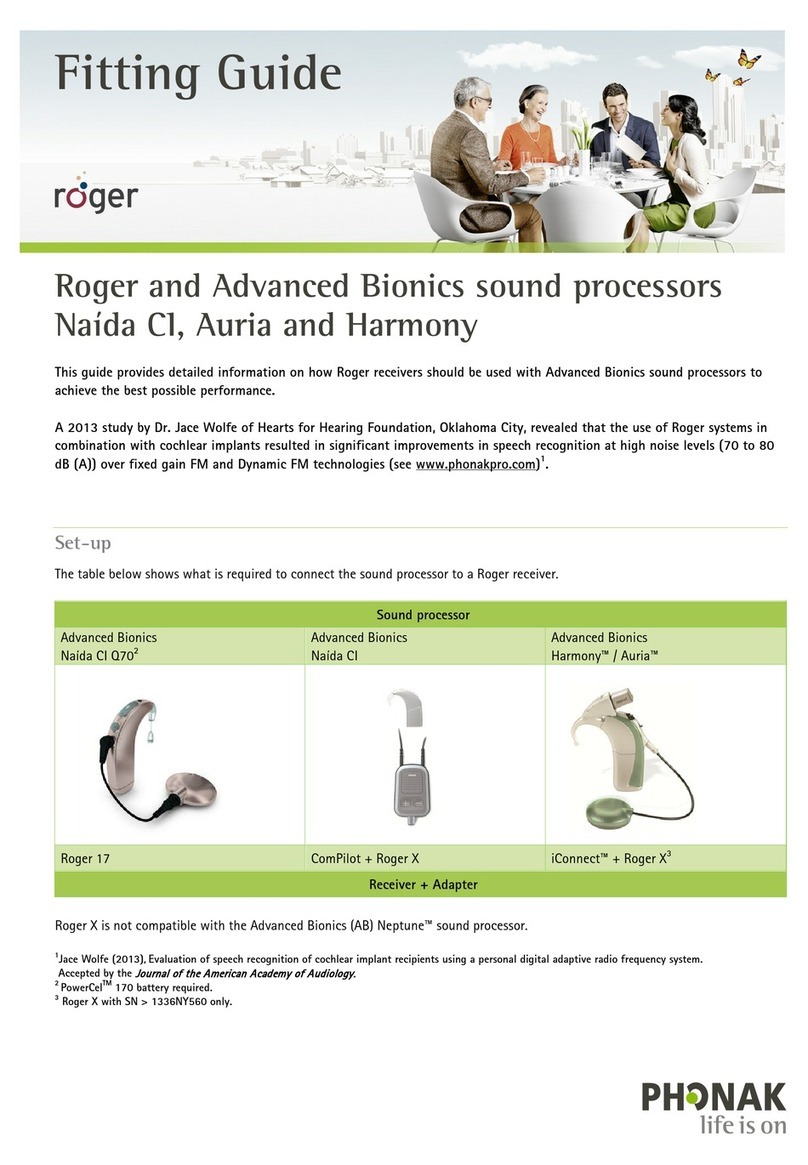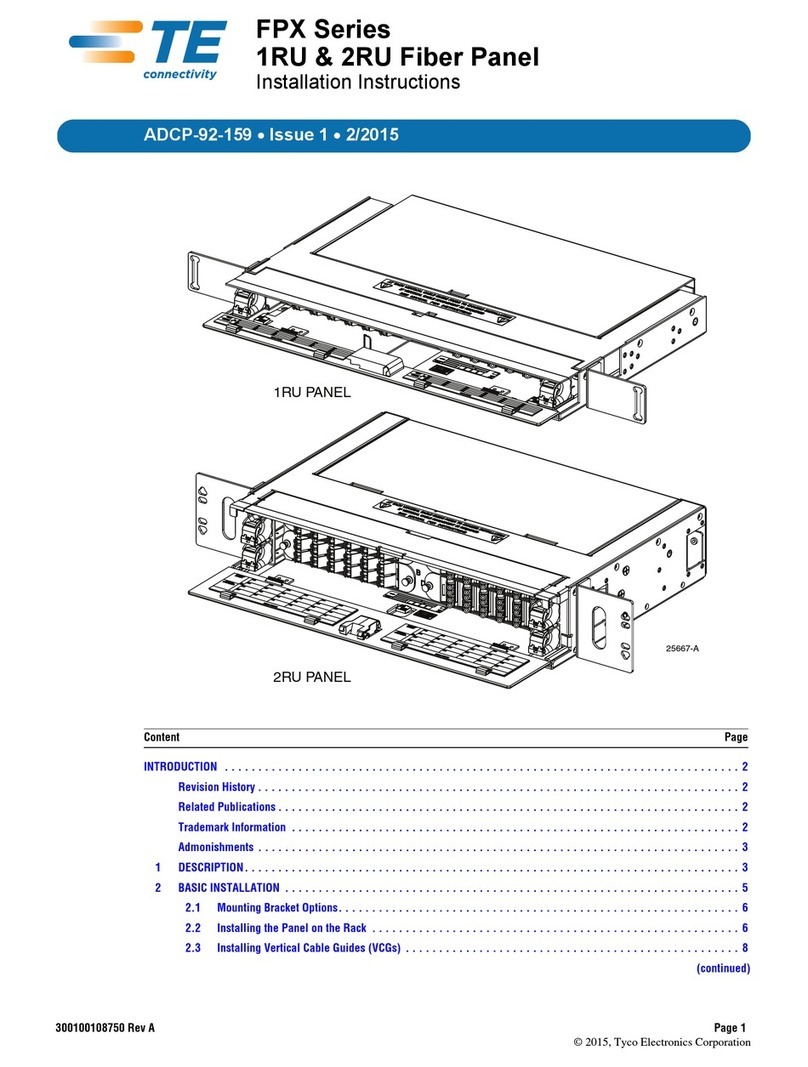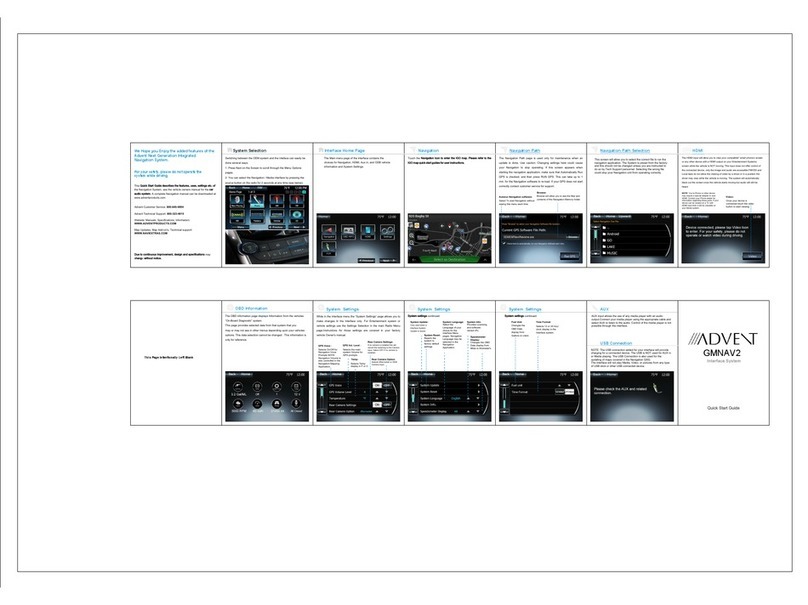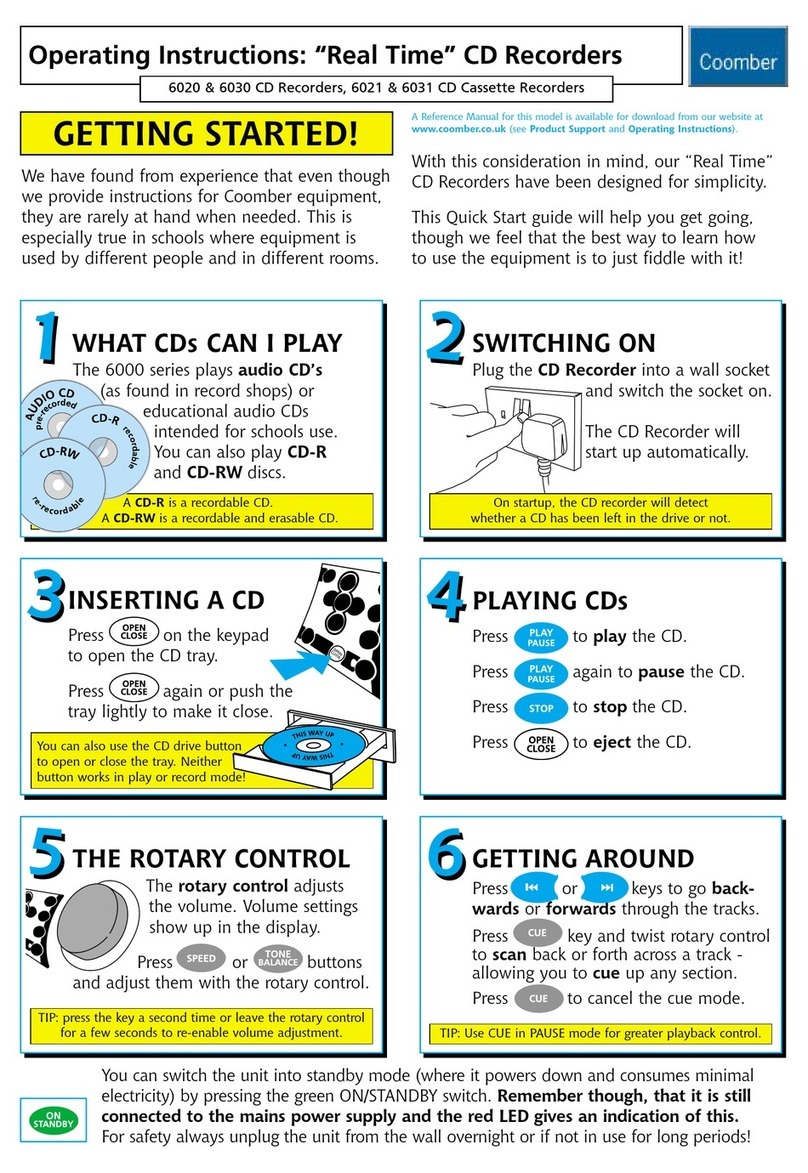Glensound DARK8ADI Installation guide

DARK8ADI
DANTE®®/AES67 NETWORK AUDIO
8 x ANALOGUE INPUT & 4 x AES3 INPUT
INTERFACE
PRODUCT DETAILS
6 BROOKS PLACE, MAIDSTONE, KENT, ME14 1HE. ENGLAND. TEL: +44 (0) 1622 753662
Visit our Website at www.glensound.co.uk FAX: +44 (0) 1622 762330

Page 2of 26
Glensound Electronics Ltd
Thank you for choosing a new Glensound product.
All rights reserved.
Information contained in this manual is subject to change without notice, if
in doubt please contact us for the latest product information.
If you need any help with the product then we can be contacted at:
Glensound Electronics Ltd
1 –6 Brooks Place
Maidstone
Kent
ME14 1HE
United Kingdom
Telephone: +44 (0) 1622 753662
Fax: +44 (0) 1622 762330
EMAIL ADDRESSES

Page 3of 26
PRODUCT WARRANTY:
All equipment is fully tested before dispatch and carefully designed to
provide you with trouble free use for many years.
We have a policy of supporting products for as long as possible and
guarantee to be able to support your product for a minimum of 10 years.
For a period of one year after the goods have been despatched the
Company will guarantee the goods against any defect developing after
proper use providing such defects arise solely from faulty materials or
workmanship and that the Customer shall return the goods to the
Company’s works or their local dealer.
All non-wear parts are guaranteed for 2 years after despatch and any
defect developing after proper use from faulty materials or workmanship
will be repaired under this warranty providing the Customer returns the
goods to the Company's works or their local dealer.
SAFETY WARNING
The DARK8ADI contains no user serviceable parts and must not be
dissasembled in any way.

Page 4of 26
EU DECLARATION OF CONFORMITY FOR:
DARK8ADI
Eight channel AoIP, AES3/Analogue Input interface
This declaration of conformity is issued under the sole responsibility of
the manufacturer.
This equipment is manufactured by Glensound Electronics Ltd of Brooks
Place Maidstone Kent ME14 1HE is marked and conforms to the
following Union harmonisation legislation:
Low Voltage Directive: EN60065 and EN62368-1:2014
Emissions: BS EN55032:2015
Immunity: BS EN55035:2017
Signed for and on behalf of Glensound Electronics Ltd.
Gavin Davis, Managing Director
Maidstone, Kent, England
Date: 22/03/2019

Page 5of 26
RoHS DIRECTIVE
EC directive 2002/95/EC restricts the use of the hazardous substances
listed below in electrical and electronic equipment.
This product conforms to the above directive and for this purposes, the
maximum concentration values of the restricted substances by weight in
homogenous materials are:
Lead
0.1%
Mercury
0.1%
Hexavalent Chromium
0.1%
Polybrominated Biphenyls
0.1%
Polybrominated Diphenyl Ethers
0.1%
Cadmium
0.01%

Page 6of 26
WASTE ELECTRICAL AND ELECTRONIC
EQUIPMENT REGULATIONS 2006 (WEEE)
Glensound Electronics Ltd is registered for business to business sales of
WEEE in the UK our registration number is:
WEE/JJ0074UR

Page 7of 26
GLENSOUND DARK8ADI
Handbook Contents
Issue 1
Description Page No.
Contents
PRODUCT WARRANTY:...................................................................................................................................... 3
OVERVIEW............................................................................................................................................................ 8
DARK8ADI FRONT PANEL LAYOUT ............................................................................................................... 9
DARK8ADI REAR PANEL LAYOUT.................................................................................................................. 11
SIMPLIFIED BLOCK DIAGRAM....................................................................................................................... 13
CONNECTING THE DARK8ADI TO A DANTE® NETWORK ...................................................................... 14
Getting DANTE® Controller .......................................................................................................................... 14
Connecting DARK8ADIs To The Network .................................................................................................. 14
Audio Over IP Network................................................................................................................................... 14
Running DANTE® Controller ........................................................................................................................ 15
DANTE® Controller TIP................................................................................................................................. 15
UPDATING FIRMWARE .................................................................................................................................... 16
UPDATING THE BROOKLYN MODULE......................................................................................................... 22
AES67 MODE....................................................................................................................................................... 23
WIRING INFORMATION.................................................................................................................................... 26

Page 8of 26
OVERVIEW
The Glensound DARK8ADI is an analogue to digital converter designed to connect
AES3 and line level analogue audio circuits to a DANTE® / AES67 audio network.
DANTE® network audio is a common protocol for distributing high quality linear
audio over standard IP networks and it is widely used by many audio equipment
manufacturers. The Glensound DARK8ADI DANTE® audio interface will be
compatible with any other manufacturers DANTE® audio interface. Further details of
DANTE® network audio can be found at www.audinate.com
Being designed for live on-air broadcast applications the Glensound DARK8ADI has
been designed with multiple redundancy capabilities. It has 2 mains power sources
and it also has fully redundant network connections for both Copper & Fibre circuits.
The DARK8ADI has 4 balanced AES3 inputs and 8 balanced analogue inputs on
rear panel XLR connectors. In total 16 audio circuits are sent to the Dante® network
from the device. 8 of these audio circuits are derived from both the AES3 and
Analogue inputs with the AES3 input being sent to the output when a valid AES3
siganl is detected, if no valid AES3 signal is present then the analogue audio input
wil be sent to the Dante® network in its place. The other 8 channels being sent to the
nmewtork are always derived from the 4 x AES3 inputs.
The Glensound Dark8ADI utilises Audinate’s Brooklyn module for its aoip network
interface, therefore it is also AES67 compliant.

Page 9of 26
DARK8ADI FRONT PANEL LAYOUT
1. PSU and Link status
There are 4 red LEDs and 4 green LEDs that illuminate depending on the
status of the link. Red indicates no connection, green indicates a successful
connection.
For example, if you have connected the DARK8ADI to two separate PSUs,
only one of which works then you will have a red ‘Fault’ LED illuminate to
warn you that there is no power detected on the connection that is not
receiving mains power.
2. Alarm status connection
This 8-way female D-type connector will report the failure of a link status if
one is detected whilst in operation.
3. USB connector and update buttons
The MINI USB connection allows the firmware of the DARK1616S to be
updated. To prepare the DARK1616S for a firmware update; power on the
unit, press and hold down the reset button, press and hold down the identify
button, release the reset button and then release the identify button a second
after.
1. PSU and Link status
2. Alarm status connection
3. USB connector and
update buttons
4. Network SFP
connections
5. Network RJ45
connections

Page 10 of 26
4. Network SFP Connections
There are 2 standard network data SFP sockets provided to allow redundant
network connectivity if using DANTE® network audio protocol. They are both
gigabit network connections. They accept standard SFP modules. The status
LEDs flash to show when data is being correctly communicated with the
attached switch.
quotation.
Network Note
Factory default is to have the SFP & RJ45 sockets set to work in redundant
mode.
It is possible using DANTE® controller to set these network interfaces to work
as a network switch instead of the redundant mode, meaning other network
equipment can be connected to them.
5. Network RJ45 connections
There are 2 standard network data RJ45 sockets provided to allow redundant
network connectivity if using DANTE® network audio protocol. They are both
gigabit network connections. The status LEDs flash to show when data is
being correctly communicated with the attached switch.

Page 11 of 26
DARK8ADI REAR PANEL LAYOUT
1. Analogue inputs 1 –8
These 8 analogue audio inputs are electronically balanced and accept line
level (0dB) signals.
These analogue inputs will be routed into the AoIP network if no valid AES3
input is detected on the equivalent AES3 channel. One AES3 channel carries
2 audio channels therefore:
AES3 I/P 1 = Analogue Inputs 1 & 2
AES3 I/P 2 = Analogue Inputs 3 & 4
AES3 I/P 3 = Analogue Inputs 5 & 6
AES3 I/P 4 = Analogue Inputs 7 & 8
The signals can then be routed via DANTE® to anywhere on a network.
2. AES3 inputs/outputs 1 - 4
The 4 balanced AES3 inputs can accept AES signals up to 192kHz.
These AES3 digital input signals always take priority over analogue inputs to
the 8 switched AoIP outputs.
Therefore, sending an input to channel 1 in both digital and analogue domains
will result in the digital signal being accepted and the analogue signal being
disregarded.
4. Analogue inputs 1 - 8
3. AES3 inputs 1 - 4
2. Primary Mains Input
1. Secondary Mains Input

Page 12 of 26
3. Secondary IEC Mains
The standard IEC mains plug accepts external AC voltages of 100 - 240 VAC
+/- 10%. There is a non-accessable internal fuse for this input.
The DARK8ADI is designed to operate with either primary or secondary mains
sources or both for power redundancy.
4. Primary IEC Mains
The standard IEC mains plug accepts external AC voltages of 100 - 240 VAC
+/- 10%. There is a non-accessable internal fuse for this input.
The DARK18ADI is designed to operate with either primary or secondary
mains sources or both for power redundancy.

Page 13 of 26
SIMPLIFIED BLOCK DIAGRAM
ETHERNET PHY
COPPER
ETHERNET PHY
FIBRE (SFP)
ETHERNET PHY
COPPER
ETHERNET PHY
FIBRE (SFP)
ETHERNET SWITCH
REDUNDANT
BI-DIRECTIONAL
DANTE AUDIO
UP TO 192kHz
DANTE FPGA
MICROCONTROLLER
1 OF 4 OF INPUTS
AES3 RECEIVER & SRC
ADC
SOURCE SELECTION
AES3 IN
LINE IN
LINE IN
AC/DC PSU100 - 240 VAC +12VDC
AC/DC PSU100 - 240 VAC +12VDC
DC/DC
+12V
+3.3V
-12V
TO MICRO
TO MICRO
PSU 1 STATE
PSU 2 STATE
PRIMARY DANTE LINK STATE
REDUNDANT DANTE LINK STATE
RELAY LOOP OUTPUTS & FRONT PANEL LED STATUS
SRC
16 Audio Channels

Page 14 of 26
CONNECTING THE DARK8ADI TO A DANTE® NETWORK
The DARK8ADI is a network audio device utilising the reliable and versatile
DANTE® audio over IP protocol. DANTE® is a proprietary system (although very
widely used) the originators of which are Audinate.
The information below is only meant as a very basic guide. Full details of the power
of DANTE® network audio and instructions for using it can be found at
www.audinate.com
Getting DANTE® Controller
If you are connecting the inferno to a new DANTE® network the first thing you will
need to do is to get the free DANTE® controller software from Audinate.
This can be downloaded by visiting Audinate’s web site at www.audinate.com
Connecting DARK8ADIs To The Network
DARK8ADIs can be connected to the network that you are going to use for your
audio distribution simply by plugging in either, and, or any of the network
connections on the front. Once connected to the network it will be possible to see the
DARK8ADI from within the DANTE® controller and route its’ audio circuits.
Audio Over IP Network
We strongly recommend that you consider your network topology carefully and
would not recommend sharing broadcast audio and general data on the same
network.
For more details of audio over IP network structure please visit www.audinate.com

Page 15 of 26
Running DANTE® Controller
At the time of writing this manual the DANTE® Controller looks as per the
screenshot below:
NOTE: The Dark8ADI only transmits into the Dante® network and therefore only
appears on the transmitters section of Dante® controller.
The DARK8ADI will have been named at the factory during test to allow them to be
identified by the DANTE® controller.
The format used for the factory name is:
‘DARK8ADI-sn-XXX
Where ‘DARK8ADI-no-XXX’ refers to the Glensound product i.e. DARK8ADI and its
serial no.
DANTE® Controller TIP
If you have never run DANTE® controller before then make sure that on the bottom
left of the DANTE® controllers’ screen ‘P’ or ‘S’ is next to a green square as this
indicates that it is connected to a network. By clicking ‘P’ or ‘S’ a pop up box opens
to allow you to set what network interface the controller is using.

Page 16 of 26
UPDATING FIRMWARE
The DARK8ADI is a complex digital audio system comprising of a DSP and several
Micro Controllers. All these items run software and may need to be occasionally
updated.
Equipment needed
A windows based PC
USB Type A to Mini B cable
A copy of ‘DfuSe Demo’ software
The latest firmware from Glensound
A DARK8ADI and mains power
Instructions
1. Download and install DfuSE Demo
‘DfuSE Demo’ is a firmware updating tool that is required for loading new
firmware on to the DARK8ADI.
It can be downloaded from the STMicroelectronics website found here:
https://goo.gl/AbzhsA. It is the file named “STSW-STM32080”.
Once you have downloaded this file you will need to extract the .exe
“DfuSe_Demo_V3.0.5_Setup.exe”, then run and install it.
2. Download firmware
The latest firmware for the DARK8ADI can be found on the Glensound
website, under the product page for DARK8ADI. Once you have downloaded
the file, place it in a folder or location of your choice.
3. Connect To A PC
Connect the DARK8ADI to the PC via the USB cable. The Mini USB
connector is located on the front panel of the DARK8ADI.
Figure 2 Front panel USB
connector
Figure 1 Example filename

Page 17 of 26
4. Firmware update preperation
To prepare the DARK8ADI for a firmware update;
1. Power on the unit
2. Press and hold down the reset button
3. Press and hold down the identify button
4. Release the reset button and then release the identify button a second
after
Your PC should make an audible sound when this process is successful as
windows is detecting a new USB device.
5. Loading the firmware
Now open DfuSe Demo.
If the DARK8ADI successfully entered DFU mode then it will appear as ‘STM
Device in DFU Mode’ under the ‘Available DFU Devices tab’.
Figure 3 Device successfully recognised

Page 18 of 26
Now the .dfu file needs to be selected so that DfuSe Demo knows the correct
firmware to put on to the DARK8ADI.
Click choose and then select the .dfu file that you downloaded from the
Glensound website. This will be located in your downloads folder by default.
If the file loads successfully then it will read along the bottom ‘File correctly
loaded’.
Figure 4 Choose .dfu file

Page 19 of 26
6. Upgrading the DARK8ADI firmware
The firmware is now ready to be put on to the DARK8ADI. Tick the ‘Verify
after download’ box first and then click ‘Upgrade’.
Click yes to proceed.
Figure 6 Upgrade
Figure 7 Start upgrade
Figure 5 .dfu successfully loaded

Page 20 of 26
The progress bar along the bottom will show the status of the operation.If the
operation was successful, DfuSe Demo will report that “Targery 00: Verify
Successful!”.
You may also see that it will report how much data was successfully transferred.
Figure 8 Upgrade status
Figure 9 Successful upgrade!
Table of contents
Other Glensound Recording Equipment manuals

Glensound
Glensound SD1+ User manual
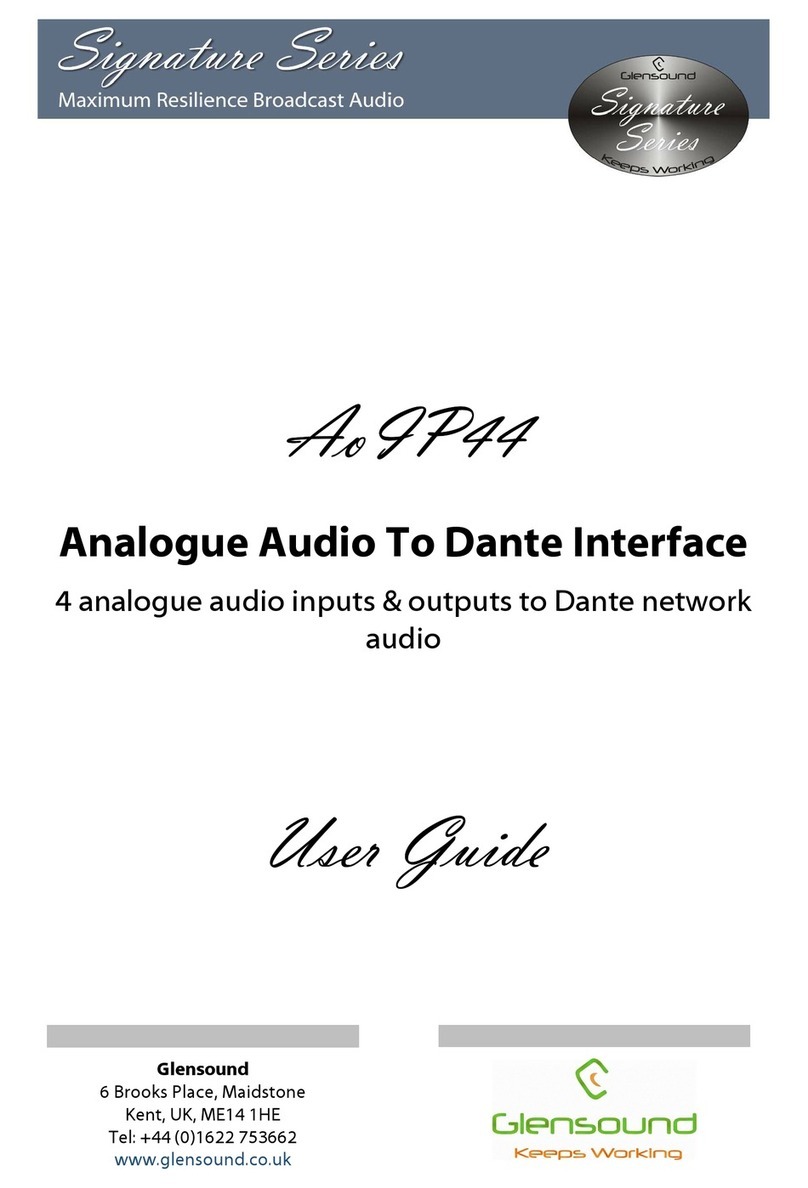
Glensound
Glensound Signature Series User manual

Glensound
Glensound Glensound GSGC5 User manual

Glensound
Glensound BEATRICE LUCIA User manual

Glensound
Glensound DARK16I User manual

Glensound
Glensound DARK1616D Installation guide

Glensound
Glensound DARK1616 Installation guide
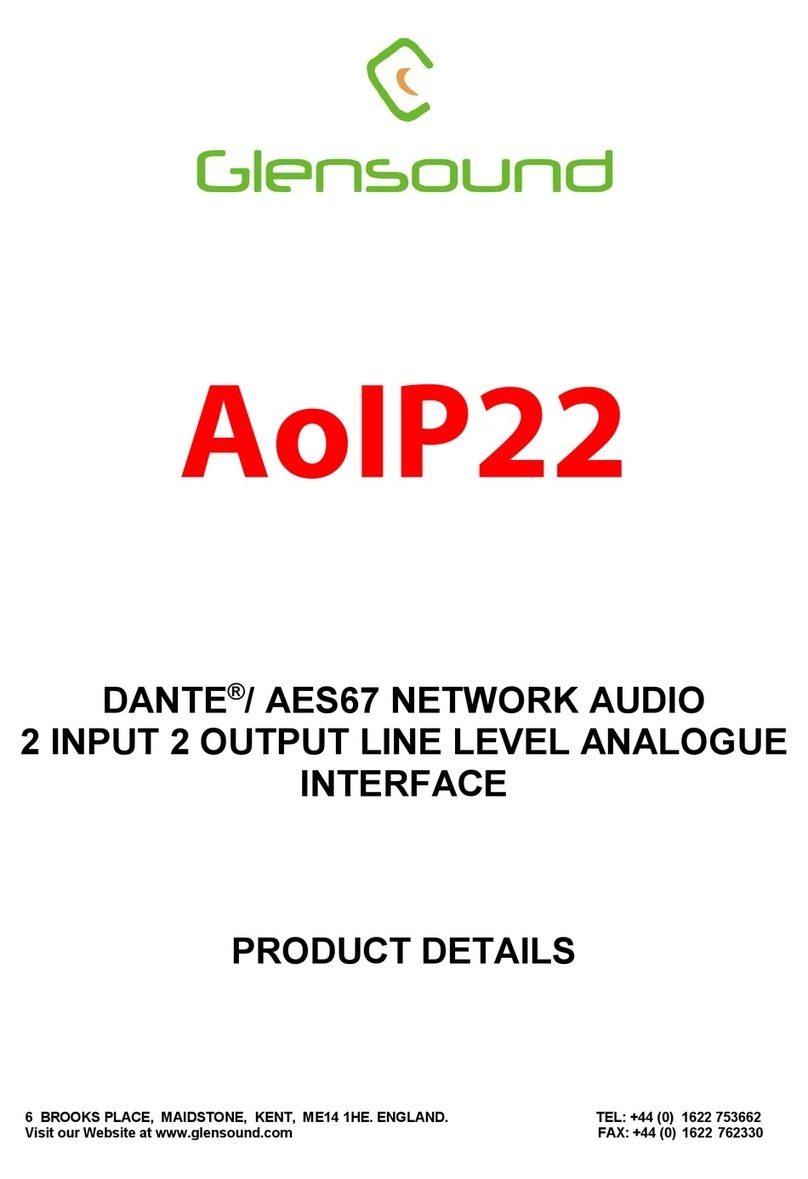
Glensound
Glensound AOIP22 Installation guide

Glensound
Glensound DARK1616M Installation guide
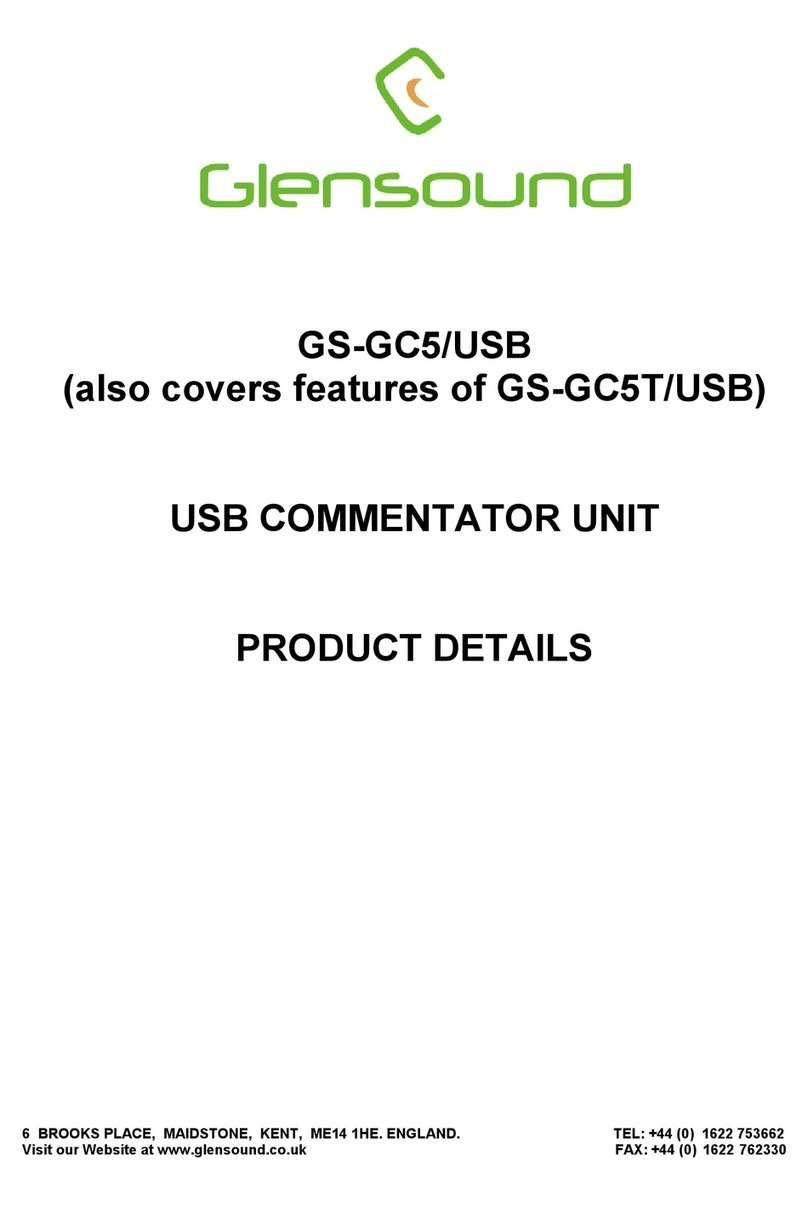
Glensound
Glensound GS-GC5/USB Installation guide