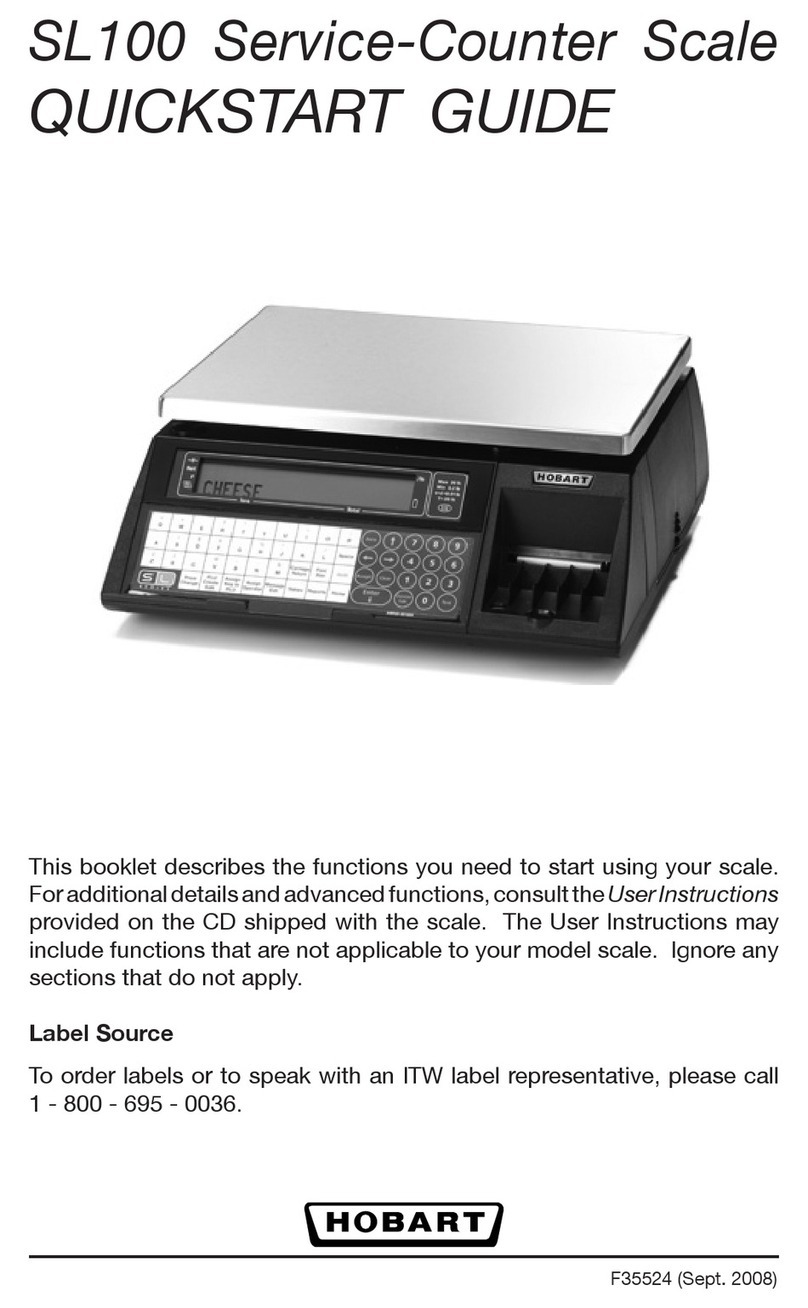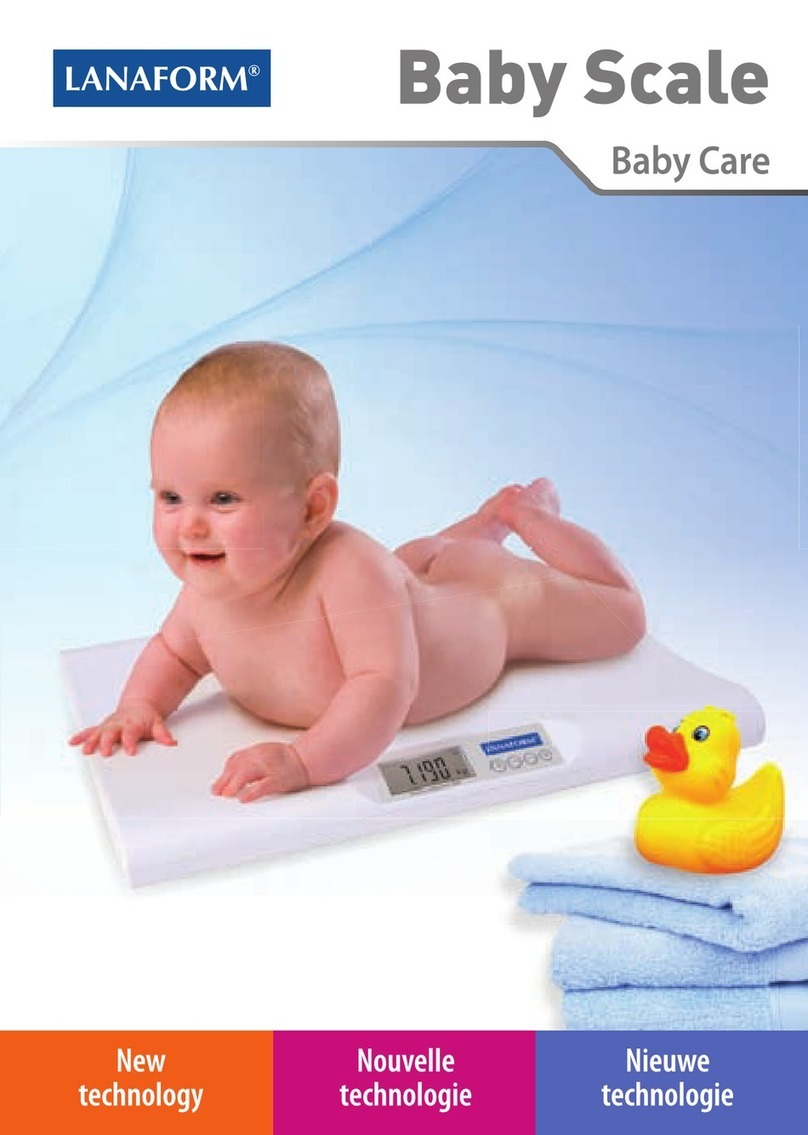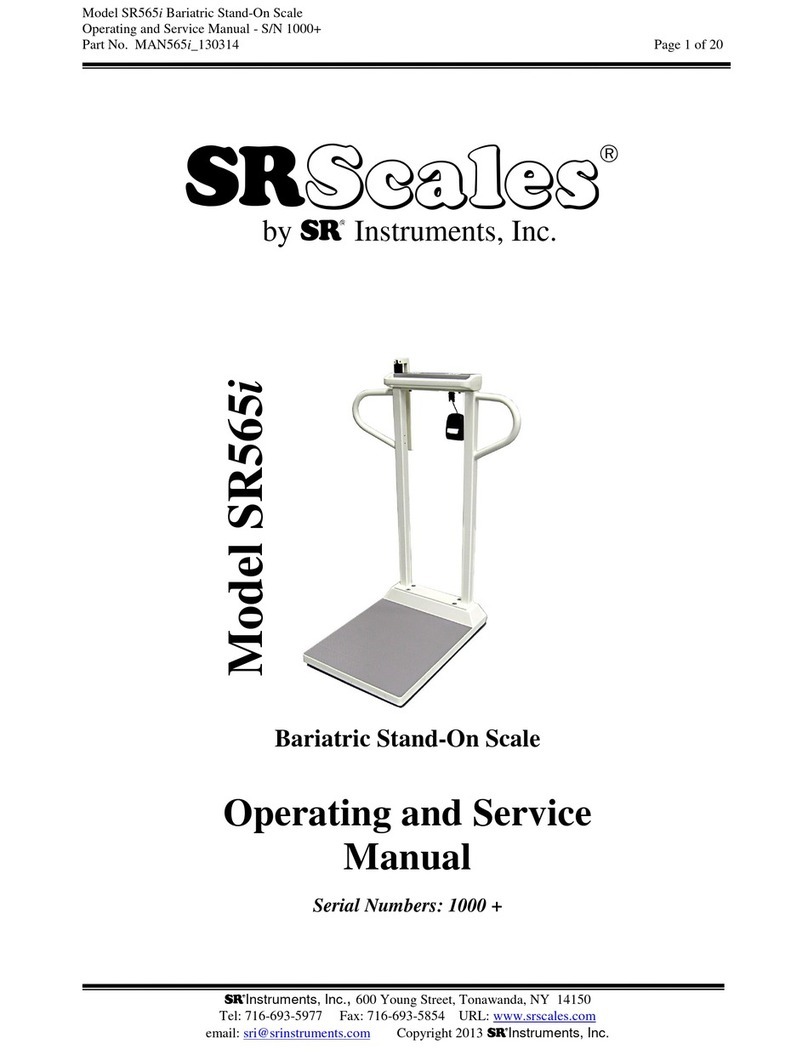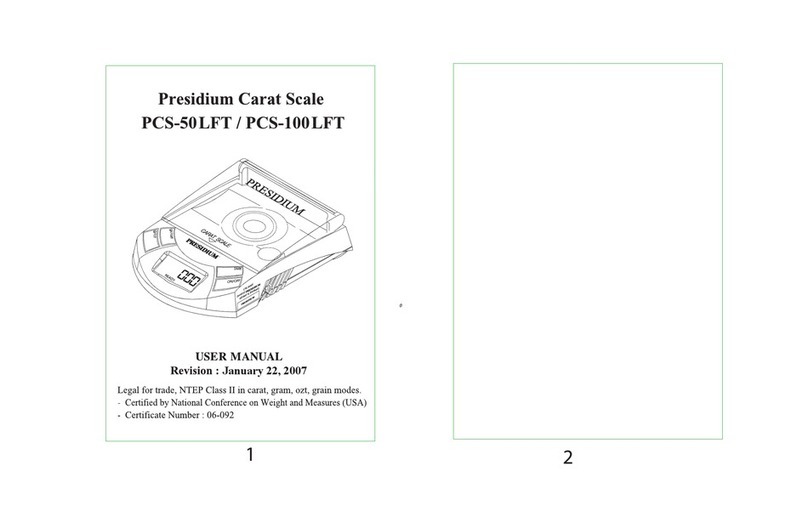Global Industrial 412552 User manual

User’s Manual
Heavy Duty Pallet Digital Scales
Read this manual thoroughly prior to
installation, operation or maintenance.
Keep these instructions in a safe
location for future reference. For
questions, visit globalindustrial.com or
contact Customer Service at
1-800-645-2986.
Model # Floor Scale Size Load Capacity
412552 24” X 24” 5,000 x 1 lb
412554 36” X 36” 2,500 x 0.5 lb
412556 60” X 60” 5,000 x 1 lb
412557 60” X 60” 10,000 x 2 lb
Model # 412556 & 412557
Model # 412554
Model # 412552
User's manual Manual del usuario Manuel de l'utilisateur
Customer Service
US: 1-800-645-2986
Servicio de atención al Cliente
US: 1-800-645-2986
Service à la clientèle
Canada: 888-645-2986

1
User’s Manual
Heavy Duty Pallet Digital Scale
Table of Contents
SAFETY PRECAUTIONS 2
PREPARATION & SET UP 2
FEATURES 3
SPECIFICATIONS 4
DISPLAY AND KEY DESCRIPTION 5
OPERATING INSTRUCTIONS 6
CALIBRATION PROCEDURE 9
INDICATOR PARAMETER SETTINGS 11
CONNECTORS 17
TROUBLESHOOTING 23
GLOSSARY 26
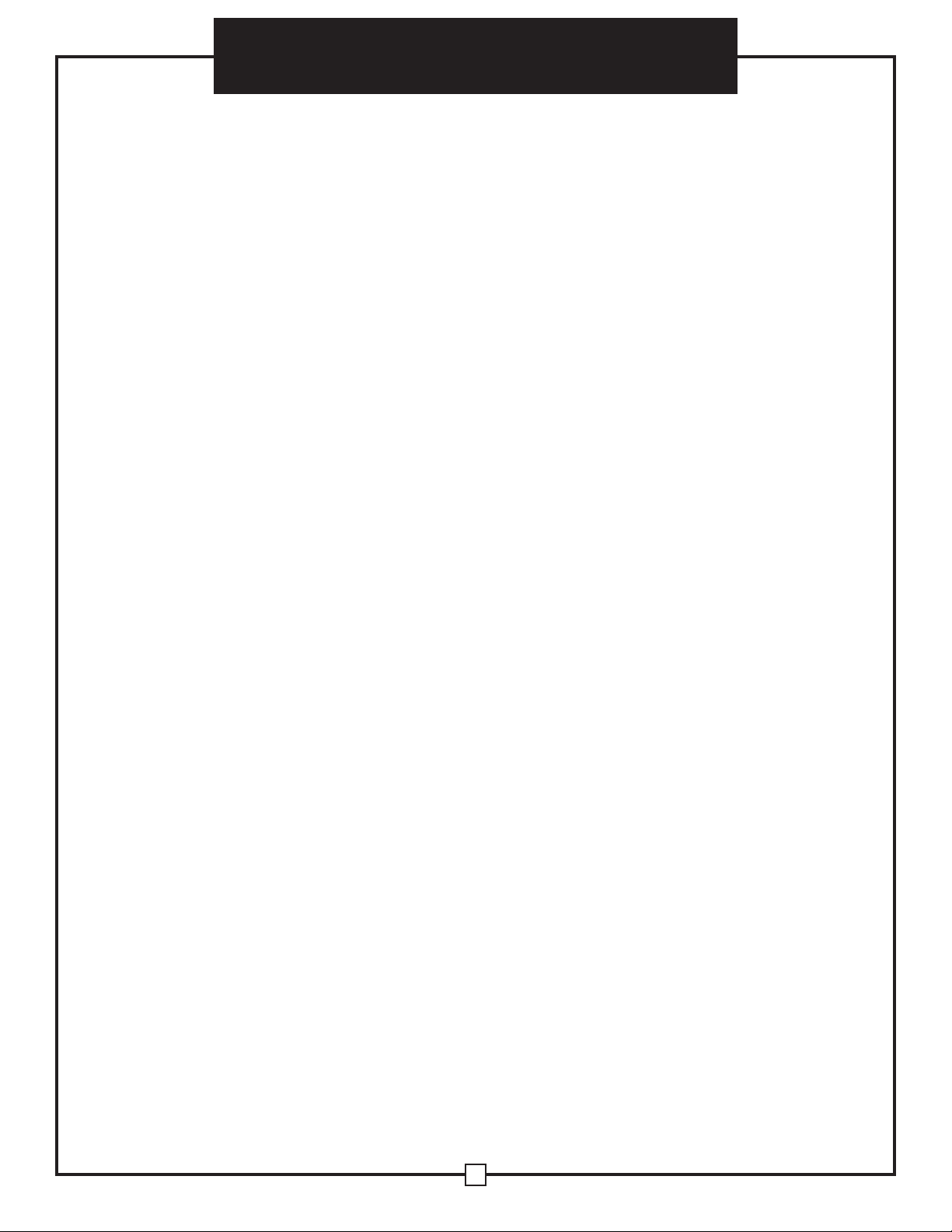
2
Heavy Duty Pallet Digital Scale User’s Manual
SAFETY PRECAUTIONS
Read and follow all instructions before use
● Calibration, inspections, and maintenance should be performed by professionals
● Ensure the indicator rests on a stable surface
● DO NOT disassemble or modify unity
● DO NOT exceed the rated load limit of the unit
● DO NOT step on the unit
● DO NOT jump on the unit
● DO NOT use this product if there are any signs of damage
● DO NOT use for purposes other than weight taking
● Avoid faulty readings before weighing samples with static electric charge by discharging
them or wiping the indicator with an anti-static agent
Electrical Safety
● Unit must be connected to a GFCI outlet
● Disconnect power before servicing unit
● All operators MUST discharge themselves before servicing unit by touching a grounded
surface or by wearing a grounded anti-static wrist strap
● Always pull the plug – not the cord – when disconnecting from the outlet
● DO NOT use if the power cord is worn or damaged
● Power cords should only be replaced by qualified service technicians using genuine
replacement parts
PREPARATION & SET UP
● If the indicator is powered by an adapter, plug the adapter directly into the “DC” pin
located at the bottom of the indicator.
● Always use a wall outlet to avoid interference from other wires
● Turn on the indicator when there is no load
● Calibrate before weighing when the scale is initially installed or moved to a new location

3
User’s Manual
Heavy Duty Pallet Digital Scale
FEATURES
● LED or LCD display option
● Multiple weighing units: kg/lb (g/oz/lb:oz offered on LCD versions)
● Gross/Tare/Pre-Set Tare/Zero
● Multiple Hold functions
● Count weighing
● Accumulation weighing
● Overload / Underload indication
● Connects to multiple printers
● Splash proof keyboard and display
● Connects to a Remote Display/Scoreboard
● Power saving mode
● Ability to modify gravity based on different geographical locations
● RS232 output
● NTEP approved for 5,000 divisions
Technical Parameters
● Accuracy class: 5000 e
● Resolution - Display: 30,000 ; ADC: 2,000,000
● Zero stability error: TK0 < 0.1μV//K
● Span stability error: TKspn < ± 6 ppm//K
● Sensitivity (internal): 0.3 μV / d
● Input voltage: -30 to +30mV DC
● Excitation circuit: 5 VDC, 4 wire connection, 6 load cell of 350ohm max
● AC power: AC 100-250V (use only the included 9V adapter supplied)
● Operation temperature: -10 °C ~ +40 °C
● Operation humidity: ≤90%RH
● Storage temperature: -40 °C ~ +70 °C (32-104°F)
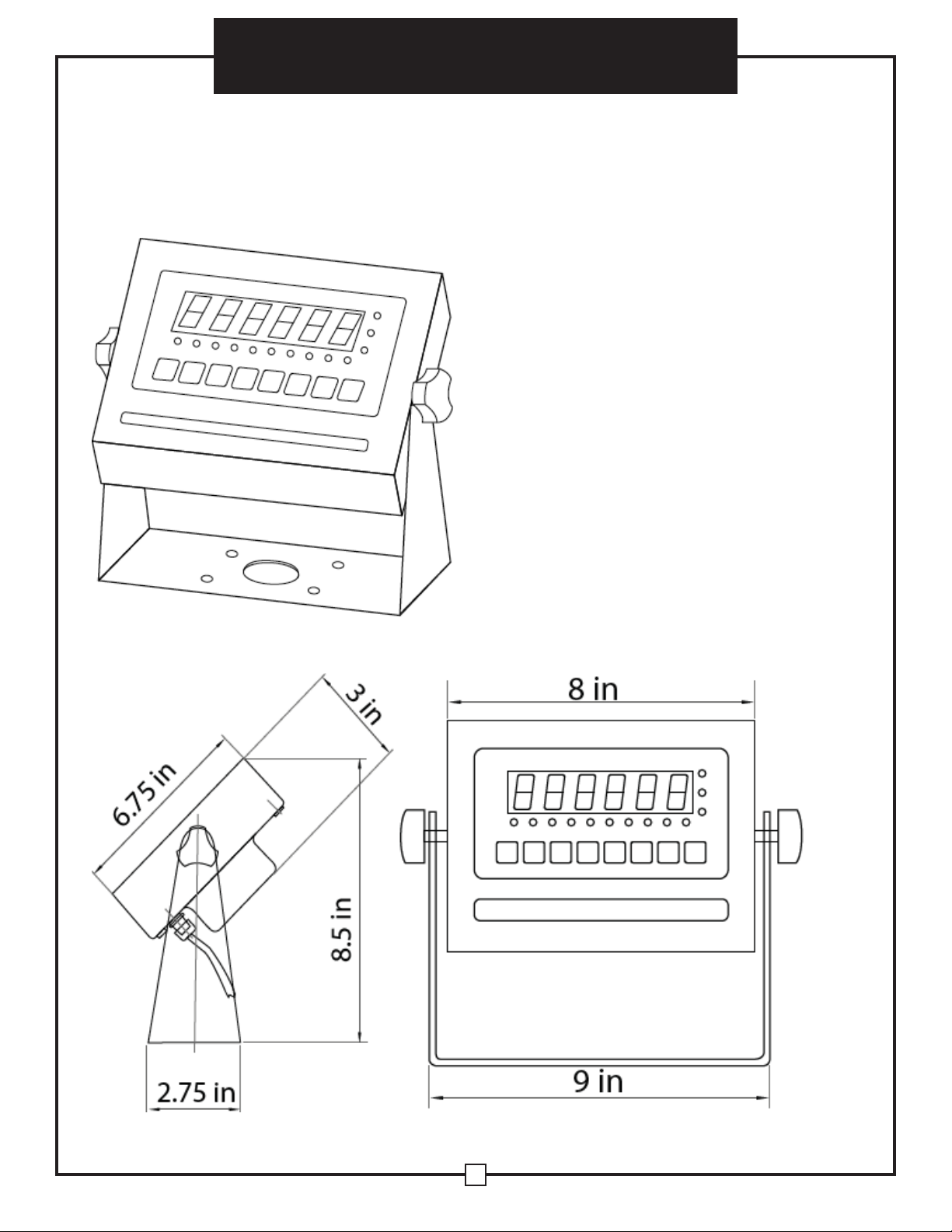
4
Heavy Duty Pallet Digital Scale User’s Manual
SPECIFICATIONS
FIGURE 1: INDICATOR MEASUREMENTS

5
User’s Manual
Heavy Duty Pallet Digital Scale
DISPLAY AND KEY DESCRIPTION
ON/OFF Powers the Indicator On or Off if held for 2 seconds
HOLD Holds the weight (5 Hold options; can be changed in parameter settings)
TOTAL 1. Accumulates weights
2. Works with “Print” to perform the accumulation function and check the accu-
mulation result
UNITS Shifts between weighing units
COUNT Use the scale to count product based on a sample weight
TARE 1. Resets the scale to zero when there is something on the scale (ex. Tare
out the weight of a pallet to weigh only the product on it)
2. Clears the tare to see the gross weight (pallet + product)
ZERO Zero’s the scale
PRINT Print data
The scale is at zero
The scale is stable
Gross Shows you are in Gross weight mode (includes tare); default mode
Net Shows you are in Net weight mode (weight without tared weight)
pcs Shows you are in Counting mode
total Shows you are in Accumulation mode
hold Shows you are in Hold mode
lb The weight is shown in pounds
kg The weight is shown in kilograms
Over Flashes when weight is higher than set alarm parameter
Accept Flashes when weight is within the set alarm parameters
Under Flashes when weight is lower than set alarm parameter
Power
Back
Save and Exit
Arrow keys
Return/Enter

6
Heavy Duty Pallet Digital Scale User’s Manual
OPERATING INSTRUCTIONS
Power On
● Turn on the power by pressing the power button for 2 seconds. Once on, the scale will
flash the voltage and then begin to auto-check and count down from 0-9 sequentially
before entering the weighing mode
Note: Anything on the scale before powering on will automatically be tared out.
Zeroing
● The zero function is used only when the scale is empty and is not at gross zero due to
material build up
● Pressing the ZERO key will reset your scale to 0
● Depending on what your manual zero range parameter is set to, you can zero out any
number within your set selection, after that you will receive an error and will need to tare
out the weight
Unit Selection
● To switch between measuring units ((kg/g/lb/oz/lb:oz) press the UNITS key
Tare Function
● The Tare function is used when you only wish to see the current change in weight, not the
entire amount of weight that is on the scale
● When the indicator is in gross mode (gross light is shown) pressing the TARE key will Tare
the current weight on the scale and enter the net mode (net light shown)
● For example if you are using a container add the container to the scale, press tare and the
display will show the tare symbol and reset back to 0
● Add your product to the scale to weigh without the weight of the container
● To exit Tare mode press the TARE key again to enter gross mode and you will see the total
weight of the container and the product
Note: If you remove the container the scale will show the minus weight of the container
To use a pre-set tare weight
● Press and hold the TARE key for 2 seconds
● Input the tare weight using the arrow keys
● Press print key to confirm

7
User’s Manual
Heavy Duty Pallet Digital Scale
Counting Function
● The counting function is used to count a high volume of identical parts. You can do this by
setting a sample and then either adding to the sample or taking away from the sample to
count the number of objects on the scale
● In weighing mode: Put a sample weight on the scale (Sample options are 5, 10, 20, 50,
100, 200, 500)
● Then press the COUNT key to go to the counting mode (“pcs” will light up)
● It will then display the sample number (ex. PCS 0) which you can change using the up
or down arrows
● Press the PRINT key to confirm your sample number
● The scale is now ready to start counting, load your product on the scale and the indicator
will show the quantity
● To exit counting mode press the COUNT key
● If you want to count a different product hold the PRINT and COUNT keytogether and the
sample pieces will reset back to zero
Accumulation
● The accumulation function is used to add multiple weights and total them together
● In weighing mode load the first weight, once stable press the ACCUM key to enter the
accumulation mode. The “total” indicator/light will display
● The screen will show “n001” to indicate the first weight has been saved
● Remove the first weight and press the ZERO key to stabilize thescale
● Add the second weight to the scale
● Once stable press the ACCUM key to add the weight to the accumulated total
● The screen will show “n002” to indicate the second weight has been saved
● Repeat previous steps until all desired weights have been added to thetotal (you can
accumulate up to 999 different weights)
● When you are done and want to display the accumulated total, press the ACCUM and
PRINT key together. The accumulated number “n002” (the number of weights you are
adding together) will flash on the display followed by the total
● The total will display by flashing between 2 sets of numbers
● There are 8 digits in total, the display will flash 4 at a time, the first 4 on the left and the
last 4 on the right. For example if the first 4 digits are “0012” and the last 4 digits are
“3456” the actual weight is 001234.56 or 1234.56 lbs/kg
● If you want to print the accumulated total, hold the PRINT key for one second while the
last 4 digits of the total are shown
● To exit accumulation mode, wait for the last 4 digits to the right of the screen to appear,
and then press and hold the ACCUM key for one second
● “CLr n” will be displayed, asking you if you want to keep the data?
● If NO you do not want to clear the accumulated total, then keep “CLr n”.
● If YES you do want to clear the total, then use the arrow key to change to “CLr y”
● Finally, press the PRINT key to select exit accumulation mode

8
Heavy Duty Pallet Digital Scale User’s Manual
Hold
There are 4 different hold functions you can choose from in the C11 parameter
1. Peak Hold: Grabs the highest weight (for materials testing, ie. tension and pulling force)
● Press the HOLD key then add weight to the scale
● The indicator will show the highest weight it recorded and hold it on thescreen until a
higher weight is placed on the scale
2. Manual Hold: Grabs the current weight and holds it so it will not change/fluctuate
● While weighing, press HOLD and the indicator will hold the current weight onthe screen
until HOLD is pressed again
3. Auto Hold: If the weight on the scale is above 20d (20 x division) and is stable, the indicator
will hold that weight on the screen for 3 seconds then go back to general weighing
● Pressing the hold key is unnecessary, holding is done automatically when thescale is
stable
4. Average Hold: Used for weighing animal, the indicator will display the average weight
sampled from 3 seconds
● Add livestock to scale and press HOLD
● Indicator screen will show “LOC” for 3 seconds, then display the averageweight from
those 3 seconds
● Press HOLD again to exit holding mode
Print
● If the indicator is connected to a printer and the weight on the scale is stable pressthe
PRINT key to print the current weight
● In accumulation mode hold the PRINT key for one second when the last 4 digits of the
total weight are shown to print the total weight
Note: In tare mode the printer cannot print if negative weight is shown

9
User’s Manual
Heavy Duty Pallet Digital Scale
CALIBRATION PROCEDURE
CCAALLIIBBRRAATTIIOONN PPRROOCCEEDDUURREE
Turn on the scale by holding ON/OFF
for 2 seconds.
Press HOLD
and PRINT
together to access the setup menu.
If done correctly, the display should now
[0
Press PRINT
to access the Cl channel. The display should show
I
Press ZERO
to choose which unit you want to calibrate in (1 = kg, 2 = lb).
Press PRINT
to set the value. The display will now show
[02.
Press PRINT
to access the C2 channel. The display should show
Press ZERO
to change the setting to the decimal places desired (The C2 channel is used
to adjust the decimal point on the scale. A value of 1 means there is one digit behind the
decimal point.)
Press PRINT
to set the value. The display will now show
[03.
Press PRINT
to access the C3 channel. The display should show
Press ZERO
to cycle through the values until the desired graduation appears.
(The C3 channel adjusts the divisions on the scale. A value of 1 selected and C2 set to 1, the
scale will read in 0.1 lb. increments.)
Press PRINT
to set the value. The display will now show
Press PRINT
o access the C4 channel. The display will show[######].
Enter in the maximum capacity you want to use for this scale by using UNIT
nd COUNT
to
move the cursor left and right, and TARE
and ZERO
to move the values down and up. (The
C4 channel is used to enter in the max capacity of the scale; Make sure this doesn't exceed the
max capacity of the scale; Max capacity divided by the increment set in CO2 and C03 above
cannot exceed 5000.)
Press PRINT
o set the value. The display will now show
[OS.
Press PRINT
to access the CS channel. The display should show
The CS channel calibrates zero on the scale. Make sure the scale is empty.
Press ZERO
to change the value to 1.
Press PRINT
The display will count down from 10-1 while the scale is
calibrating zero. When the display shows 0 the zero calibration is complete.
TToo CCaalliibbrraattee uussiinngg oonnllyy 11 ccaalliibbrraattiioonn wweeiigghhtt ((SSiinnggllee PPooiinntt CCaalliibbrraattiioonn))
[06.
I].
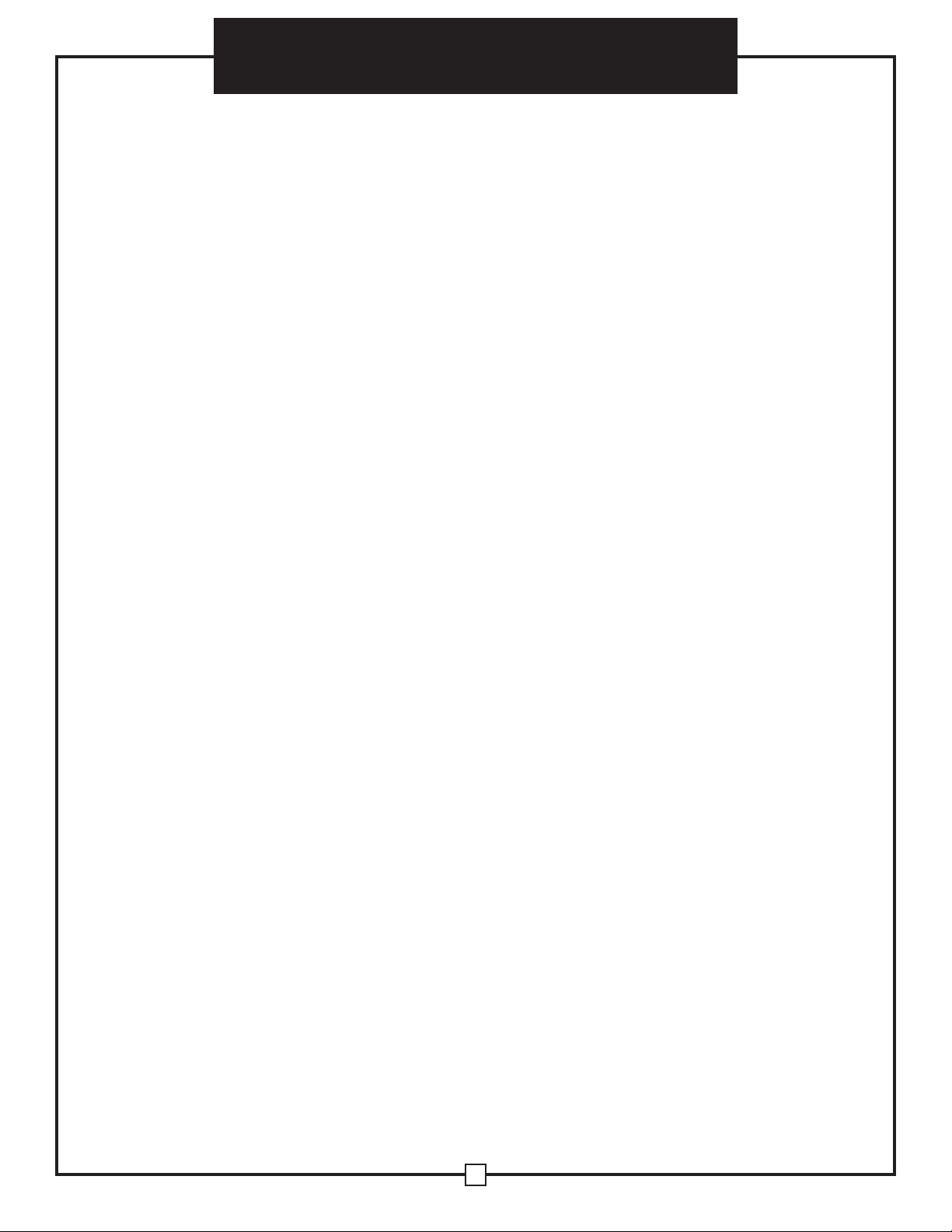
10
Heavy Duty Pallet Digital Scale User’s Manual
Enter the calibration weight value you will use (at least 10% of max capacity you set in C04 by
using UNIT
and COUNT
to move the cursor left and right, and TARE
and ZERO
move
the values down and up.
Place the calibration weight you have on the empty scale and press PRINT
The scale will count down from 10 to 0. Once O has been reached, the display will show
Press PRINT
to continue. The display will now show
[07.
Press ACCUM
to save and exit the setup menu.
The scale has now been calibrated. The display will show the value of the calibration weight
on the scale.
If the scale does not show the value of the calibration weight, check that the feet on the
platform are not screwed in too tightly, and verify that the platform is level.
Unload the scale; the display should read
If the scale does not display 000000, check that the feet on the platform are not screwed in
too tightly, and verify that the platform is level.
TToo CCaalliibbrraattee uussiinngg oonnllyy mmuullttiippllee ccaalliibbrraattiioonn wweeiigghhttss ((LLiinneeaarr CCaalliibbrraattiioonn))
Press PRINT
to continue. The display will now show
[06.
Press PRINT
to access the C06 channel. The display will show
3. The C6 channel is used to calibrate the scale with a known weight. Press ZERO
to set the value of C6 to
Press PRINT
The display will flash
and then show
Press ZERO
to enter the number of weights you want to use (2-7); the more you use,
the more accurate the calibration will be. (an example of 2 will be used)
Press PRINT
to set your value. The screen will flash
I]
then
100]
Enter the lowest calibration weight value you will use (at least 10% of max capacity you set in
C04) by using UNIT
and COUNT
to move the cursor left and right, and TARE
and
ZERO
move the values down and up.
Place the calibration weight you have on the empty scale and press PRINT
The scale will count down from 10 to 0. Once O has been reached, the display will
show
then
Enter the next calibration weight value you will use by using UNIT
and COUNT
to move
the cursor left and right, and TARE
and ZERO
move the values down and up.
Place the calibration weight you have on the empty scale and press PRINT
The scale will count down from 10 to 0. Once O has been reached, the display will show
Then follow steps 26-31 on the single point calibration instructions
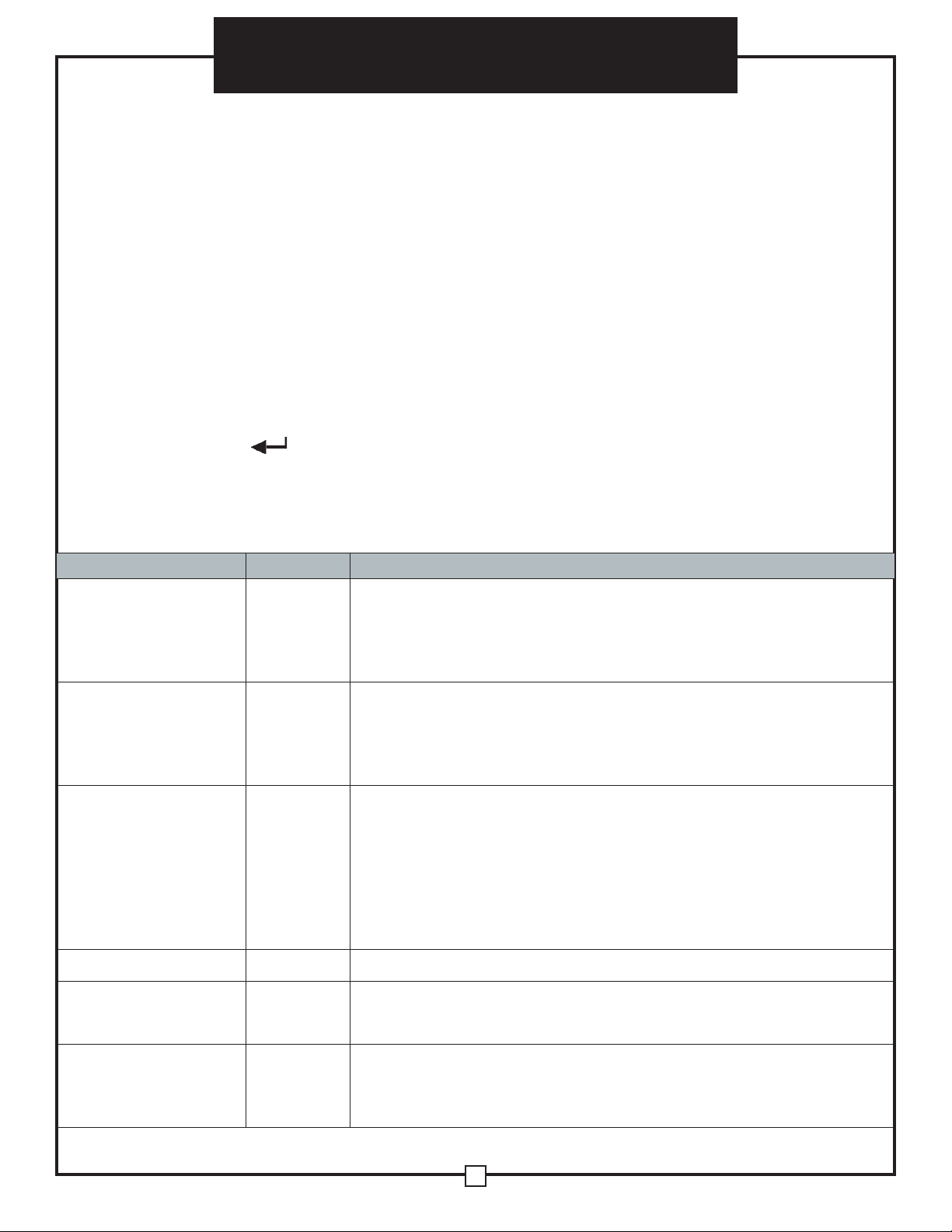
11
User’s Manual
Heavy Duty Pallet Digital Scale
INDICATOR PARAMETER SETTINGS
The parameter settings menu has a calibration section (C01 to C07 explained above) and a
parameter settings section (C08 and up).
To access the calibration section the seal switch (located at one corner of the PCB) must be OFF.
This will allow access to all C01 and up settings. If the seal switch is ON, then only C08 and up
can be accessed by the user. If you break the official seal by opening the back of the indicator to
access the seal switch, you may need to have the indicator recertified. Be sure to adjust the seal
switch back to the original setting after calibration/configuration has been performed.
To enter calibration/parameter settings, follow the procedure below:
1. Make sure the unit is set to either kg or lb
2. Press and hold the HOLD and PRINT key at the same time for 2 seconds
3. Navigate through the settings (C01 to C45) as shown in the table 4 below by using the
arrow keys and return keys as labeled under each indicator button
4. Press the PRINT key to enter/edit the parameter setting Press the ACCUM key to
save and exit settings at any time
Table 1. Indicator Parameter Settings
Function Parameter Settings/Options
Weighing Unit
C01
1 = kg
2 = lb
3 = gram
4 = oz
Note: for calibration only kg or lb are allowed
Decimal Setting
C02
0 = no decimal
1 = 0.0
2 = 0.00
3 = 0.000
4 = 0.0000
Graduation Setting
(readability of the least
significant digit)
C03
options: 1/2/4/10/20/50
Example with no decimal places (ie. C02=0)
1 = 1 lb
2 = 2 lb
5 = 5 lb
10 = 10 lb
20 = 20 lb
50 = 50 lb
Maximum Capacity
C04
set max capacity ex. 100kg = 0100.00
Zero Calibration
C05
0 = zero calibration not needed
1 = set the zero calibration (Please ensure scale is empty and the stable
light is on)
Calibration
C06
0 = calibration not needed
1 = Ready to calibrate with one calibration weight
2 = Ready to calibrate using multiple calibration weights (Linear)
3 = Sensitivity Output

12
Heavy Duty Pallet Digital Scale User’s Manual
Function Parameter Settings/Options
Restore Default Settings
C07
0 = do not restore
1 = restore to default settings
Warning Tone
C08
0 = turn off warning tone
1 = turn on warning tone
Automatic
Power Off
C09
0 = turn off auto power off
10 = power off automatically if no change within 10 minutes
30 = power off automatically if no change within 30 minutes
60 = power off automatically if no change within 60 minutes
Power Saving Mode
C10
LED Version OP900A:
0 = turn off power saving setting
3 = turn off display if no change within 3 minutes
5 = turn off display if no change within 5 minutes
LCD Version
Hold Function
C11
0 = turn off hold function
1 = Peak hold - Grabs the highest weight
2 = Manual hold - Grabs the current weight
3 = Auto hold - Automatically holds data when stable
4 = Average hold - for animal weighing, averages the weight from a
sample of 3 seconds
5 = Auto Average hold - Average hold without the need to press the
hold key
Unit Conversion
C12
* See table 2
Upper Limit Alarm
C13
Set upper limit within the max. capacity
Lower Limit Alarm
C14
Set lower limit within the max. capacity
Inner Code Display
C15
check the inner code (raw data)
Set Date
C16
Set date from left to right: year/month/day
Set Time
C17
Set the time from left to right: hour/minute/second
Communication
Setting
C18
Set the serial interface data output method:
0 = Turn off serial interface data output
1 = Continuous sending mode, for remote display
2 = Print to paper thermal ticket printer
3 = Command request mode, for computer.
4 = PC continuous sending mode, for computer
5 = PC/remote display, continuous sending mode
6 = Print to adhesive label thermal printer
7 = Print to Zebra/large adhesive label thermal printer
8 = Reserved
Baud Rate
C19
0 = 1200 (for OP-910 remote
display)
1 = 2400
2 = 4800
3 = 9600 (for all printers and OP-910X, OP-
910XL)
4 = 14400
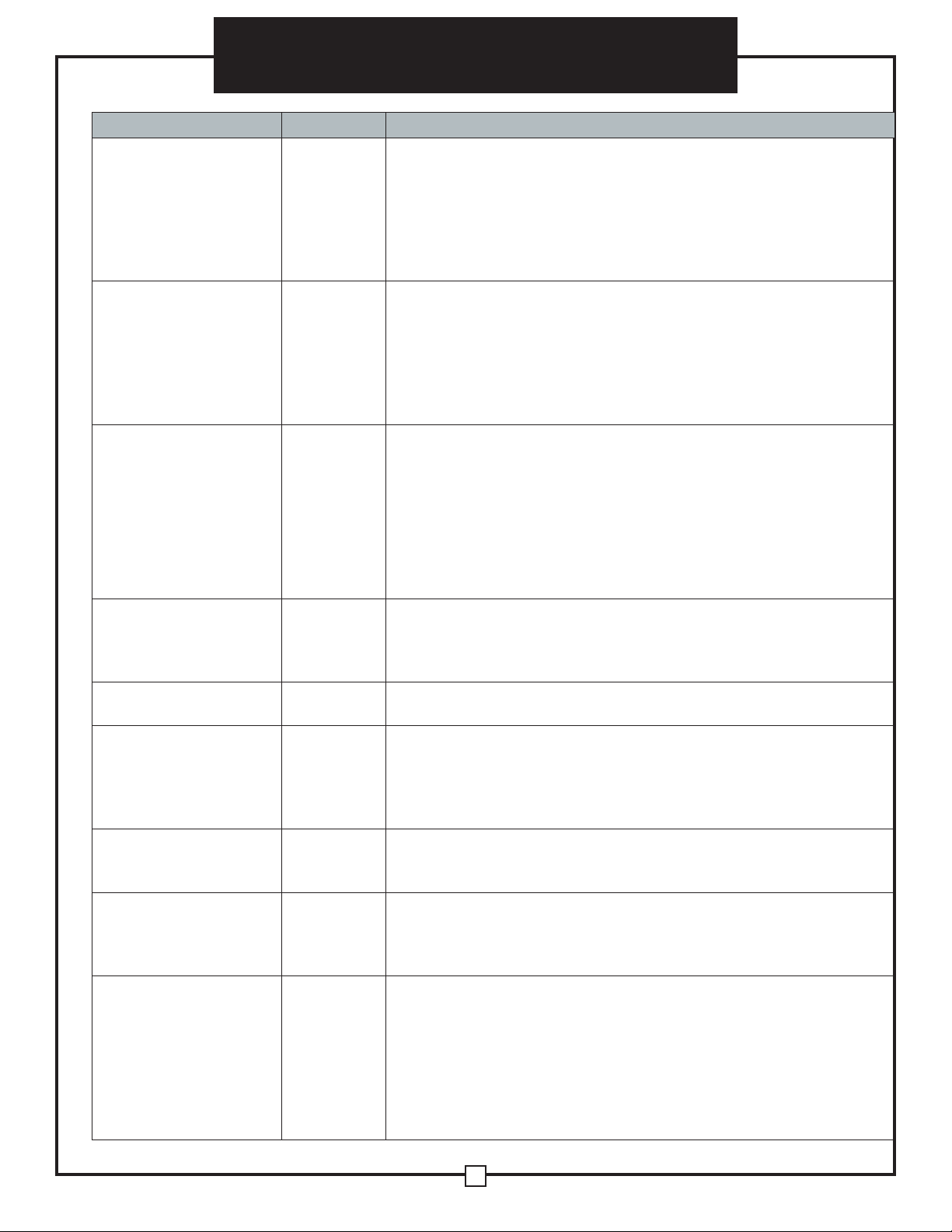
13
User’s Manual
Heavy Duty Pallet Digital Scale
Function Parameter Settings/Options
Manual
Zero
Range
C20
0 = turn off manually zero setting
1 = ±1% max capacity
2 = ±2% max capacity
4 = ±4% max capacity
10 = ±10% max capacity
20 = ±20% max capacity
100 = ±100% max capacity
Initial Zero Range
C21
0 = no initial zero setting
1 = ±1% max capacity
2 = ±2% max capacity
5 = ±5% max capacity
10 = ±10% max capacity
20 = ±20% max capacity
100 = ±100% max capacity
Zero Tracking
C22
0= turn off zero tracking
0.5 = ±0.5d d = division
1.0 = ±1.0d
2.0 = ±2.0d
3.0 = ±3.0d
4.0 = ±4.0d
5.0 = ±5.0d
Note: zero tracking range cannot be bigger than manual zero range
Zero Tracking Time
C23
0 = turn off zero tracking time
1 = 1 second
2 = 2 seconds
3 = 3 seconds
Overload Range
C24
00 = turn off overload range
01-99d = overload range setting d = division
Negative Display
C25
0 = -9d
10 = -10% max. capacity
20 = -20% max. capacity
50 = -50% max. capacity
100 = -100% max. capacity
Standstill Time
C26
0 = quick
1 = medium
2 = slow
Standstill Range
C27
1 = 1d d = division
2 = 2d
5 = 5d
10 = 10d
Digital Filter
(for filtering mov-
ing weight such as
animals)
C28
0 = turn off dynamic filter
1 = 1 digital filter strength
2 = 2 digital filter strength
3 = 3 digital filter strength
4 = 4 digital filter strength
5 = 5 digital filter strength
6 = 6 digital filter strength
Note: The higher the number, the higher the filter strength

14
Heavy Duty Pallet Digital Scale User’s Manual
Function Parameter Settings/Options
Noise Filter
C29
0 = turn off noise filter
1 = 1 digital filter strength
2 = 2 digital filter strength
3 = 3 digital filter strength
Print Time and Date
C30
0
1
2
3
=
=
=
=
yy.mm.dd
mm.dd.yy
dd.mm.yy
yy.mm.dd
Analog Output Setting
C31
0 =
1 =
0 - 5V output
4 - 20mA output
Calibrate Current
C32
4 - 20mA current
Relay Output Setting
C33
0 = turn off relay output
1 = turn on relay output function 1
2 = turn on relay output function 2
3 = Reserved menu
Gravity of Calibration
Location
C36
9.7000 - 9.9999
Gravity of Destination
C37
9.7000 - 9.9999
Version No.
C38
Print Mode
C41
0 =
1 =
2 =
auto mode
gross mode
tare mode
Print Carriage Return
C42
0 - 9 (How much space between print outs)
Space Print
C43
0 - 9 (Where the data prints on the paper: 0 = left ; 9 = right)
Date Print
C44
0
1
=
=
do not print the date
print date the date
Time Print
C45
0
1
=
=
do not print the time
print the time
Baud Rate for
2nd RS232
C48
0 = 1200 (for remote display)
1 = 2400
2 = 4800
3 = 9600

15
User’s Manual
Heavy Duty Pallet Digital Scale
Table 2. Unit Conversion Parameter Settings
Parameter Settings Units Available
C01= 3 & C12= 0 gram only
C01= 4 & C12= 0 oz only
C01= 1 & C12= 0 kg only
C01= 1 & C12= 1 kg/lb
C01= 1 & C12= 2 kg/lb/oz
C01= 1 & C12= 3 kg/lb/lb:oz/oz
C01= 1 & C12= 4 kg only
C01= 2 & C12= 0 lb only
C01= 2 & C12= 1 lb/kg
C01= 2 & C12= 2 kg/lb/oz
C01= 2 & C12= 3 kg/lb/lb:oz/oz
C01= 3 & C12= 4 lb only

16
Heavy Duty Pallet Digital Scale User’s Manual
Table 3. Default Parameter Settings
Function Parameter Default Setting
Weighing Unit C01 1
Decimal Setting C02 0
Graduation Setting C03 1
Maximum Capacity C04 1000
Zero Calibration C05 0
Calibration C06 0
Restore Default C07 0
Warning Tone C08 1
Automatic Power Off C09 0
Power Saving Mode C10 0
Hold Function C11 0
Unit Conversion C12 1
Upper Limit Alarm C13 000000
Lower Limit Alarm C14 000000
Inner Code Display C15
Set Date C16
Set Time C17
Communication Setting C18 0
Baud Rate C19 3 (9600)
Manual Zero Range C20 10
Initial Zero Range C21 10
Zero Tracking C22 0.5
Zero Tracking Time C23 1
Overload Range C24 9
Negative Display C25 10
Standstill Time C26 1
Standstill Range C27 2
Digital Filter C28 0
Noise Filter C29 2
Print Time and Date C30 0
Analog Output Setting C31 1
Calibrate Current C32 4
Relay Output Setting C33 1
Multi-connection add. C34 0
Wireless Communication C35 6
Gravity of Calibration Location C36 9.7936
Gravity of Destination C37 9.7936

17
User’s Manual
Heavy Duty Pallet Digital Scale
CONNECTORS
Connecting load cells to the indicator
● The indicator can connect with 6 load cells of 350Ω at most
● 4 wire or 6 wire load cell connections are both okay
● Please contact us directly if you have other special needs for your application
● There are two connection methods between the load cell and indicator
Quick Disconnect as shown below:
FIGURE 2: QUICK DISCONNECT CONNECTION DIAGRAM
Hardwire (Using Inner Terminal Block Connection:
Note: Make sure you follow all the anti-static rules to avoid damage to your indicator
● Excitation voltage: 5V DC
● Largest output current: 120 mA
● Excitation circuit: 5 VDC, 4 wire connection, 6 load cell of 350ohm maximum
● Open the back cover of the weighing indicator, and insert signal cable to the terminal block
(see figure 3); Make sure the screw on terminal block is fixedtightly
FIGURE 3: INNER TERMINAL BLOCK CONNECTION DIAGRAM

18
Heavy Duty Pallet Digital Scale User’s Manual
Table 4. Wiring Color Code
Signal Name Color Code Description
+Exe/ +EX RED Positive excitation voltage to load cell
+IN / +SIG GREEN Positive output signal from load cell
HD / SHLD YELLOW/THICK BLACK Shield Wire
-IN / -SIG WHITE Negative output signal from load cell
-EXC / -EX BLACK Negative excitation voltage to load cell
DB9 Connection (9 pin Serial Connector)
The DB9 9 pin serial connector is used for different purposes depending on the indicator model
● Figure 4 shows the pin assignment on the DB9 9 pin connector
FIGURE 4: DB9 SERIAL CONNECTOR PINOUT
RS232 SERIAL OUTPUT FORMAT
Follow the pin out of Table 5 below to connect the indicator the RS-232 Serial device
Table 5. DB9 Pin Description
DB9 Pin Definition Function
2 TXT Transmit Data
3 RXD Receive Data
5 GND Ground Interface
The serial output format depends on the settings for parameter C18. The serial output consists
of a string of ASCII characters. Here is a list of the serial parameters
● 8 data bits
● 1 stop bits
● No parity
● No handshaking

19
User’s Manual
Heavy Duty Pallet Digital Scale
Remote Display Continuous Sending Mode (C18=1)
For use with a Scoreboard/Remote Display Note: Baud Rate must be set to 1200 (C19 = 0)
Output Continuous
Format
S
T
X
S
W
A
S
W
B
S
W
C
X X X X X X X xX X X X C
R
C
K
S
1 2 3 4 5 6
State A
Bits0,1,2
0 1 2 Decimal point position
1 0 0 XXXXXX0
0 1 0 XXXXXXX
1 1 0 XXXXX.X
0 0 1 XXXX.XX
1 0 1 XXX.XXX
Bits3,4 Division
0 1 X1
1 0 X2
State B
BitsS function
Bits0 gross=0, net=1
Bits1 Symbol: positive=0, negative=1
Bits2 Overload (or under zero)=1
Bits3 dynamic=1
Bits4 unit: lb=0, kg=1
Bits5 Constant 1
Bits6 Constant 0
State C
Bit2 Bit1 Bit0 unit
0 0 0 Kg or lb
0 0 1 g
0 1 0 t
Bit 3 printing=1
Bit 4 Extend display=1
Bit 5 Constant 1
Bit 6 Constant 0
This manual suits for next models
3
Table of contents
Other Global Industrial Scale manuals

Global Industrial
Global Industrial 412659 User manual

Global Industrial
Global Industrial 412584 User manual

Global Industrial
Global Industrial 318504 User manual

Global Industrial
Global Industrial 318503 User manual

Global Industrial
Global Industrial 412672 User manual

Global Industrial
Global Industrial 412651 User manual