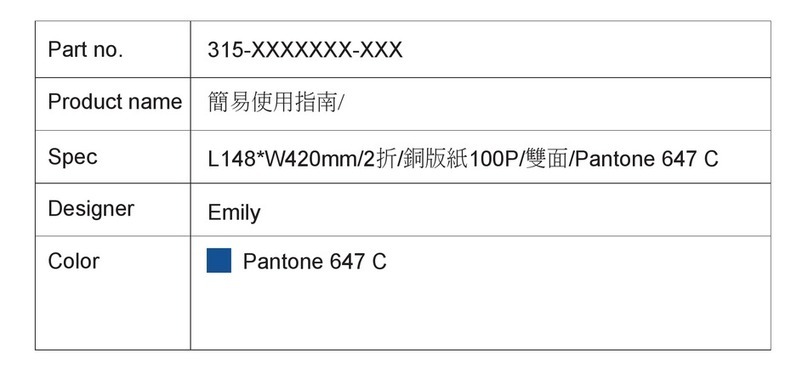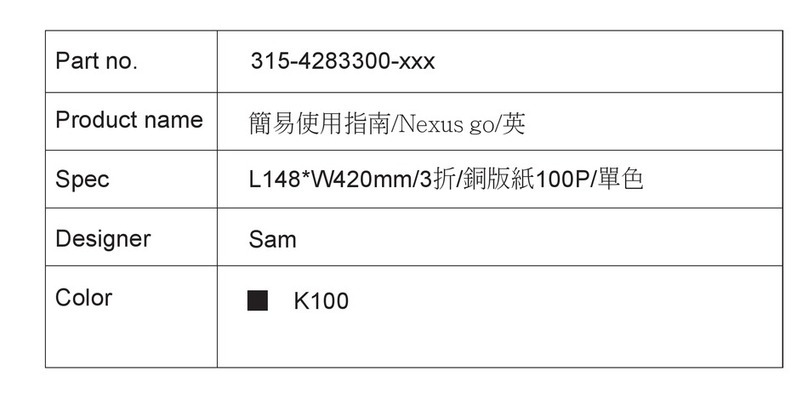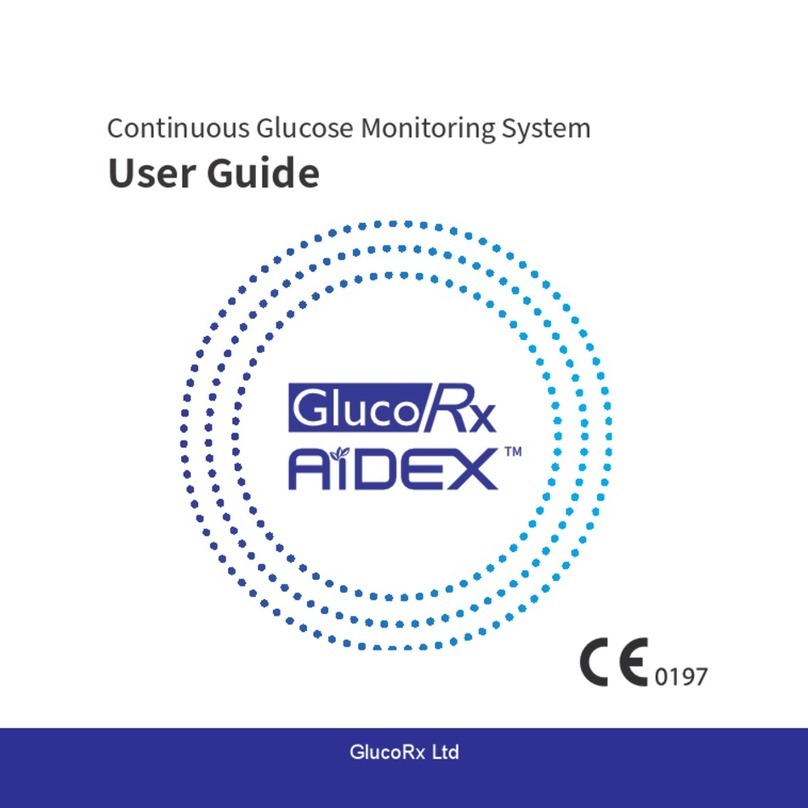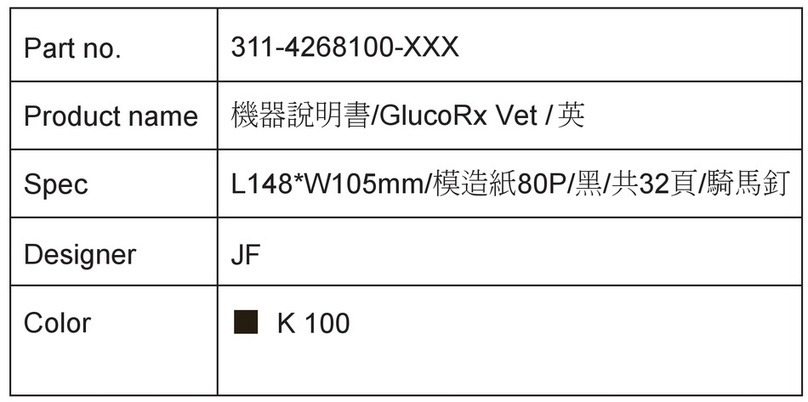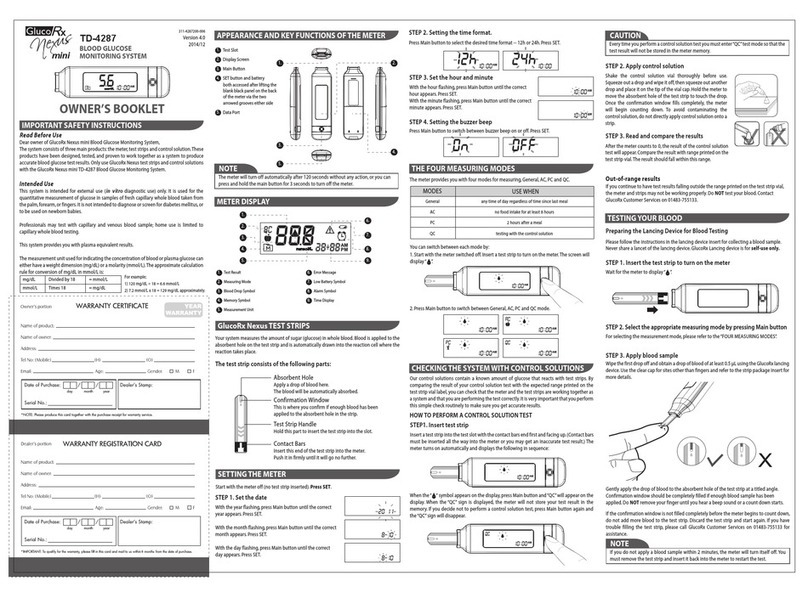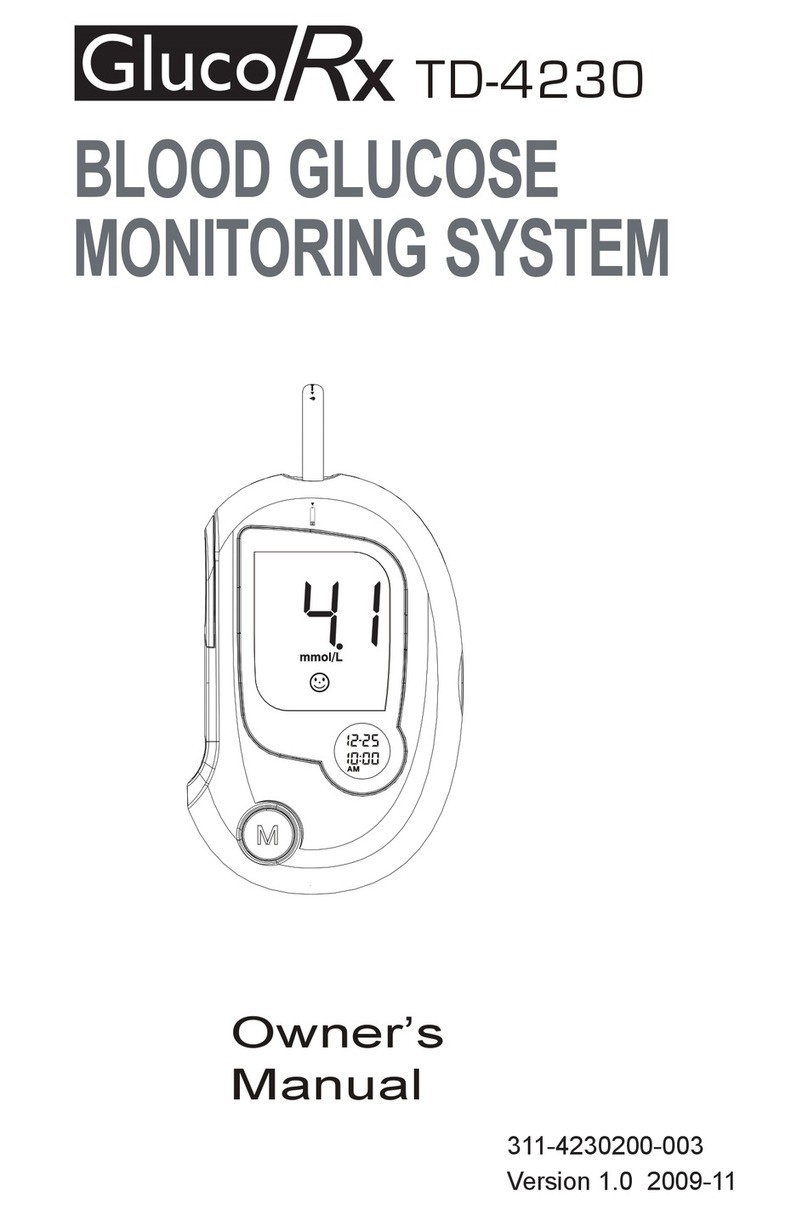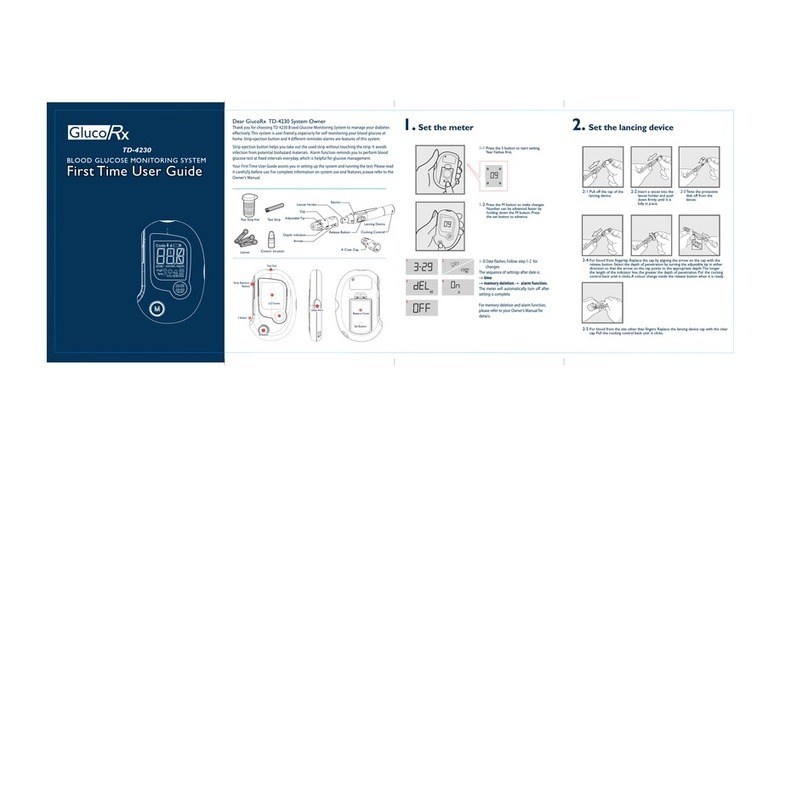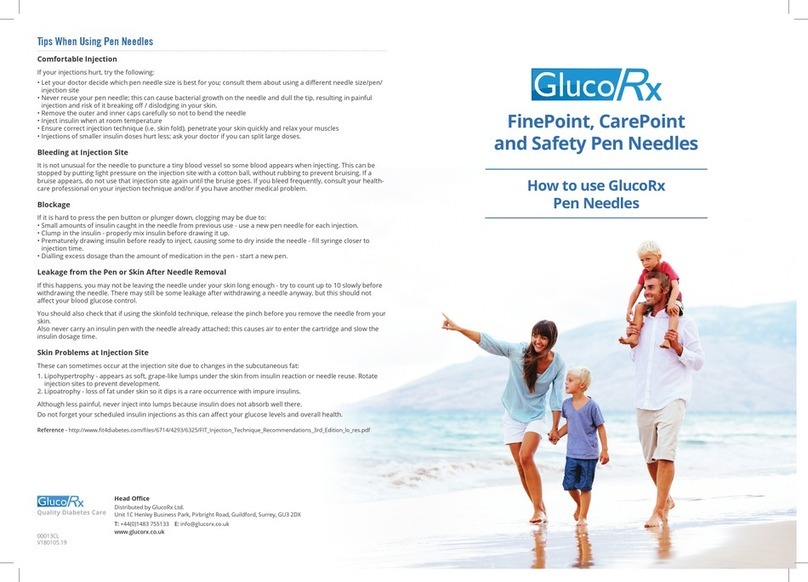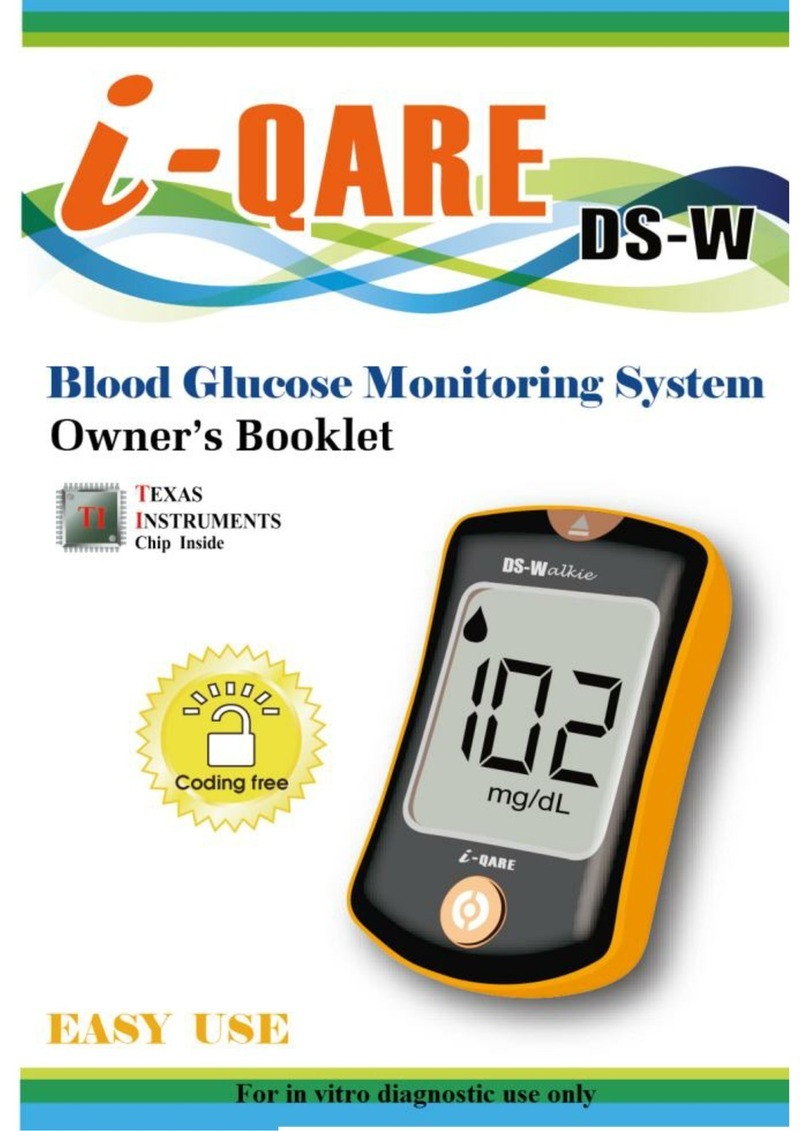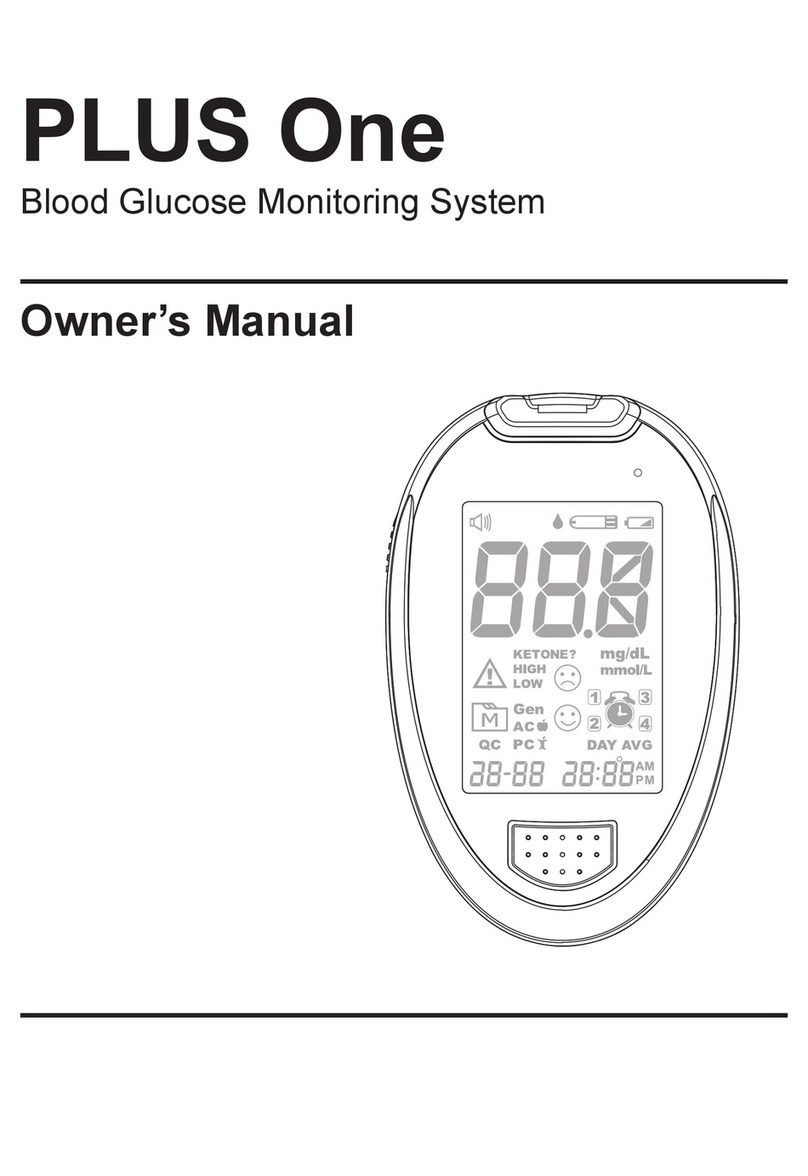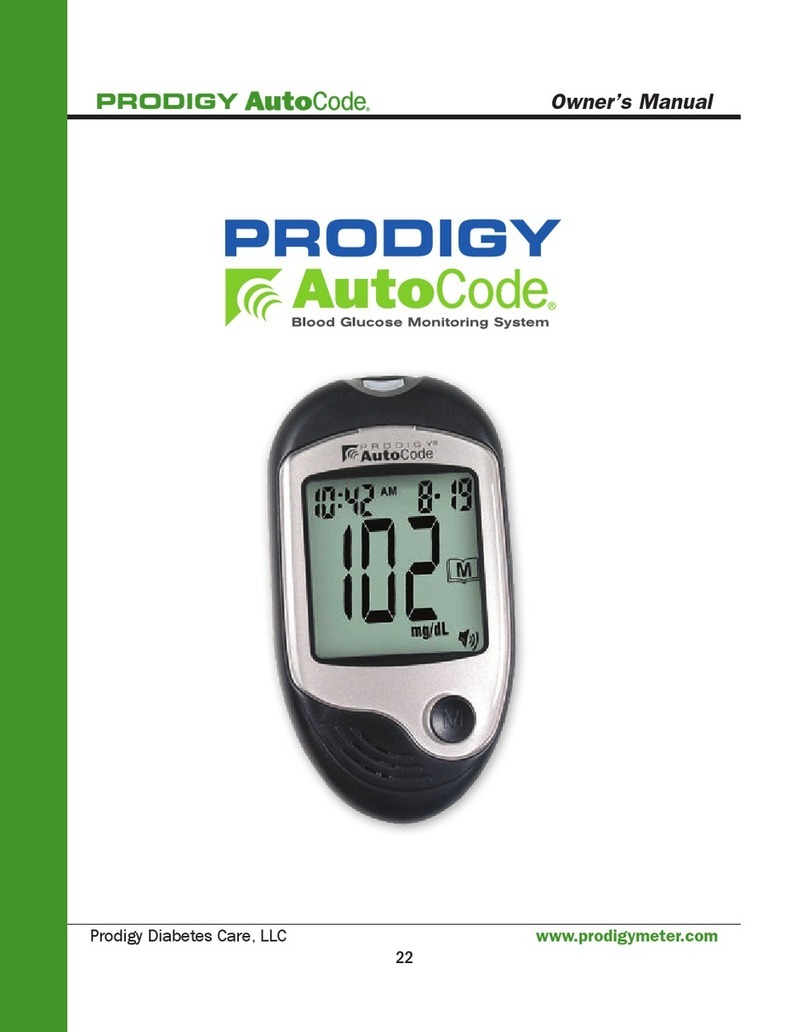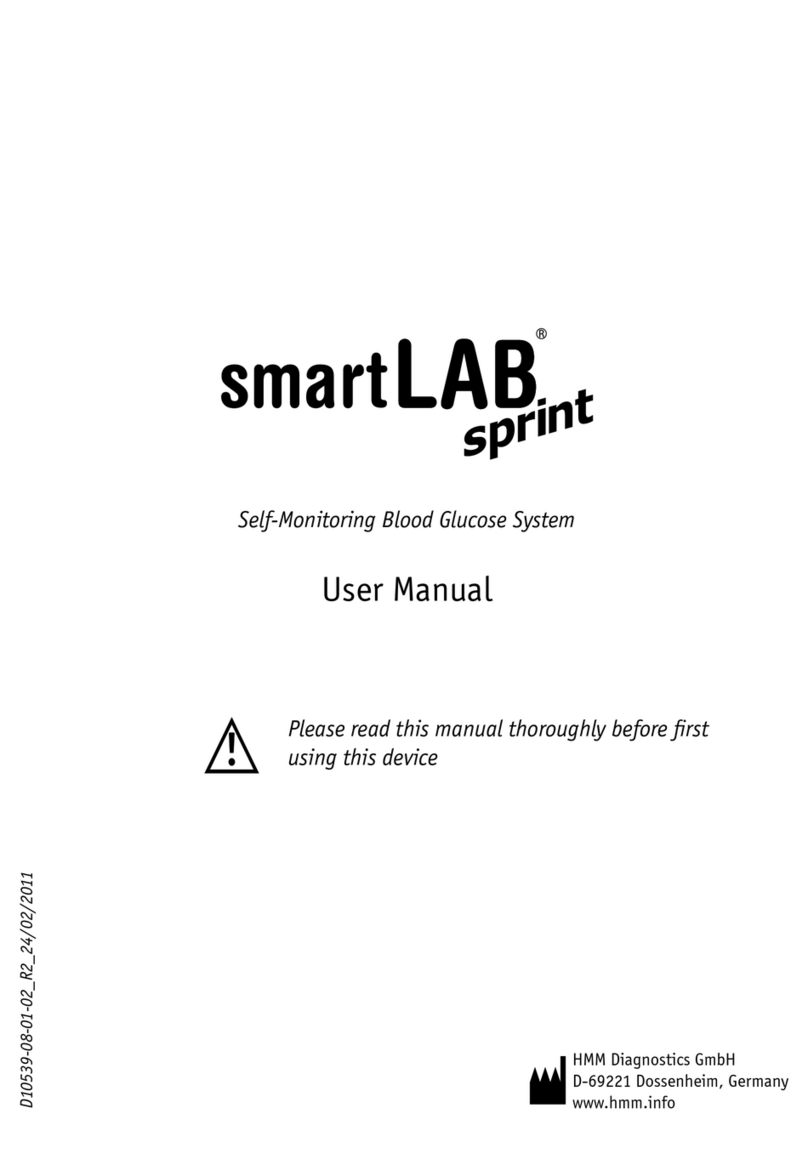Distributed by GlucoRx Ltd
4 Wintonlea, Monument Way West
Woking, Surrey, GU21 5EN, UK
Website: www.glucorx.co.uk
Customer careline: 01483 755133
For self-testing.
Model no.: TD-4141
Dimensions: 97.8 (L) x 33.5 (W) x 18 (H) mm
Weight: 30g
Power source:One 1.5V AAA alkaline battery
Display: LCD
Memory: 1000 non-deletable memory sets with date and time
Automatic detection of electrode insertion
Automatic reaction time count-down
Automatic blood detection
Temperature warning
Operating conditions: 10°C to 40°C (50°F to 104°F), below 85% R.H.
Meter storage/transport conditions: -20°C to 60°C (-4°F to 140°F), below 95% R.H.
Strip storage/transport conditions: 2°C to 32°C (35.6°F to 89.6°F), below 85% R.H.
Measurement units: Fixed mmol/L
Measurement range: 1.1–33.3 mmol/L
Expected service life: 5 years
This device has been tested to meet the electrical and safety requirements of: IEC/EN
61010-1, IEC/EN 61010-2-101, EN 61326-1,IEC/EN 61326-2-6.
SPECIFICATIONS
TaiDoc Technology Corporation
MedNet GmbH
Borkstraβe 10, 48163 Mϋnster, Germany
B1-7F., No. 127, Wugong 2nd Rd., Wugu Dist.,
New Taipei City 248, Taiwan (R.O.C.)
www.taidoc.com
For questionable results,please see test strip package insert for important information.
Cleaning
1.To clean your meter exterior, wipe it with one disinfecting wipe (Example:Micro-Kill Plus™)
to clean exposed surfaces thoroughly and remove any visible dirt, blood or any other body
fluid with the wipe.Then dry the device with a soft, dry and clean cloth.
2. Do NOT rinse the meter with water.
Meter Storage
• Storage conditions: -20°C to 60°C (-4°F to 140°F), below 95% relative
humidity.
• Always store or transport the meter in its original carry case.
• Avoid dropping and heavy impact.
• Avoid direct sunlight and high humidity.
Meter Disposal
The used meter should be treated as contaminated that may carry a risk of infection during
measurement.The batteries in this used meter should be removed and the meter disposed
in accordance with local regulations.
The meter falls outside the scope of the European Directive 2002/96/EC-Directive on waste
electrical and electronic equipment (WEEE).
CARING FOR YOUR METER
SYMBOL INFORMATION
Symbol Referent
In vitro diagnostic medical device
Consult instructions for use
Temperature limitation
Use by Batch code
Manufacturer
Serial number
Authorised representative in the
European Community
Symbol Referent
MESSAGE WHAT IT MEANS ACTION
The symbol appears with this
message.This means that the
battery does not have enough
power for a test.
Replace the battery immediately.
A used test strip is inserted, or
there is an electrical problem.
Repeat test with a new test strip. If
the error message re-appears,
please contact GlucoRx for help.
The temperature of the
environment, meter, or test strip
is outside the system’s operating
range. You cannot perform a test
until the meter and test strip are
within the operating range of
10°C to 40°C (50°F to 104°F).
Repeat the test after the meter and
test strip are within the operating
temperatures.
Problem with the meter. Review the instructions and try
again with a new test strip. If the
problem persists, please contact
GlucoRx for help.
You may have removed the strip
after applying blood to the
absorbent hole.
Keep the test strip in the meter after
it has absorbed the blood until the
meter displays the test result.
If the confirmation window is not filled completely before your meter begins to count
down, do not add more blood to the test strip. Discard the test strip and start again. If you
have trouble filling the test strip,please call GlucoRx Customer Services on 01483-755133
for assistance.
Gently apply a drop of blood to the absorbent hole of the test strip at a titled angle. The
confirmation window should be completely filled if enough blood sample has been
applied. Do NOT remove your finger until you hear a beep sound or a count down starts.
If you do not apply a blood sample within 2 minutes, the meter will turn itself off. You
must remove the test strip and insert it back into the meter to restart the test.
NOTE
STEP 4. Get result
Your blood glucose result will be stored in the memory automatically.
1. Please do not change your treatment based on the result without first consulting
your healthcare professional.
2.Turn the meter off by removing the test strip. Discard the used test strip and lancet
carefully according to your local regulations.
Warning
You can test on a variety of locations on your body.
Important: There are limitations with AST (Alternative Site Testing).
Please consult your healthcare professional before you perform AST.
When to use AST?
Food,medication, illness,stress and exercise can affect blood glucose levels. Capillary
blood at the fingertip reflects these changes faster than capillary blood at other sites.
Thus when testing blood glucose during or immediately after a meal, physical exercise or
any other event, take a blood sample from your finger only.
We strongly recommend that you perform AST ONLY at the following times:
• In a pre-meal or fasting state (more than 2 hours since the last meal).
• Two hours or more after taking insulin.
• Two hours or more after exercise.
Do NOT use AST if:
• You think your blood glucose is low.
• You are unaware of hypoglycemia
• You are testing for hyperglycemia
• Your AST results do not match the way you feel.
• Your routine glucose results often fluctuate.
ALTERNATIVE SITE TESTING
STEP 3. Exit the memory mode
Press ▲and ▼together to turn off the meter.
The results of control solution tests are NOT stored in the memory.Stored results are
blood glucose results only.
NOTE
With the meter turned off, press and release ▼. Your 7-day
average result measured in general mode will appear on
the display.
1. Press and release ▼.
Reviewing Blood Glucose Day Average Results
STEP 1. Enter the memory mode
With the meter turned off, press and release ▲. The first
reading you see is the last blood glucose result along with
date, time and the measuring mode.
When using your meter for the first time“---” will appear,
indicating that there are no test results in the memory.
Viewing Results
Your Meter stores the 1000 most recent blood glucose test results with date and time in
its memory.You can review the test results with these easy steps.
STEP 2. Recall test results
Press ▲or ▼to review your last 1000 test results in order.
When the memory is full, the oldest result will be
replaced by the newest test result.
VIEWING THE METER MEMORY
2.Press ▲or ▼to review 14-, 21-, 28-, 60- and 90- day average results stored in each
measuring mode in the order of Gen, AC, then PC.
•Anytime you wish to exit the memory, keep pressing ▲and ▼together or
leave it without any action for 2 minutes.The meter will switch off
automatically.
•Control solution results are NOT included in the day average.
•If using your meter for the first time,“---“ displays when you recall the test
results or review the average result. It indicates that there is no test result in
the memory.
NOTE
2. Connecting to a personal computer
With the meter switched off,connect the strip port cable
from your meter to a cable port on your computer. "PC"
will appear on your meter display, indicating that the
meter is in communication mode.
3. Data transmission
To transmit data, follow the instructions provided with
the software. Results will be transmitted with the date
and time. Remove the cable and the meter will
automatically switch off.
You can use the meter with a strip port cable and the GlucoRx Healthcare Software System
to view your test results on a personal computer. To learn more about the GlucoRx
Healthcare Software System or to obtain a strip port cable separately, please contact
GlucoRx customer services by calling 01483 755133.
1. Obtaining the required cable and installing the
software
To download the GlucoRx Healthcare Software System,
please visit GlucoRx website at www.glucorx.co.uk.
DOWNLOADING RESULTS ONTO A COMPUTER
3. Exit the meter memory.
Keep pressing ▲and ▼together and the meter will be turned off.
Your meter comes with one 1.5V AAA size alkaline battery. If the low battery symbol
“ ”appears on the screen, this indicates that the battery is low and it is time to replace the
battery.
1. Press the edge of the battery cover and lift it up.
2. Remove the old battery and replace with one 1.5V AAA size alkaline battery.
3. Close the battery cover.If the battery is inserted correctly, you will hear a“beep” afterwards.
While the meter is connecting to the PC, it is unable to perform a blood glucose test.
Warning
REPLACING THE BATTERY
•Replacing the battery does not affect the test results stored in the memory.
• As with all small batteries, these batteries should be kept away from small children. If
swallowed, promptly seek medical assistance.
• Battery may leak chemicals if unused for a long time. Remove the battery if you are
not going to use the device for an extended period (i.e., 3 months or more).
• Properly dispose of the battery according to your local environmental regulations.
NOTE
The following is a summary of display messages. If your meter displays an error message,
please follow the actions for the error message as described in the table below.If the
problem persists, please contact GlucoRx for help.
DISPLAY MESSAGES AND PROBLEM-SOLVING GUIDE
MESSAGE WHAT IT MEANS
<1.1 mmol/L
1.1 - 33.3 mmol/L
>33.3 mmol/L
TERMS & CONDITIONS OF WARRANTY
1. GlucoRx warrants this product to be free of defects in workmanship and materials within the said warranty period
on the Warranty Certificate.
2. During the warranty period if this product is found to be defective, you may send it with the Warranty Certificate to
our office for warranty service. GlucoRx will then repair or replace defective parts, or exchange the whole product as
GlucoRx may choose, with no additional charge to the original owner. After such repair, replacement or exchange,
the product will be warranted for the remaining time of the warranty period.
3. This warranty is valid only if the Warranty Certificate and Warranty Registration Card are duly completed with date
of obtaining product, serial number and if the Warranty Registration Card is sent to our office (or you register on
our website www.glucorx.co.uk) no later than 6 months from the date obtained.
4. This warranty is void if this product has been repaired or serviced by an unauthorised person. This warranty does
not cover defects caused by misuse, abuse, accident, tampering, lack of reasonable care, fire or any other acts
beyond human control.
5. Except as stated in the above paragraphs, GlucoRx disclaim all other warranties, including those of merchantability
of fitness for a particular purpose with respect to the use of this product. GlucoRx shall not be liable for any direct,
consequential or incidental damages arising out of the use or inability to use this product.
GlucoRx Ltd
4 Wintonlea, Monument Way West,
Woking, Surrey, GU21 5EN, UK
Please cut off this 'Dealer's portion' of the Warranty Registration Card,
insert it in an envelope and post to: