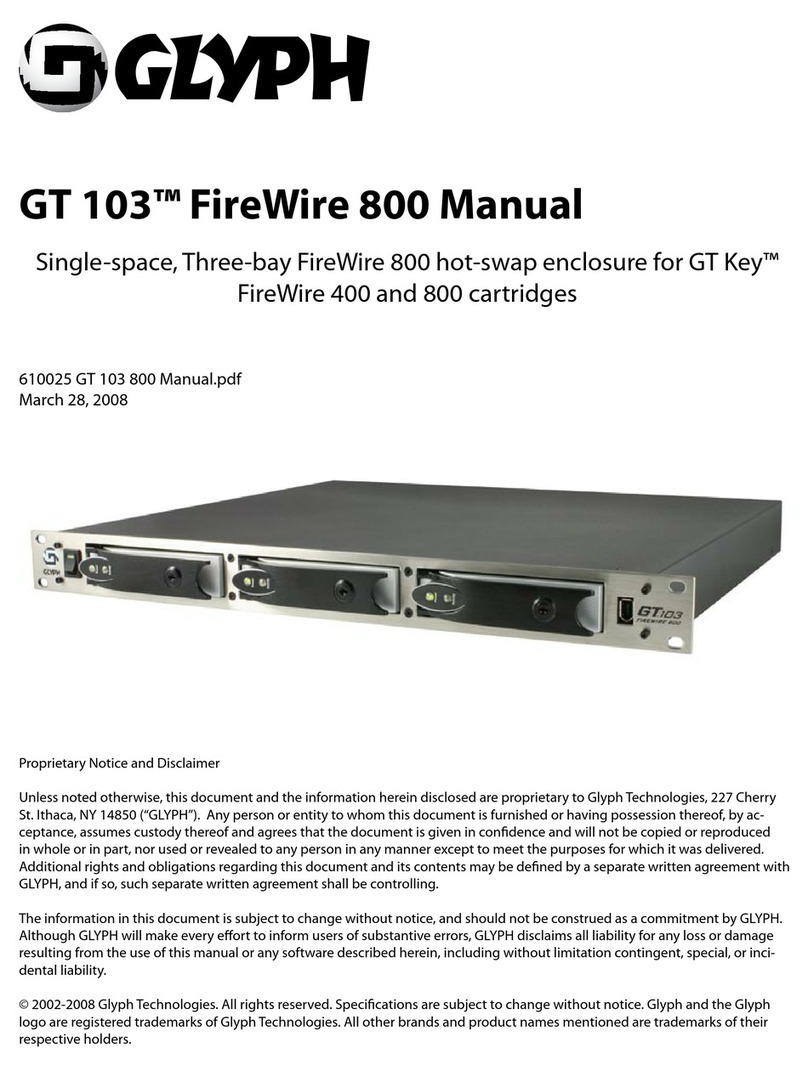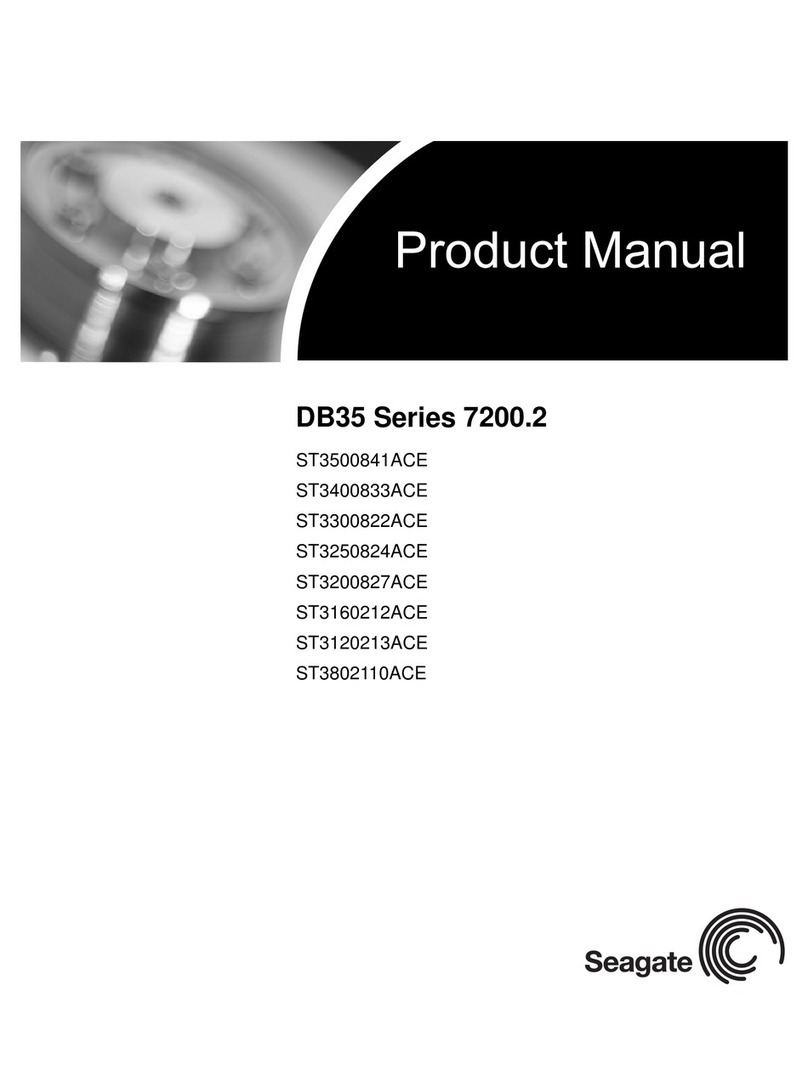Glyph GT0501F-120 Instruction manual
Other Glyph Storage manuals

Glyph
Glyph PGFW8001B-100 User manual

Glyph
Glyph V Series CY-miSAN-V User manual

Glyph
Glyph GT 051 User manual
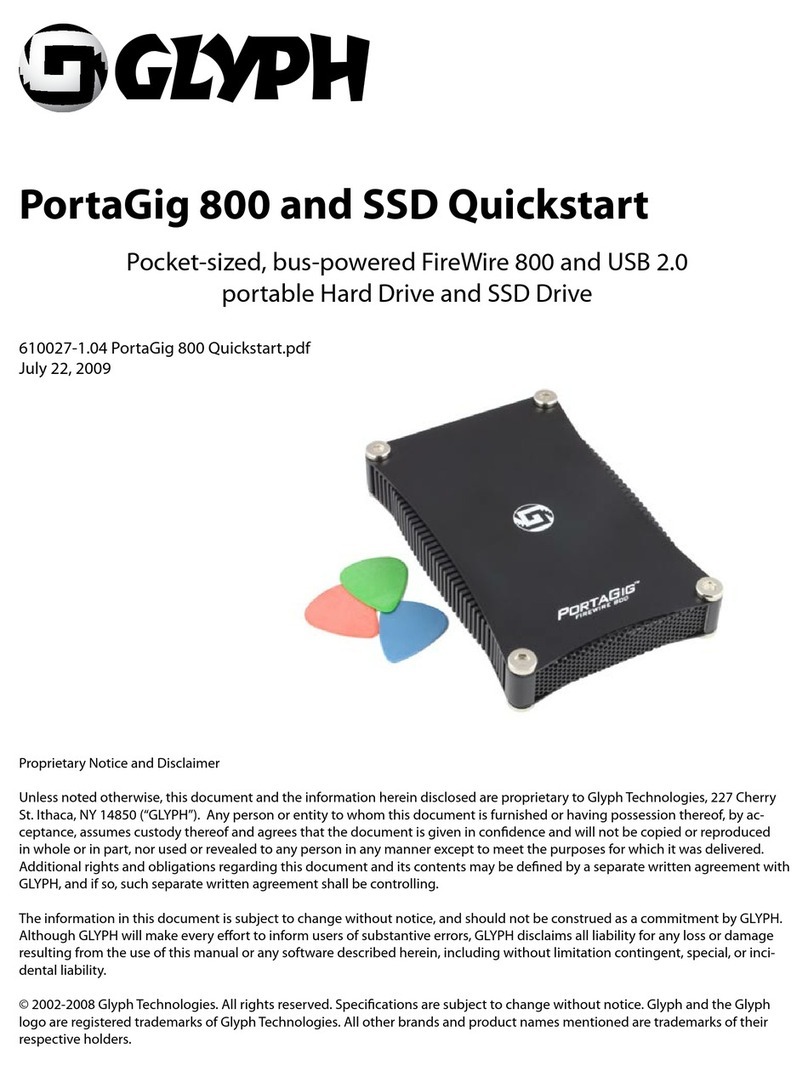
Glyph
Glyph PGFW8004B-500 User manual

Glyph
Glyph GPT50 User manual

Glyph
Glyph PGFW8001B-100 Instruction manual

Glyph
Glyph GT 051 User manual

Glyph
Glyph GT308-120 User manual

Glyph
Glyph Companion-120 User manual

Glyph
Glyph GT051800-1000 User manual

Glyph
Glyph GT060BR-1000 User manual

Glyph
Glyph GT0501F-120 User manual

Glyph
Glyph GT 050 Q User manual

Glyph
Glyph NDFW1B-160 Instruction manual

Glyph
Glyph StudioRAID mini User manual

Glyph
Glyph BlackBox User manual

Glyph
Glyph Studio Mini User manual
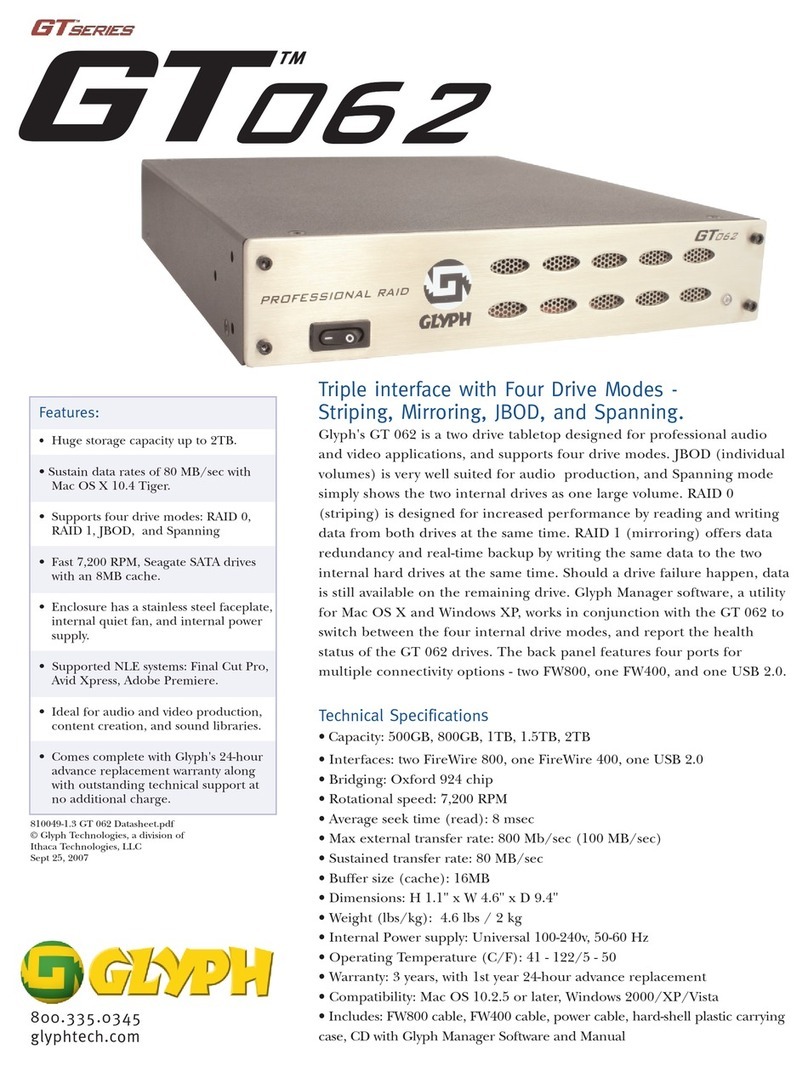
Glyph
Glyph GT0621F-1000 User manual

Glyph
Glyph X-Project-120 User manual

Glyph
Glyph GT051800-1000 User manual
Popular Storage manuals by other brands
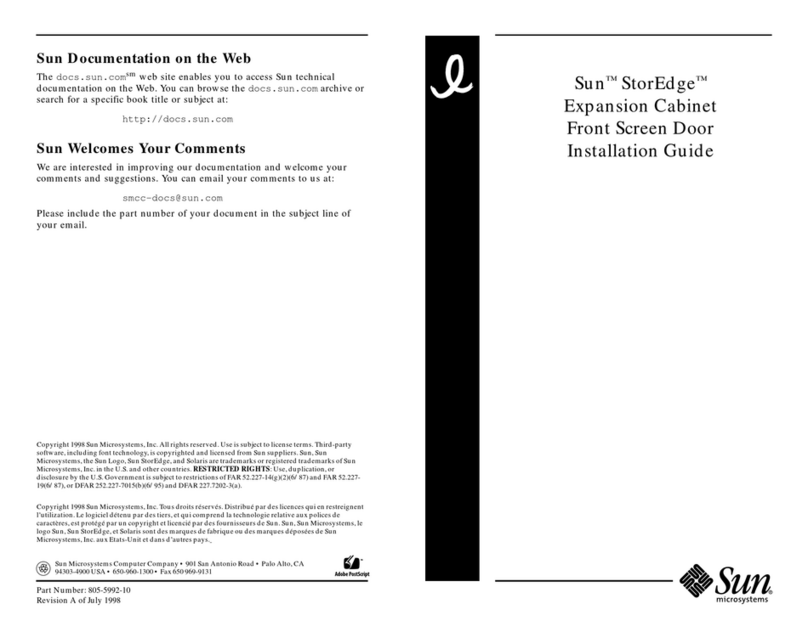
Sun Microsystems
Sun Microsystems StorEdge Series installation guide
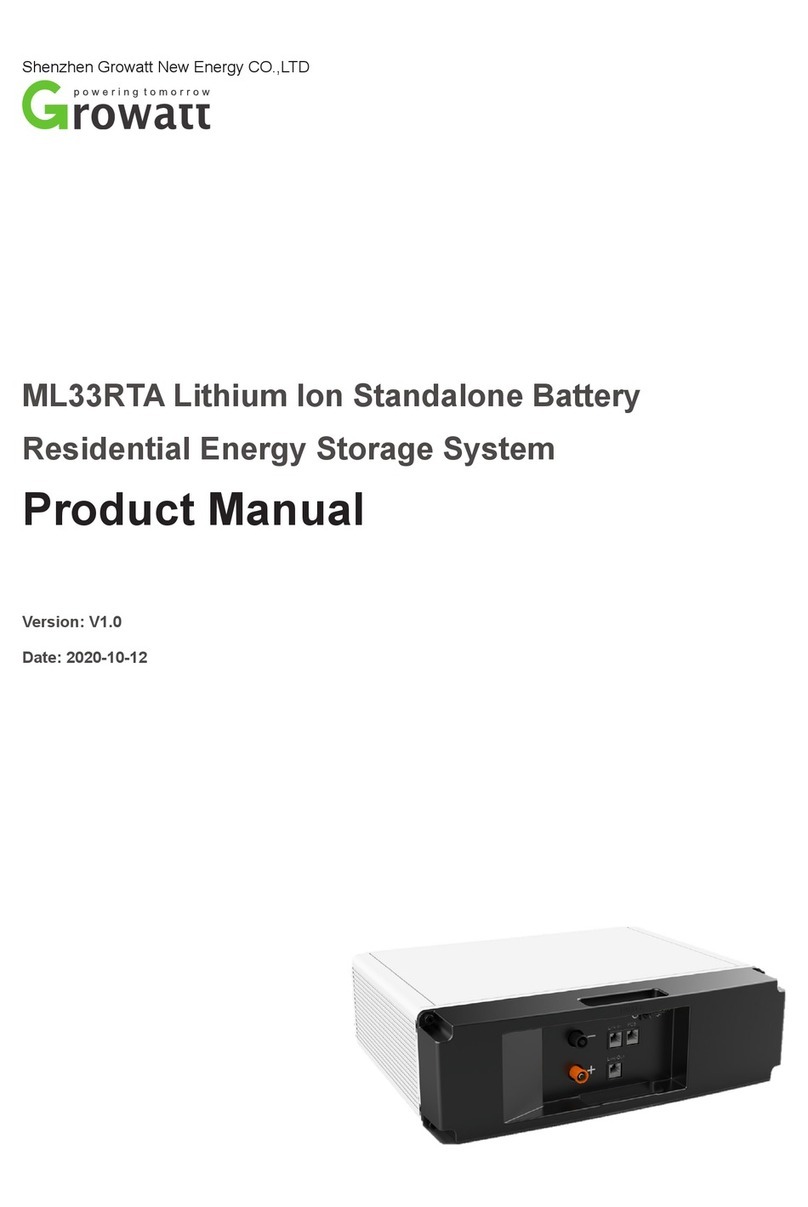
Growatt
Growatt ML33RTA product manual

IBM
IBM DTNA-22160 - Travelstar 2.1 GB Hard Drive Specifications
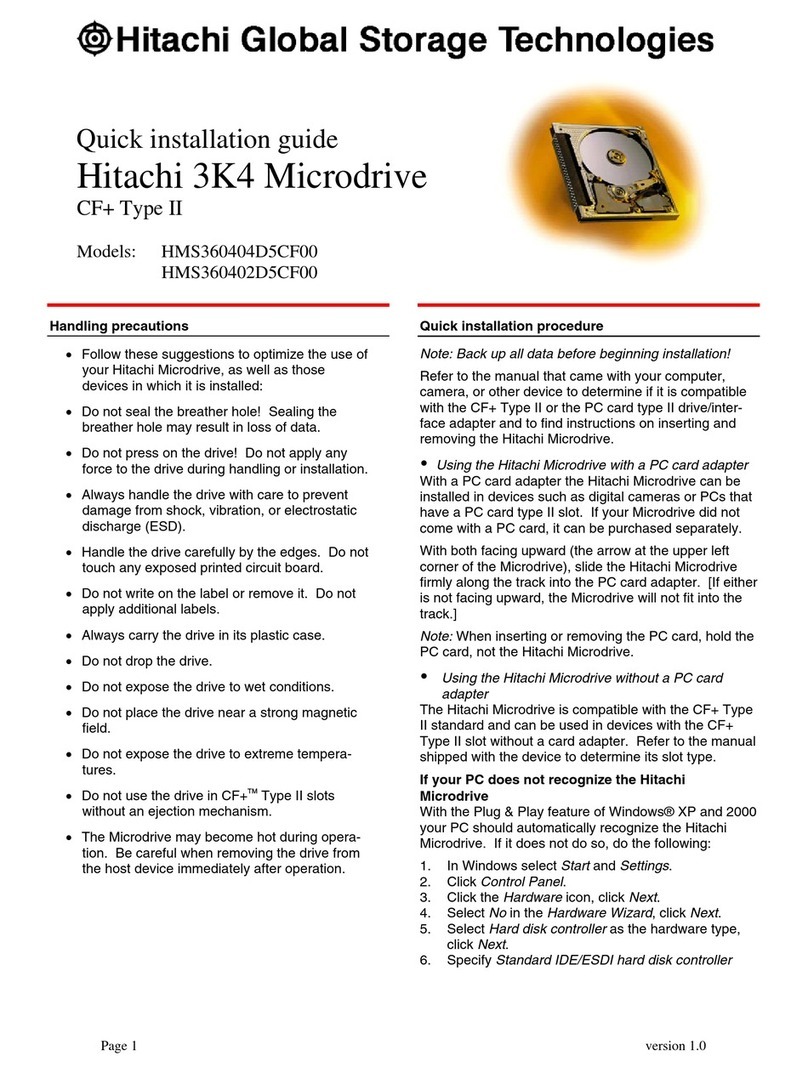
Hitachi
Hitachi Microdrive 3K4 Quick installation guide

PQI
PQI Traveling Disk U250 user manual

Panasonic
Panasonic RP-SDU64GE1K operating instructions

IBM
IBM DTLA-305040 - Deskstar 41.1 GB Hard Drive Specifications
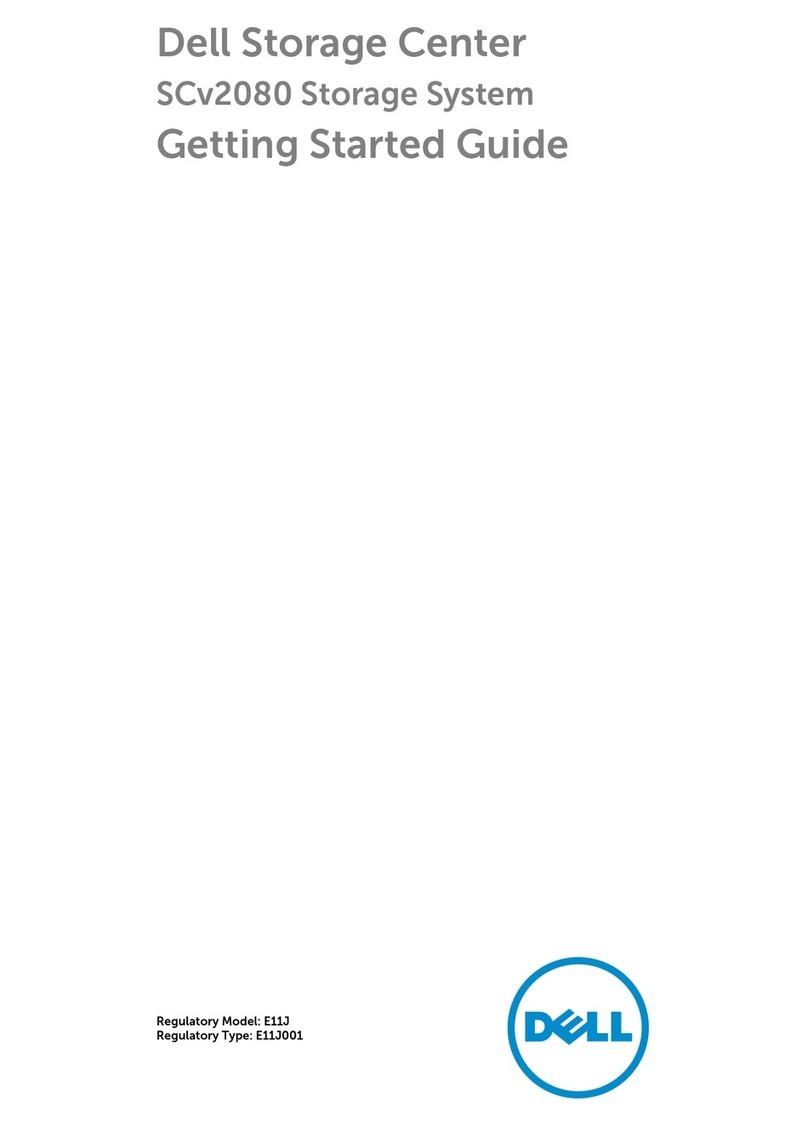
Dell
Dell SCv2080 Getting started guide

AXITEC
AXITEC AXIstorage Li SV1 Installation instruction

OWC
OWC ThunderBay 4 mini Assembly manual & user guide

Panasonic
Panasonic RP-SDZA64GAK operating instructions
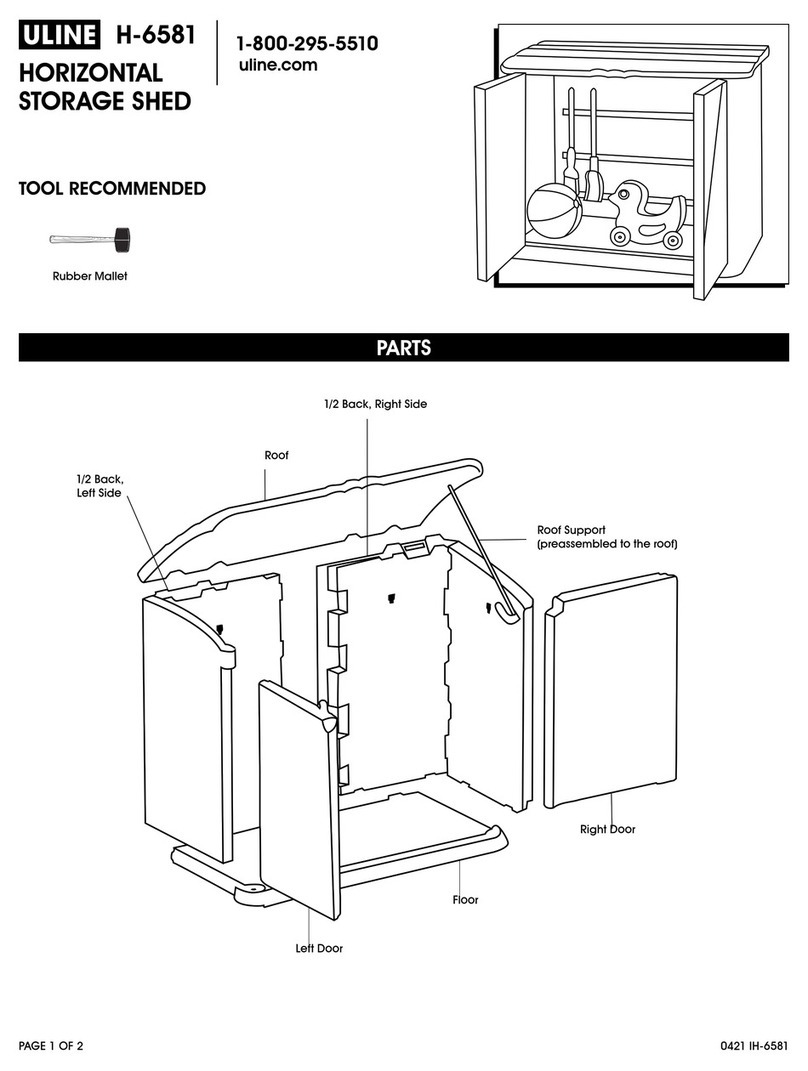
U-Line
U-Line H-6581 quick start guide