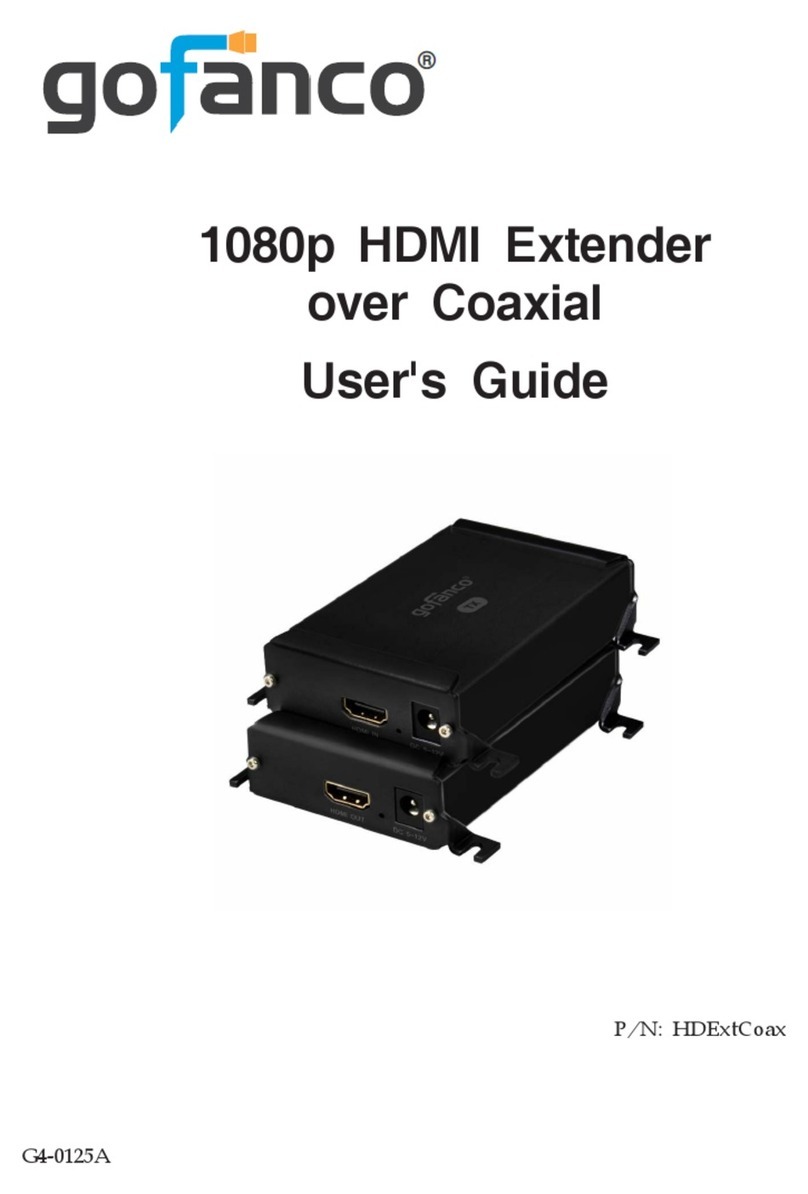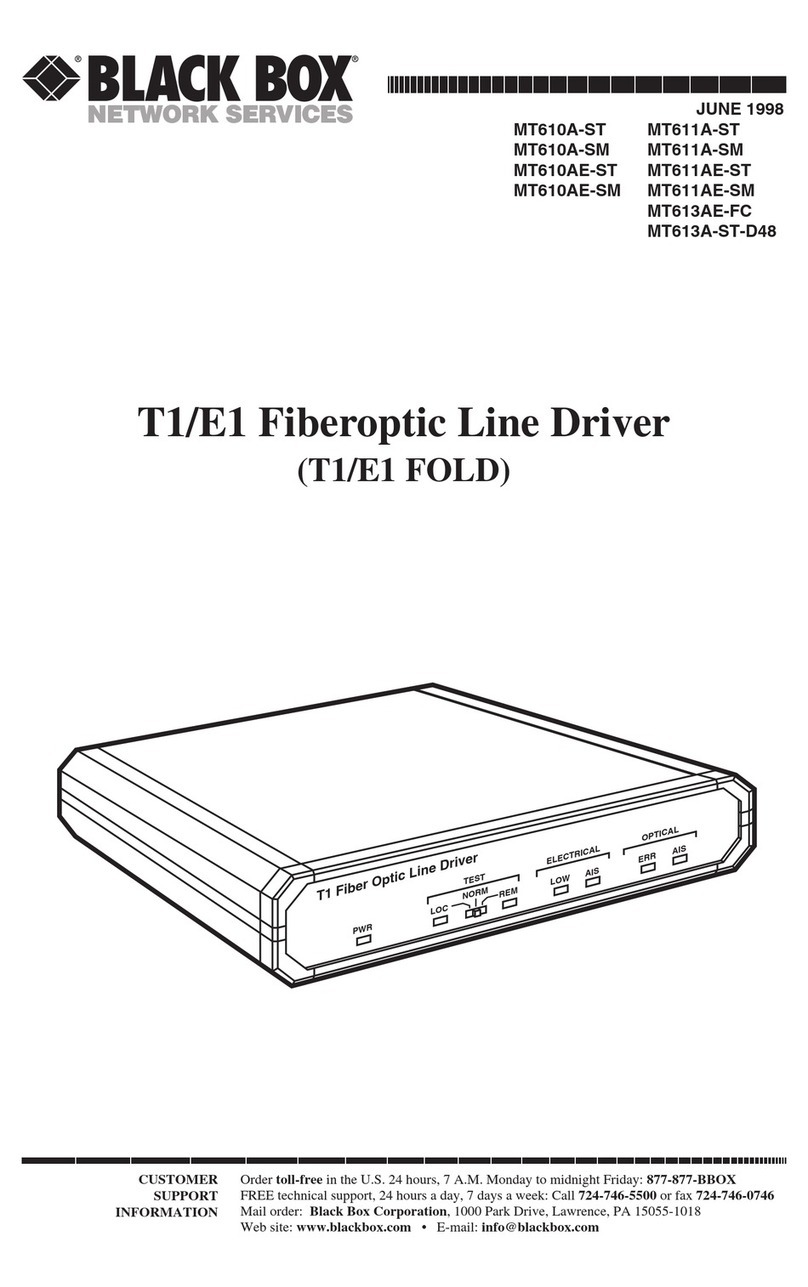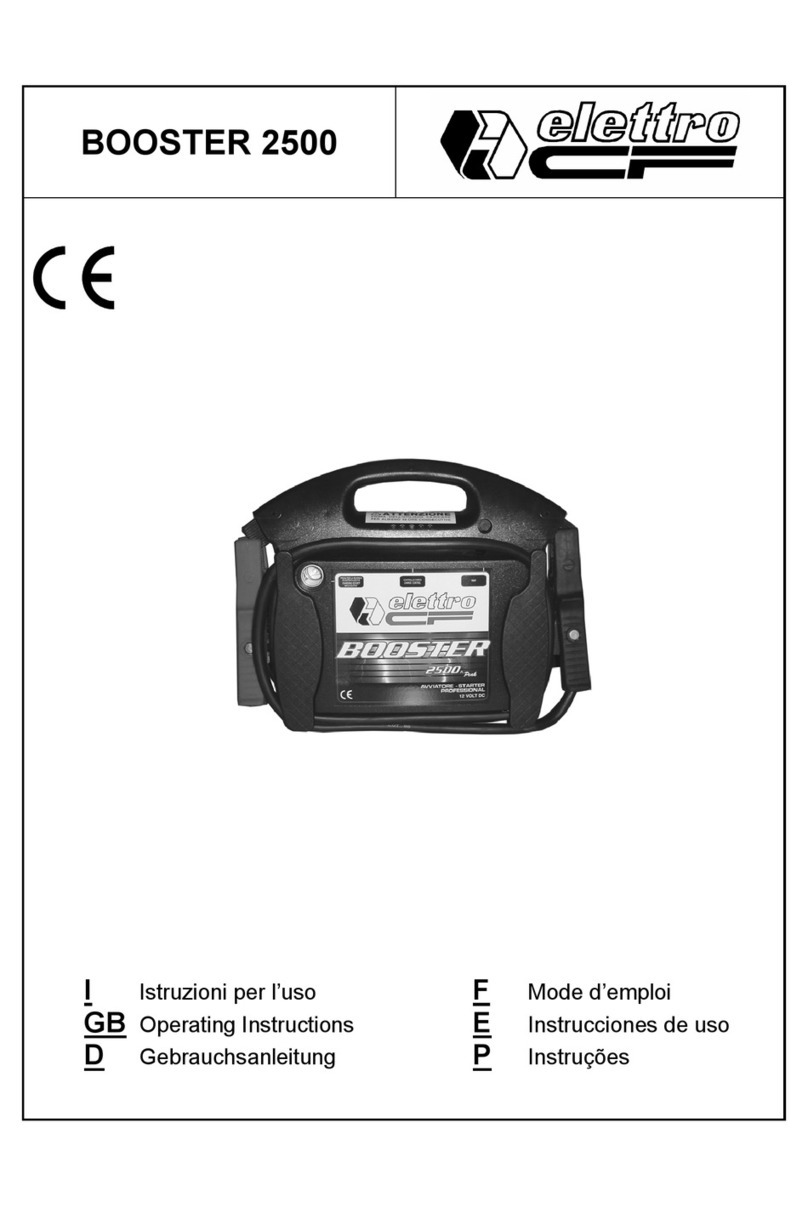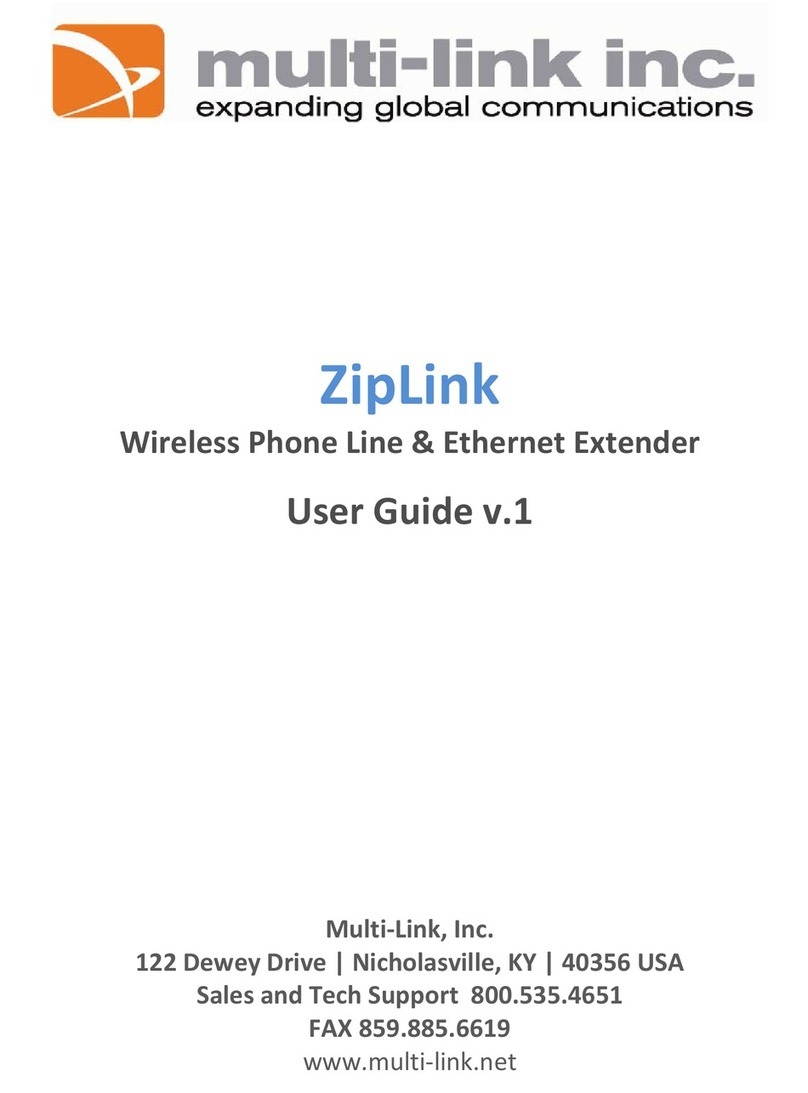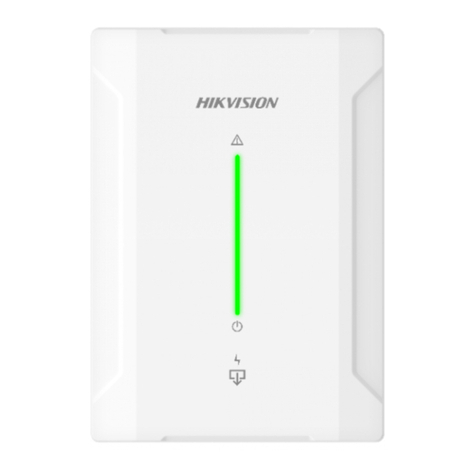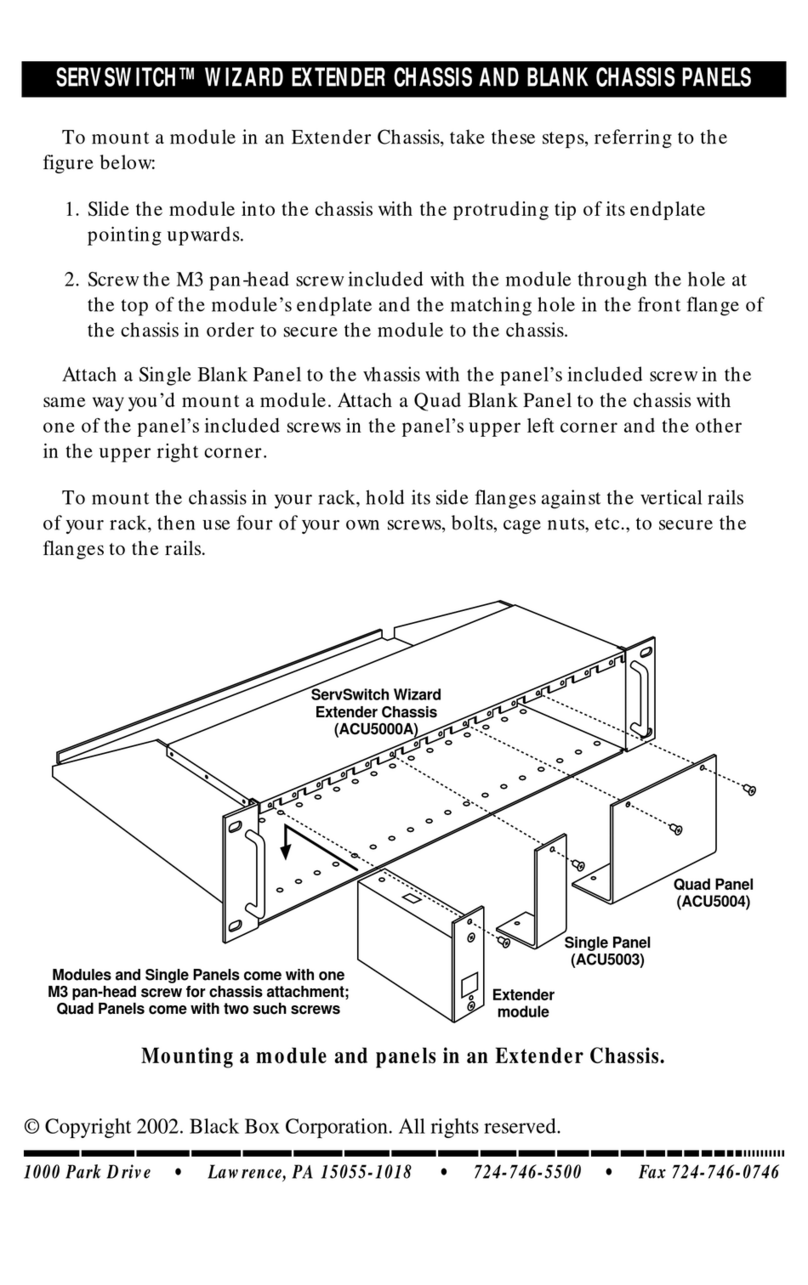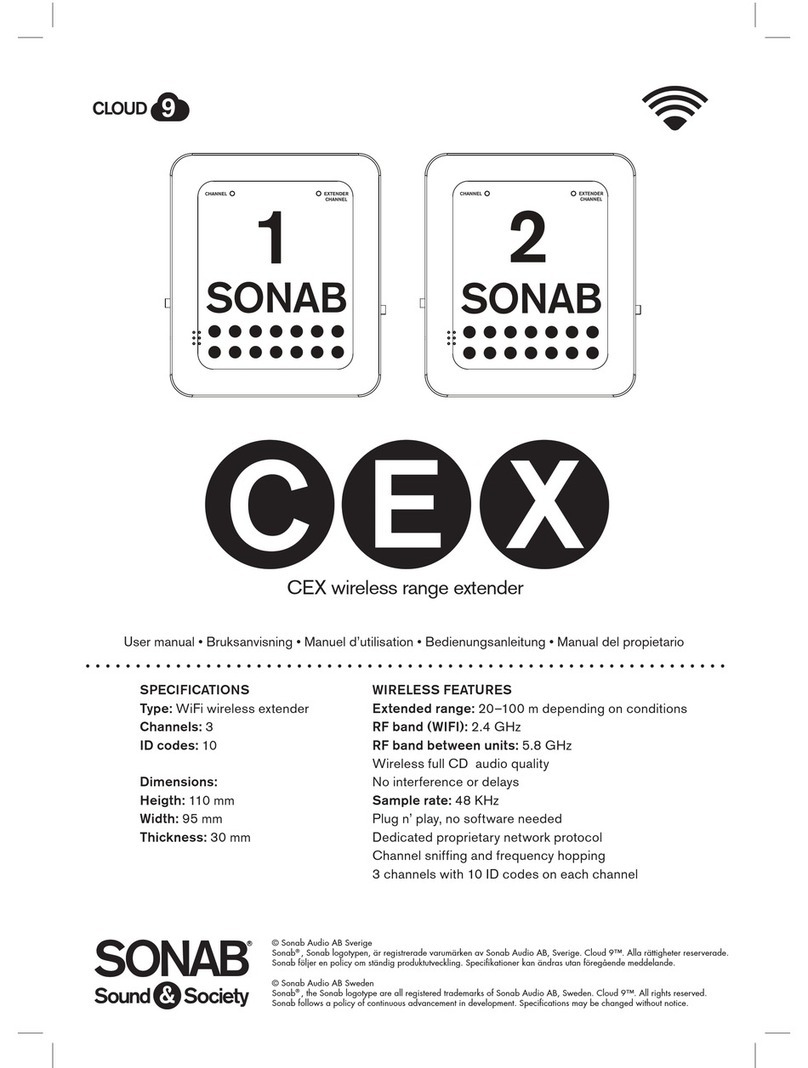gofanco HD20Ext User manual
Other gofanco Extender manuals

gofanco
gofanco HDwireless100-LT User manual

gofanco
gofanco USBCwireless User manual

gofanco
gofanco HDBaseT4P-4K User manual

gofanco
gofanco PRO-HDBaseT-U User manual
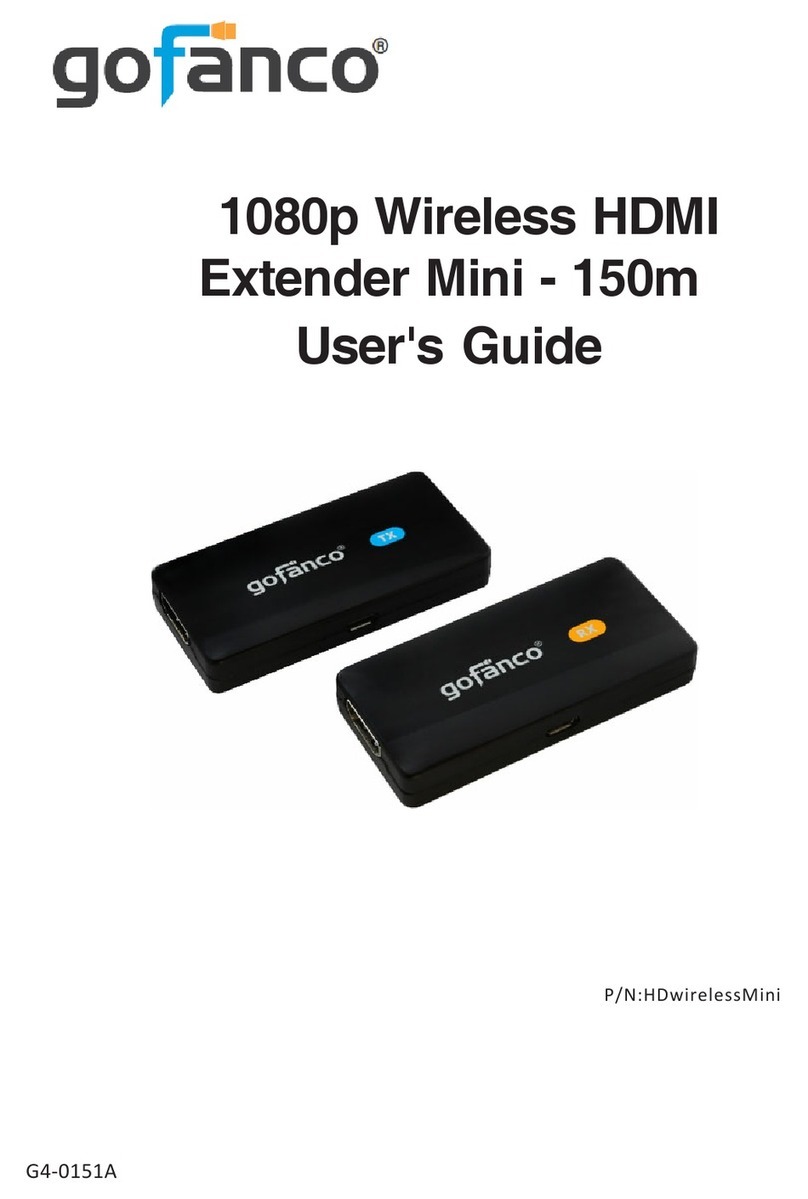
gofanco
gofanco HDwirelessMini User manual

gofanco
gofanco HDbitT4K User manual

gofanco
gofanco HDbitT4P User manual

gofanco
gofanco USBCVXP2VID User manual

gofanco
gofanco HD20Ext-Cas User manual

gofanco
gofanco KVMHDExt User manual

gofanco
gofanco HDwireless200 User manual

gofanco
gofanco HDwireless100 User manual

gofanco
gofanco HDMIExtSplit User manual

gofanco
gofanco AudioCATExt User manual
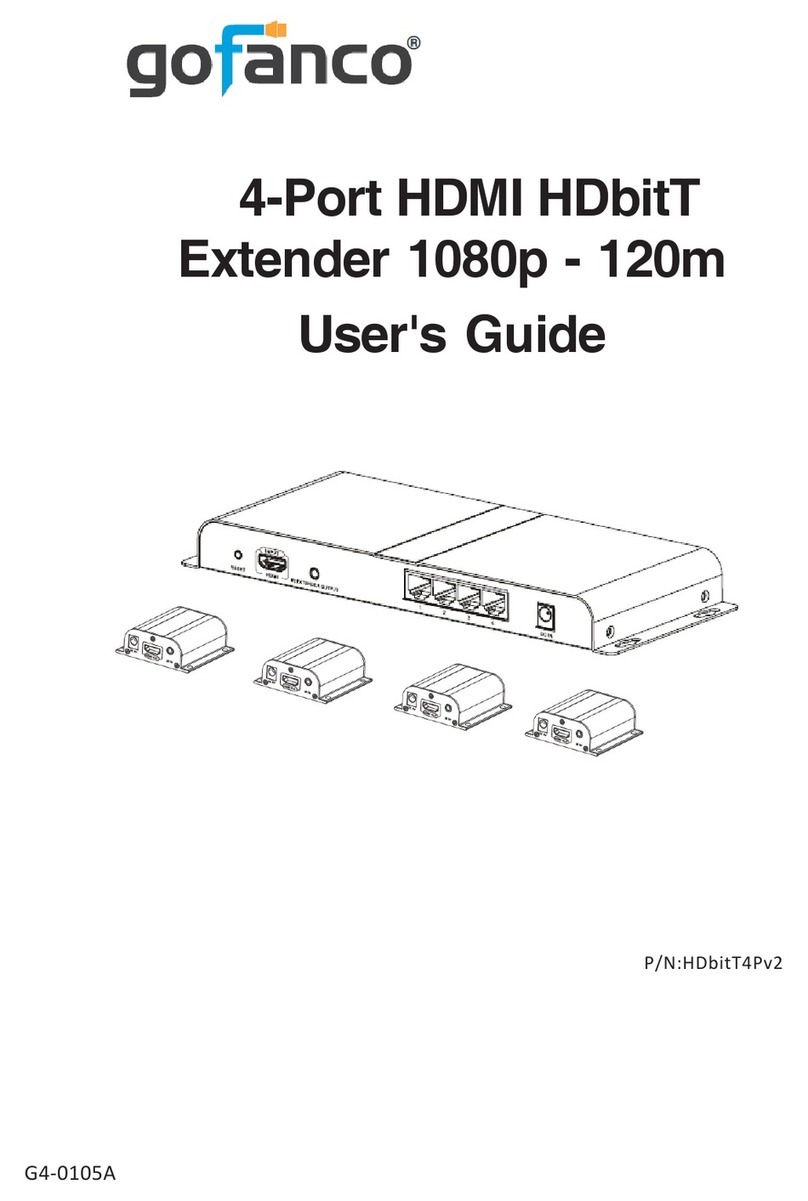
gofanco
gofanco HDbitT4Pv2 User manual

gofanco
gofanco HD20Ext1xN User manual
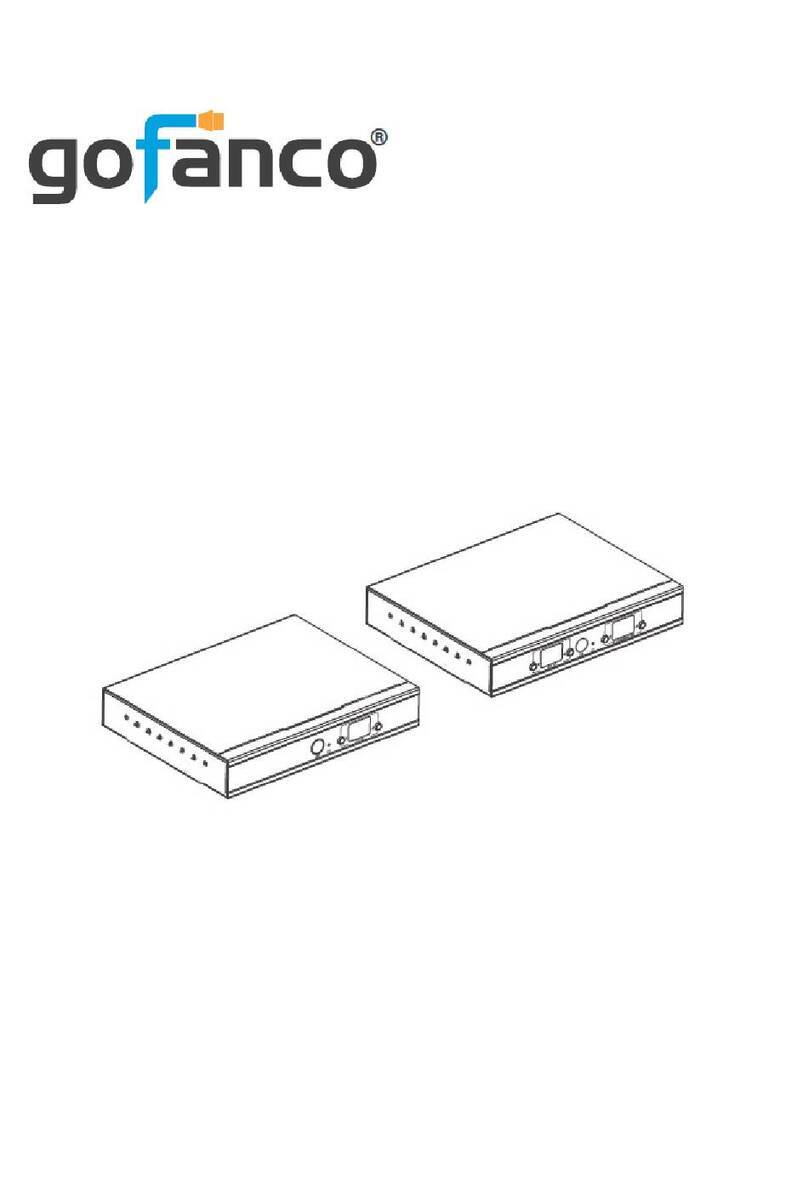
gofanco
gofanco HDExtIP4K User manual

gofanco
gofanco HD14Ext-EDID User manual
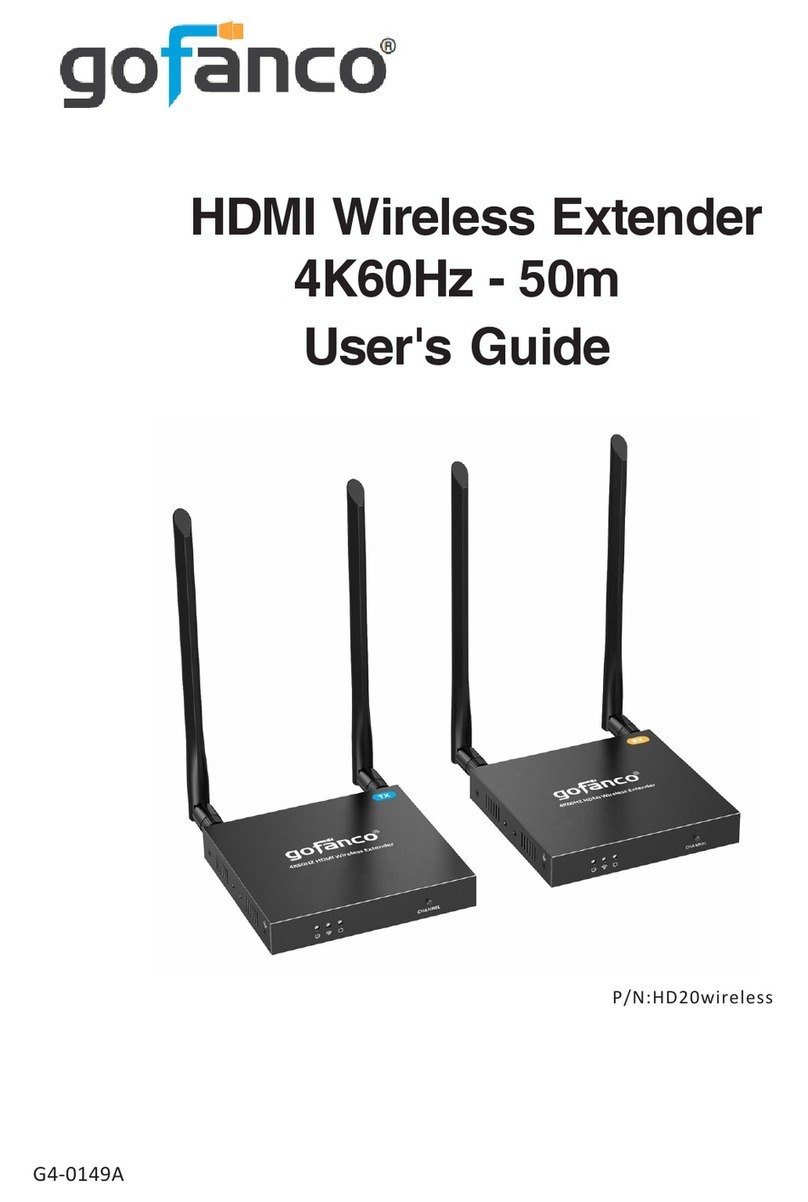
gofanco
gofanco HD20wireless User manual

gofanco
gofanco HDbaseT-HDR User manual