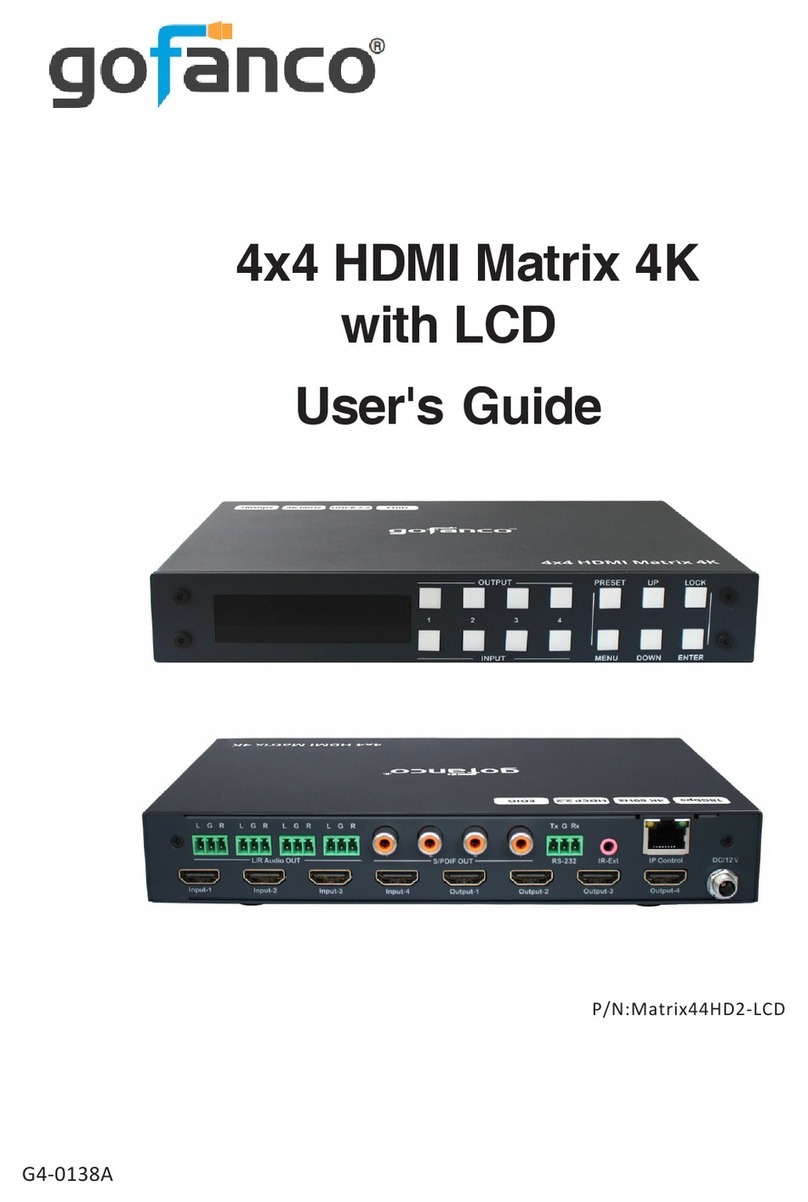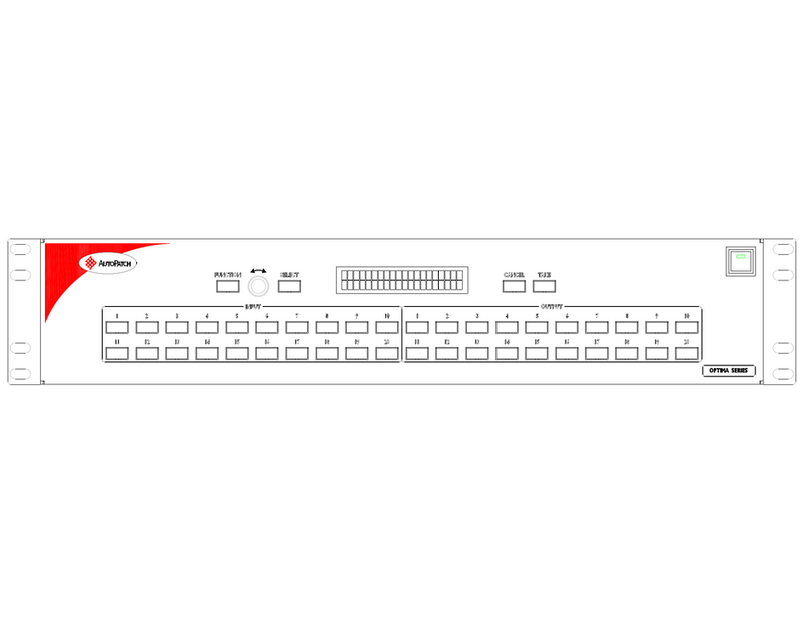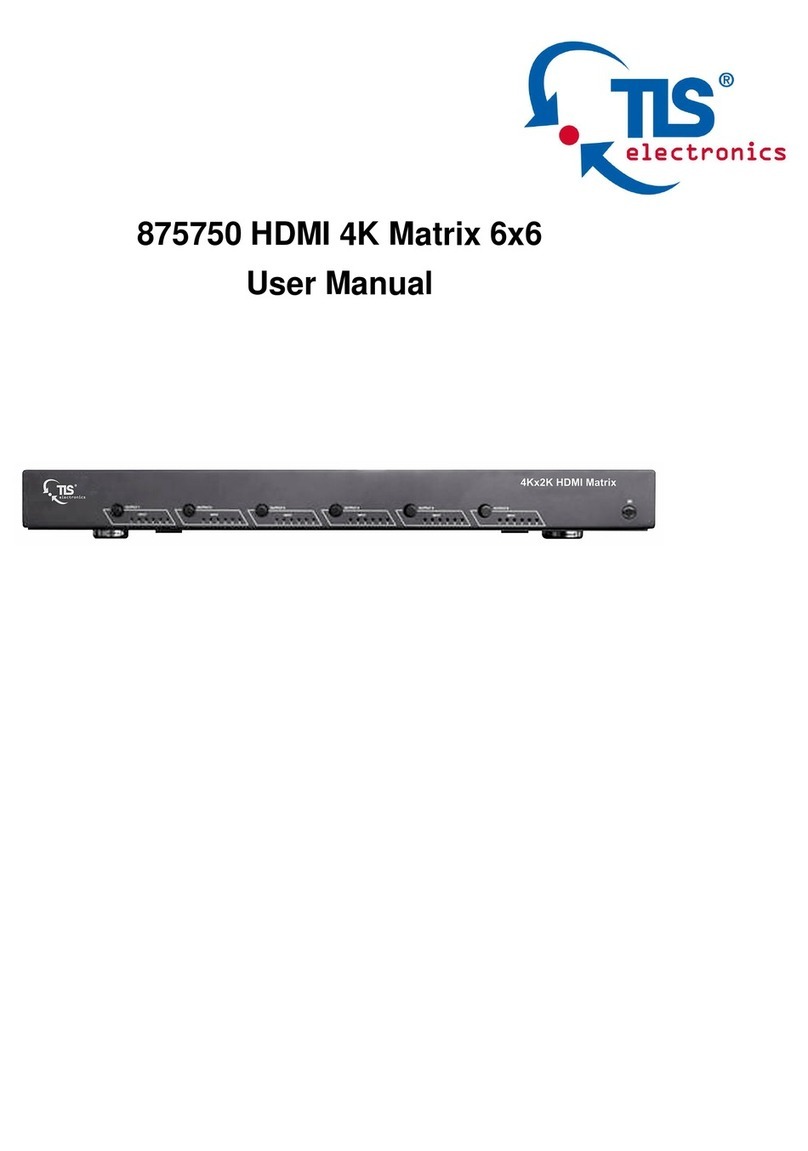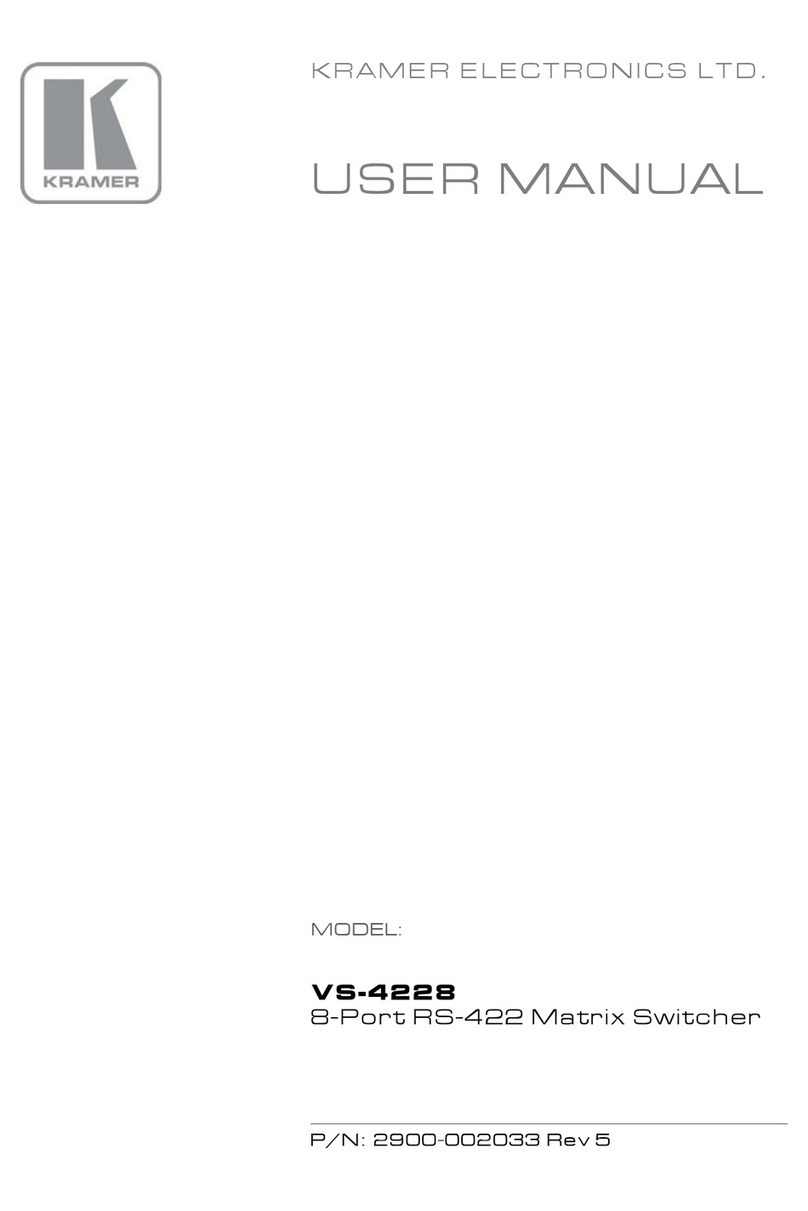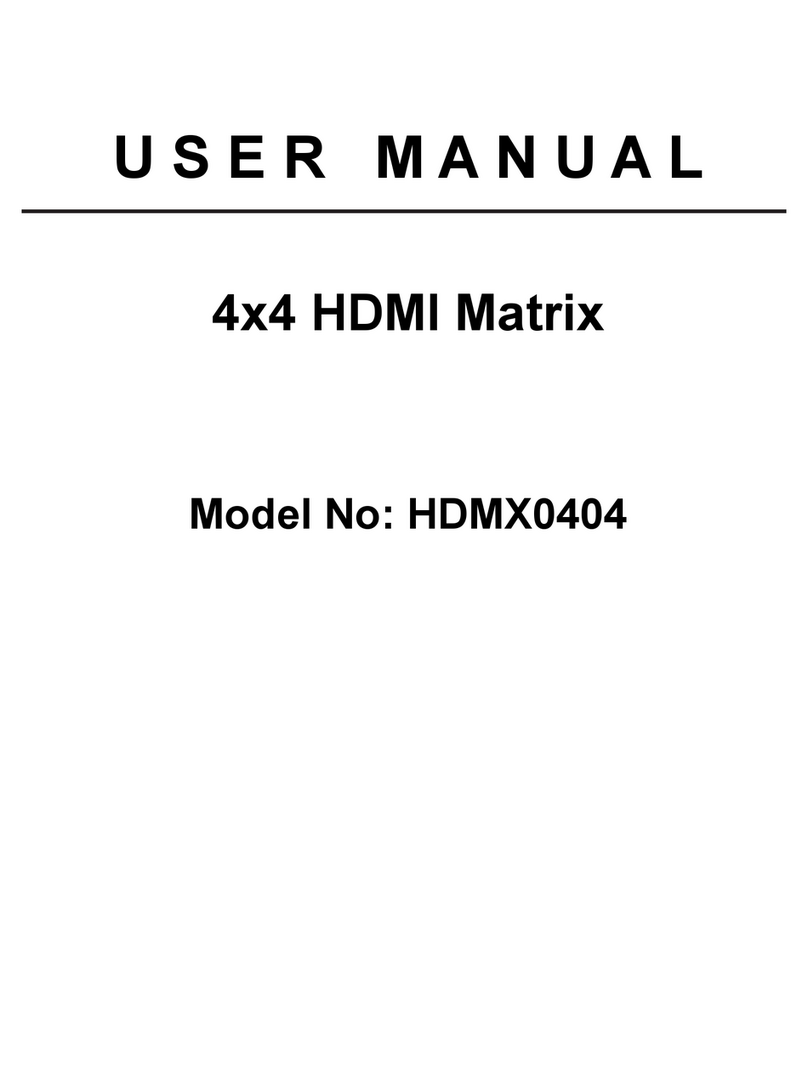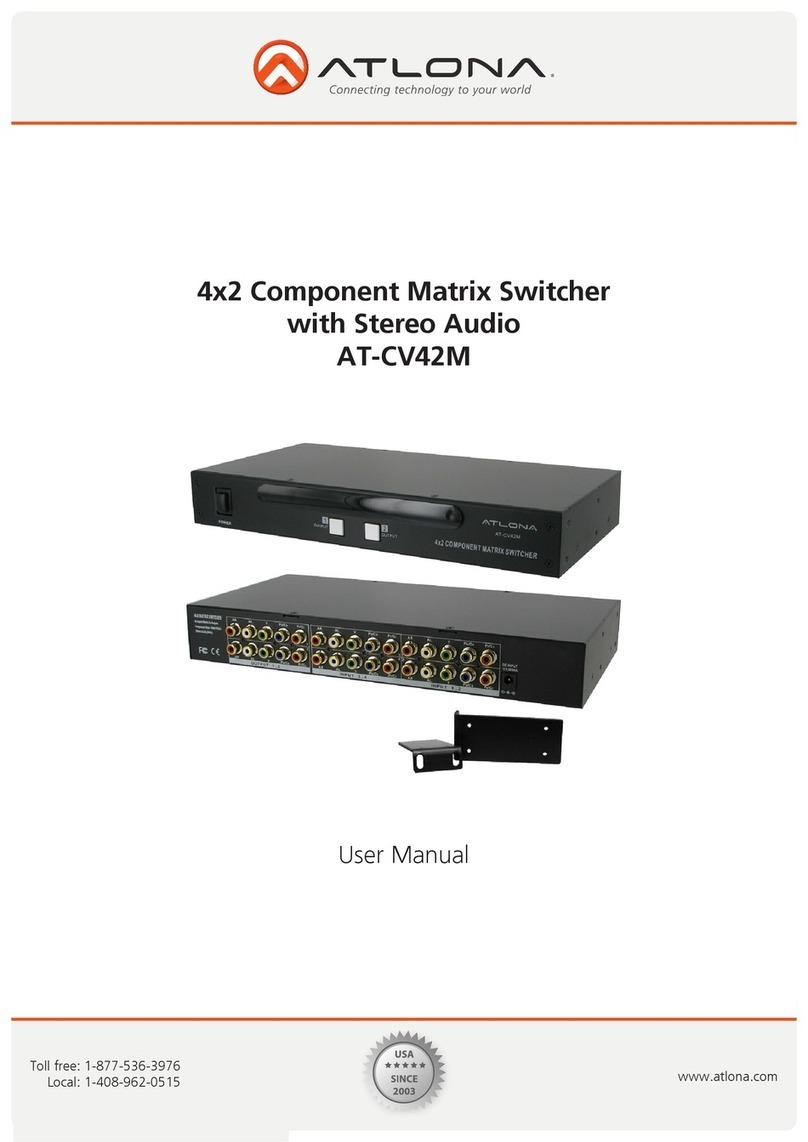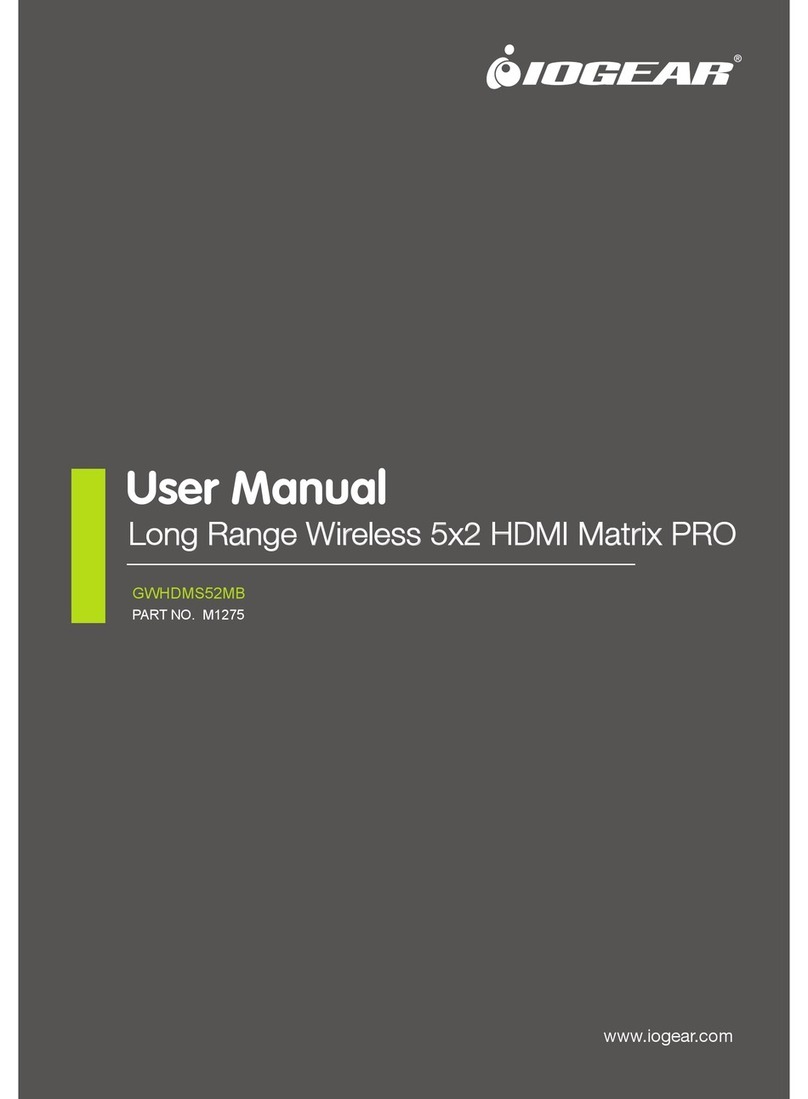gofanco PRO-Matrix88 User manual

PRO-Matrix88
8x8 HDMI 2.0a Matrix 4K HDR
®
Made in Taiwan
User‘s Guide

®
PRO-Matrix88
Congratulaons for owning a gofanco product. Our products aim to meet all your
connecvity needs wherever you go.
Have fun with our products!
Please read this manual carefully before rst use.
If you need more informaon about our products, please visit www.gofanco.com.
For technical support, please email us at support@gofanco.com.
For drivers/manuals download, please go to hp://www.gofanco.com/download.

®
PRO-Matrix88
Please read all of these instructions carefully before you use the device. Save
this manual for future reference.
The PRO-Matrix88 8x8 HDMI 2.0a Matrix 4K HDR has been tested for confor-
mance to safety regulations and requirements, and has been certied for inter-
national use. However, like all electronic equipments, the PRO-Matrix88 should
be used with care. Please read and follow the safety instructions to protect your-
self from possible injury and to minimize the risk of damage to the unit.
• Follow all instructions and warnings marked on this unit.
• Do not attempt to service this unit yourself, except where explained in this
manual.
• Provide proper ventilation and air circulation and do not use near water.
• Keep objects that might damage the device and assure that the placement of
this unit is on a stable surface.
• Use only the power adapter and power cords and connection cables designed
for this unit.
• Do not use liquid or aerosol cleaners to clean this unit. Always unplug the po-
wer to the device before cleaning.
1. Safety and Notice
Table of Contents
1. Safety and Notice ..................................................................3
2. Introduction .......................................................................4
3. Features...........................................................................4
4. Package Contents ..................................................................4
5. Specication ......................................................................5
6. Panel Description ..................................................................6
7. Connection Diagram ...............................................................7
8. Hardware Installation ..............................................................7
9. Operation Approach................................................................8
10. EDID Learning ....................................................................23
11. FAQ ..............................................................................24
12. Edid LearningWarranty ............................................................25
3

®
PRO-Matrix88
• HDMI 2.0a compliant
• Supports 4K2K@60 4:4:4 8bits
• Supports HDR* (4K2K@60 4:2:0 10bits)
• HDCP 2.2 and 1.4 compliant
• Connect up to eight HDMI source devices and independently distribute any
source to any of the eight HDMI displays
• Supports 7.1 channel digital audio
• Supports default HDMI EDID and learns the EDID of displaysto matrix switcher
• Switching methods: Push buttons, IR remote, RS-232, IP control, cloud control
• Surface & rack mountable
• Fast response time – 2~3 seconds for channel switch
3. Features
The PRO-Matrix88 8x8 HDMI 2.0a Matrix 4K HDR provides the most exible and
cost eective solution in the market to route high denition video sources plus
multi-channel (up to 7.1-channel) digital audio from any of the four HDMI sour-
ces to the remote displays at the same time. The PRO-Matrix88 supports HDR
and true 4K2K video!
With the latest HDMI 2.0 video & audio support, the PRO-Matrix88 is well suited
for home theaters, conference rooms, or other similar settings or applications.
2. Introduction
4
• 1x PRO-Matrix88
• 1x DC 12V 7.5A
• 1x IR Remote control*
• 1x Rack-mounting ear set
• 1x IR Receiver
• 1x Installation software CD
• 1x User Manual
4. Package Contents
HDR = High Dynamic Range.
Addional IR remote controllers and IR blasters can be purchased as oponal
accessories to control the HDMI sources located separately.
*
*

®
PRO-Matrix88
5.Specications
Item Description
Technical
Role of usage True 8x8 matrix
HDMI compliance HDMI 2.0a
HDCP compliance HDCP 1.4/ HDCP 2.2
Video bandwidth Single-link 594MHz [18Gbps]
Video support HDR 4K2K@60(4:2:0 10bits)/ 4K2K@60 (4:4:4 8bits)
Audio support Surround sound (up to 7.1ch) or stereo digital audio
ESD protection Human body model — ±15kV [air-gap discharge] & ±8kV [contact discharge]
PCB stack-up 8-layer board [impedance control — dierential 100Ω; single 50Ω]
Input 8x HDMI/ 1x RS-232/ 1x Ethernet/ 1x IR socket for IR receiver
Output 8x HDMI
HDMI Input selection Push-in button/ IR remote control/ RS-232 control/ Cloud control
IR remote control Electro-optical characteristics: = 25° / Carrier frequency: 38kHz
HDMI connector Type A [19-pin female]
RJ-45 connector WE/SS 8P8C with 2 LED indicators
RS-232 connector DE-9 [9-pin D-sub female]
USB connector Type A
3.5mm connector [System IR] Receives IR commands from remote control
Mechanical
Housing Metal enclosure
Dimensions
[L x D x H]
Model 440 x 220 x 44mm [1'4" x 8.6" x 1.7"]
Package 526 x 318 x 156mm [1'7" x 12.5" x 6.1"]
Carton 543 x 335 x 344mm [1'8" x 13.2" x 1'1"]
Weight Model 2680g [94.5oz]
Package 3954g [8.7 lbs]
Fixedness 1RU rack-mount with ears Wall hanging holes
Power supply 12V 7.5A DC
Power consumption 60 Watts [max]
Operation temperature 0~40°C [32~104°F]
Storage temperature -20~60°C [-4~140°F]
Relative humidity 20~90% RH [no condensation]
5

®
PRO-Matrix88
6. Panel Description
Front Panel
Rear Panel
1. Source Status: Input source detection LED
2. Display Status: Output display detection LED
3. IR SENSOR: IR sensor for receiving the IR commands from IR remote
4. Output Push Button & 7-segment LED: Front panel push buttons used to
select the number of display channel &LED display for output ports
5. Input Push Button & 7-segment LED: Front panel push buttons used to
select the number of input source & LED display for input channels
6. INPUT 1-8: HDMI inputs
7. OUTPUT 1-8: HDMI outputs
8. USB: for software update only
9. Ethernet: Ethernet control port
10. System IR Receiver: Ext. IR receiver
11. +12V DC: 12V DC power jack
12. RS-232: RS-232 control port
13. Power Switch
6
2 3 5
14
12 13
6 7 8 9
10 11

®
PRO-Matrix88
7. Connection Diagram
8. Hardware Installation
7
PRO-Matrix88 as master
1. Connect all sources to HDMI Inputs on the 8x8 HDMI Matrix PRO-Matrix88.
2. Connect all displays to HDMI Outputs on the 8x8 HDMI Matrix PRO-Matrix88.
3. Connect the +12V 7.5A DC power supply to the 8x8 HDMI Matrix PRO-Matrix88.

®
PRO-Matrix88
8
Method A: Push-in Button
IN/OUT MAP
(1) Use the “+”or “-“ output push button to select the number of display
(2) Use the “+”or “-“ input push button to select the number of input source
“+”: change selected input/output port in ascending order
“-” : change selected input/output port in descending order
After you select the desired input/output port, the LED will blink twice and the setting
will be eective
Method B: IR Remote Control
9. Operation Approach
Button Function
OFF Standby mode
ON Power on the matrix switcher
MUTE Turn o output’s video and audio
STATUS Preset output status
SAVE Save current mapping mode
PRESET Preset mapping mode
DEFAULT EDID Begin default EDID selection
LEARN EDID Begin EDID learning from one output
CLEAR Clear the previous IR operation procedure
TAKE Trigger the previous setting
F1 Reserved
F2 Reserved
Operation Procedure 7-Segment
LED
IN/OUT Switch Output Number (1~8) + Input Number
(1~8)
Ex: Input 2
To Output 3
1. Press output number key “3” to select
Output 3
3
-
2. Press input number key “2” to select
Input 2
3
2
1. IN/OUT Switch

®
PRO-Matrix88
2. Example of function key
9
Operation Procedure 7-Segment
LED
Output Status Status + Output Number (1~8) + Take
Ex: Output 4
(Input 2)
1.Press “STATUS” button -
-
2.Press number key “4” to select Output 4 4
-
3.Press “TAKE” button 4
2
Save Current Mapping Save + Output Number (1-8 storage site) + Take
Ex: Save current
mapping to 5
1.Press “SAVE” button d
-
2.Press number key “5” to select the storage site 5 d
5
3.Press “TAKE” button
Preset Mapping Preset + Output Number (1-8 storage site) + Take
Ex: Preset saved mapping
from 5
1.Press “PRESET” button P
-
2.Press number key “5” to select the storage site 5 P
5
3.Press “TAKE” button
Learn default EDID Default EDID + Output Number (1-8 default EDID) +
Input Number (input 1~8) + Take
Ex: Default EDID 2
Input 3
1.Press “DEFAULT EDID” button E
d
2.Press number key “2” to select default EDID 2 2
d
3.Press number key “3” to select Input 3 2
3
4.Press “TAKE” button 0 F
0 (success) F (fail)
Learn Output EDID Learn + Output Number (Output 1~8) + Input Number
(input 1~8)+ Take
Ex: Learn Output 4
Input 3
1.Press “LEARN” button E
L
2.Press number key “D” to select Output 4 4
L
3. Press number key “III” to select Input 3 4
3
4.Press “TAKE” button 0 F
0 (success) F (fail)
Mute Output Mute + Output Number (1~8) + Take
Ex: Mute Output 3
1. Press “MUTE” button -
0
2. Press number key “3” to select Output 3 3
0
3.Press “TAKE” button 3
0

®
PRO-Matrix88
10
Method C: Software Control through RS-232 port
1 2
64 5 7 8
System Requirement
(1) OS Information: MS WinXP/7/8.1/10
(2) Baud rates: 9600
(3) Software size: 1 MB
(4) Minimum RAM requirement: 256 MB
I/O Mapping:
Switch the input for each output
Recall Mapping:
(1) Select the stored Mapping(1-16)
(2) Click “Recall” button to recall previous mapping which are saved
Save Mapping:
(1) Select Mapping(1-16)
(2) Click “Save” button to save current mapping
1. I/O Routing Button
1Power ON/ Standby mode
2Control SW via RS-232
3COM Port Selection
4I/O Routing Button
5EDID Button
6Rename I/O Button
7Network Setting & Default Reset
Button
8Firmware Update Button
3

®
PRO-Matrix88
11
Learn EDID from Default to Input
(1) Select Default EDID(1-17 Default EDID)
(2) Select designated Input
(3) Click “Apply” button to learn from default EDID
Learn EDID from Display to Input
(1) Select output
(2) Select designated Input
(3) Click “Apply” button to learn from display EDID
Load EDID File to Input
(1) Click “Load File” button to select the EDID le
(2) Select designated Input
(3) Click “Apply” button to load EDID File
View EDID
(1) Select Input or HDMI output
(2) Click “View” button to read and analyze the EDID
2. EDID Button

®
PRO-Matrix88
Rename I/O:
(1) Rename the Inputs
(2) Rename the Outputs
Rename Mapping:
(1) Rename the Mappings
3. Rename I/O Button
12
Read Button
Get the auto EDID status from device
View EDID
(1) Select Input or HDMI output
(2) Click “View” button to read and analyze the EDID

®
PRO-Matrix88
Network-DHCP mode
Select DHCP and click “Read” button to automatically get the IP address
Information
Network-Static mode
Click Static and then key in the “IP”, “MASK”, “GATEWAY” information. After
setting IP address, please click “Save” button to save IP address Information
MAC
Read the device’s MAC address information
“Save” Button
Save the IP address which is manually entered
“Read” Button *The default IP address is 192.168.1.111
Read the IP address from the device
System-Factory Reset
To do factory default reset
Firmware Version
To get the F/W version information
4. System Button
13

®
PRO-Matrix88
Update from USB
(1) Please ensure the le of new rmware les are in the root directory of USB
Flash Drive. The le sux is .bin.
(2) Connect the USB Flash Drive on matrix USB interface.
(3) Click “Start” button to start the FW update process
Update from NET
(1) Key in the Matrix’s “IP” address which user wants to update rmware
(2) Click “Load le” button to select the new rmware le
(3) Click “Start” button to start the FW update process
Note: The PC & matrix have to be in the same domain
5. Firmware Update Button
14
Cloud setting-Association Code
To get an “association code”. The device can use this code to pair with cloud server.
Cloud-Reset Cloud
To reset cloud after a successful pairing

®
PRO-Matrix88
15

®
PRO-Matrix88
Add Device to intriCloud
1. First, please make sure the Matrix is connected to your Ethernet with internet
access.
2. Connect the Matrix to your Windows computer (Windows 10) via a USB Type
A (male) to USB Mini-B 5-pin (male) cable (cable not included). The Matrix will
add a Prolic USB to Serial COM port. Use this COM port in Step 4.
3. Run the application “Matrix_Serial from the included CD-ROM and the appli-
cation pictured below will open. *Note: if your system doesn’t have a CD-
ROM, go to www.gofanco.com/download, search for this product by its part#
PRO-Matrix88, and click on “Control Programs” to download the software.
4. Select the proper COM port from the drop down box, then click the serial port
icon on the upper left corner of the application box to connect to the Matrix,
when the icon turns green select the System tab.
5. Select DHCP, if your network has a DHCP server, otherwise select Static.
Please wait 10-15 seconds after making the selection before going to the
next step.
5a) For DHCP, the IP address is automatically assigned, click Read to display
the settings.
5b) For Static, enter the IP address, Mask, and Gateway, then click Save. (Plea-
se see your Network admin for the proper settings)
16

®
PRO-Matrix88
17
6. In Cloud setting, click on Read to obtain an Association Code. Write down this
code, you’ll need it to congure your intriCloud account later.
7. Access your intriCloud account and log in to your account. On the upper
right corner, click “Add Device”.
8. Enter the Association code and click Apply for pairing with your Matrix.

®
PRO-Matrix88
18
9. After adding the device, the device name will show on the upper right corner.
You can click the button to switch to device control.
10. The intriCloud is ready for use.
11. Drag and drop any Input to any Output to change viewing options

®
PRO-Matrix88
19
Method E: Amazon Echo (Alexa) control
Connecting your intriCloud to Alexa. Make sure your Echo device is linked
to your Amazon account before continuing.
1. Go to alexa.amazon.com. Create an account or login using an existing ama-
zon account.

®
PRO-Matrix88
20
2. Install intriCloud for Echo. Search using keyword “Intri Cloud” in Skills page
and click “Enable”. Then go to Settings (next to “Disable Skills”) to link it.
3. Click “Link Account“ and the “IntriCloud” sign in box will pop up. Type in
your Intri Cloud account and password, to successfully link Intri Cloud and
Amazon Alexa.
Table of contents
Other gofanco Matrix Switcher manuals

gofanco
gofanco Prophecy PRO-Matrix44-SC User manual

gofanco
gofanco Matrix44-HDBT User manual

gofanco
gofanco Matrix44 User manual

gofanco
gofanco Matrix44-HDBT User manual

gofanco
gofanco Matrix44HD2-BSC User manual
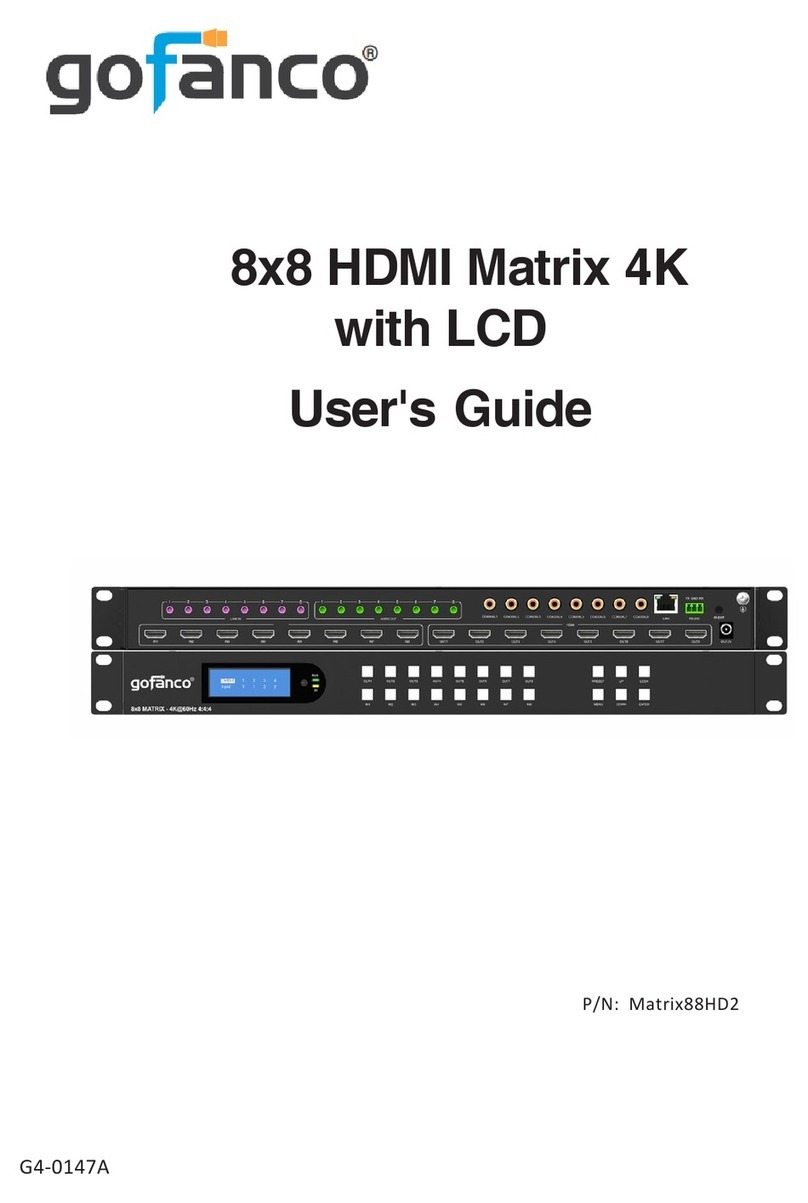
gofanco
gofanco Matrix88HD2 User manual

gofanco
gofanco 4x4 HDMI Matrix 4K User manual

gofanco
gofanco PRO-MatrixWall44 User manual
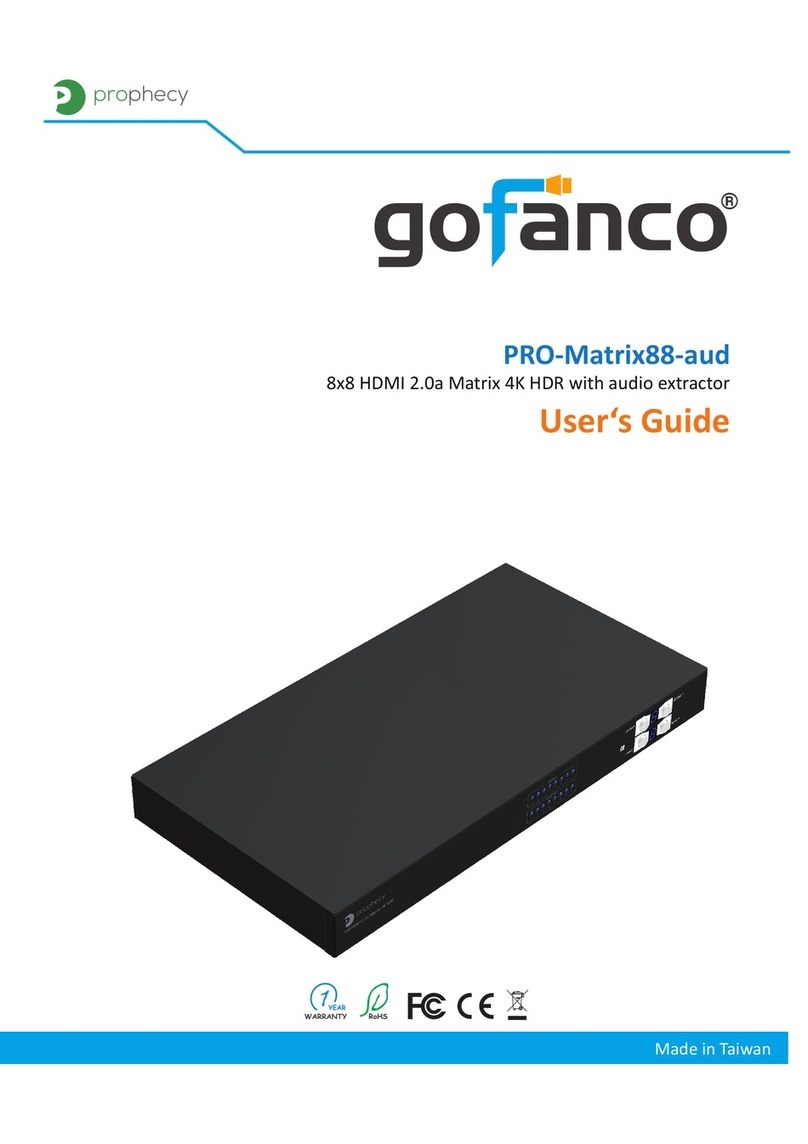
gofanco
gofanco PRO-Matrix88-aud User manual

gofanco
gofanco Matrix88-HDBT User manual