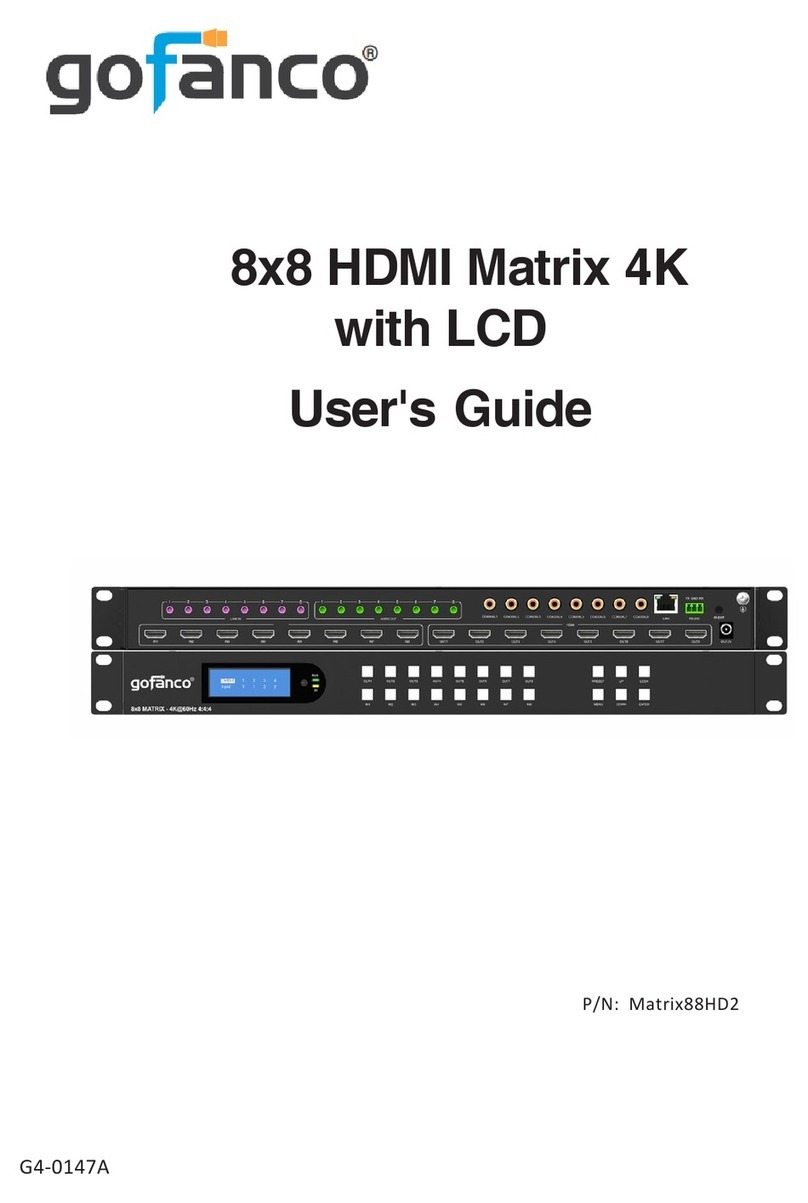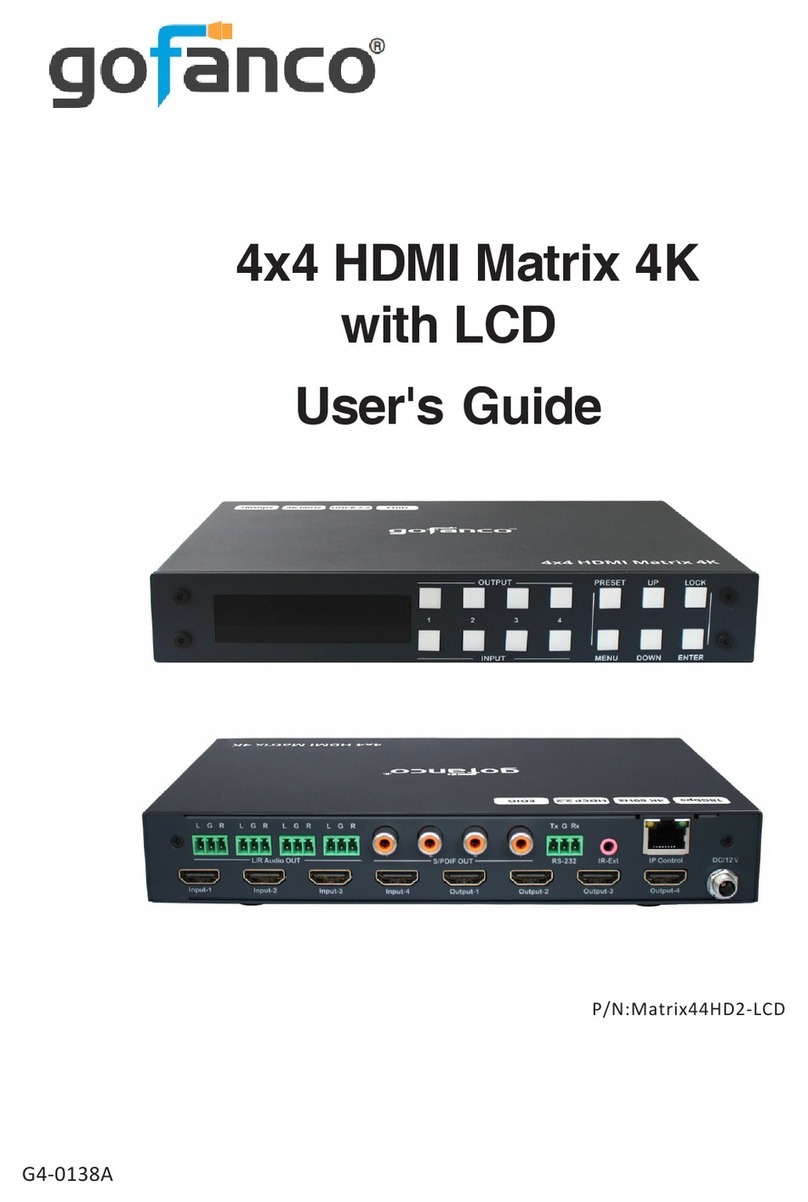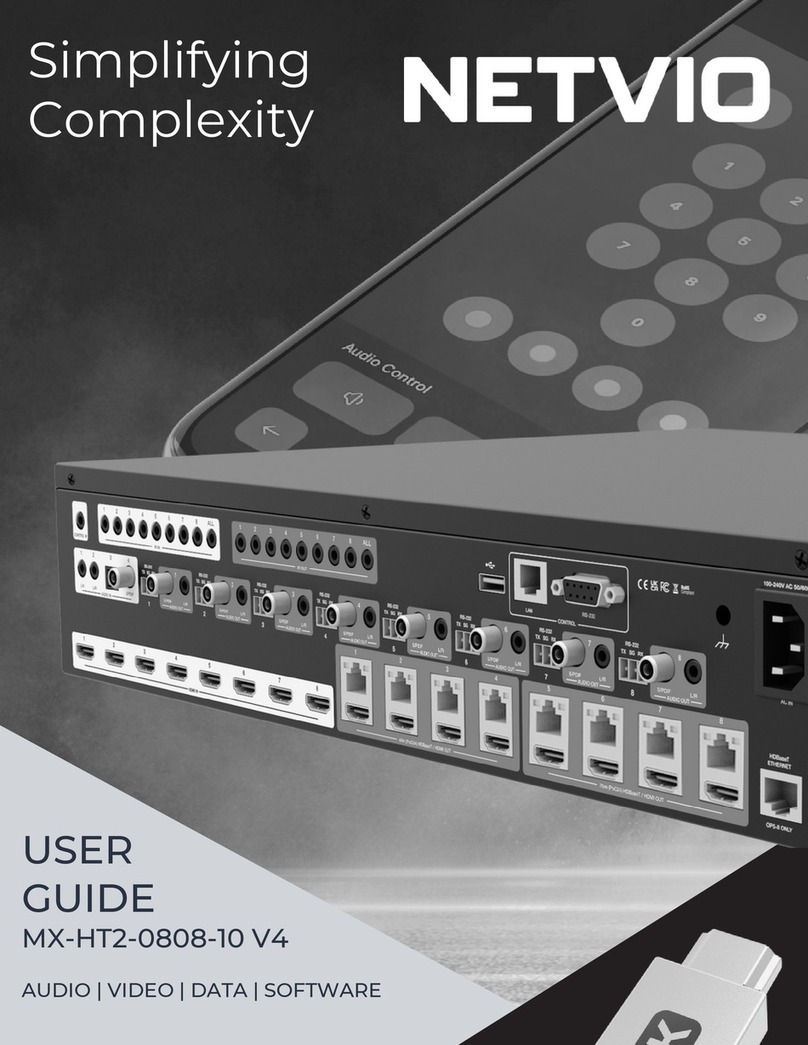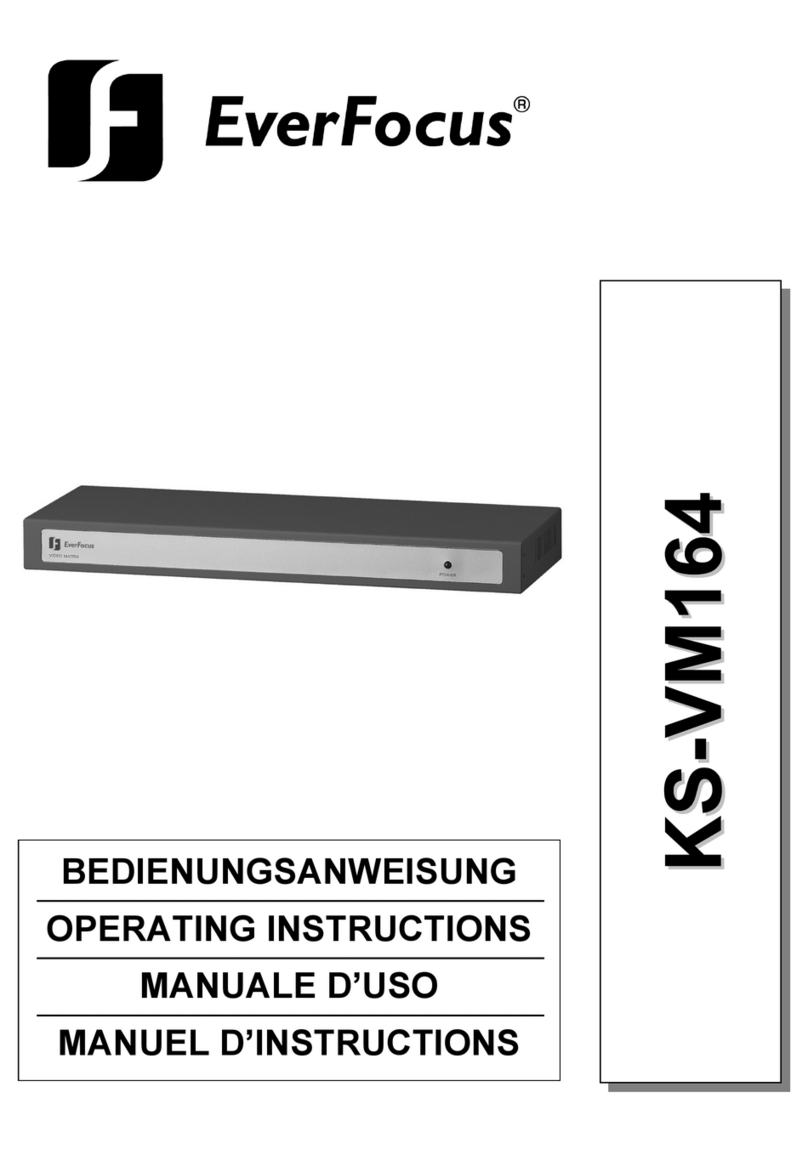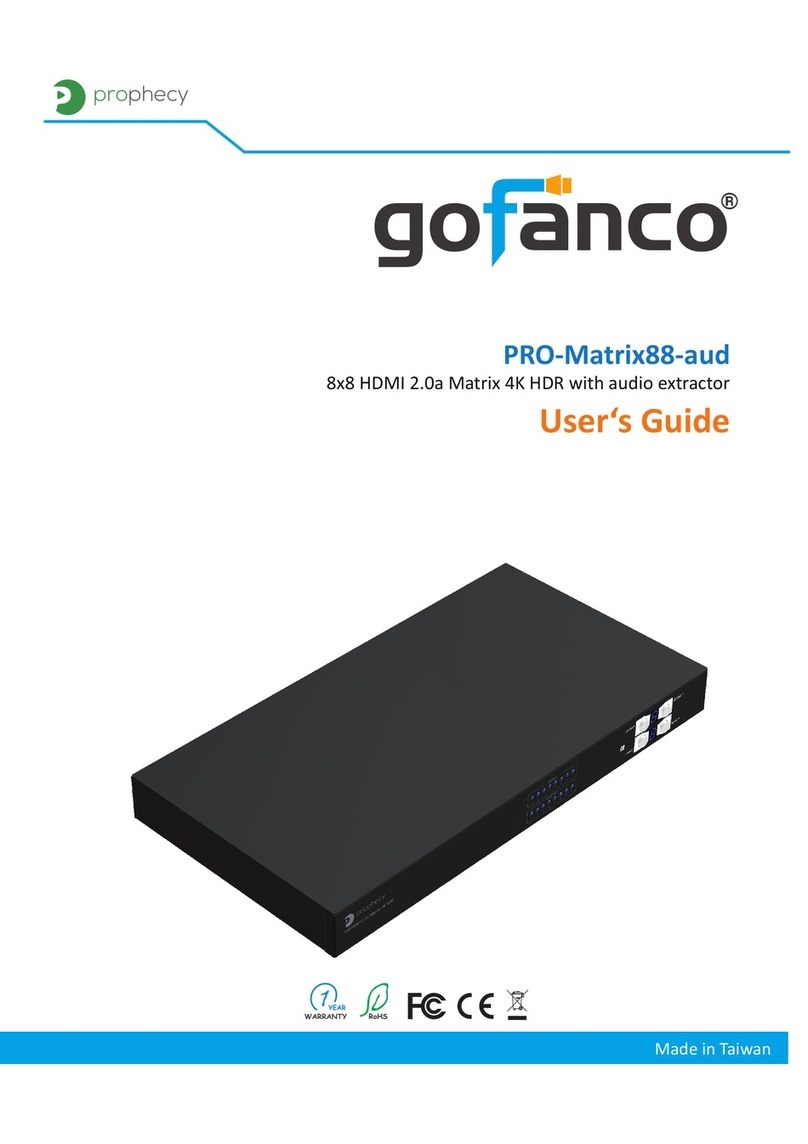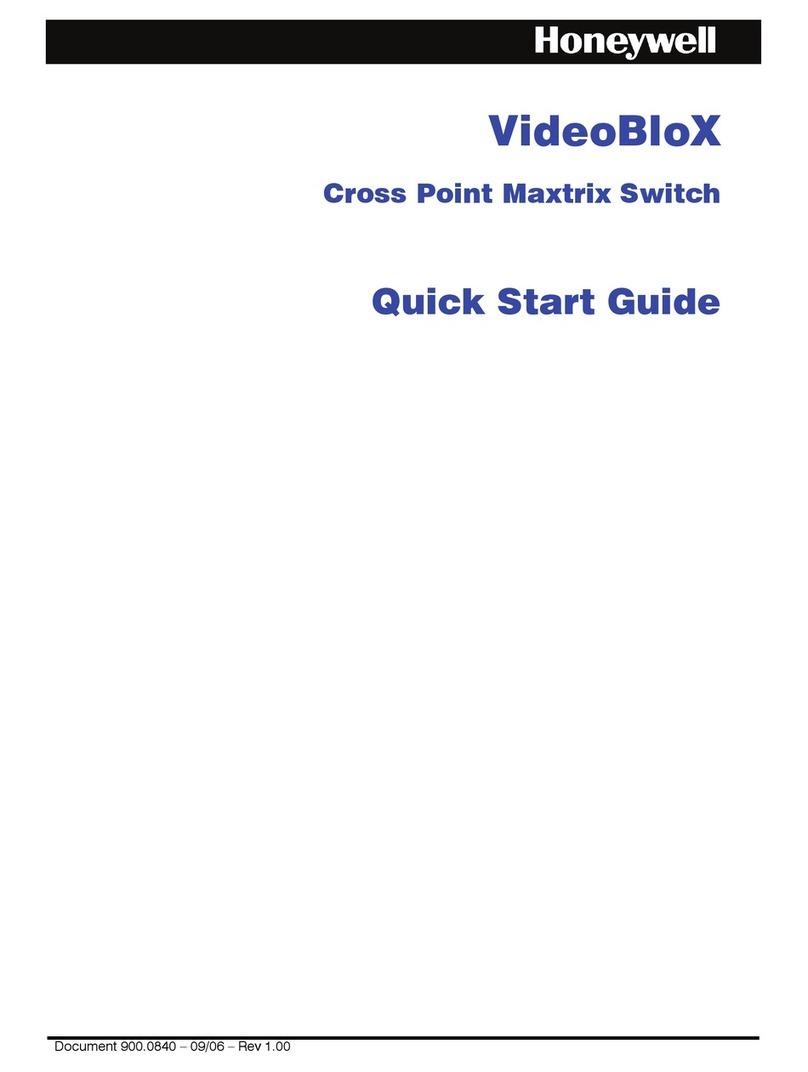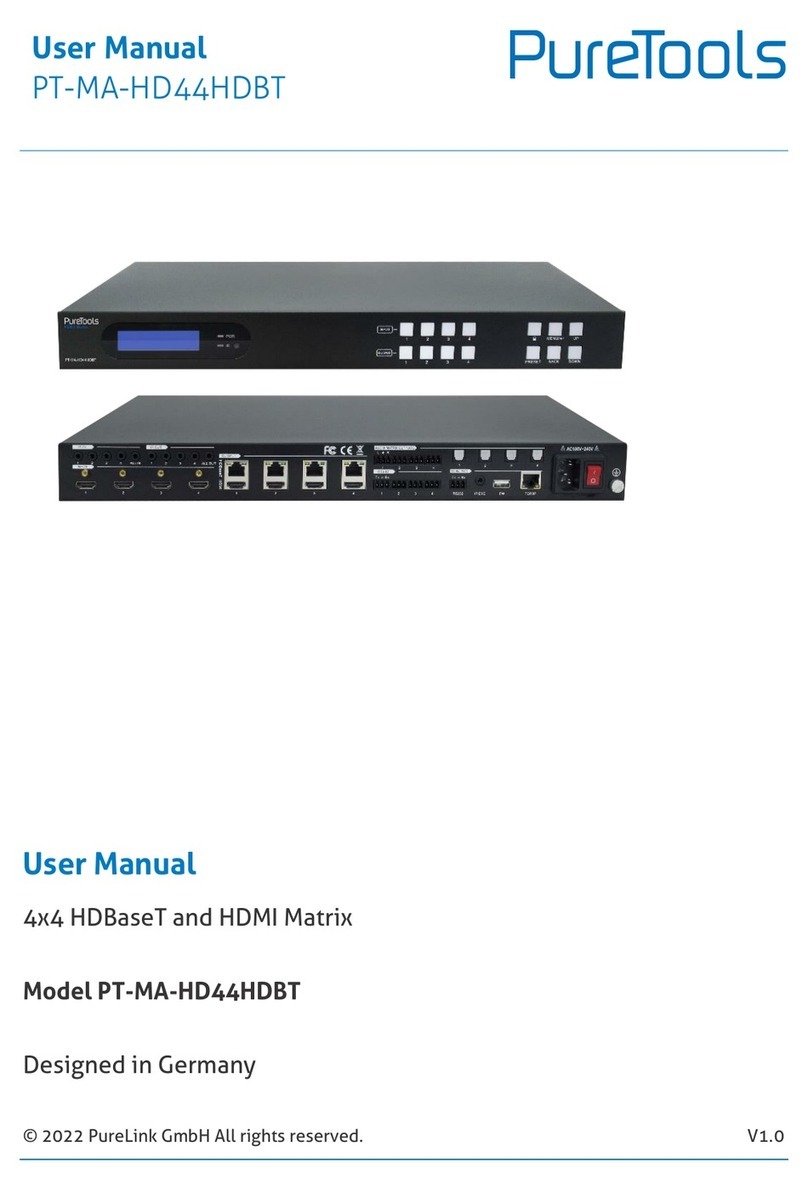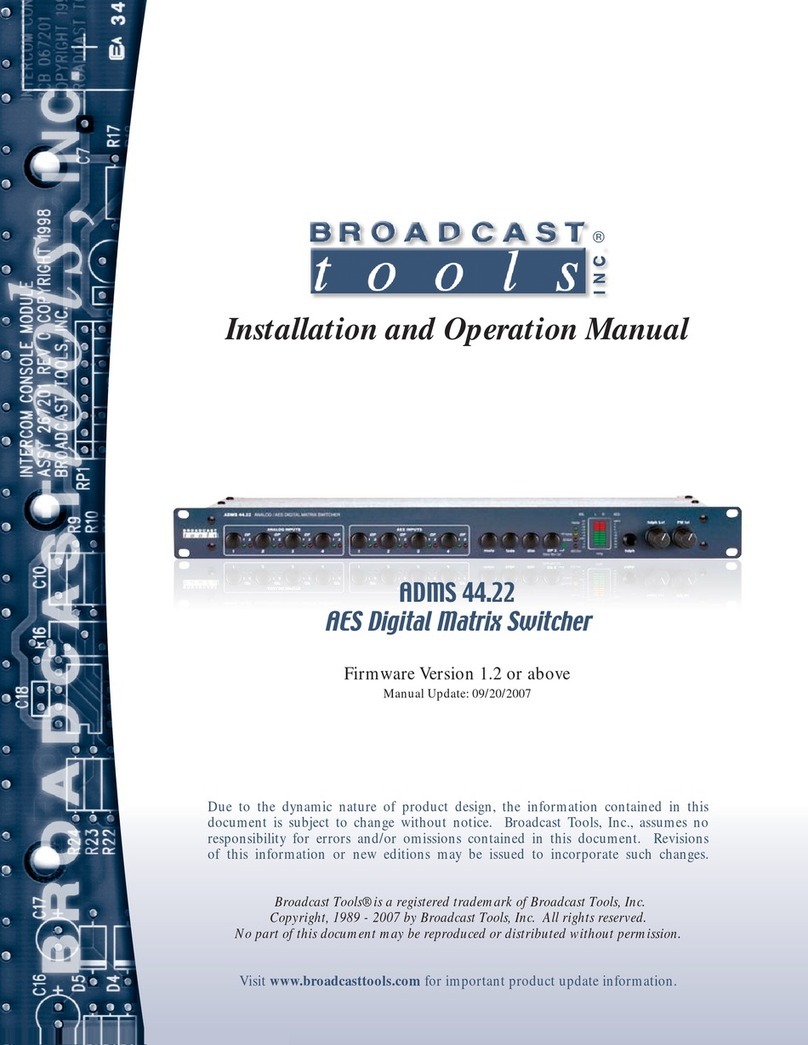®
PRO-MatrixWall44
19
11. Limited Warranty
The SELLER warrants the PRO-MatrixWall44 4x4 HDMI Matrix with Video Wall
Function free from defects in the material and workmanship for 1 year from the
date of purchase from the SELLER or an authorized dealer. Should this product
fail to be in good working order within 1 year warranty period, The SELLER, at its
option, repair or replace the unit, provided that the unit has not been subjected
to accident, disaster, abuse or any unauthorized modications including static
discharge and power surge. This warranty is oered by the SELLER for its BUYER
with direct transaction only. This warranty is void if the warranty seal on the me-
tal housing is broken.
Unit that fails under conditions other than those covered will be repaired at the
current price of parts and labor in eect at the time of repair. Such repairs are
warranted for 90 days from the day of reshipment to the BUYER. If the unit is
delivered by mail, customers agree to insure the unit or assume the risk of loss
or damage in transit. Under no circumstances will a unit be accepted without a
return authorization number.
The warranty is in lieu of all other warranties expressed or implied, including
without limitations, any other implied warranty or tness or merchantability for
any particular purpose, all of which are expressly disclaimed.
Proof of sale may be required in order to claim warranty. Customers outside
Taiwan are responsible for shipping charges to and from the SELLER. Cables and
power adapters are limited to a 30 day warranty and must be free from any mar-
kings, scratches, and neatly coiled.
The content of this manual has been carefully checked and is believed to be ac-
curate. However, The SELLER assumes no responsibility for any inaccuracies that
may be contained in this manual. The SELLER will NOT be liable for direct, indi-
rect, incidental, special, or consequential damages resulting from any defect or
omission in this manual, even if advised of the possibility of such damages. Also,
the technical information contained herein regarding the PRO-MatrixWall44 fea-
turesandspecicationsissubjecttochangewithoutfurthernotice.
The product name and brand name may be registered trademarks of related manufacturers. TM and ®
may be omied on the user‘s guide. The pictures on the user‘s guide are just for reference, and there
may be some slight dierences with the actual products.
We reserve the rights to make changes without prior noce to a product or system described herein to
improve reliability, funcon, or design.
Disclaimer