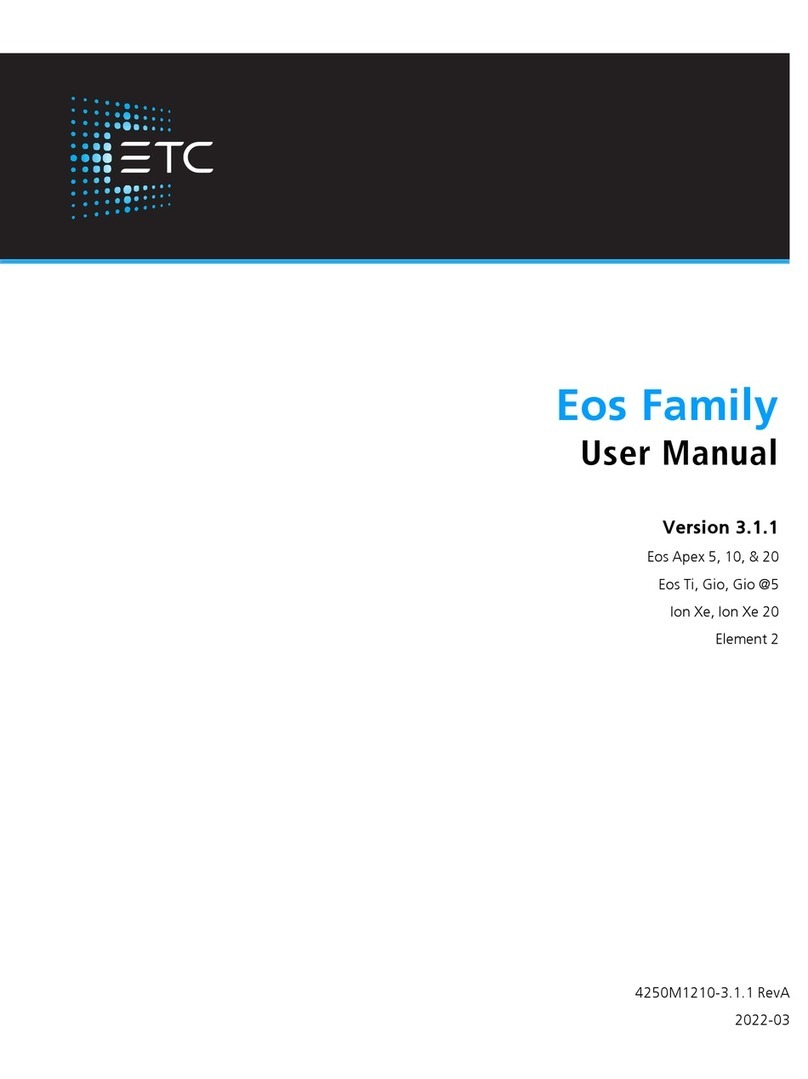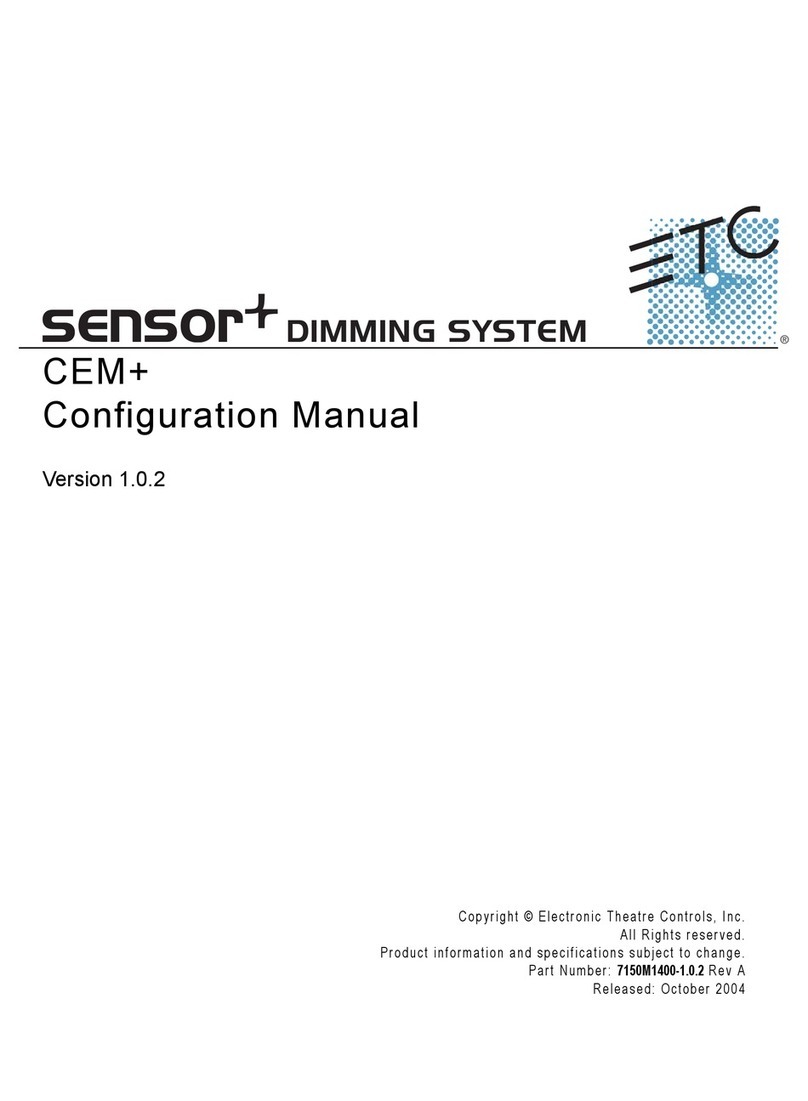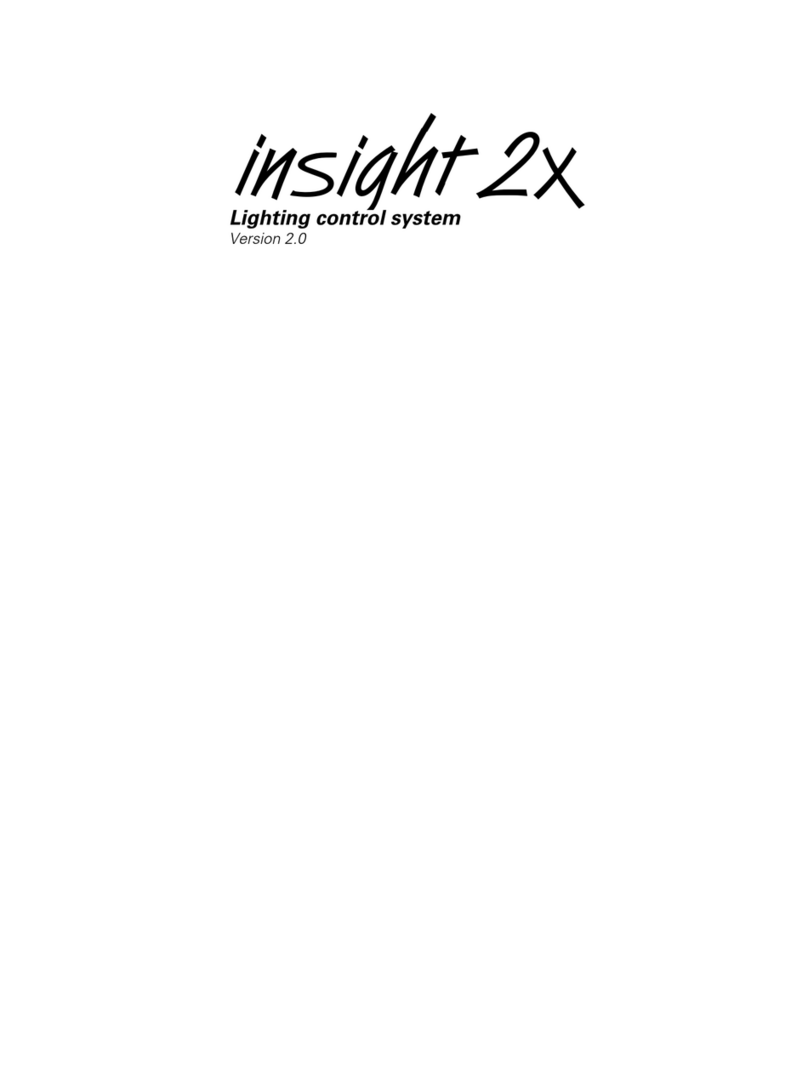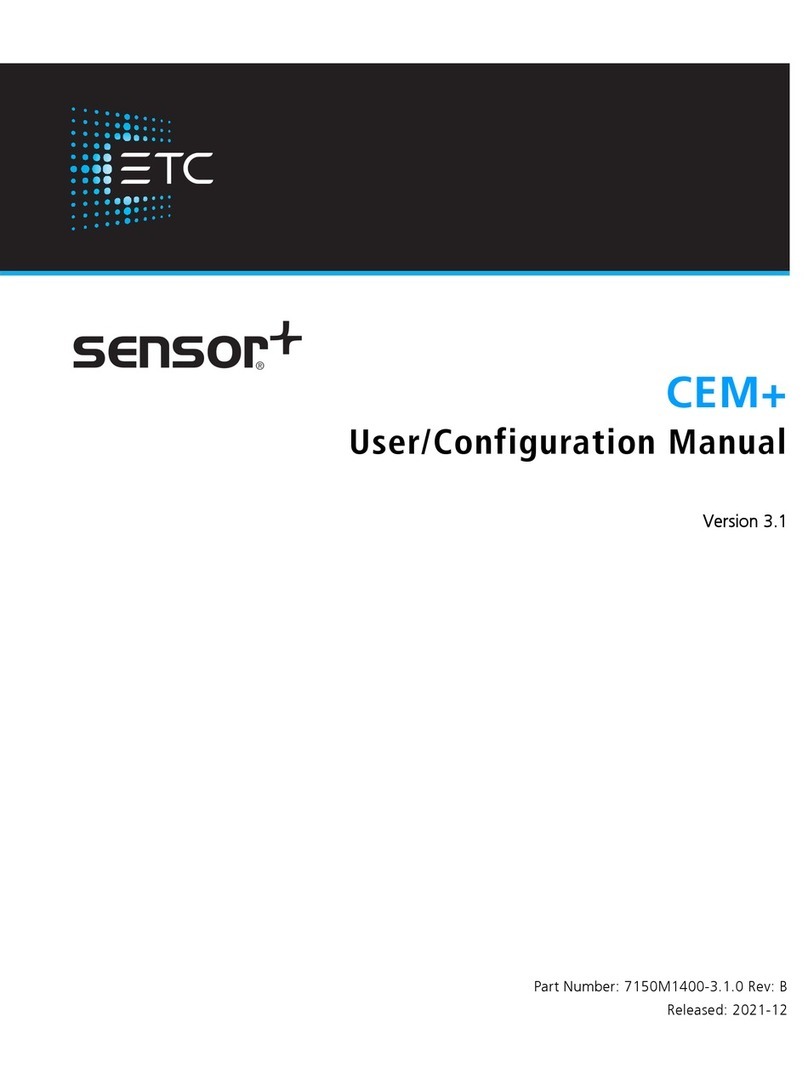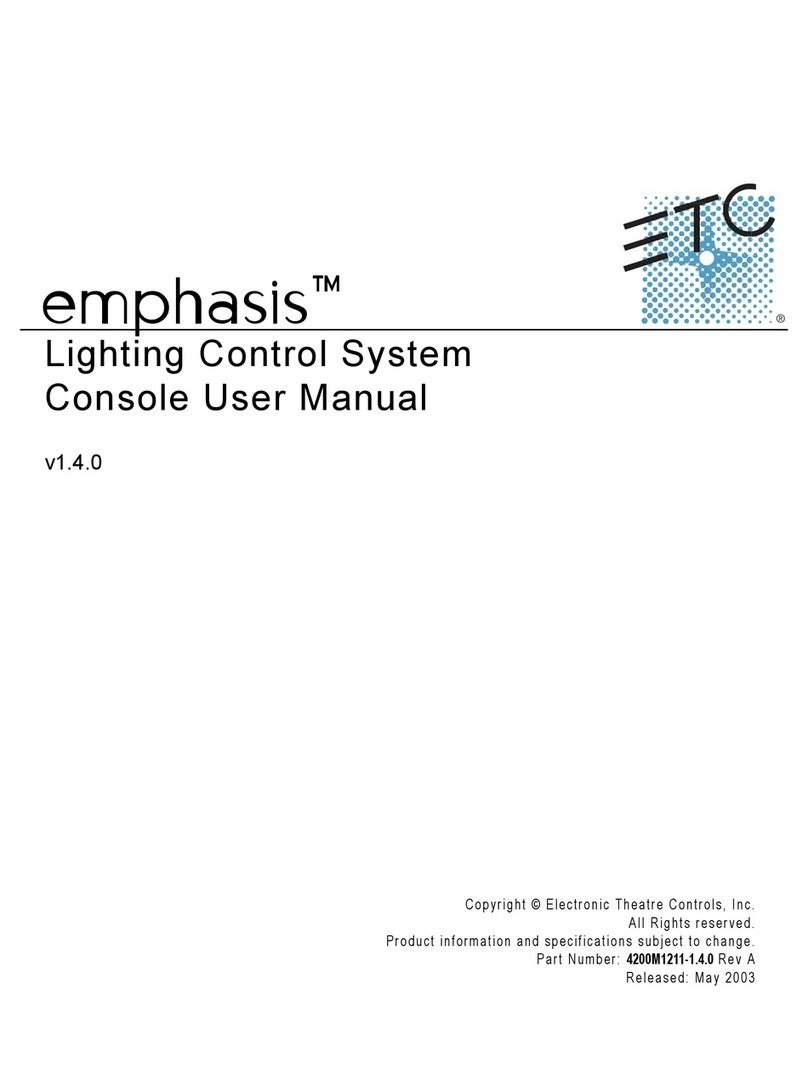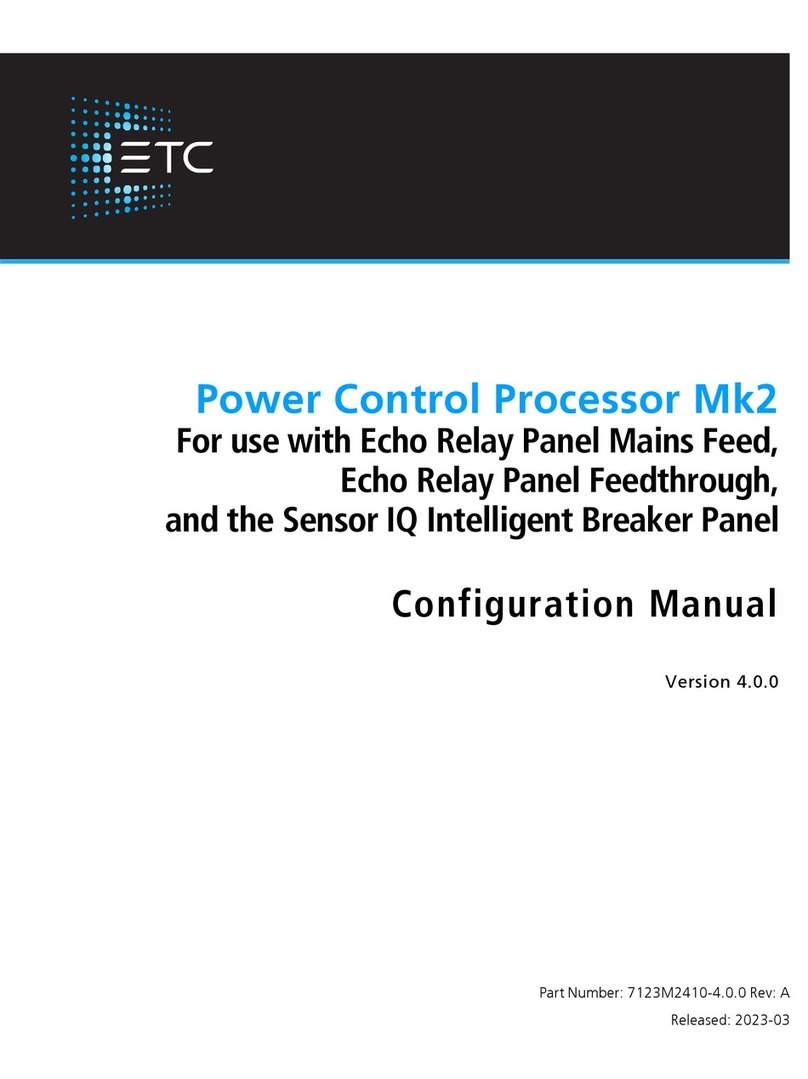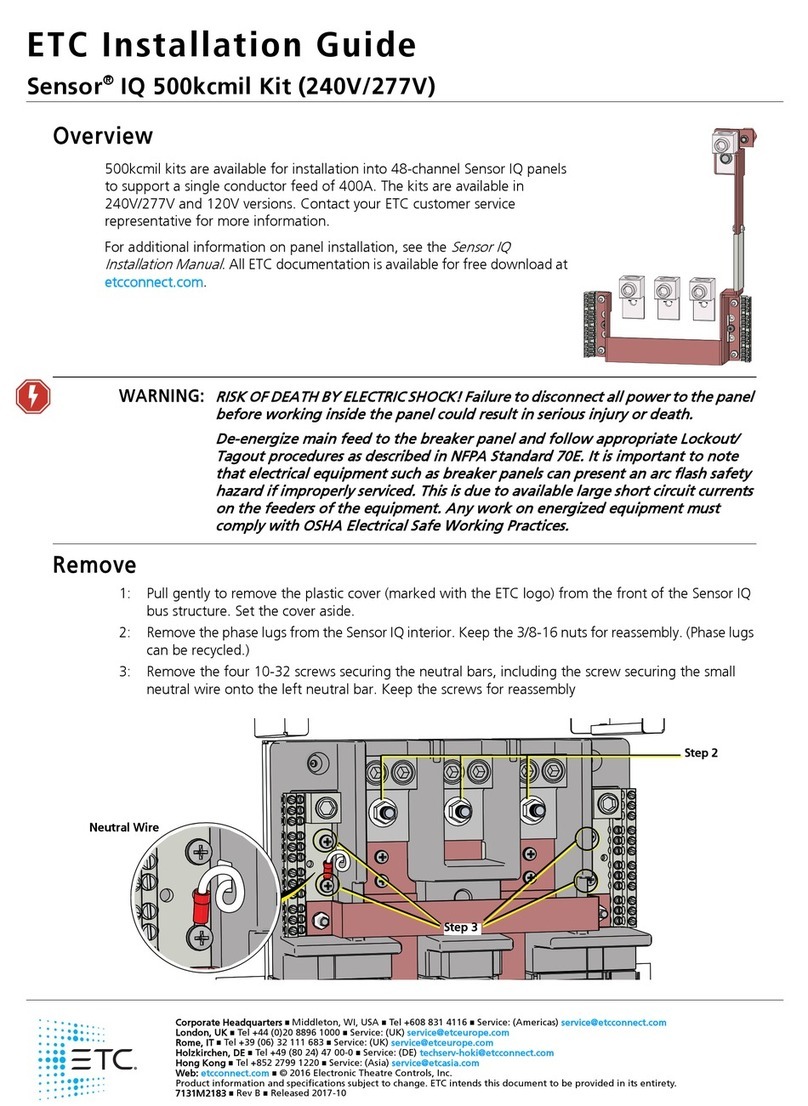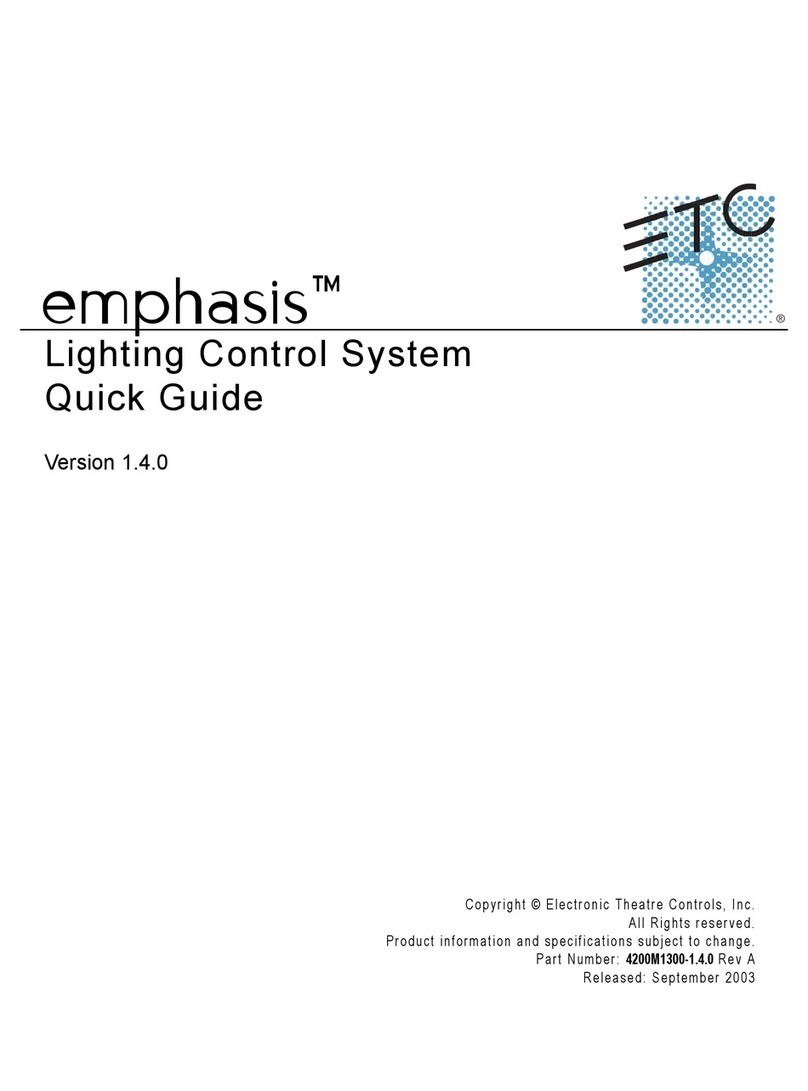ii Expression 2.0
Electronic Theatre Controls (ETC)
warrants to the original owner or retail
customer that for a period of one year
from date of delivery of a portable
system or energization of a perma-
nently installed system (up to a
maximum of 18 months from delivery)
its products will be free from defects in
materials and workmanship under
normal use and service. Warranty is
limited to 90 days for rental equipment.
Warranty does not cover any product or
part of a product subject to accident,
negligence, alteration, abuse or misuse
or any accessories or parts not supplied
by ETC. Warranty does not cover
“consumable” parts such as fuses,
lamps, color media or components
warranted directly to the owner by the
original manufacturer. ETC’s warranty
does not extend to items not manufac-
tured by us. Freight terms on warranty
repairs are FOB ETC factory or desig-
nated repair facility. Collect shipments
or freight allowances will not be
accepted.
ETC’s sole responsibility under this
warranty shall be to repair or replace
at ETC’s option such parts as shall be
determined to be defective on ETC’s
inspection. ETC will not assume any
responsibility for any labor expended or
materials used to repair any equipment
without ETC’s prior written authoriza-
tion. ETC shall not be responsible for
any incidental, general or consequential
damages, damages to property,
damages for loss of use, time, profits or
income, or any other damages.
Limited warranty
The owner’s obligations during the
warranty period under this warranty are
to notify ETC at ETC’s address within
one week of any suspected defect, and
to return the goods prepaid to ETC at
their factory or authorized service
center.
THIS WARRANTY IS CONTINGENT ON
THE CUSTOMER’S FULL AND TIMELY
COMPLIANCE WITH THE TERMS OF
PAYMENT SET FORTH IN THE
“TERMS AND CONDITIONS”. THIS
WARRANTY IS EXPRESSLY IN LIEU
OF ANY AND ALL OTHER WARRAN-
TIES EXPRESSED OR IMPLIED
INCLUDING THE WARRANTIES OF
MERCHANTABILITY AND FITNESS
FOR A PARTICULAR PURPOSE AND
OF OTHER OBLIGATIONS AND
LIABILITIES ON OUR PART. THE
OWNER ACKNOWLEDGES THAT NO
OTHER REPRESENTATIONS WERE
MADE TO HIM OR RELIED UPON HIM
WITH RESPECT TO THE QUALITY AND
FUNCTION OF THE GOODS SOLD.
This written warranty is intended as a
complete and exclusive statement of
the terms thereof. Prior dealings or
trade usage shall not be relevant to
modify, explain or vary this warranty.
Acceptance of, or acquiescing in, a
course of performance under this
warranty shall not modify the meaning
of this agreement even though either
party has knowledge of the perform-
ance and a chance to object.