Goldair Platinum GPTF390 User manual
Other Goldair Fan manuals

Goldair
Goldair GCRDF310 User manual

Goldair
Goldair GCDF140B User manual
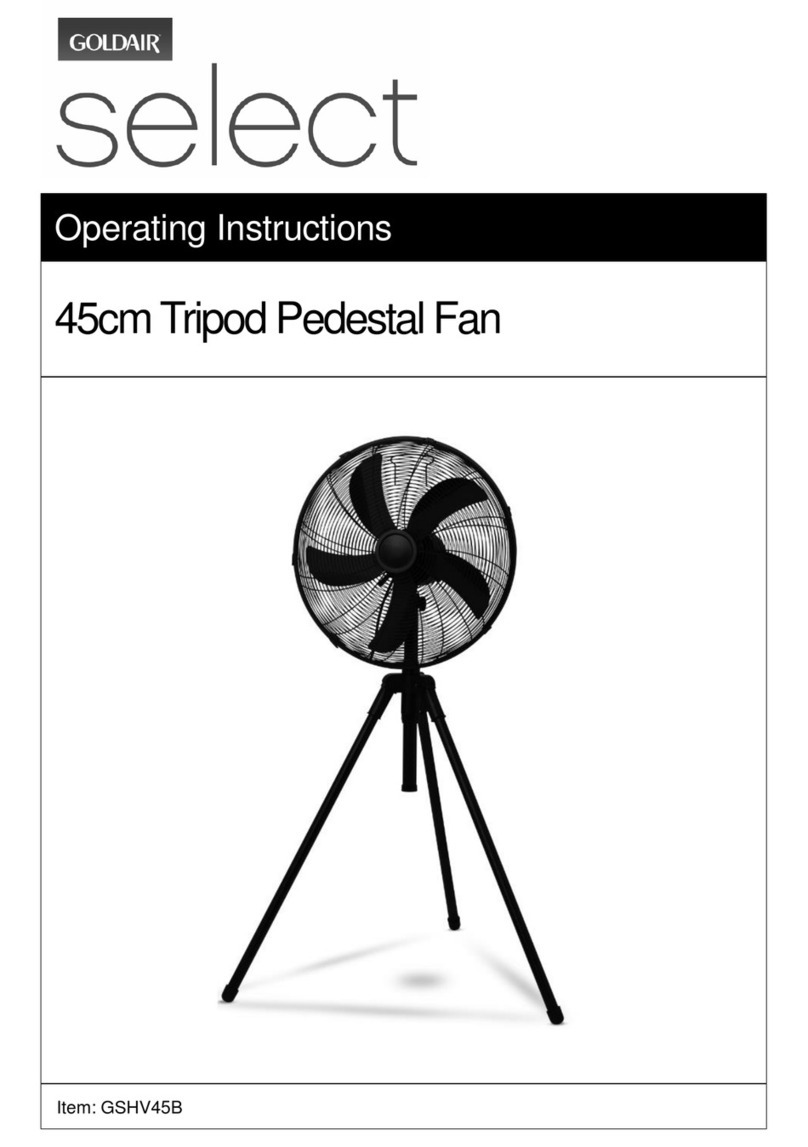
Goldair
Goldair select GSHV45B User manual
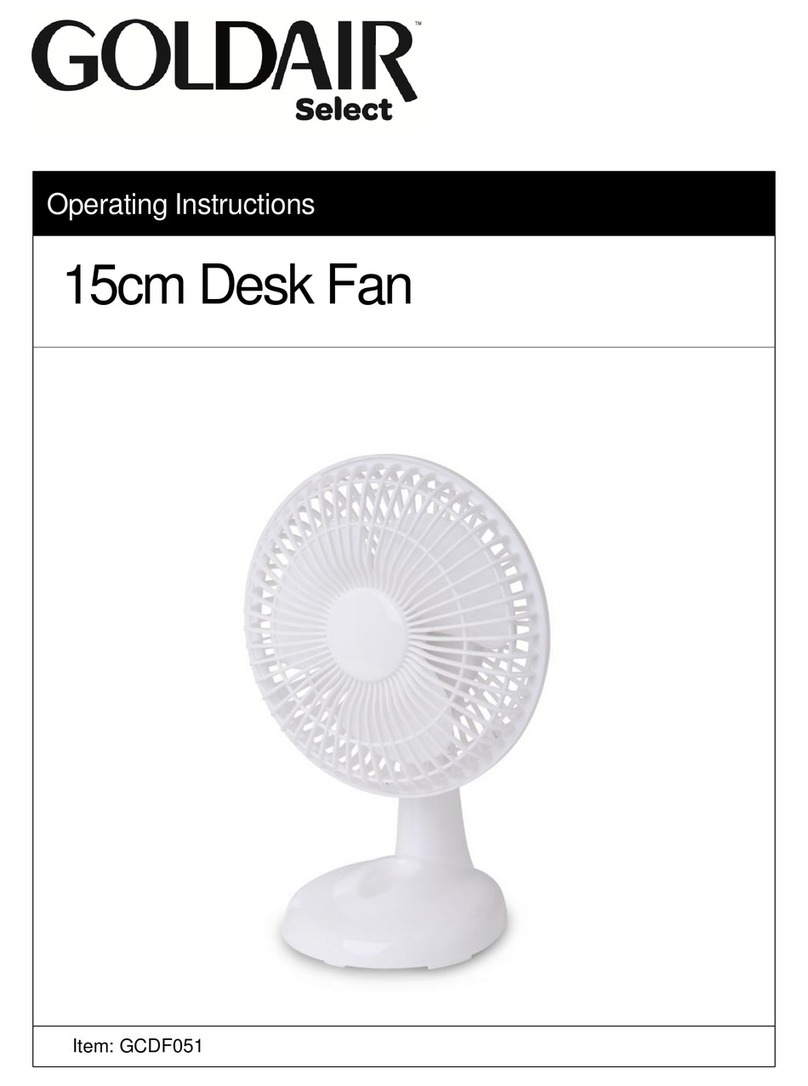
Goldair
Goldair GCDF051 User manual

Goldair
Goldair GCHV200 User manual

Goldair
Goldair PLATINUM GAS60 User manual

Goldair
Goldair GCPF110 User manual
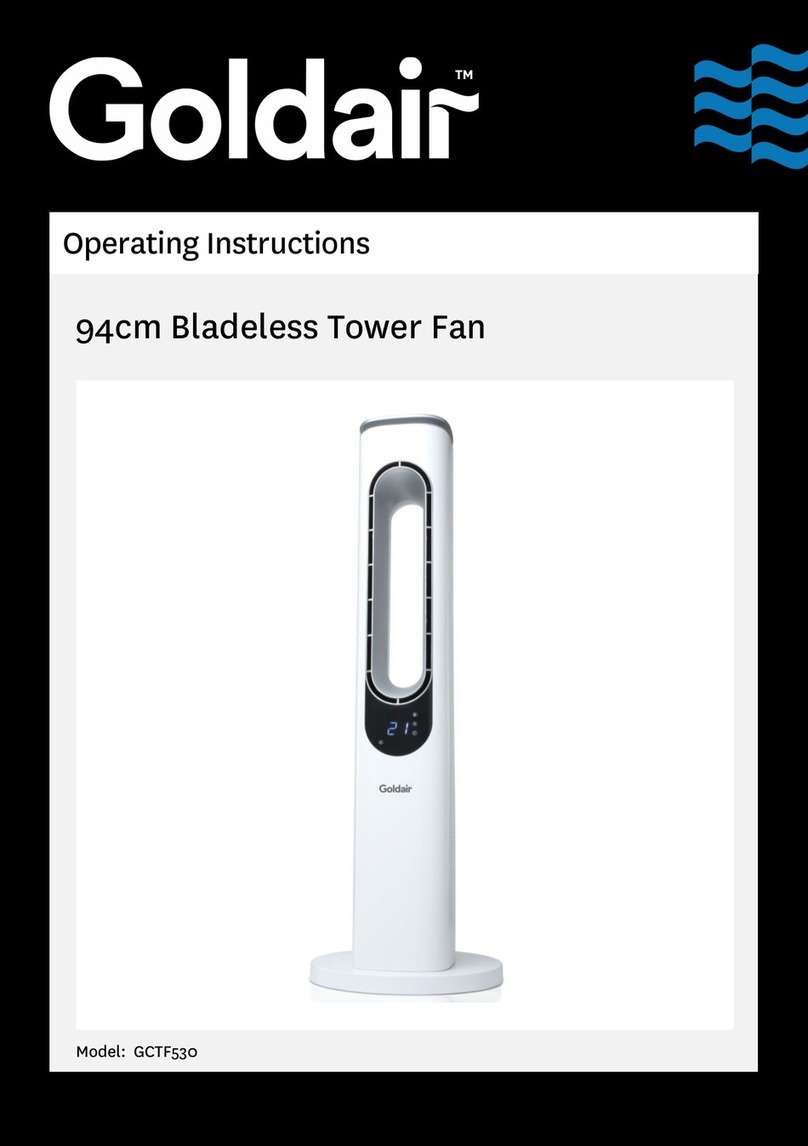
Goldair
Goldair GCTF530 User manual

Goldair
Goldair GCHV210 User manual

Goldair
Goldair GCPF160 User manual

Goldair
Goldair GCPF400 User manual

Goldair
Goldair GCPTF100 User manual

Goldair
Goldair DF-01LB User manual

Goldair
Goldair GCTF395 User manual

Goldair
Goldair GCDF135 User manual

Goldair
Goldair GTF010 User manual
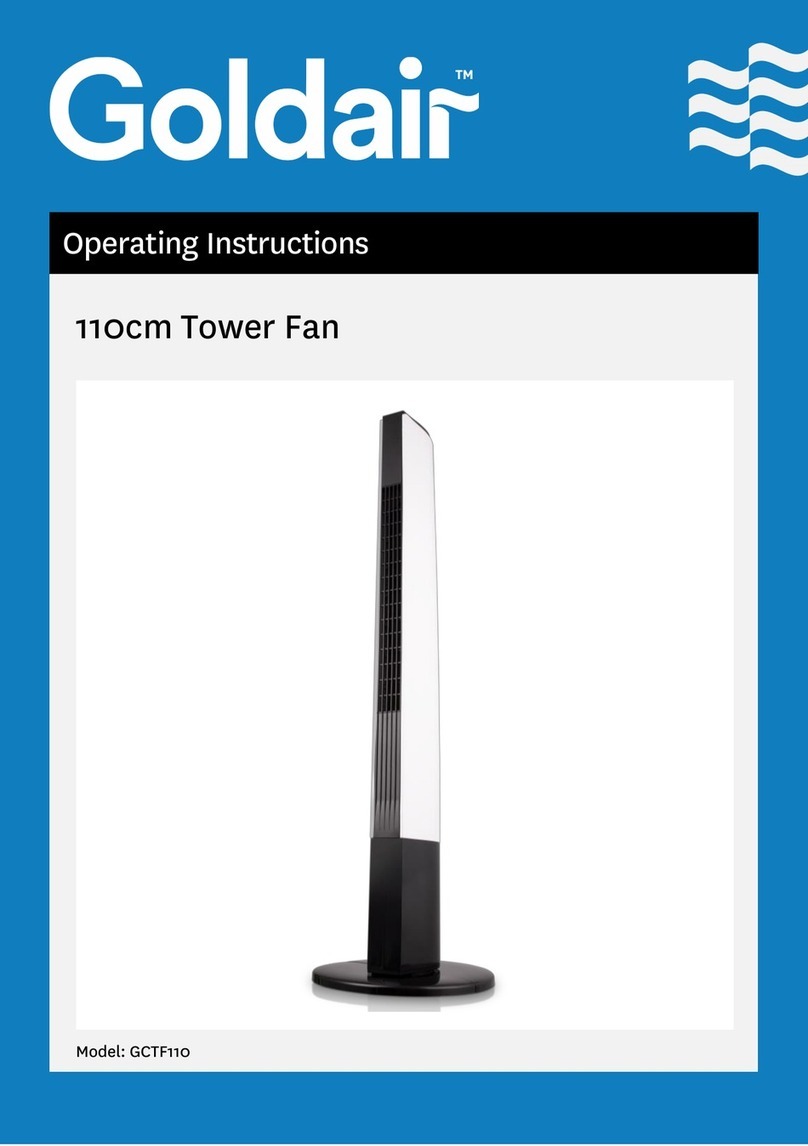
Goldair
Goldair GCTF110 User manual

Goldair
Goldair GCBF220 User manual

Goldair
Goldair PLATINUM GPPF220 User manual

Goldair
Goldair GCPF340 User manual
Popular Fan manuals by other brands

Harbor Breeze
Harbor Breeze RLG52NWZ5L manual

Allen + Roth
Allen + Roth L1405 instruction manual

ViM
ViM KUBAIR F400 ECOWATT Technical manual

HIDRIA
HIDRIA R10R-56LPS-ES50B-04C10 user guide

BLAUBERG Ventilatoren
BLAUBERG Ventilatoren CENTRO-M 100 L user manual

Triangle Engineering
Triangle Engineering HEAT BUSTER SPL Series owner's manual

























