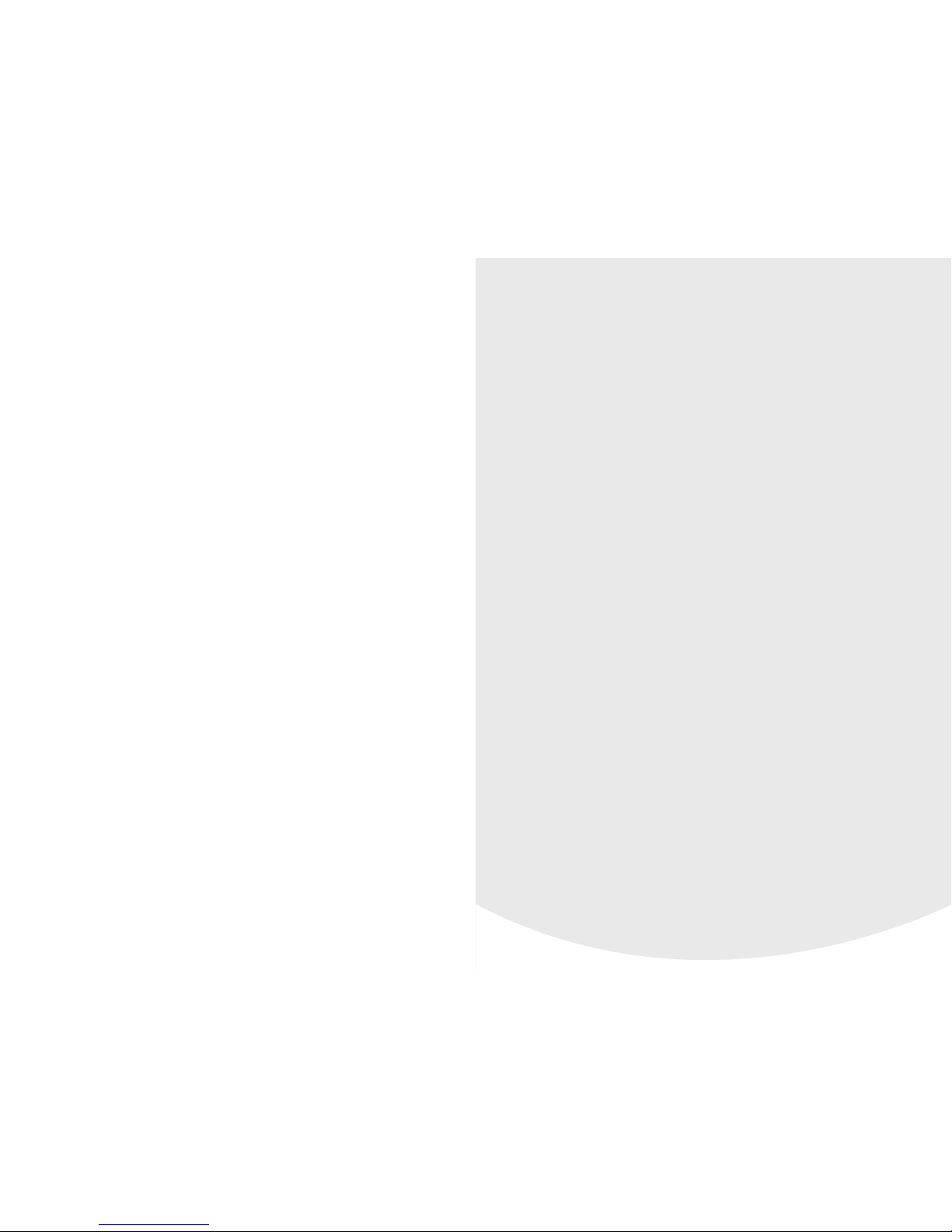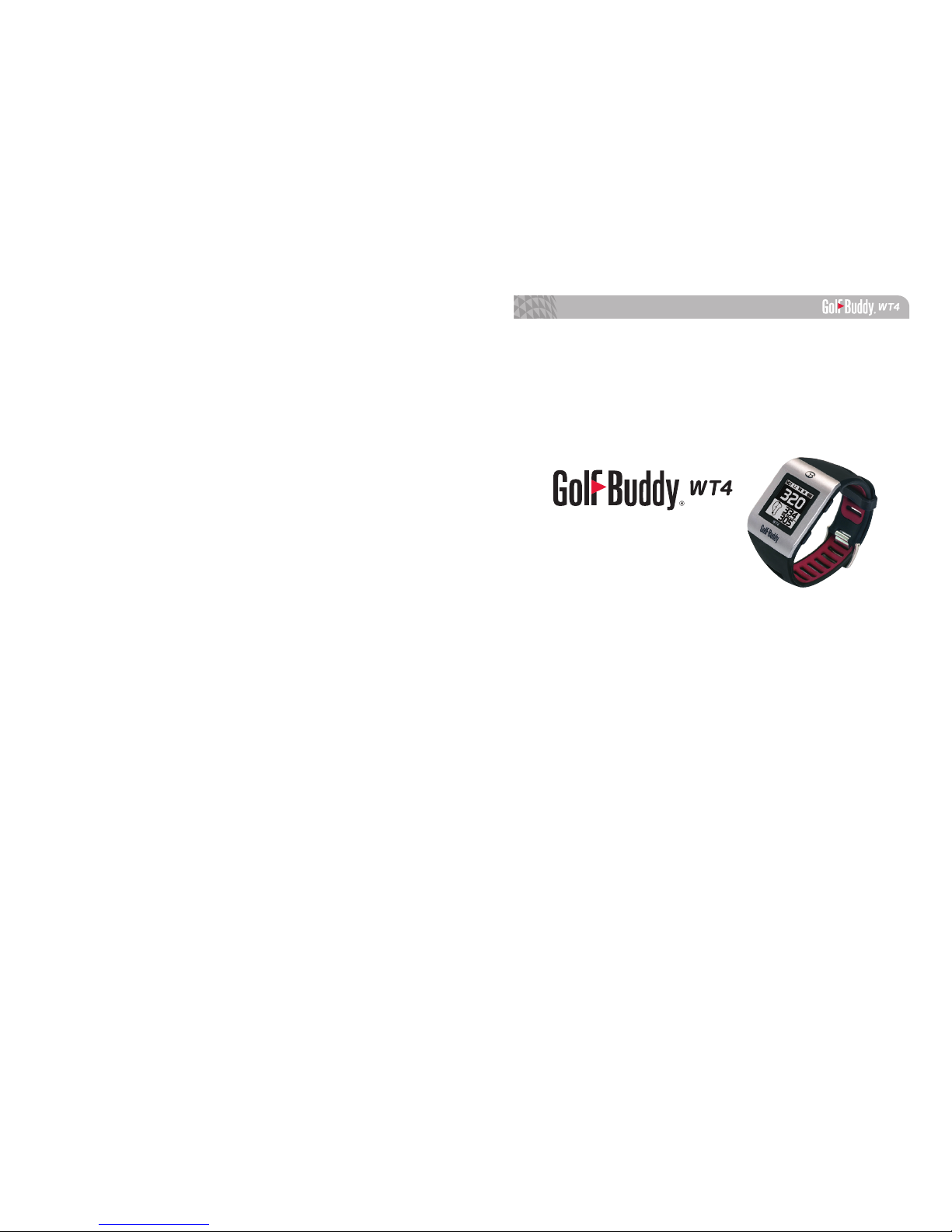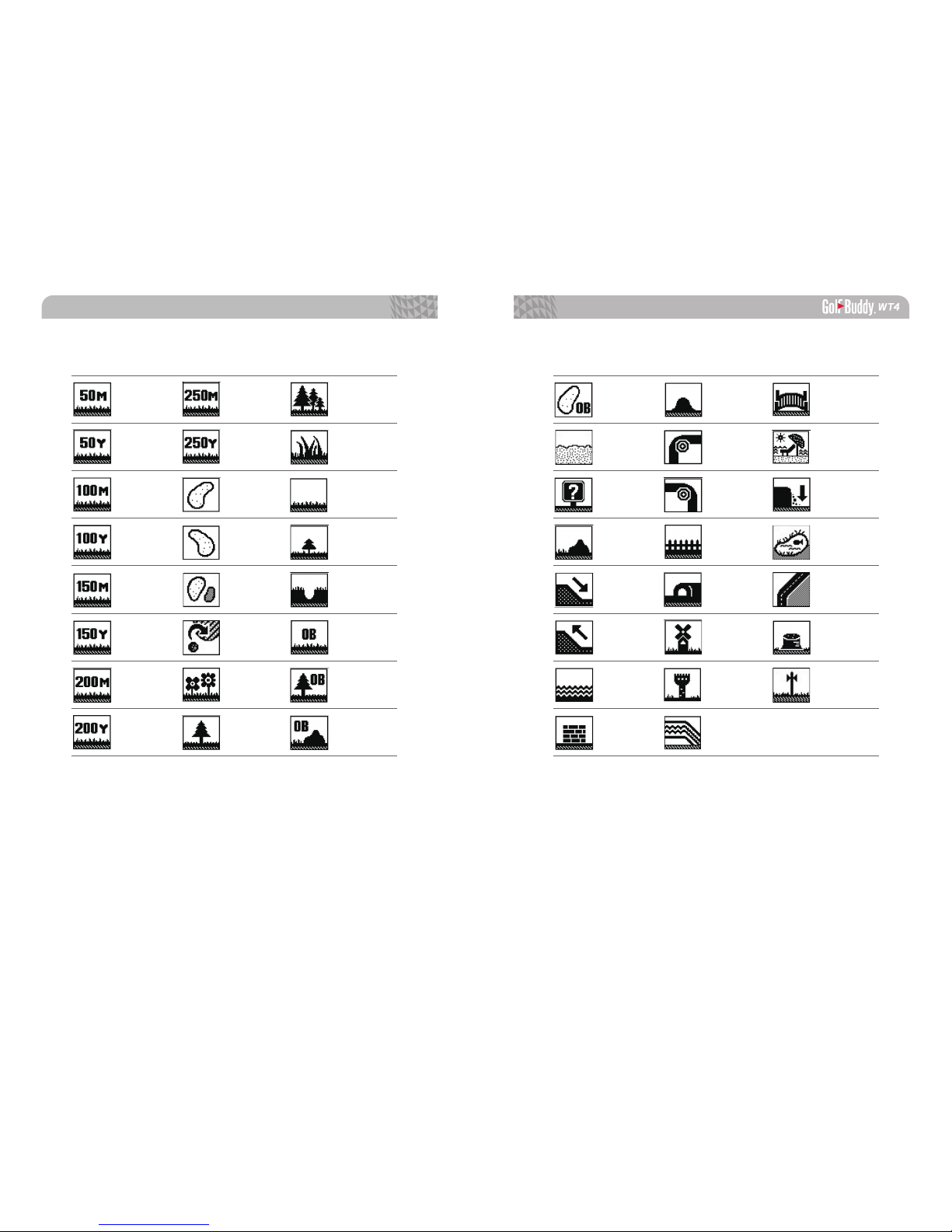Golf Buddy WT$ User manual
Other Golf Buddy Watch manuals

Golf Buddy
Golf Buddy Voice User manual

Golf Buddy
Golf Buddy LD2 User manual

Golf Buddy
Golf Buddy aim W12 User manual

Golf Buddy
Golf Buddy Aim W10 User manual

Golf Buddy
Golf Buddy WTX User manual

Golf Buddy
Golf Buddy aim W11 User manual

Golf Buddy
Golf Buddy WT3 User manual

Golf Buddy
Golf Buddy WT6 User manual
Popular Watch manuals by other brands

Casio
Casio QW 5513 Operation guide

Piaget
Piaget 560P Instructions for use

Armitron
Armitron pro sport MD0346 instruction manual

West Marine
West Marine BlackTip 13411293 Instruction Booklet and Care Guide

Jaeger-leCoultre
Jaeger-leCoultre HYBRIS MECHANICA CALIBRE 184 manual

FOREVER
FOREVER iGO PRO JW-200 user manual