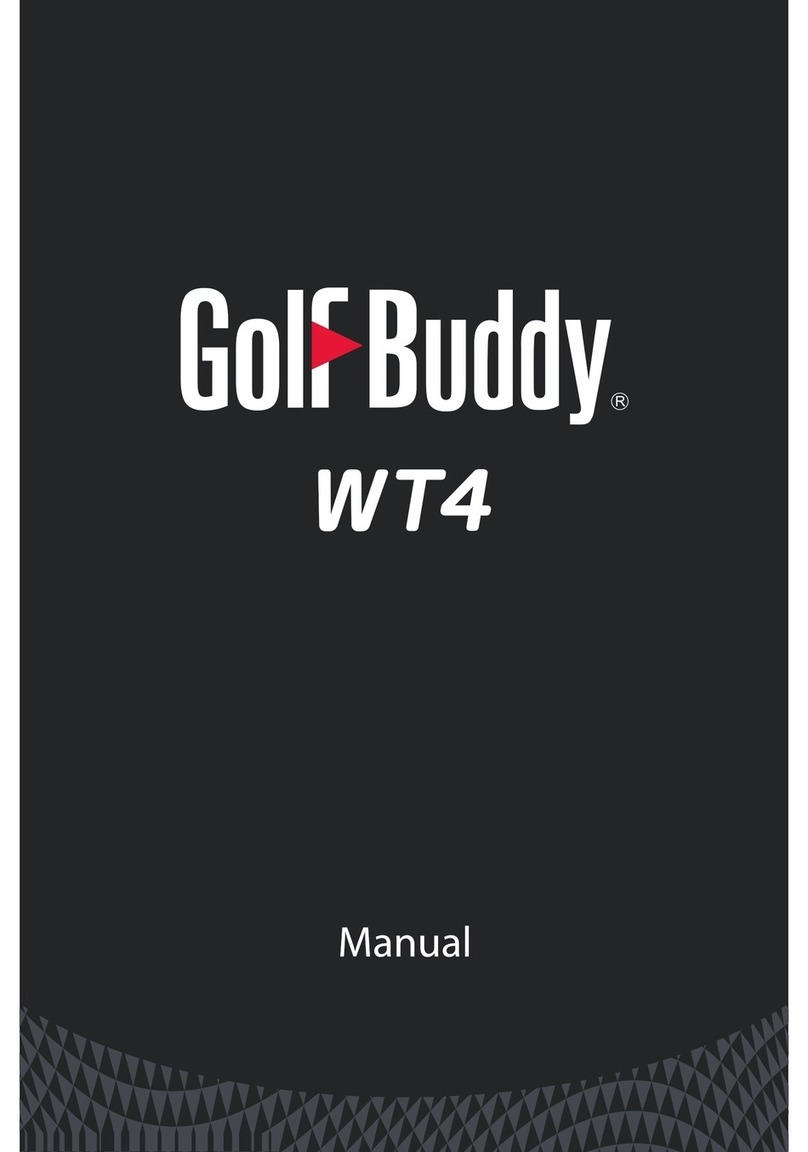6
2.5 Connecting WTX to the computer
To connect the WTX with a computer such as Windows PC or Mac,
place the WTX on the charging Cradle with the charging terminals
facing each other and connect your WTX to a USB port on your
computer using the USB cable provided with the unit.
•After connecting the WTX to the computer, “Data sync” will appear as
well as the charging indicator on the screen.
•Press the “Data sync” button so that the WTX can be recognized by a
computer. The icon “Connected” will appear on the screen after normal
recognition.
•Now, you can run GB Manager or G3Mac application on your
computer, and update your GolfBuddy WTX.
WTX must not be disconnected from the computer until the update is complete or
GB Manager/G3Mac will be exited.
2.6 Connecting WTX to the mobile phone
Use Bluetooth to connect the WTX to your mobile phone.
•
GolfzonDeca Inc.
GolfzonDeca Inc.
is not responsible for the loss, interception, or misuse of data sent or
received via Bluetooth
.
•
Always ensure that you share and receive data with devices that are trusted and
properly secured. If there are obstacles between the devices, the operating distance may
be reduced.
•Some devices, especially those that are not tested or approved by the Bluetooth SIG,
may be incompatible with your device.
•Do not use the Bluetooth feature for illegal purposes (for example, pirating copies of
files or illegally tapping communications for commercial purposes).
•is not responsible for the repercussion of illegal use of the Bluetooth
feature.
WTX
On the Settings screen, tap BT settings and Turn the Bluetooth on.
1. Turn the Bluetooth power on. It will automatically make WTX enter Bluetooth pairing mode.
Mobile phone
2. On the Apps screen of your mobile phone, tap the GolfBuddy icon.