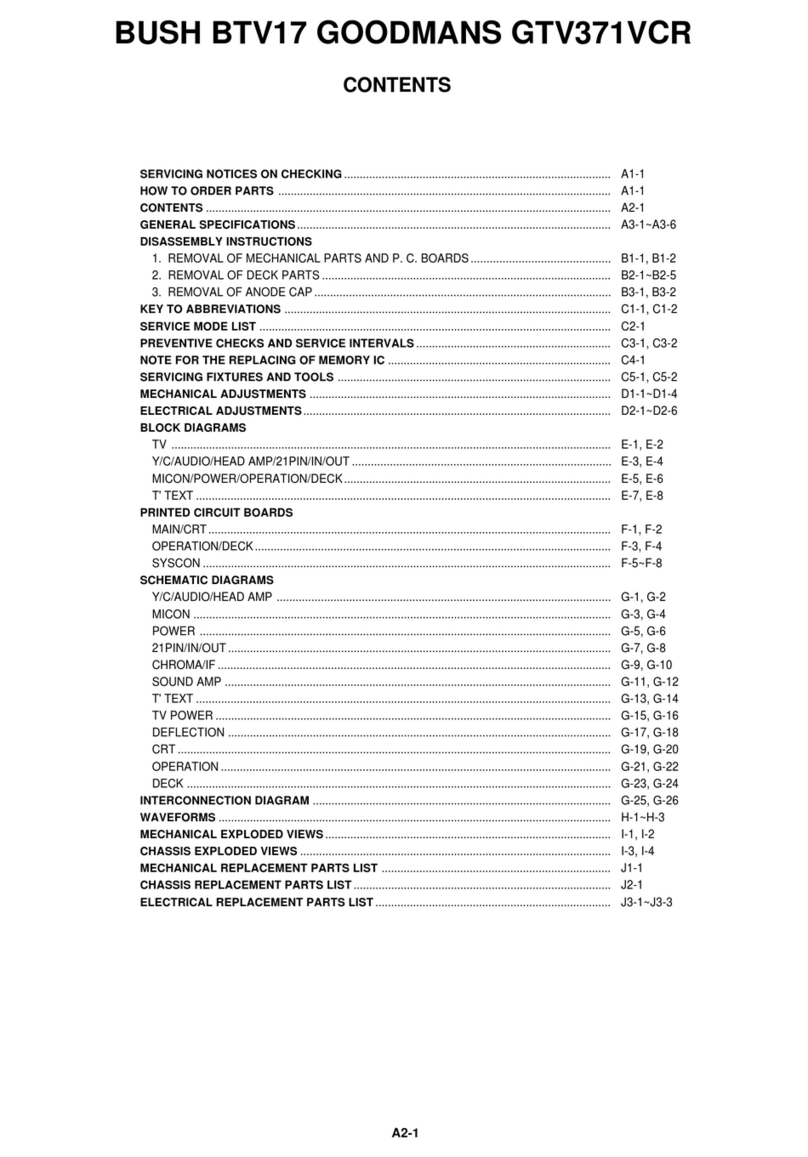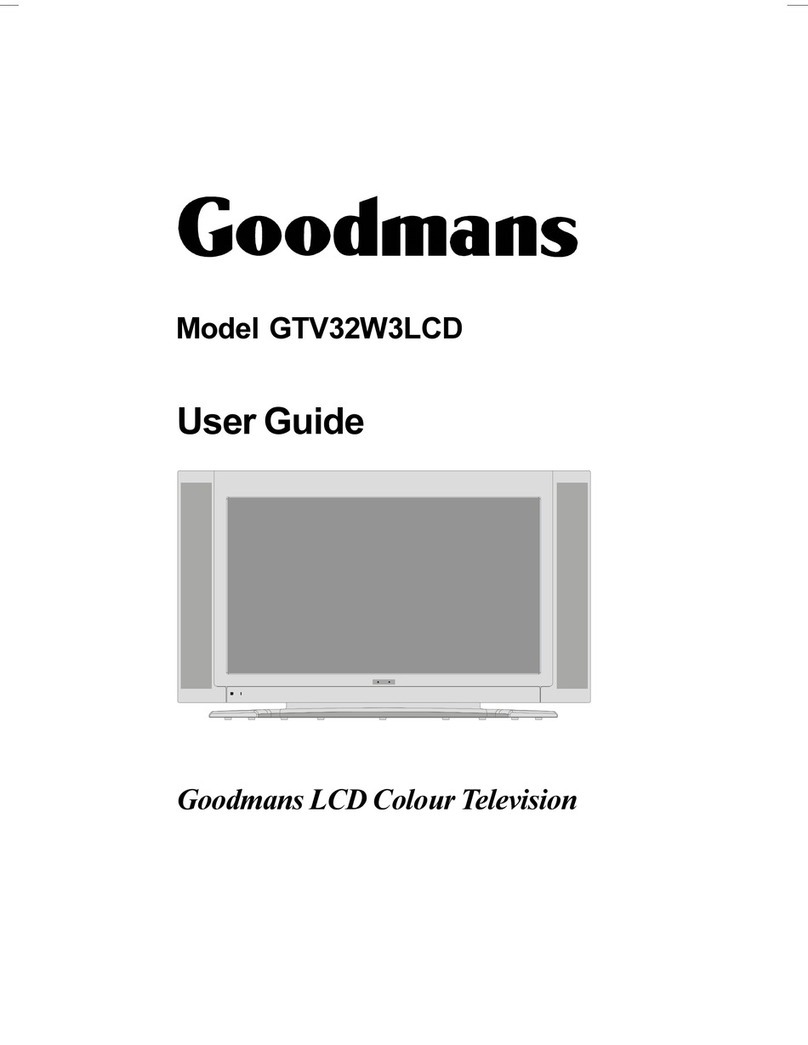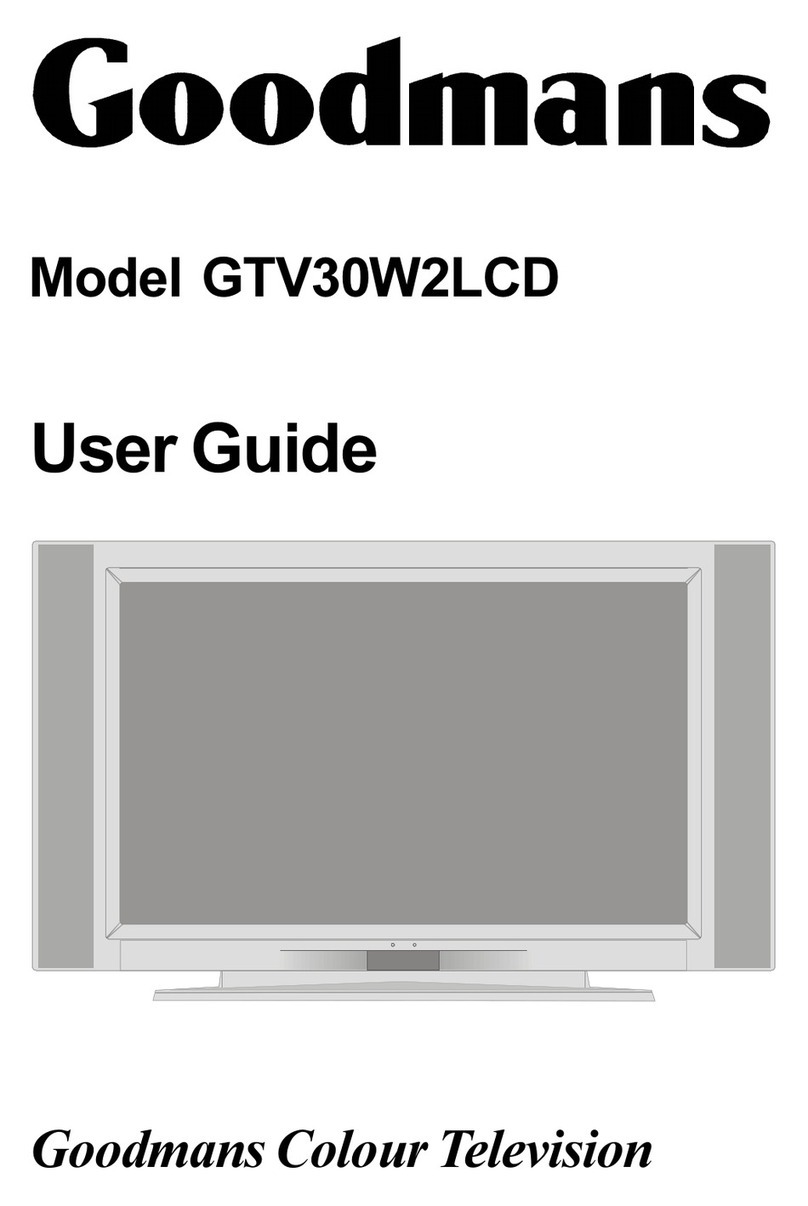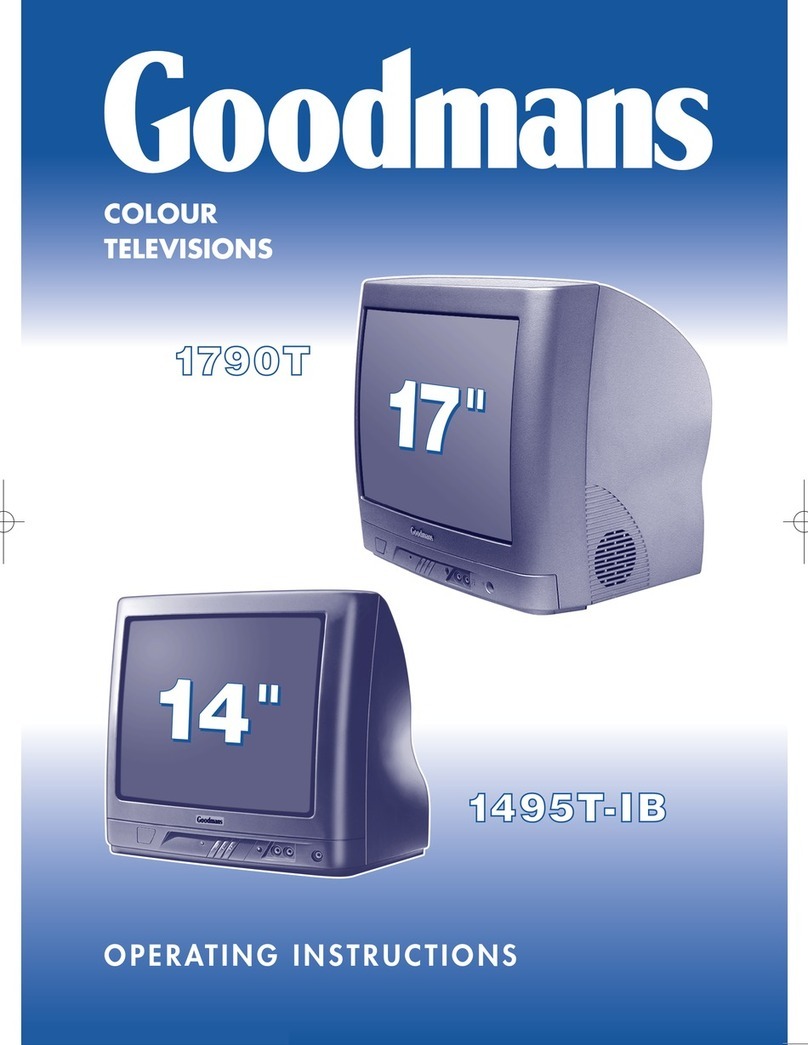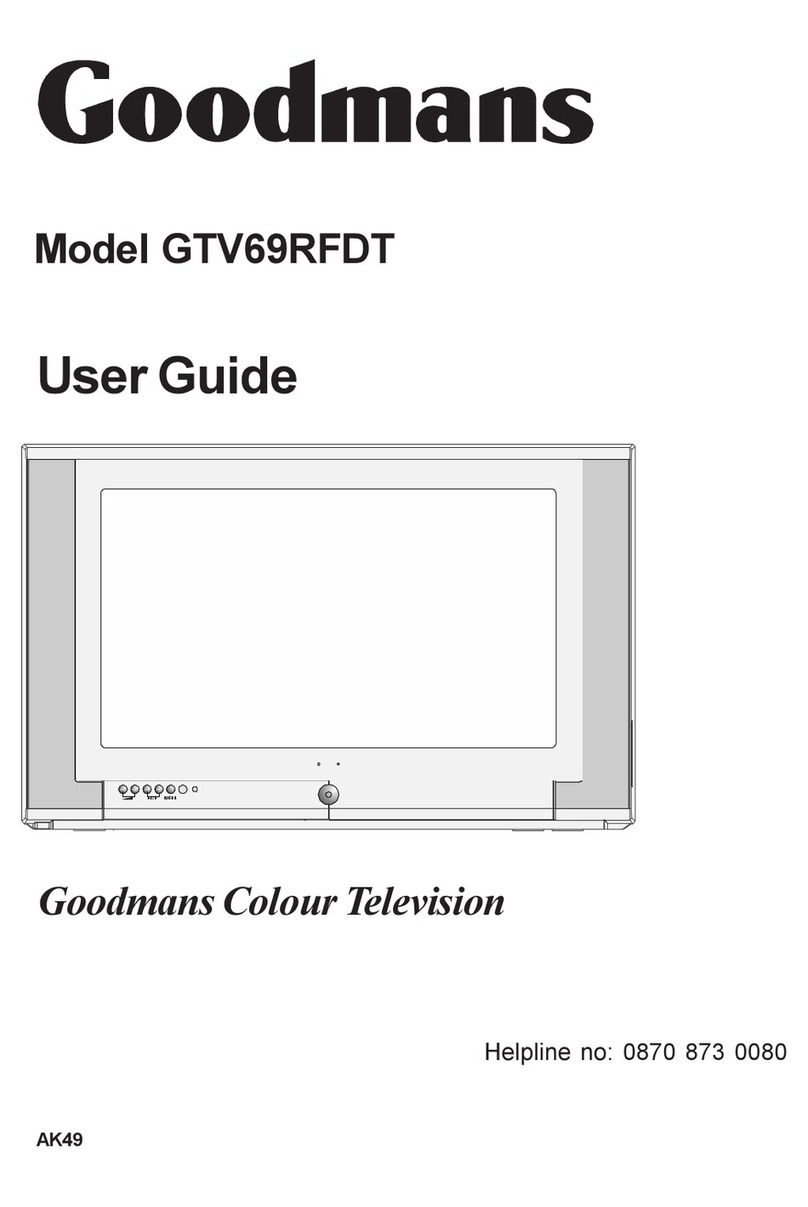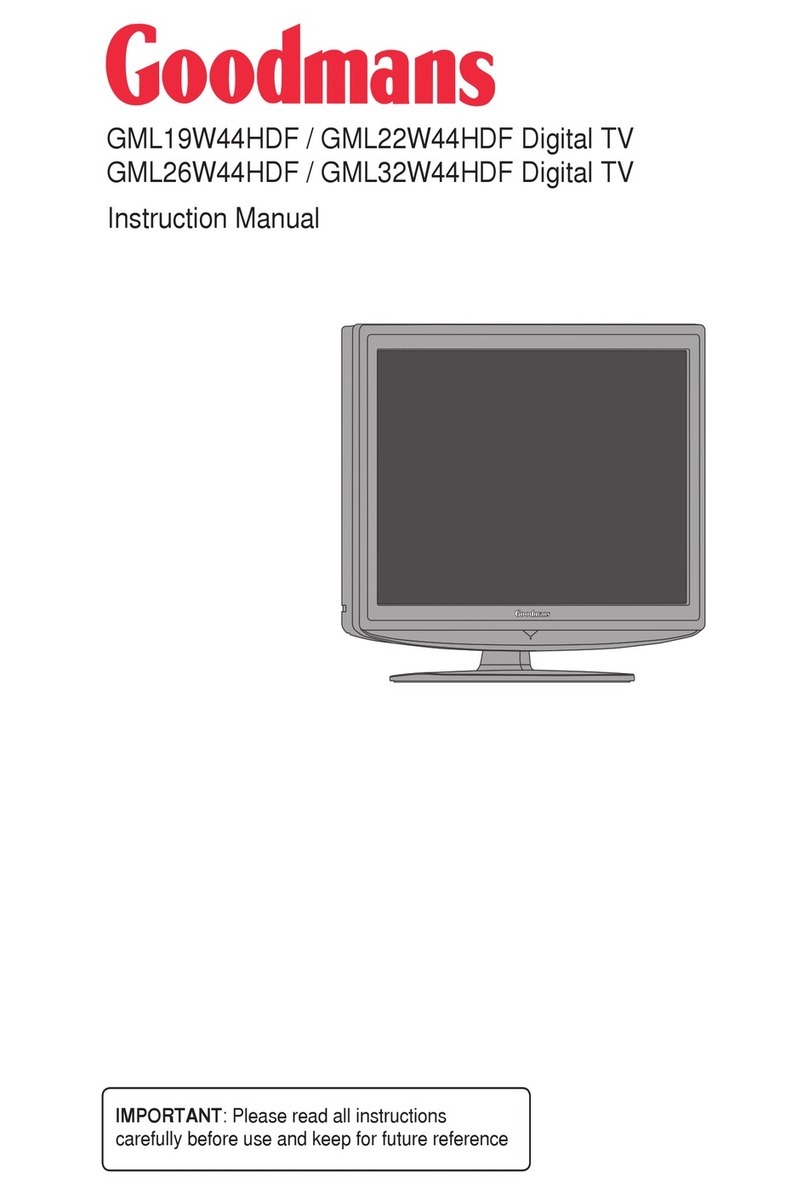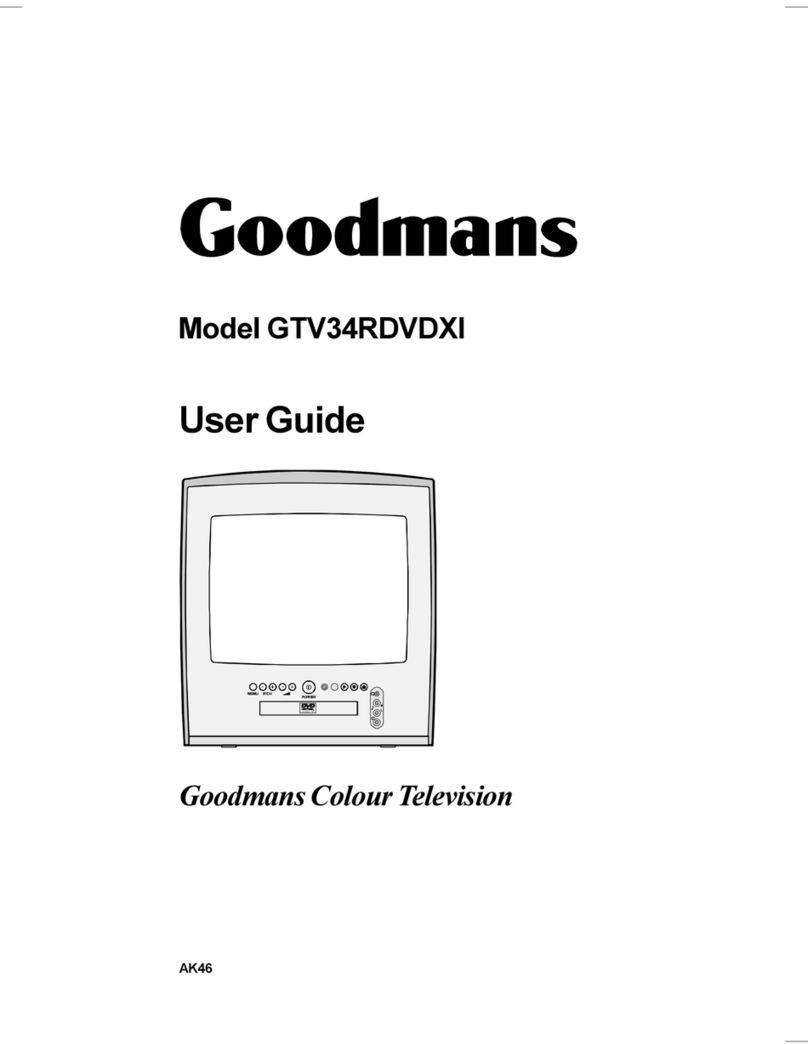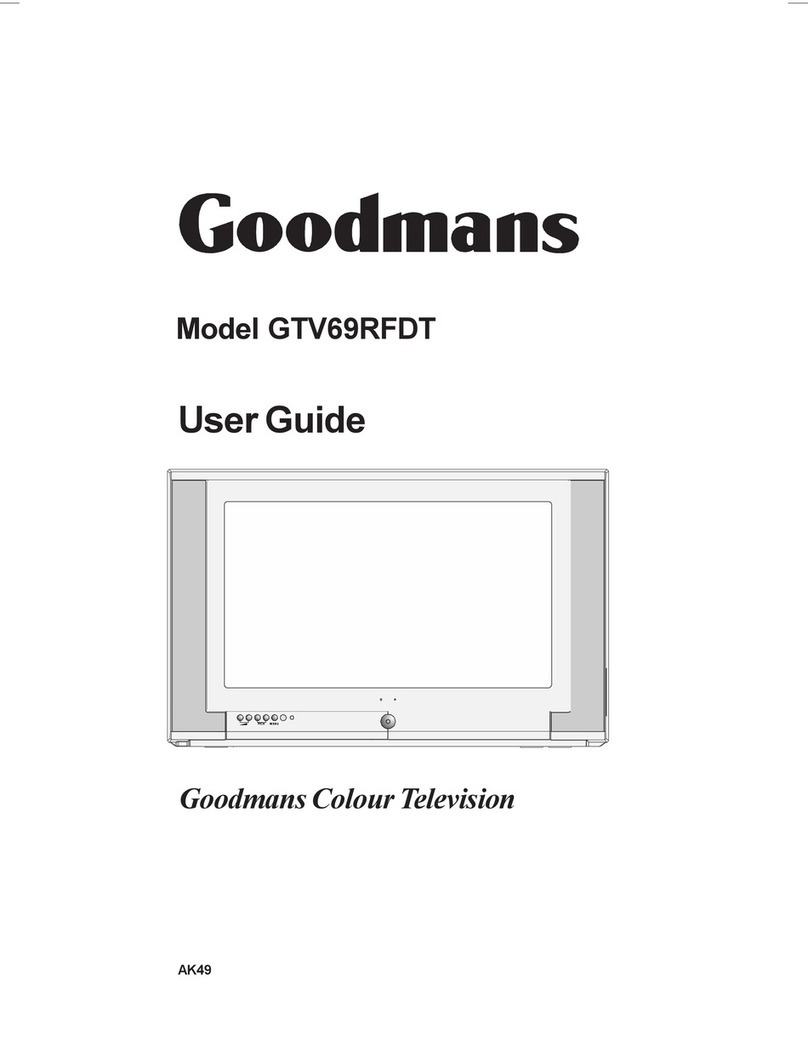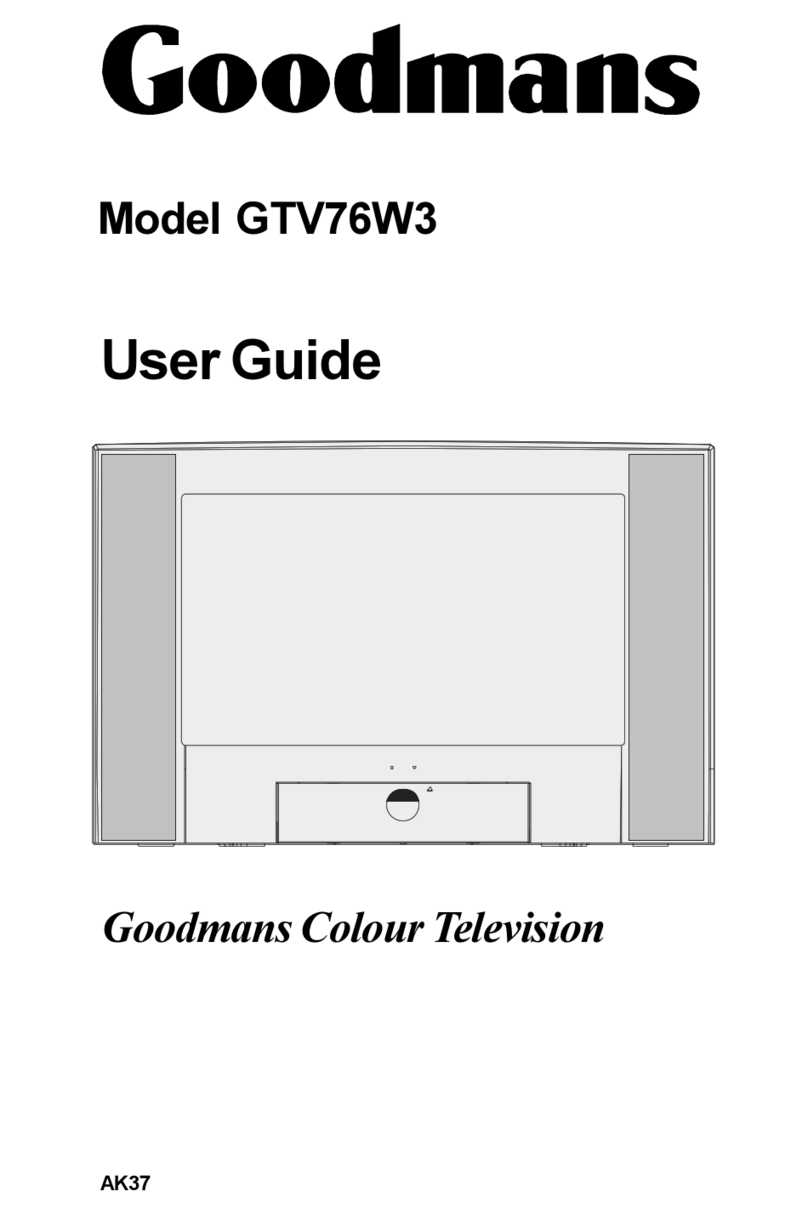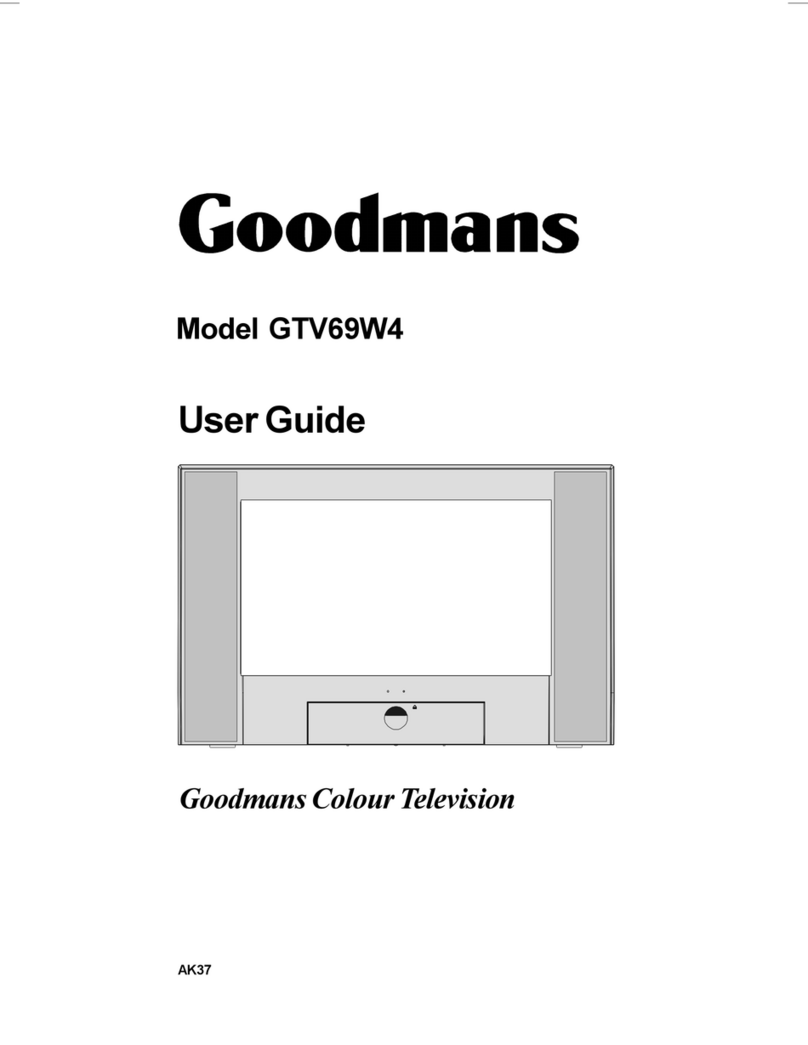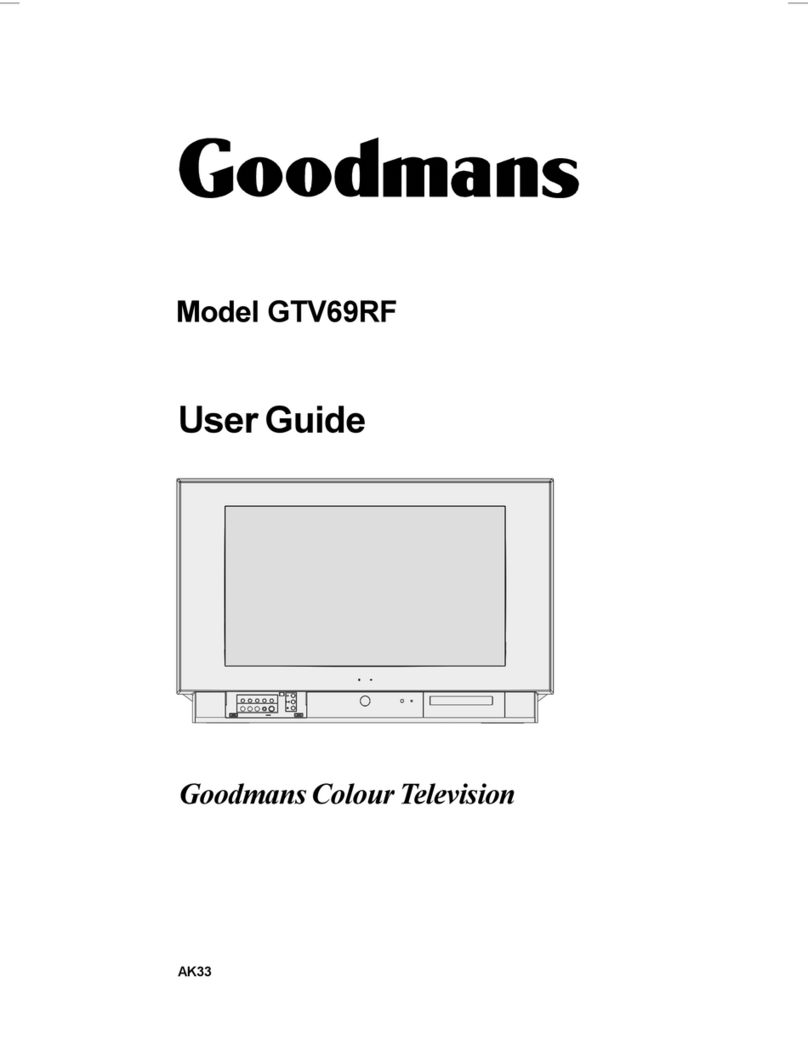TABLE OF CONTENTS
1 1-Important Information..........................................................................1
1.1-Cleaning the screen and cabinet........................................................................1
1.2-Disposing of your TV at the end of service life... .................................................1
1.3-Superior features of your integrated digital television..........................................1
1.4-Receiving digital broadcasting channels.............................................................1
2 2-Features of your new television .........................................................2
2.1-Special Features................................................................................................2
3 3-Important Safety Instructions .............................................................3
3.1-Electrical information..........................................................................................5
3.2-Stand Assembly Guide ......................................................................................6
4 4-Your digital TV ......................................................................................7
4.1-Power indicator and TV Control panel................................................................7
4.2-Rear view ..........................................................................................................8
4.3-Remote control..................................................................................................9
5 5-Start ......................................................................................................10
5.1-Aerial connection ...............................................................................................10
5.2-Powering on your TV and the initial use..............................................................10
5.3-Batteries............................................................................................................10
5.4-Turning on your television for the first time and tuning........................................10
5.5-Performing Digital channel settings ....................................................................11
6 6-Performing the initial power-on settings ...........................................12
6.1-TV controls ........................................................................................................12
6.2-Performing Analogue channel settings ...............................................................13
6.3-Electronic TV Guide (EPG) .................................................................................14
6.4-Program table....................................................................................................15
6.5-Signal Information..............................................................................................17
6.6-CA Module (Conditional Access)........................................................................17
7 7-The settings on your new television...................................................18
7.1-Performing the Sound settings...........................................................................18
7.2-Changing the Picture settings ............................................................................19
7.3-Performing the timer settings .............................................................................21
7.4-Options menu settings.......................................................................................22
7.5-Parental Control.................................................................................................23
7.6-Other picture features........................................................................................24
8 8-Teletext (Analogue TV).........................................................................24
9 9-External Equipment Connections.......................................................26
10 10-Help and tips.......................................................................................31
11 11-Technical Specifications Chart.........................................................32