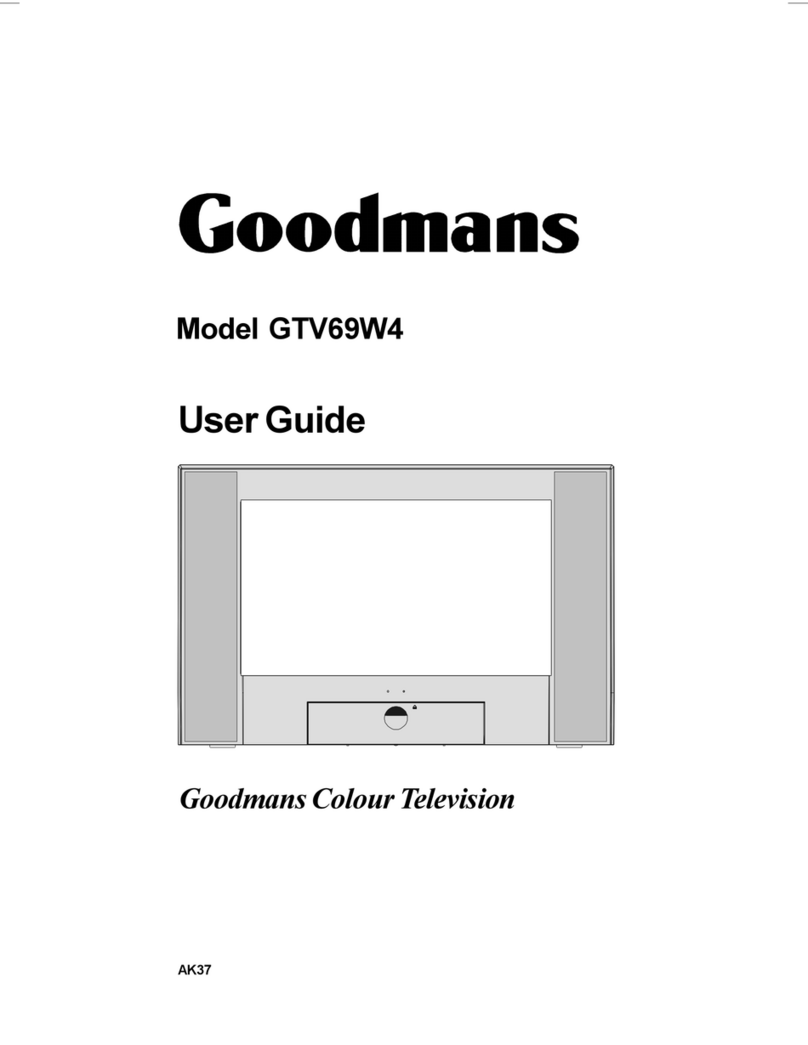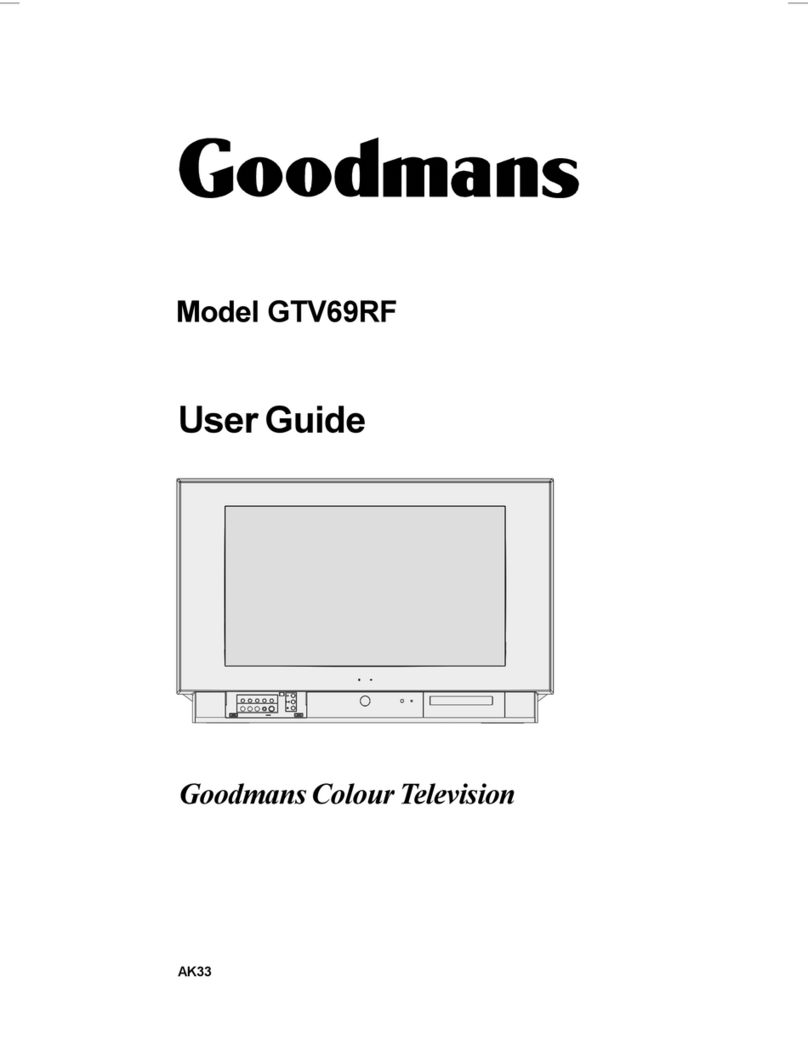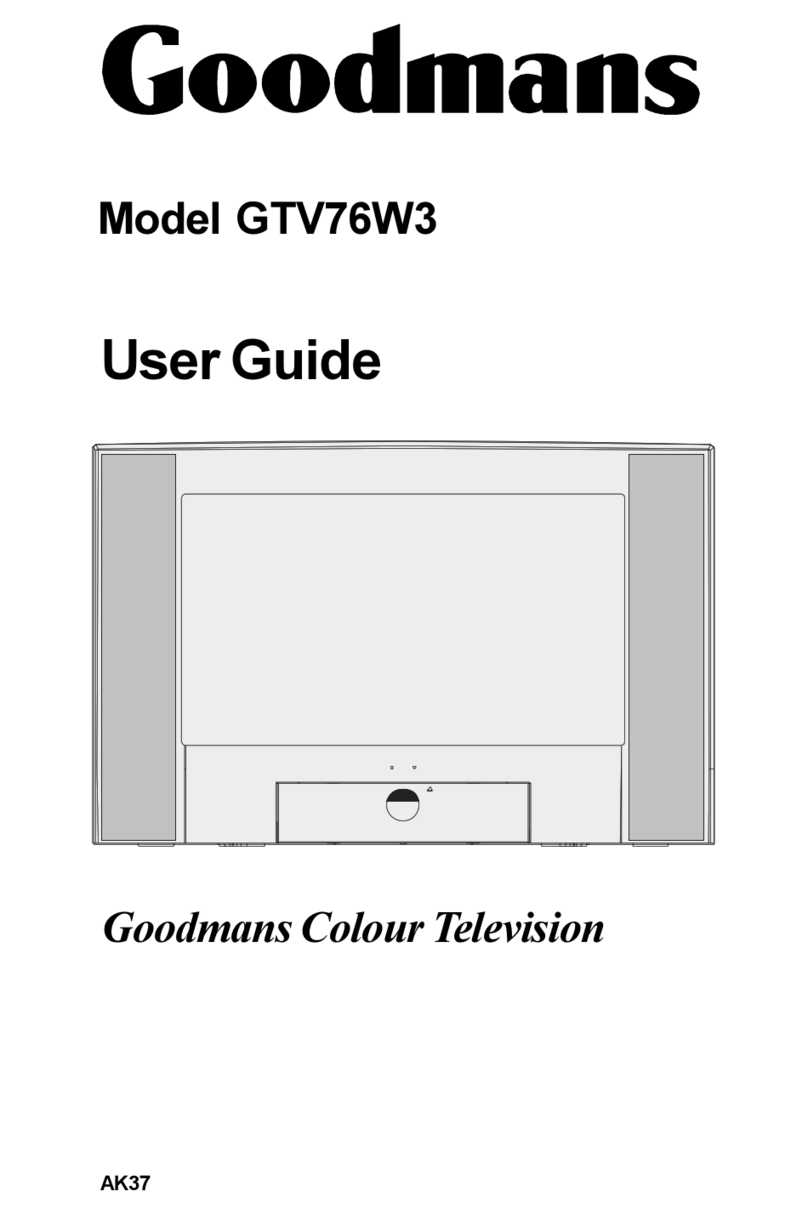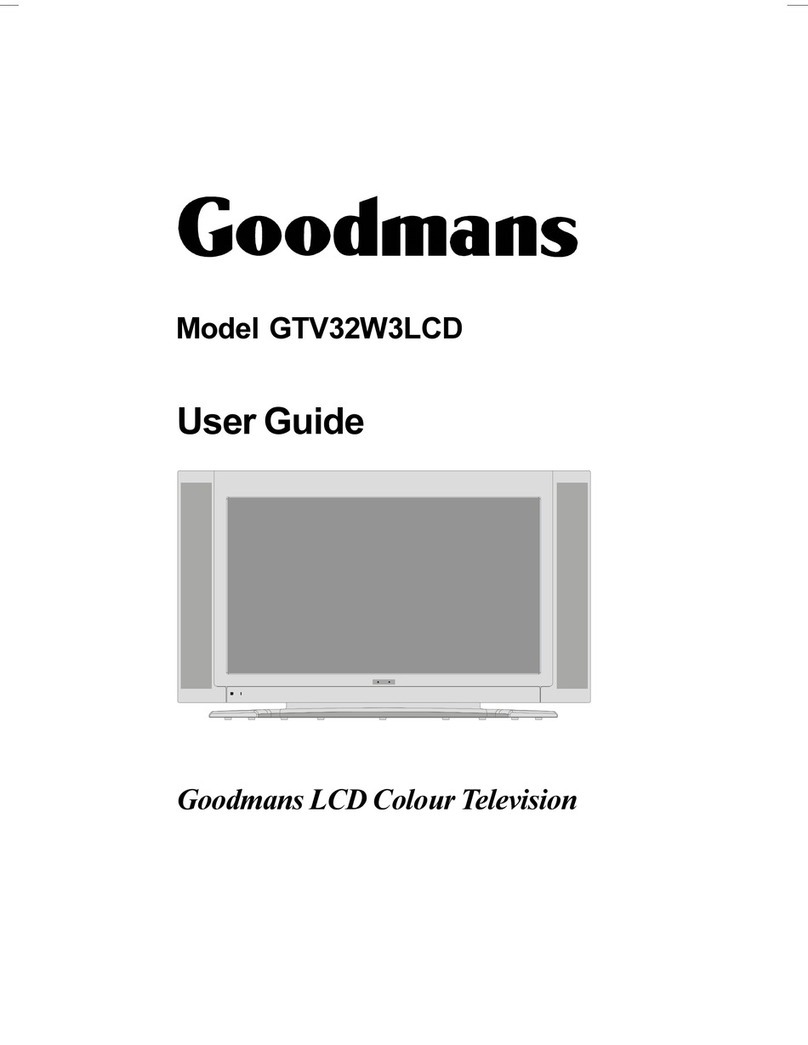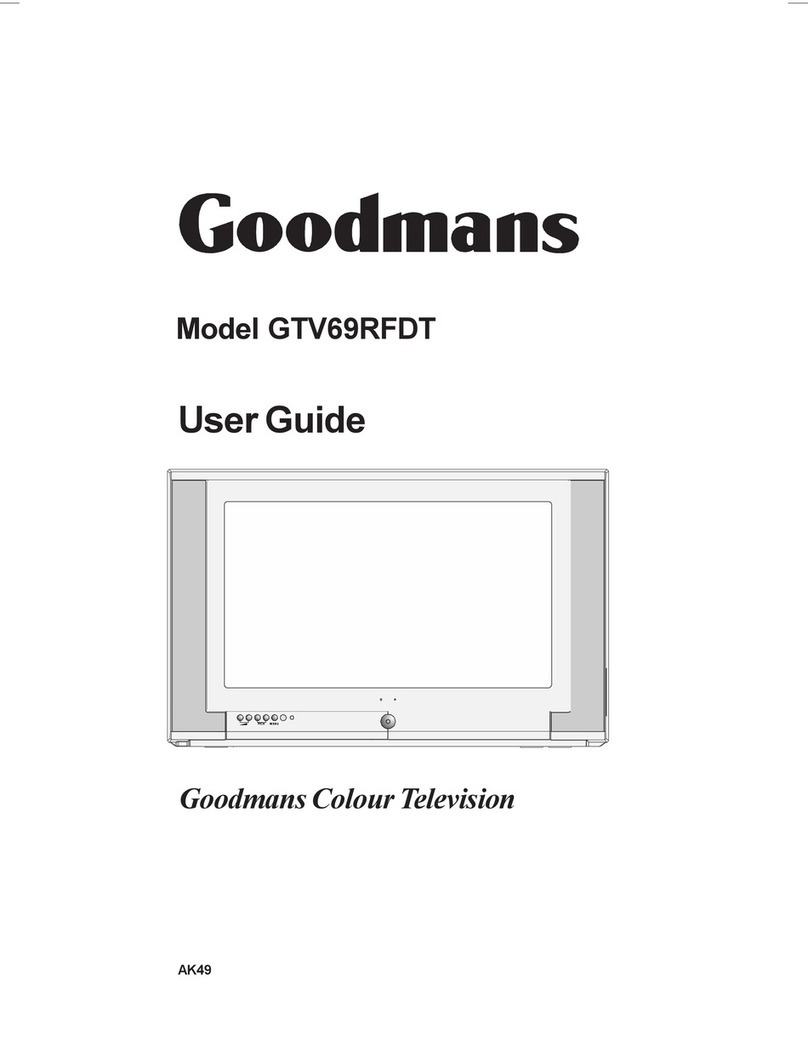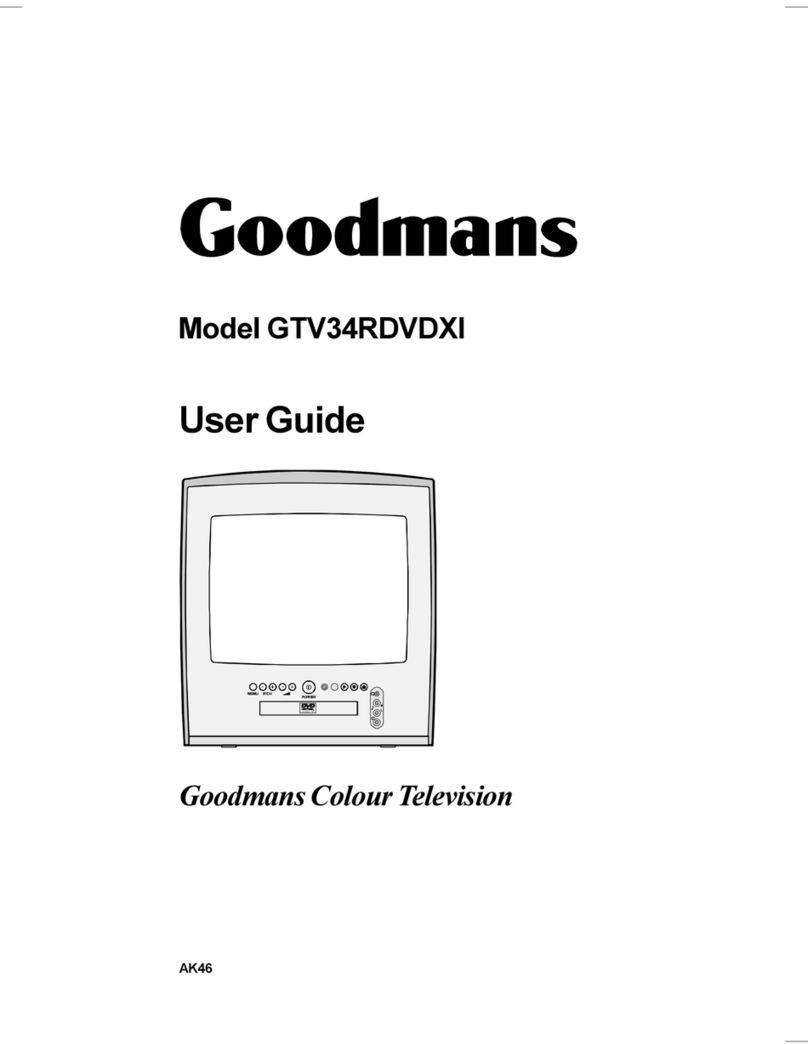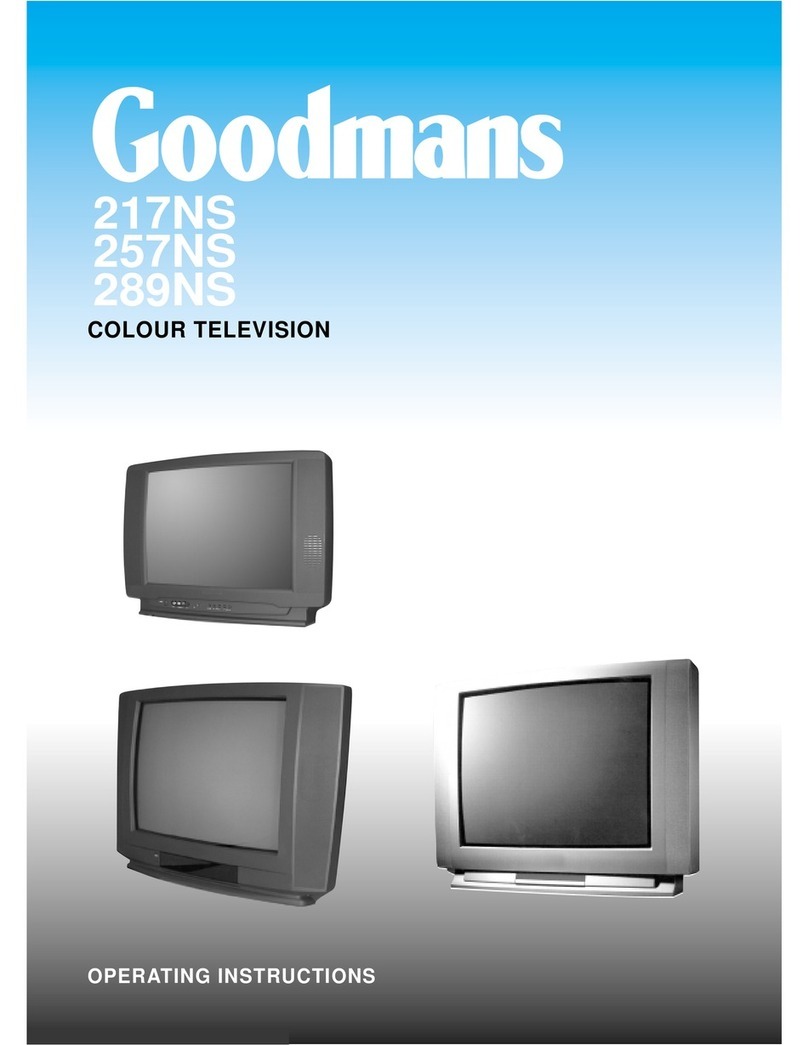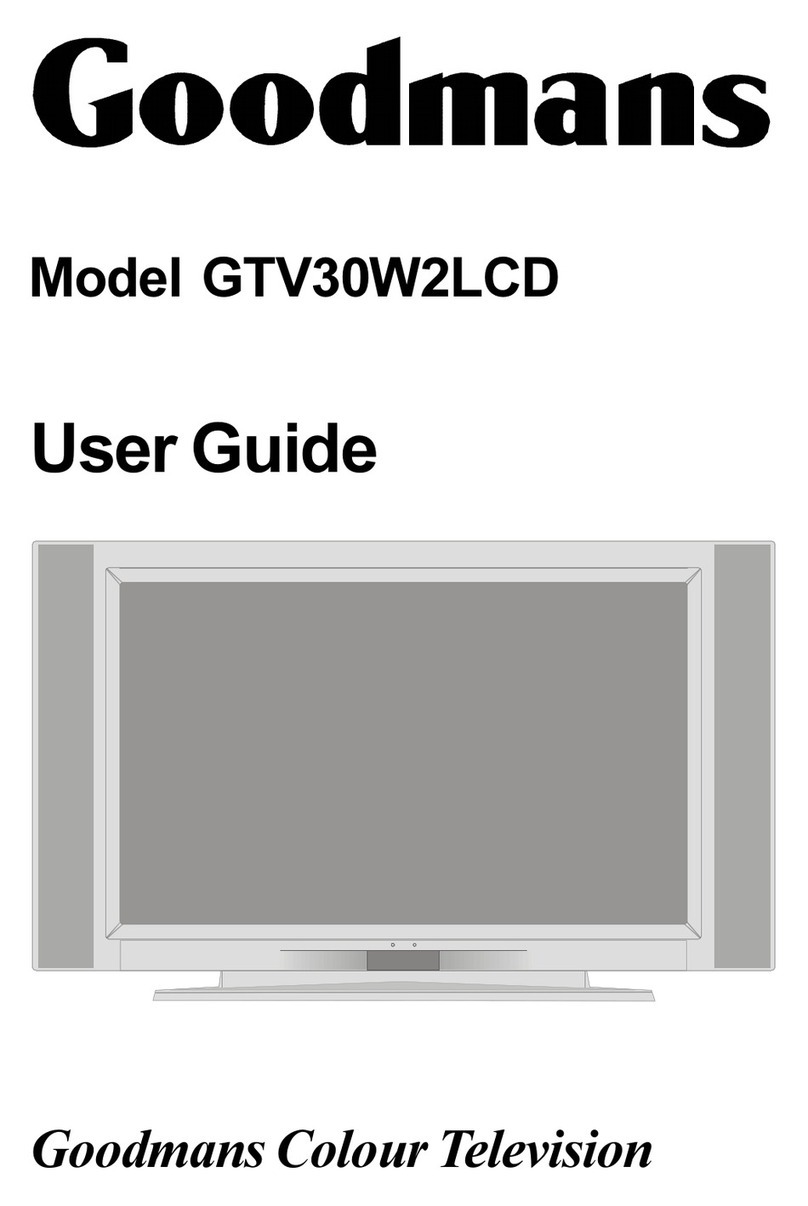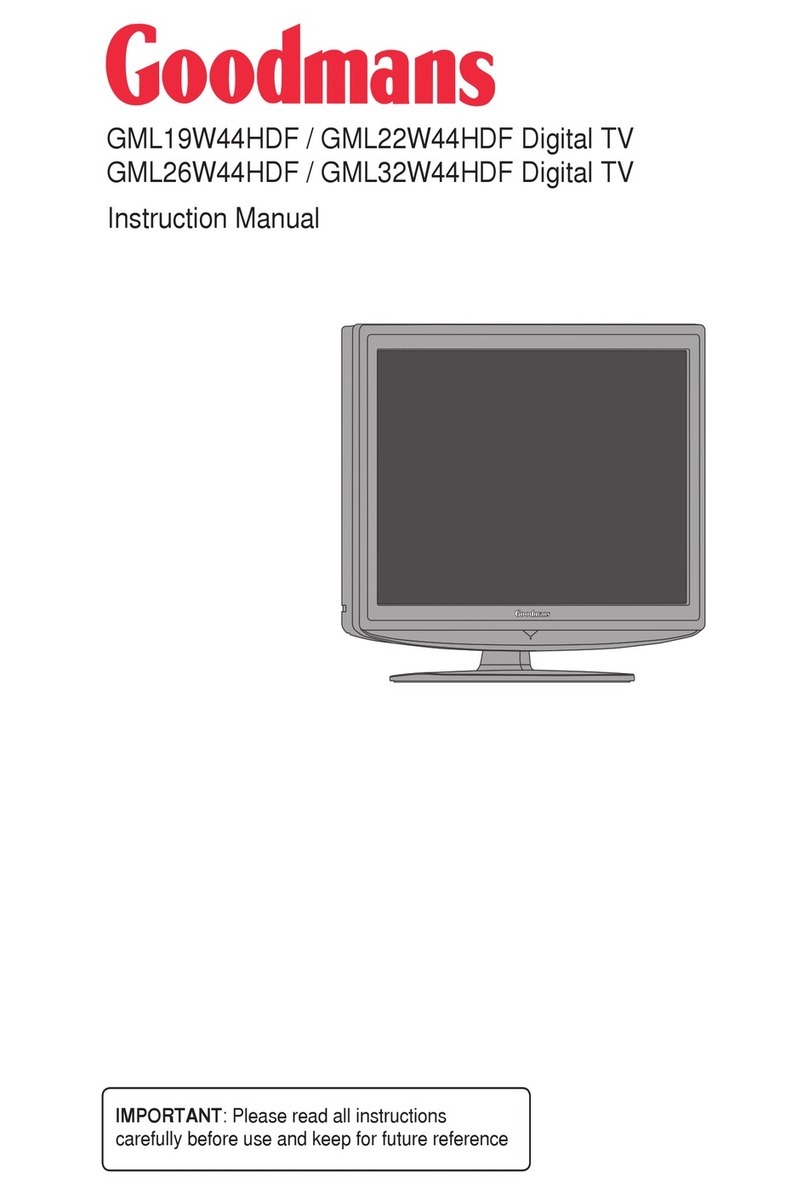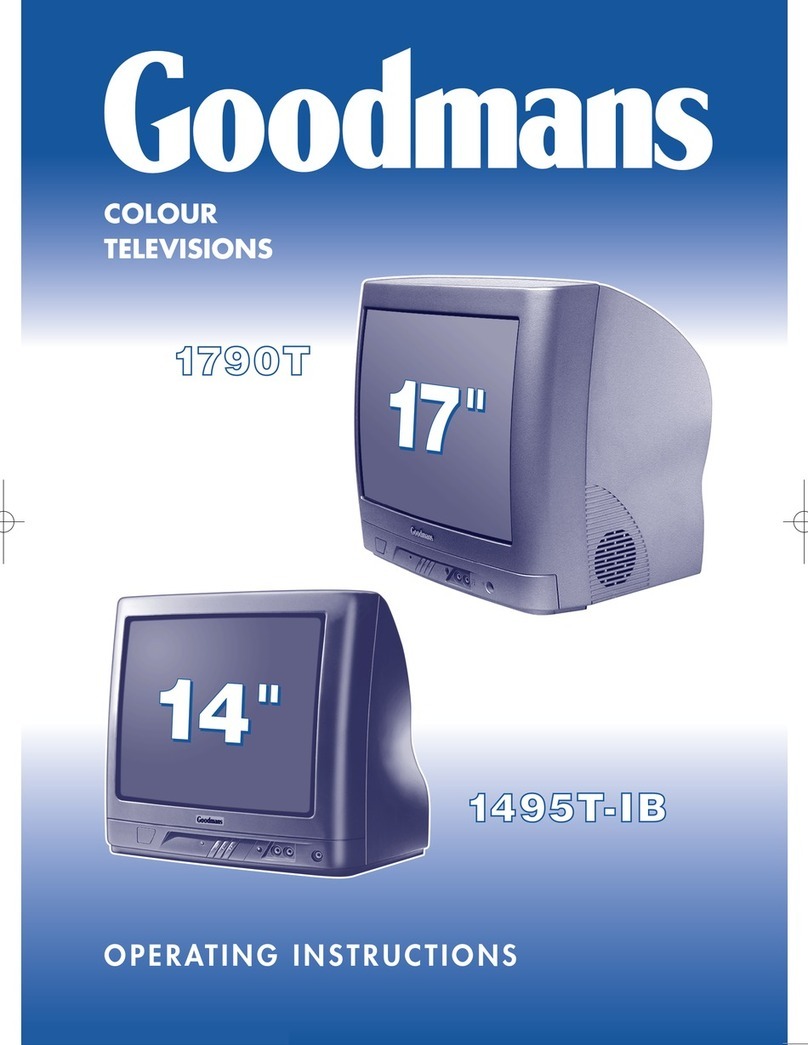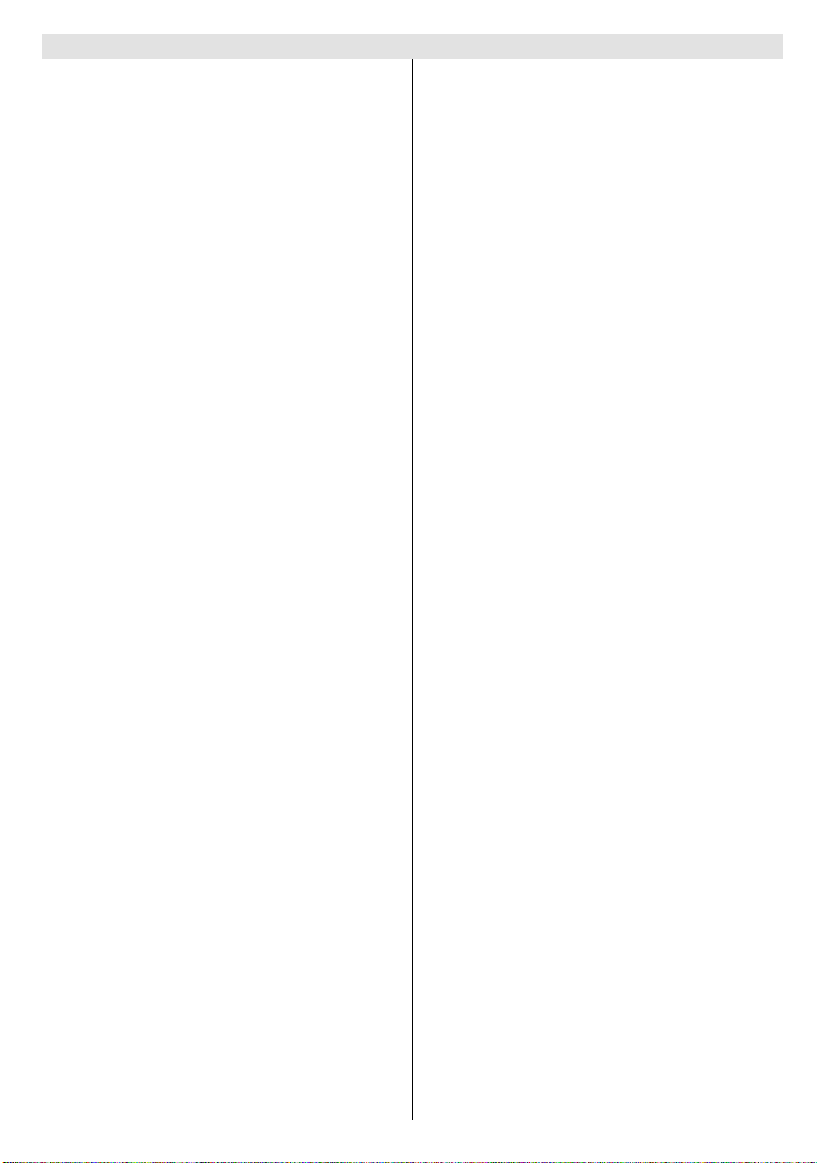- 1 -
Contents
Teletext ......................................................... 22
To operate Teletext.............................................. 22
To select a page of Teletext ................................ 23
To Select Index Page .......................................... 23
To Select Teletext with a TV Programme ............ 23
Searching for a page while watching TV .............. 23
To Select Dou le Height Text .............................. 23
To Reveal concealed Information ....................... 23
To Stop Automatic Page Change ........................ 23
To Select a Su code Page .................................. 23
Split Screen ........................................................ 23
To exit Teletext .................................................... 23
To Display the Time ............................................ 23
Fastext ............................................................... 24
Connect Peripheral Equipment ................. 24
Via the Scart ...................................................... 24
EXT2S Mode ....................................................... 24
Via Ant Input ....................................................... 24
Decoder .............................................................. 24
TV and Video Recorder ....................................... 24
Play ack NTSC .................................................. 24
Search for and store the test signal of the video
recorder ............................................................... 25
Camera and Camcorder ...................................... 25
Connect the decoder to the video recorder .......... 25
Connecting Headphones ..................................... 25
Software Update Socket ..................................... 25
Antenna Connections.................................. 26
Tips ................................................................ 27
Care of the Screen .............................................. 27
Poor Picture........................................................ 27
No Picture .......................................................... 27
Sound ................................................................. 27
Remote Control ................................................... 27
No solution ......................................................... 27
Bad picture (in digital mode) ............................... 27
Specifications .............................................. 27
Important Instruction ................................... 28
emote Control ............................................. 2
Control Panel Buttons and ear Panel....... 3
Preparation ..................................................... 4
Features ............................................................... 4
Safety Precautions ........................................ 4
Before Switching on your TV ....................... 6
Power connection ................................................. 6
Connections to the RF input socket ...................... 6
How to connect other devices ............................... 6
Inserting atteries in the remote control handset .. 6
Switching the TV ON/OFF ............................. 6
To switch the TV on .............................................. 6
To switch the TV off............................................... 6
Initial Settings ................................................ 7
Basic Operations ........................................... 8
Operating with the uttons on the TV .................... 8
Operating with Remote Control ............................. 8
Everyday Operation ...................................... 8
Information Banner ................................................ 8
Electronic Programme Guide (EPG) ..................... 9
Displaying The Su titles ....................................... 9
Digital Teletext .................................................... 10
Over Air Download ............................................... 10
Widescreen ........................................................ 10
IDTV Menu System ...................................... 10
Channel List........................................................ 10
Installation .......................................................... 12
Configuration ....................................................... 13
Timers ................................................................. 14
Language ............................................................ 15
TV Setup ............................................................. 15
Common Interface ............................................... 15
Analogue TV Menu System ......................... 16
Sound Menu ....................................................... 16
Picture Menu ...................................................... 17
Feature Menu ..................................................... 19
Installation Menu ................................................. 19
Programme Menu ............................................... 20
Other Features ............................................ 22
TV Status............................................................ 22
Programme Swap (P<P) ..................................... 22
Dou le-digit (- -) .................................................. 22
Sound Indicator ................................................... 22
Zoom ................................................................... 22
Mute Indicator ..................................................... 22
Volume Bar ......................................................... 22
AV Modes ........................................................... 22
50077138-2816W-2147UK-ENG-STEREO-CLED-AK49 IDTV.p65 14.10.2005, 16:191