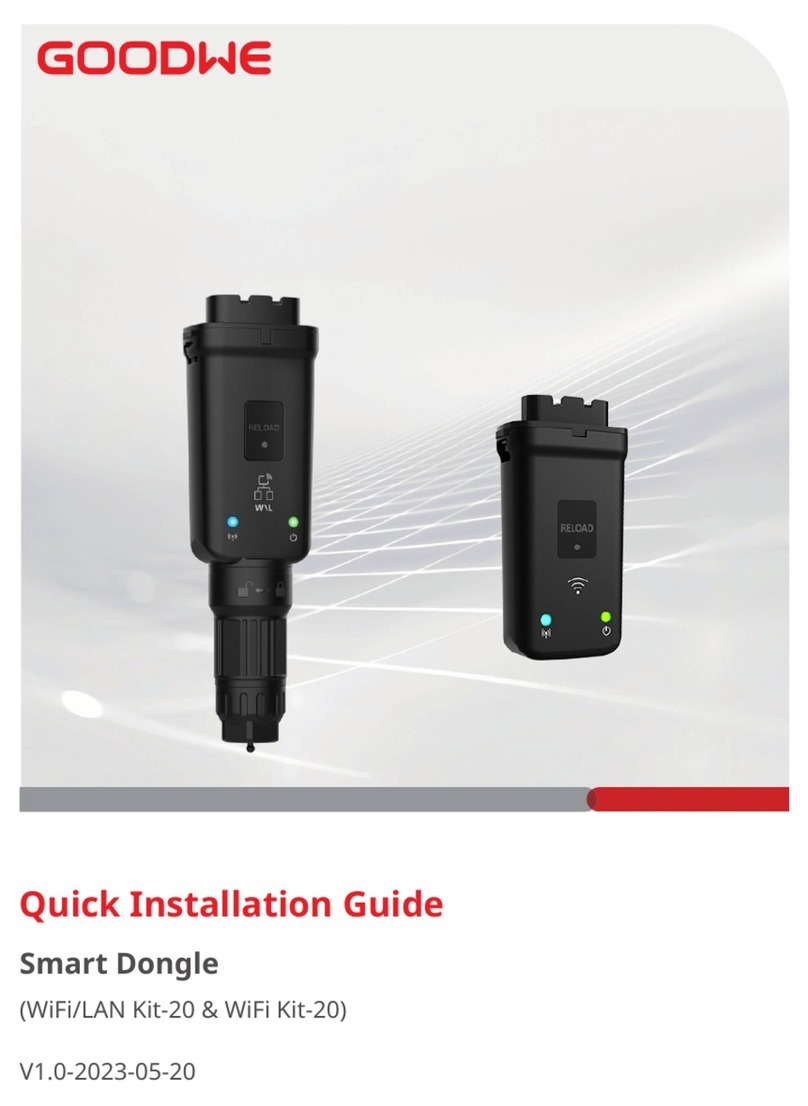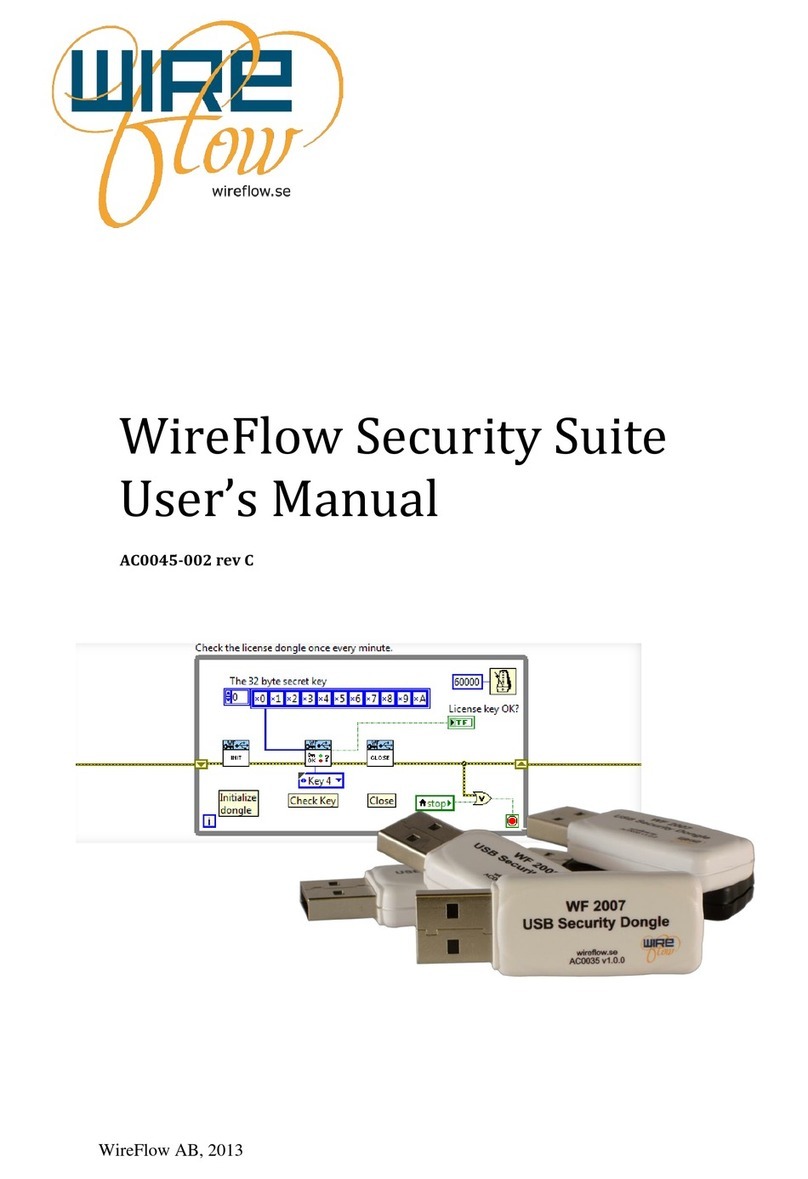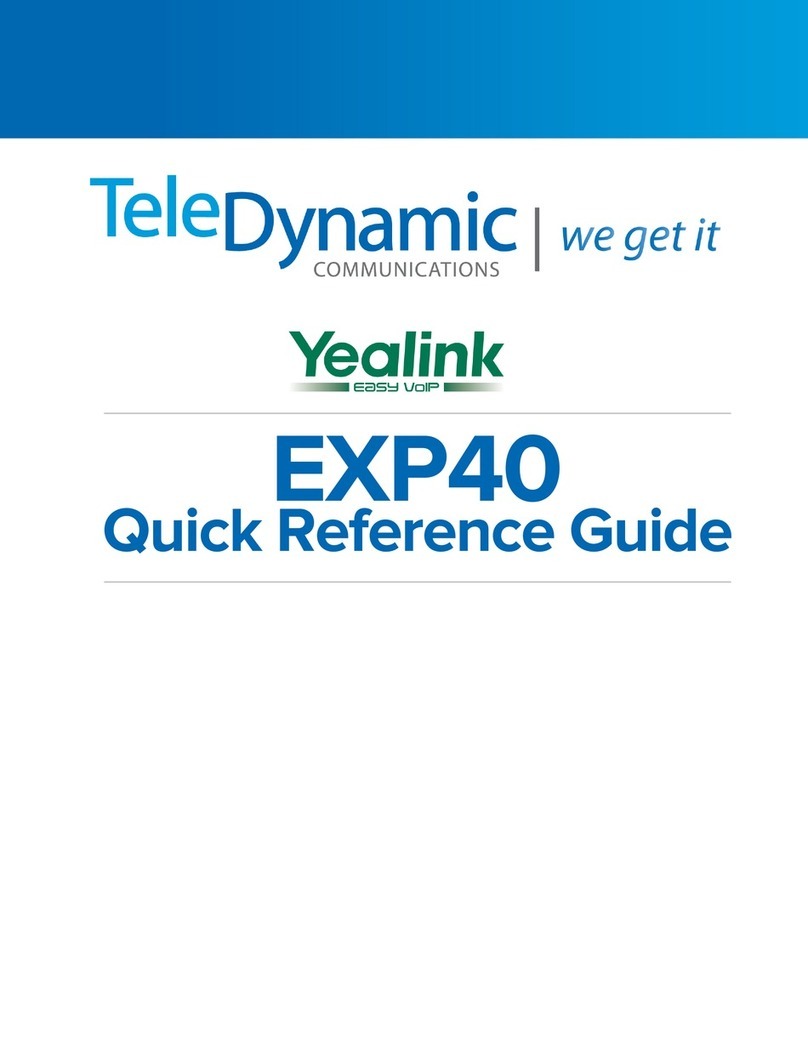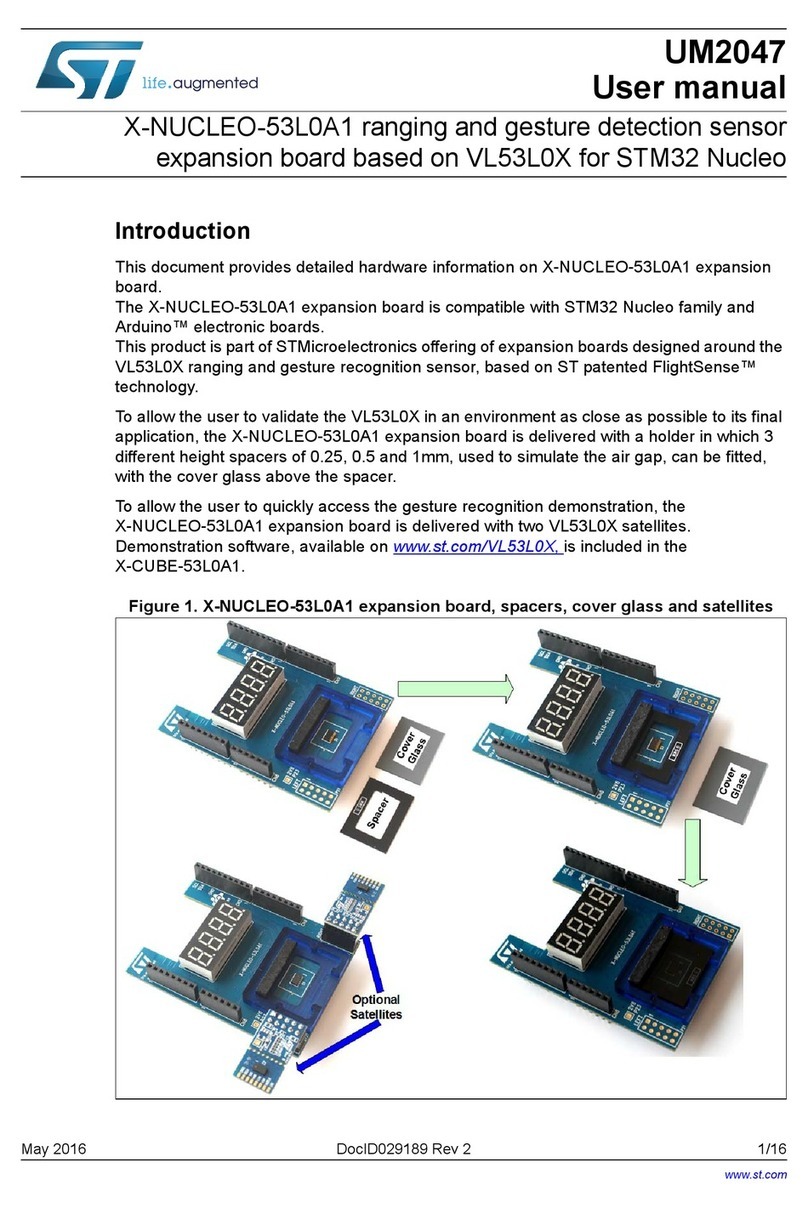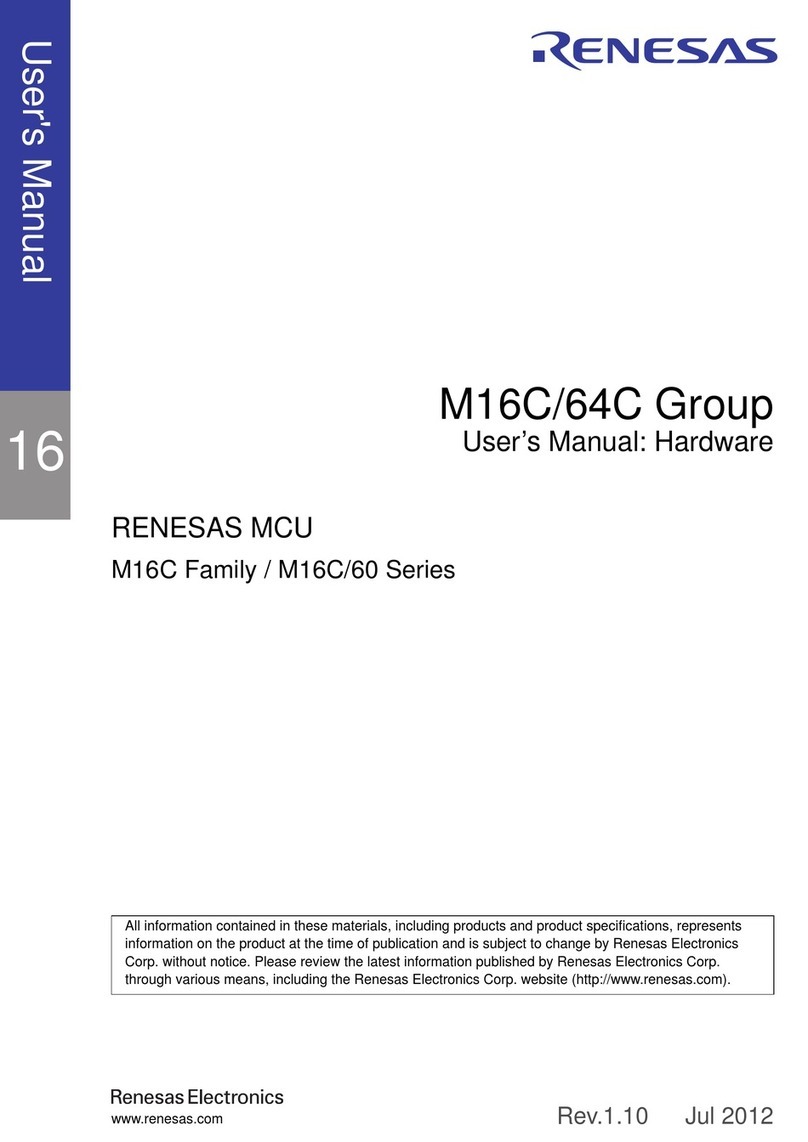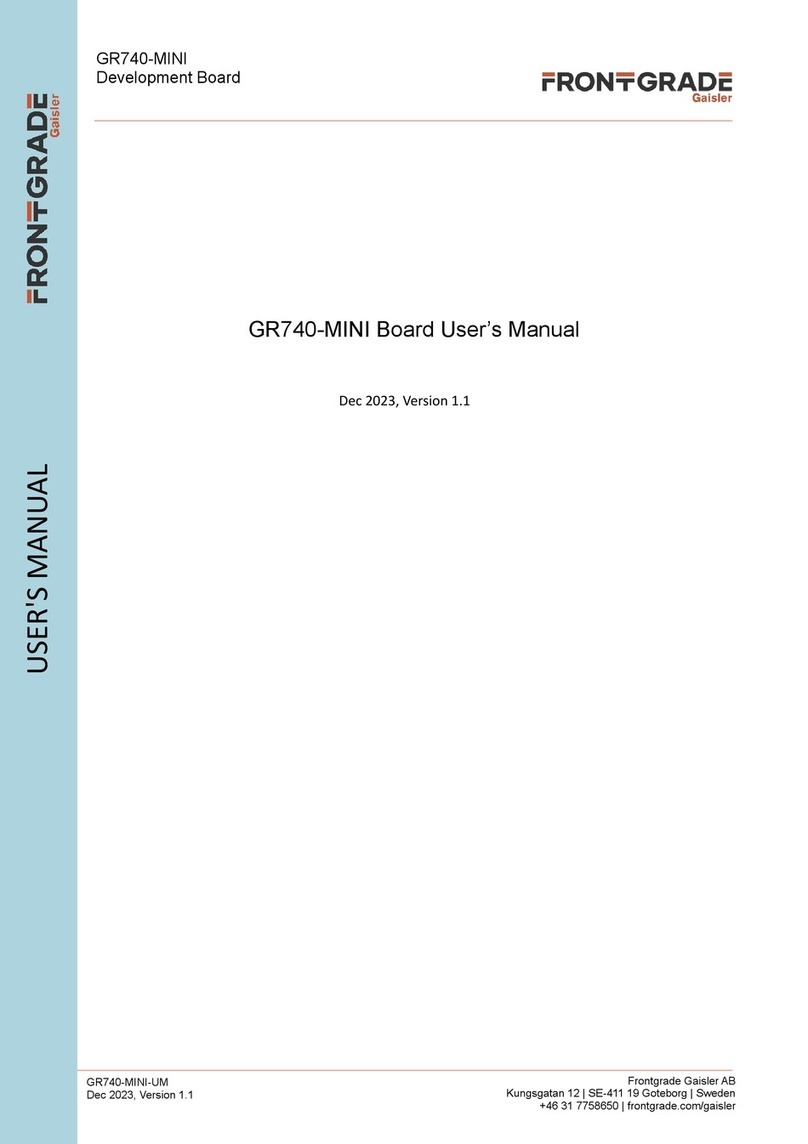Goodwe Ezlink3000 User manual

(Ezlink3000)
Quick Installation Guide
Smart Dongle
V1.2-2024-01-05

1
Quick Installation Guide V1.2-2024-01-05
Inverter
Inverter
Inverter
Inverter
Grid
Grid
Ezlink
Ezlink
PV String
PV String
PV String
PV String
SolarGo app SEMS Portal app
WiFi< 15m
LAN< 100m[1]
WiFi< 15m
LAN< 100m[1]
Bluetooth< 10m
Router
Router
Server
Server
House
loads
House loads
[1] LAN: Optional.
Applications
01
Single Inverter
Multiple Inverters
PAR
PAR
Bluetooth< 10m
SolarGo app SEMS Portal app
Power cable Signal cable

2
Quick Installation Guide V1.2-2024-01-05
Installing the Dongle
: Optional. Only for LAN function.
1 2 43
Packing List
Installation
02
Ezlink *1 Unlock tool *1 User manual *1
(optional)
Waterproof gland
& network cable *1
3
1
2
1
4
3
5
4 5
4
2
1 2
1
2
21
3
3
2
4
1
3

3
Quick Installation Guide V1.2-2024-01-05
RJ45 Connector:
1.White & Orange
2.Orange
3.White & Green
4.Blue
5.White & Blue
6.Green
7.White & Brown
8.Brown
USB
Communication
Port of the Inverter
5
Step 1 Power on the inverter.
Step 2 Power on the router.
Step 3 Check communication status of the Ezlink through indicators.
Note: Check the indicators on the Ezlink and the inverter to conrm the communication
status of the device.
Indicator/Silkscreen Color Status Description
Blue Blink The Ezlink is working properly.
OFF The Ezlink is powered o.
Green
ON The Ezlink is connected to the server.
Blink 2 The Ezlink is not connected to the router.
Blink 4 The Ezlink is connected to the router, but not
connected to the server.
RELOAD - - Short press for 3s to restart the Ezlink.
Long press for 3-10s to restore factory settings.
Power On
03
Step 1 Download and install SolarGo app.
The UI may be dierent due to the app version
upgrade. Scan the QR code for latest SolarGo app user
manual.
SolarGo App
Commissioning via SolarGo App
04
SolarGo User Manual

4
Quick Installation Guide V1.2-2024-01-05
Step 2 Connect the app and the device.
Step 3 Set communication settings of the device.
2
3
• The interface may dier depending on the communication method.
• Make sure that the WiFi RSSI value is higher than -60, it would be better if it is -50 or
higher. When the RSSI value is less than -60, you should move the router closer to the
device, remove the obstacle, or add a repeater to improve the signal strength.
(Optional) When multiple inverters are parallel connected, refer to the user manual of the
inverter for more system commission details.
1
Find CCM-BLE**, ** is the last eight
digits of the inverter serial number
or CCM-**, ** is the inverter serial
number.
When multiple inverters are
connected, the serial number of
the inverter connected to the smart
dongle should be selected. Find CCM-
BLE**, ** is the last eight digits of the
inverter serial number or CCM-**M,
** is the inverter serial number)

5
Quick Installation Guide V1.2-2024-01-05
5
4
No. Name Description
1 WiFi Network Select WiFi based on the actual requirement.
2 Password WiFi password for the actual selected network.

6
Quick Installation Guide V1.2-2024-01-05
Step 1 Prepare a new device before replacing the old Ezlink.
Step 2 Remove the Ezlink using the Unlock Tool.
Step 3 Refer to the Quick Installation Guide to install and congure the new device.
2
4
5
7
8
3
6
1
Perform the next steps only when you
need to remove LAN.
Device Replacement
05
Troubleshooting06
No. Problem Solutions
1
Cannot nd
CCM-BLE** or
CCM-**
1.Make sure that no other smart device is connected to CCM-BLE**
or CCM-**.
2.Make sure that the SolarGo app is the latest version.
2
Unable to
connect to
CCM-BLE** or
CCM-**
1.Make sure that no other smart device is connected to CCM-BLE**
or CCM-**.
2.Restart the inverter or short press to restart the Ezlink, then
reconnect CCM-BLE** or CCM-**.
3Indicator
double blink
1.Make sure that the router is powered on.
2.When communicating via LAN, make sure that both LAN cable
connection and LAN conguration are proper. Enable or disable
DHCP based on actual needs.
3.When communicating via WiFi, make sure that the wireless
network connection is ok and the wireless signal strength meets
the requirements. Enable or disable DHCP based on actual needs.
4Indicator
quadruple blink
1.Make sure that the Ezlink is connected to the router via WiFi or
LAN properly, and the router can access the internet.
2.If the problem persists, contact the after sales service.
5 Indicator o Check whether the inverter is powered on.
3 DHCP • Enable DHCP when the router is in dynamic IP mode.
• Disable DHCP when the router is in static IP mode.
4 IP Address
• Do not congure the parameters when DHCP is enabled.
• Congure the parameters according to the router
information when DHCP is disabled.
5 Subnet Mask
6 Gateway Address
7 DNS Server

7
Quick Installation Guide V1.2-2024-01-05
Model Ezlink3000
General
Parameters
Connection Interface USB
Ethernet Interface (Optional) 10/100Mbps self-adaption,
Communcation distance ≤100m
Bluetooth Bluetooth 5.1
Installation Plug-and-play
Indicator LED Indicator
Dimensions (W × H ×D mm) 153 × 49 × 32
Weight (g) 130
Ingress Protection Rating IP65
Power Consumption (W) ≤2
Operation Mode STA
Wireless
Parameters WiFi Communication 802.11 b/g/n(2.412GHz-2.484GHz)
Environment
Parameters
Operating Temperature Range (°C) -30 ~ +60
Storage Temperature Range (°C) -30 ~ +70
Relative Humidity (non-
condensing) 0-100%
Max. Operating Altitude (m) 4000
Technical Data
07
SolarGo App SolarGo User
Manual
SEMS Portal app
User Manual
SEMS Portal
App
For more information, scan the QR codes below.
EU Declaration of Conformity
08
GoodWe Technologies Co., Ltd. hereby declares that the communication device sold in the
European market meets the requirements of the following directives:
• Radio Equipment Directive 2014/53/EU (RED)
• Restrictions of Hazardous Substances Directive 2011/65/EU and (EU) 2015/863 (RoHS)
• Waste Electrical and Electronic Equipment 2012/19/EU
• Registration, Evaluation, Authorization and Restriction of Chemicals (EC) No 1907/2006
(REACH)
You can download the EU Declaration of Conformity on https://en.goodwe.com.

Website
GoodWe Technologies Co., Ltd.
No. 90 Zijin Rd., New District, Suzhou, 215011, China
www.goodwe.com
Other manuals for Ezlink3000
1
Table of contents
Other Goodwe Computer Hardware manuals