gosund SP111 User manual
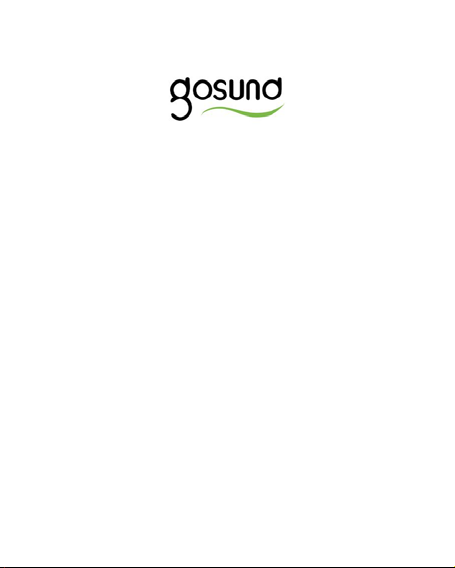
SP111
User Manual • Uživatelský
manuál • Užívateľský manuál •
Használati utasítás •
Benutzerhandbuch
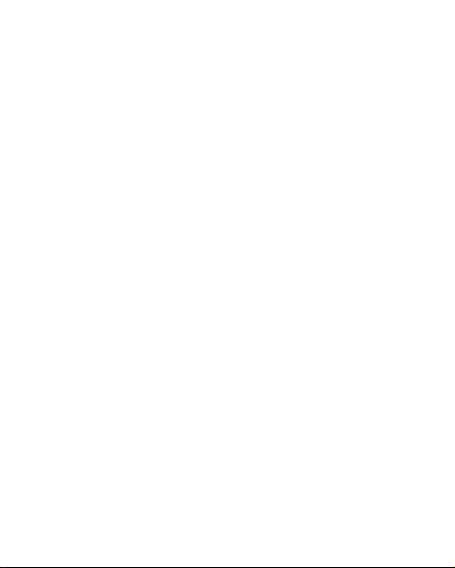
2
The product user guide contains product
features, instructions on how to use the
product, and the operating procedure. Read
the user manual carefully to get the best
experience and avoid unnecessary damage.
Keep this manual for future reference. If you
have any questions or comments about the
device, please contact the customer line.
www.alza.co.uk/kontakt
+44 (0)203 514 4411
Alza.cz a.s., Jankovcova 1522/53, 170 00 Prague
7, www.alza.cz

3
At a Glance
1. Socket Panel
2. Power Plug
3. ON/OFF Button
4. Flame Resistant Material
Note: The ON/OFF button can be used as a
restore button, pressing and holding the
button changes flashing speed and will restore

4
your smart socket to factory settings. Only do
this if you are sure that you wish to erase all
your settings.
Parameters
Rated Voltage: AC 230V
Rated Current: 15A (Max)
AC Frequency: 50Hz
Working Temperature: -20~45°C
WiFi Frequency: 2.4GHz
Total Power Output: 3450W
Download the Gosund App
1. Search “Gosund” and download the
Gosund App on the App Store or Google

5
Play, or scan the QR code below and
install.
2. Enter the register/log in interface, input
the phone number for getting the
verification code to register an account.
3. The free app “Gosund” is compatible with
mobile devices that support iOs 8.0 and
above or Android 4.4 and above.

6
Connecting the Socket with
App
A. Easy Mode (Recommended)
1. Please make sure the mini socket has
connected with electricity at the beginning,
then open the Gosund app, tap the “ADD
DEVICES” or the “+” on the upper right
corner of the page and select “Electrical
outlet”.
2. Press and hold the on/off button of the
device for 5 seconds until the indicator
light starts to flash quickly, the interface
page has already switched to “Add Device”
page.

7
3. Make sure the indicator light is
now rapidly flashing and confirm
this in the app.
4. Choose the local WiFi, enter the
correct password and confirm.
5. Wait for successful configuration,
then tap “Done”.
B. AP Mode
1. Please switch to “AP Mode” if the
connection fails in “Easy Mode”. The AP
Mode is on the upper right corner on the
“ADD DEVICE” page.
2. Press and hold the on/off button until the
indicator light flashes slowly.

8
3. Make sure the indicator light is flashing
slowly, confirm in the app.
4. Choose your local WiFi, enter your
password and confirm.
5. Tap “Connect now” and choose the WiFi
hotspot named “Smartlife-XXX”, then go
back to the Gosund application.
6. Finally, wait for the product to successfully
configure and tap “Done”.
Getting to Know the Gosund
App
A. Devices
You can add listed devices by tapping the “+” at
the top of the page.
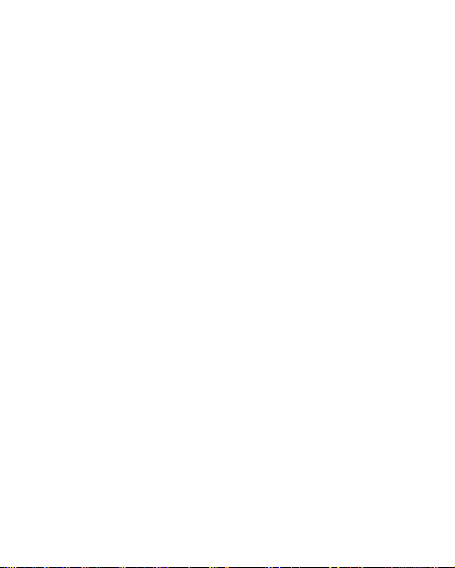
9
1. Switches
Switches allow you to turn your device on/off
anywhere. As long as you have an internet
connection, you can control the device in your
home. Tap the icon at the upper right of the
page, you are able to modify the device name
or even create a group (if you have several
devices), which means you can turn multiple
devices on or off at the same time.
2. Timer
Schedule the device “lights” to turn at specific
times. Turn devices on and off at different
times to let people know that someone is
home while you are away.
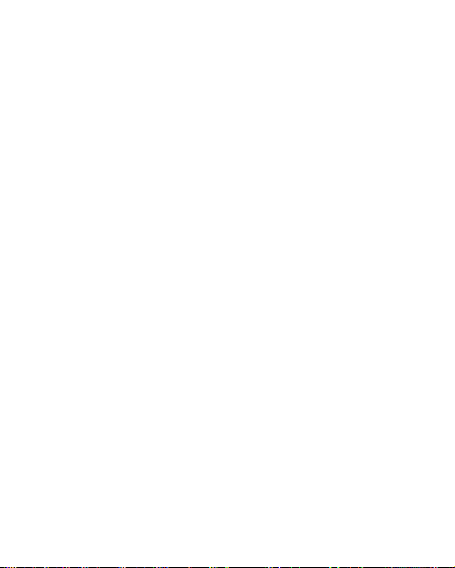
10
3. Countdown
With the countdown timer feature, you can
automatically switch household appliances
on/off.
B. Scenes
With this function, you can create your own
characteristics.
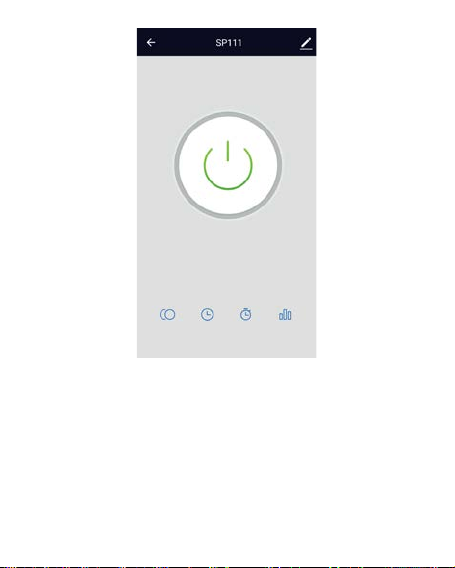
11
C. Profile
The profile is the way for the users to manage
personal information, it mainly shows the

12
following information: switching the running
household appliances on/off.
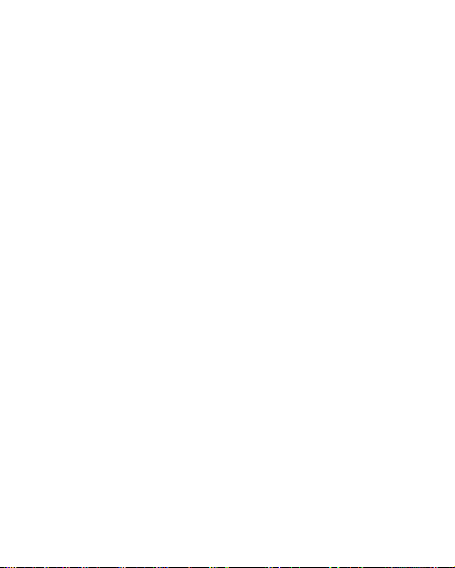
13
Safety Information
The device is recommended for use indoors
and in a dry location only, the power outlet
shall be used within it’s published outlet rating
on the instructions.
Please contact the seller for replacement if
there is any damage caused by transportation.
Please plug in the socket in proper condition
and away from children.
Please plug in the socket fully while in use for
safety concerns.
Please do not disassemble or install the socket,
as product damage or security risks may occur.

14
Using Amazon Echo
What You’ll Need
•Amazon Alexa App & Account
•Gosund App & Account (Users need to
register your own account, select region as
“The United States“).
•Echo, Echo Dot, Tap or other Amazon voice
operated devices
•Operated device: Mini Smart Socket
Tip: Rename the device after configuring
successfully, the name of the device is
recommended to use easily pronouncable
words from the English language. (Amazon
Echo only supports English).
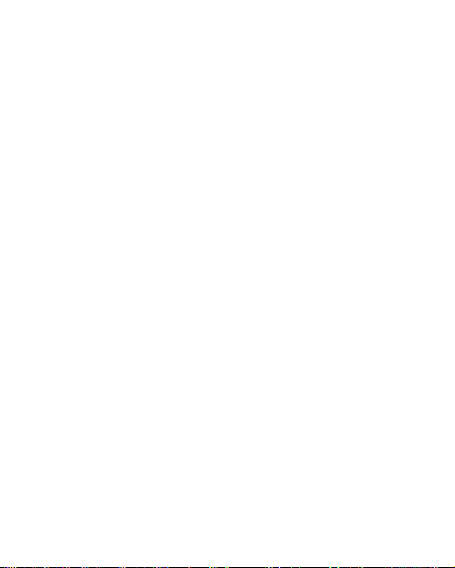
15
Set Up Your Echo Speaker in Alexa APP
1. Sign in with your Alexa account &
password (if not registered, sign up first).
After logging in, click the menu at the top
left, then click “Settings“, and choose “Set
up a new device“.
2. Choose a device (for example, Echo). When
the right page appears, press and hold the
small dot on your Echo device until the
light turns yellow. Afterwards, press
“Continue“ on app.
Note: at this time, the mobile phone cannot
open on a variety of VPN software.
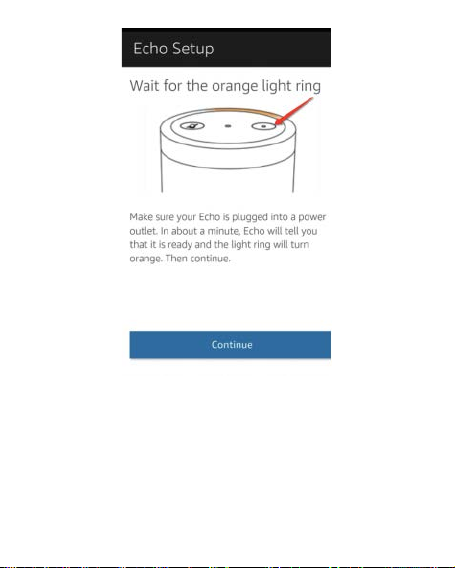
16
3. Choose users’ WiFi and wait for a few
minutes.
4. After an introduction video, click next step,
you will be redirected to the Home Page

17
automatically. The Echo is now connected
to the Alexa app through WiFi.
Enable Our Skill in Alexa App
1. Click “Skills” in the options bar, and then
search for “Gosund” in the search bar.
Select “Gosund” in the search results, and
then press “Enable”.
2. Input the username and password that
you have registered with (only supports
accounts located in the United States).
When you see the right page, it means that
the Alexa account has been successfully
linked with your Smart Life account.

18
Control Smart Socket by Voice
After completing the previous operation has
been completed, you can control the device via
Echo.
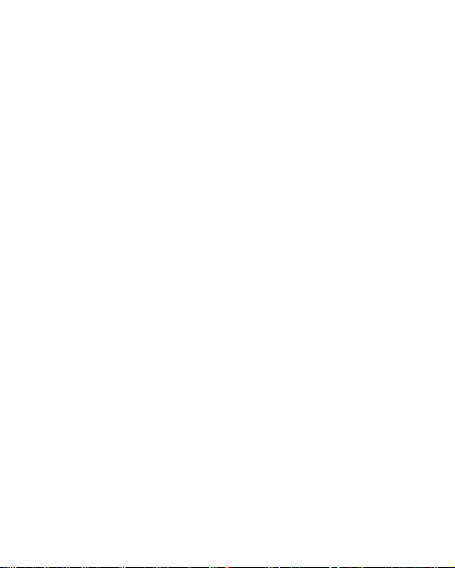
19
1. To discover the device, simply say “Echo
(or Alexa), discover my devices.”
Echo will start to search for the device that
is added in the Gosund app. It will take
approximately 20 seconds to show the
result. Or you may click “Discover Device”
on the Alexa app, it will show available
devices.
Note: Echo is one of the wake-up names, the
other two names are Alexa and Amazon (set in
settings).
2. Support Skill List
You can control devices by instructions, as
shown below:

20
“Alexa, turn on the [fridge socket].”
“Alexa, turn off the [fridge socket].”
Attention: The name of the device must be
consistent with its name in the Gosund app.
Table of contents
Languages:
Other gosund Accessories manuals




















