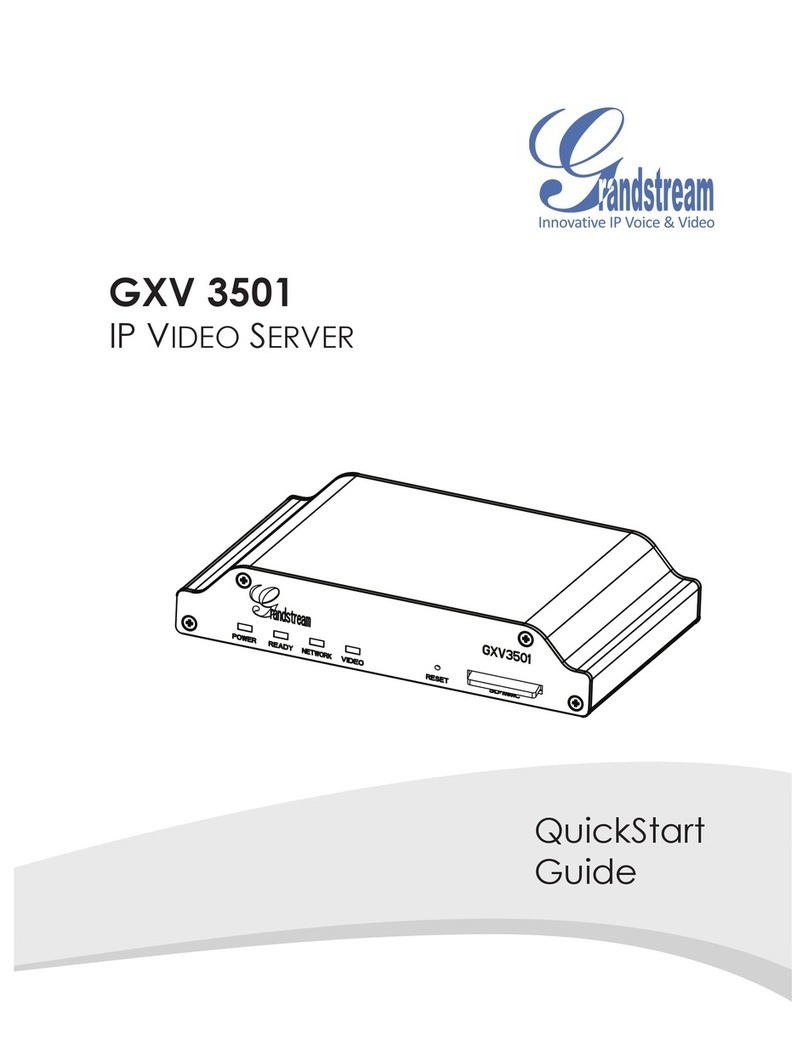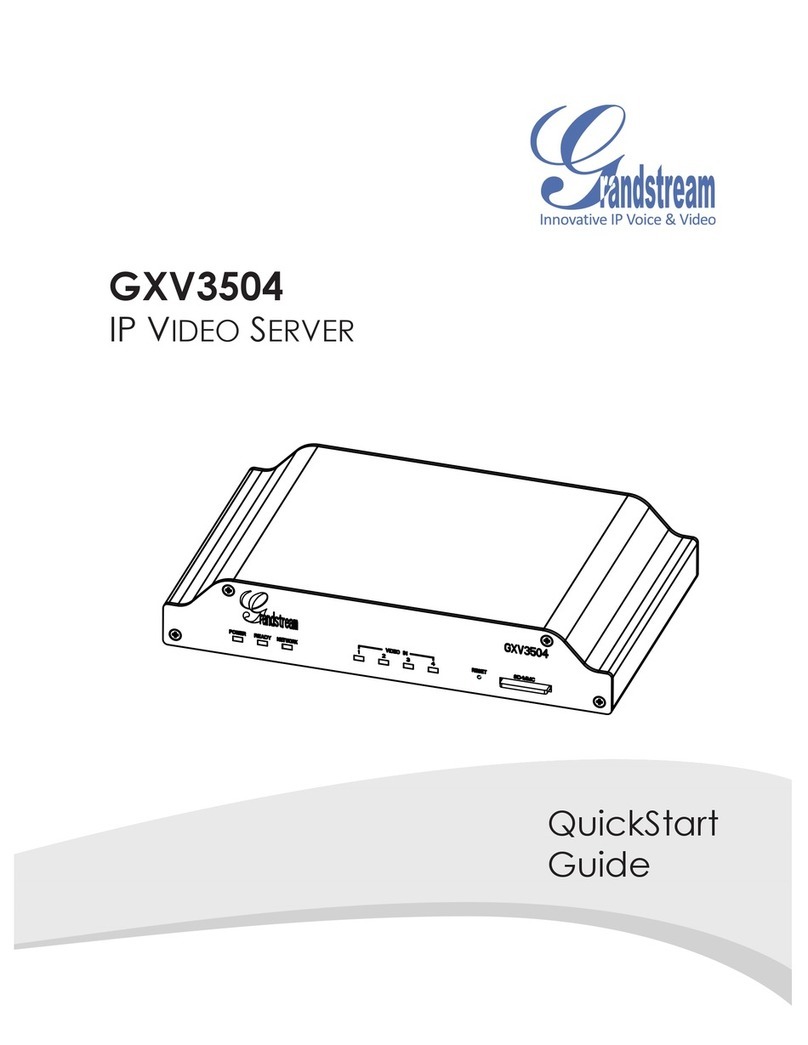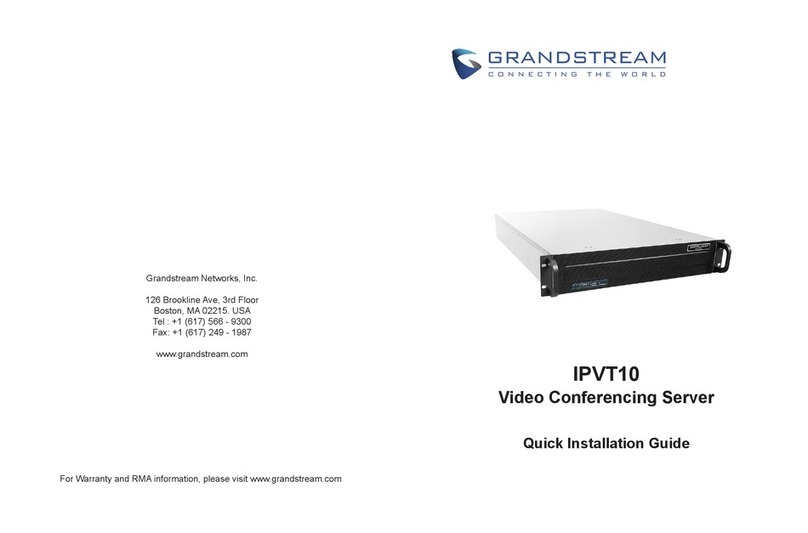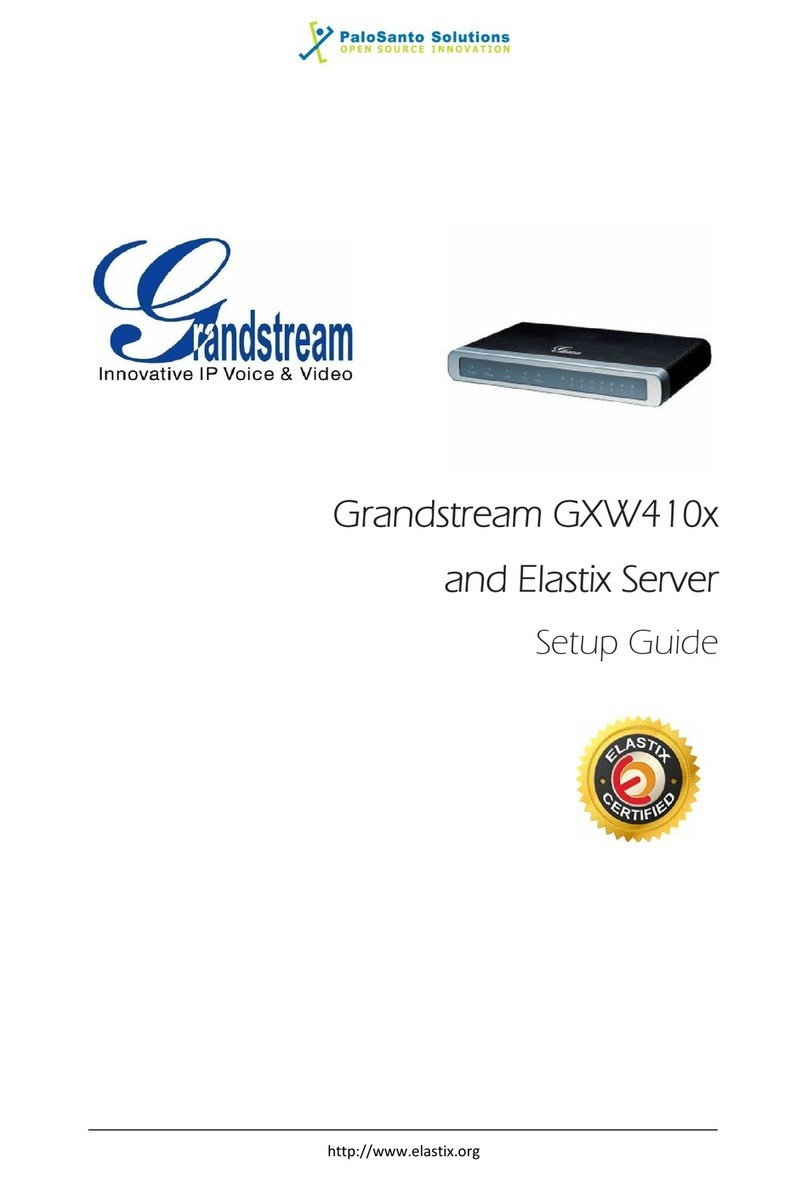GXV3501/GXV3504 Digital Video Server
Firmware 1.0.2.3 Page 3 of 34
Grandstream Networks, Inc. 11/2009
Contents
Welcome .........................................................................................................................................................4
Package Contents............................................................................................................................................5
Product Overview...........................................................................................................................................7
GXV3501Front Panel .............................................................................................................................7
GXV3501Back panel..............................................................................................................................7
GXV3501 Sample Connection Diagram.................................................................................................8
GXV3504 Front Panel ............................................................................................................................8
GXV3504 Back Panel.............................................................................................................................9
GXV3504 Sample Connection Diagram.................................................................................................9
GXV3501/GXV3504 Key Features......................................................................................................10
Installation Guide..........................................................................................................................................11
Minimum Recommended System Requirement ...................................................................................11
Connect your GXV3501/GXV3504......................................................................................................11
Configuring the GXV3501/GXV3504 via Web Browser.............................................................................13
Access GXV3501/GXV3504 Web Configuration Menu......................................................................13
GXV3501 Home Web Page..................................................................................................................13
GXV3504 Home Web Page..................................................................................................................15
GXV3501/GXV3504 Status .................................................................................................................16
GXV3501/GXV3504 Video & Audio...................................................................................................17
GXV3501/GXV3504 Networking........................................................................................................18
GXV3501/GXV3504 DDNS................................................................................................................19
GXV3501/GXV3504 SIP .....................................................................................................................19
GXV3501/GXV3504 Date & Time ......................................................................................................21
GXV3501/GXV3504 Maintenance.......................................................................................................22
GXV3501/GXV3504Administrator.....................................................................................................22
GXV3501/GXV3504 Change Password...............................................................................................23
GXV3501/GXV3504 SMTP.................................................................................................................23
GXV3501/GXV3504 FTP....................................................................................................................24
GXV3501/GXV3504 PTZ....................................................................................................................24
GXV3501/GXV3504Alarm Event.......................................................................................................25
GXV3501/GXV3504 Motion Detection...............................................................................................28
GXV3501/GXV3504 System Log........................................................................................................29
GXV3501/GXV3504 Live Storage.......................................................................................................29
FAQ...............................................................................................................................................................31