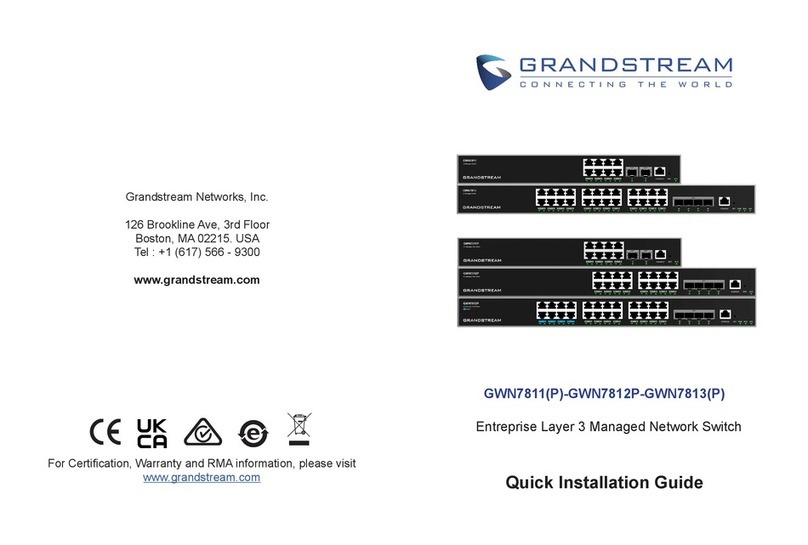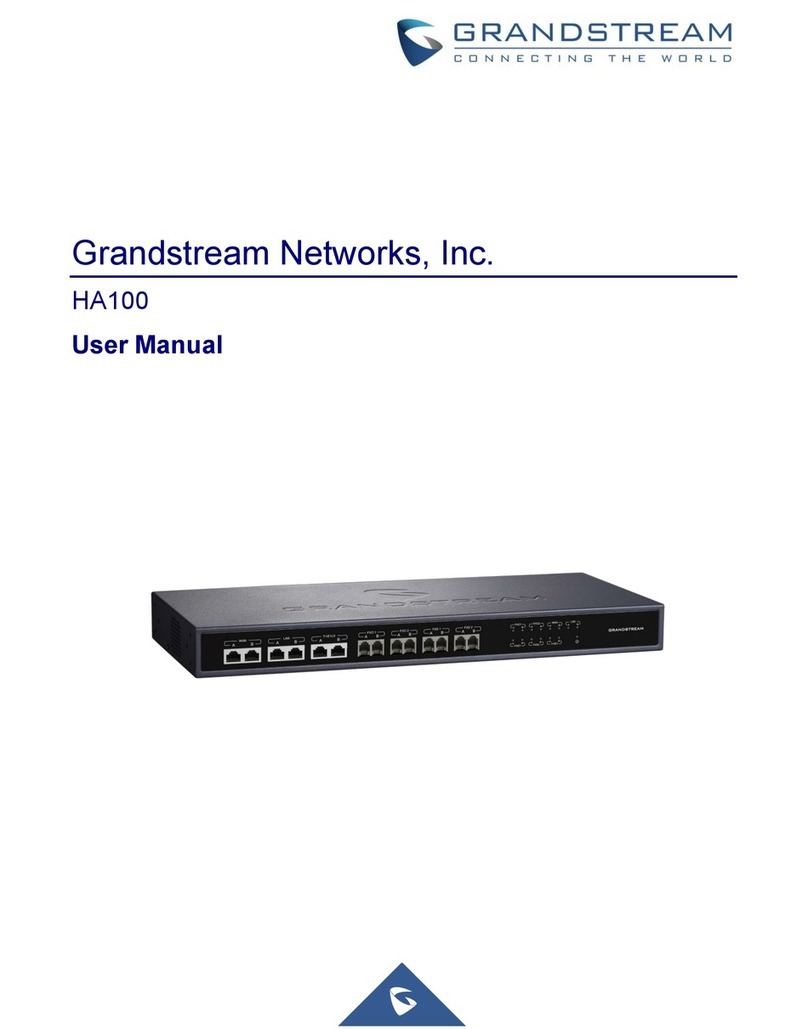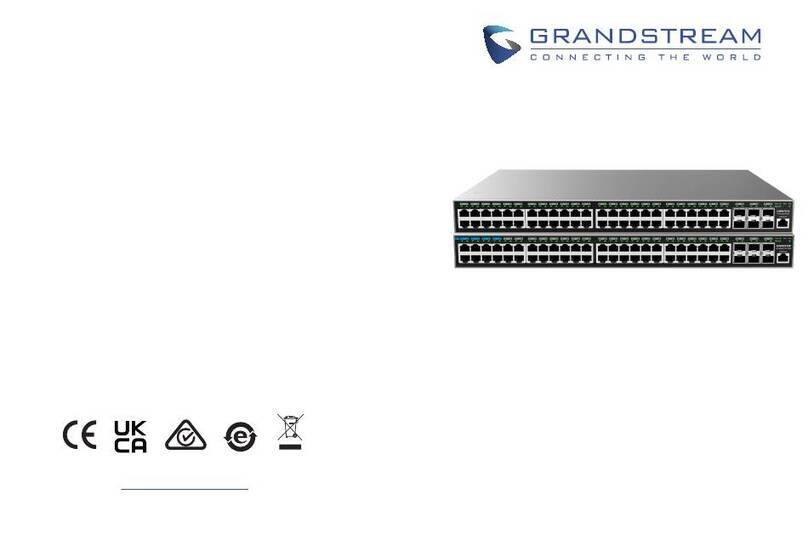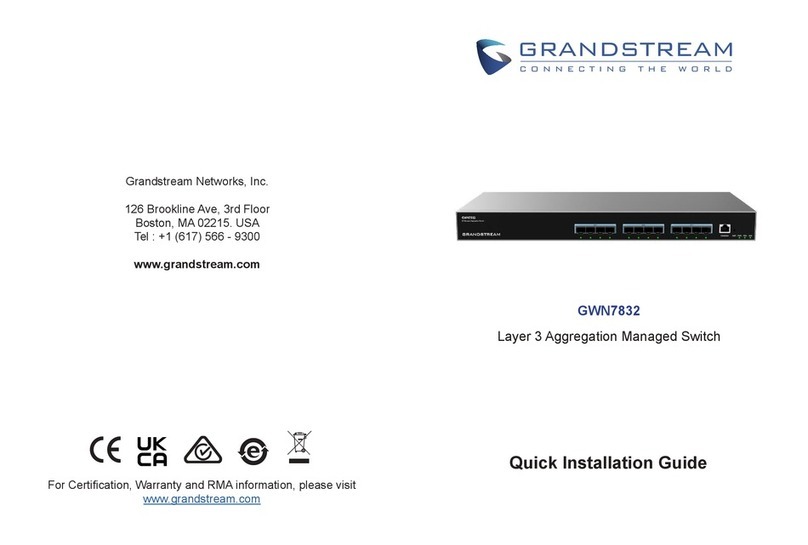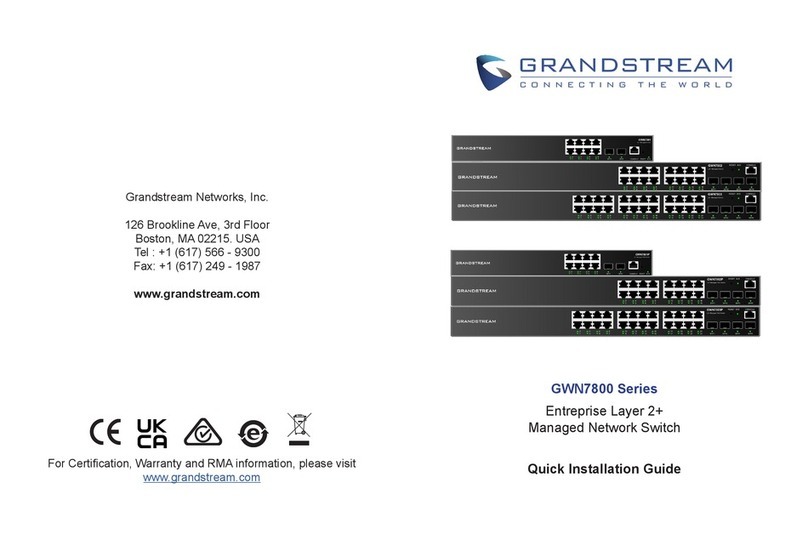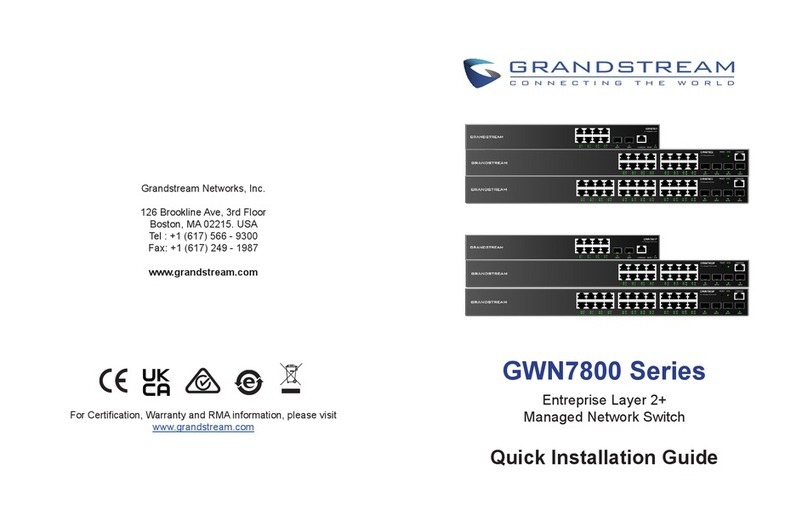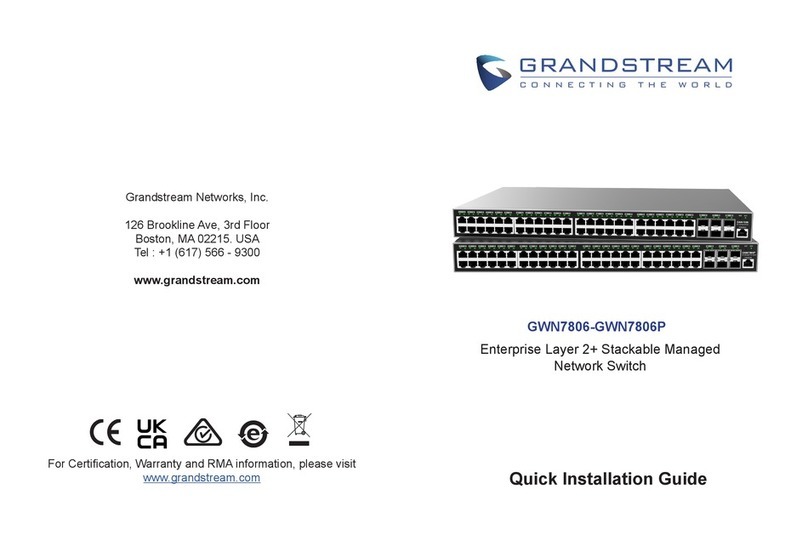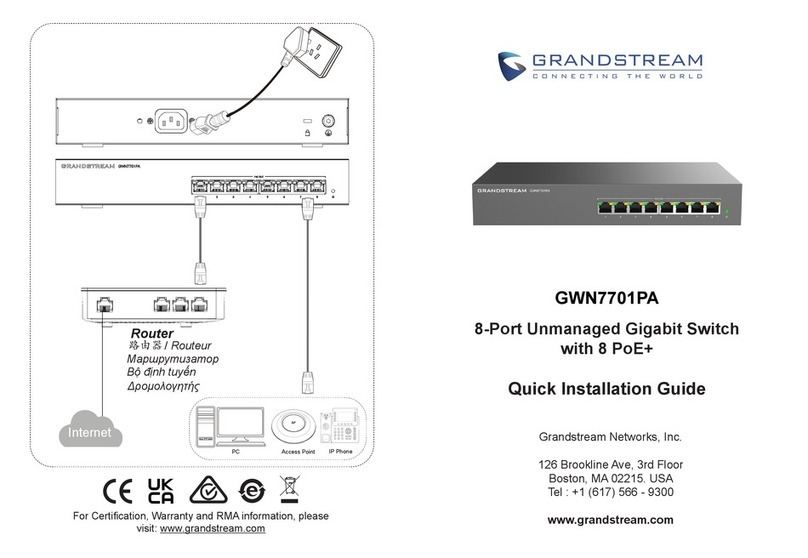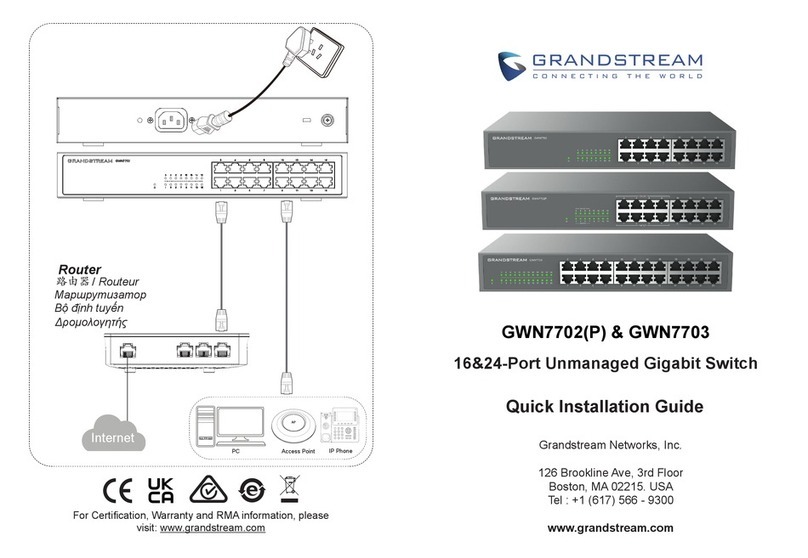~ 6 ~~ 5 ~
ACCESS & CONFIGURE
Method 1: Login using the Web UI
1. A PC uses a network cable to correctly connect any RJ45 port of the switch.
2. Set the Ethernet (or local connection) IP address of the PC to 192.168.0.x (“x” is any value between 1-253), and
the subnet mask to 255.255.255.0, so that it is in the same network segment with switch IP address. If DHCP is
used, this step could be skipped.
3. Type the switch’s management IP address http://<gwn7816(P)_IP> in the browser, and enter username and
password to login. (The default administrator username is “admin” and the default
random password can be found
at the sticker on the GWN7816(P) switch).
Note: If no DHCP server is available, the GWN7816(P) default IP address is 192.168.0.254.
Method 2: Login using the Console port
Method 3: Login Remotely using SSH/Telnet
1. Use the console cable to connect the console port of switch and the serial port of PC.
2. Open the terminal emulation program of PC (e.g. SecureCRT), enter the default username and password to login.
(The default administrator username is “admin” and the default random password can be found at the sticker on
the GWN7816(P) switch).
1. Turn on the Telnet of the switch.
2. Enter “cmd” in PC/Start.
3. Enter telnet <gwn7816(P)_IP> in the cmd window.
4. Enter the default username and password to login. (The default administrator username is “admin” and the default
random password can be found at the sticker on the GWN7816(P) switch).
Method 4: Congure using GWN.Cloud / GWN Manager
Type https://www.gwn.cloud (https://<gwn_manager_IP> for GWN Manager) in the browser, and enter the
account and password to login the cloud platform. If you don’t have an account, please register rst or ask the
administrator to assign one for you.
The GNU GPL license terms are incorporated into the device rmware and can be accessed via the Web user interface of the de-
vice at my_device_ip/gpl_license. It can also be accessed here: https://www.grandstream.com/legal/open-source-software To obtain
a CD with GPL source code information please submit a written request to:
[email protected]Refer to online documents and FAQ for more detailed information:
https://www.grandstream.com/our-products
Install on a 19” Cabinet (Only for GWN7816P)
Note: GWN7816P can only be installed in cabinets
with a spacing of 380mm-545mm between the front
and rear hole bars.
1. Install the two rear slideways supplied with the acces-
sories on both sides of the switch, and x them with
the provided screws (KM 3*6).
2. Based on the planned installation position of the
switch on the cabinet, conrm and install the two rear
rack-mounting kits at the appropriate positions on the
rear hole strip with screws (prepared by yourself).
3. Install the two front rack-mounting kits on the both
sides of the switch, and x them with the pro-
vided screws (KM 3*6). Please refer to step 2 of
GWN7816’s installation.
4. Hold the switch and install it into the cabinet, embed-
ding the slideways into the rear rack-mounting kits to
ensure they support the switch. After adjusting to the
appropriate position, use screws (prepared by your-
self) to x the front rack-mounting kits to the front hole
strip, ensuring the switch is stable and horizontally
installed on the cabinet.
Note: To avoid high temperatures and keep the device cool, sucient space should be left around the switch for
heat dissipation. The air inlet of the switch cannot face or be close to the air outlet of other devices.
Rubber footpads
Circular groove
INSTALLATION
Install on the Desktop
1. Place the bottom of switch on a suciently large and
stable table.
2. Peel o the rubber protective paper of the four footpads
one by one, and stick them in the corresponding circular
grooves at the four corners of the bottom of the case.
3. Flip the switch over and place it smoothly on the table.
Install on a 19” Standard Rack (Only for GWN7816)
1. Check the grounding and stability of the rack.
2. Install the two front rack-mounting supplied with
the accessories on both sides of the switch,
and x them with the provided screws (KM 3*6).
3. Place the switch in a proper position in the rack
and support it by the bracket.
4. Fix the two front rack-mounting to the guide
grooves at both ends of the rack with screws
(prepared by yourself) to ensure that the switch
is stable and horizontally installed on the rack.
GWN7816 GWN7816P
Fans Fans Back side
Back side
Air inlet Air inlet
Air inlet Air inlet
Air outlet Air inlet
Front strips
Rear strips