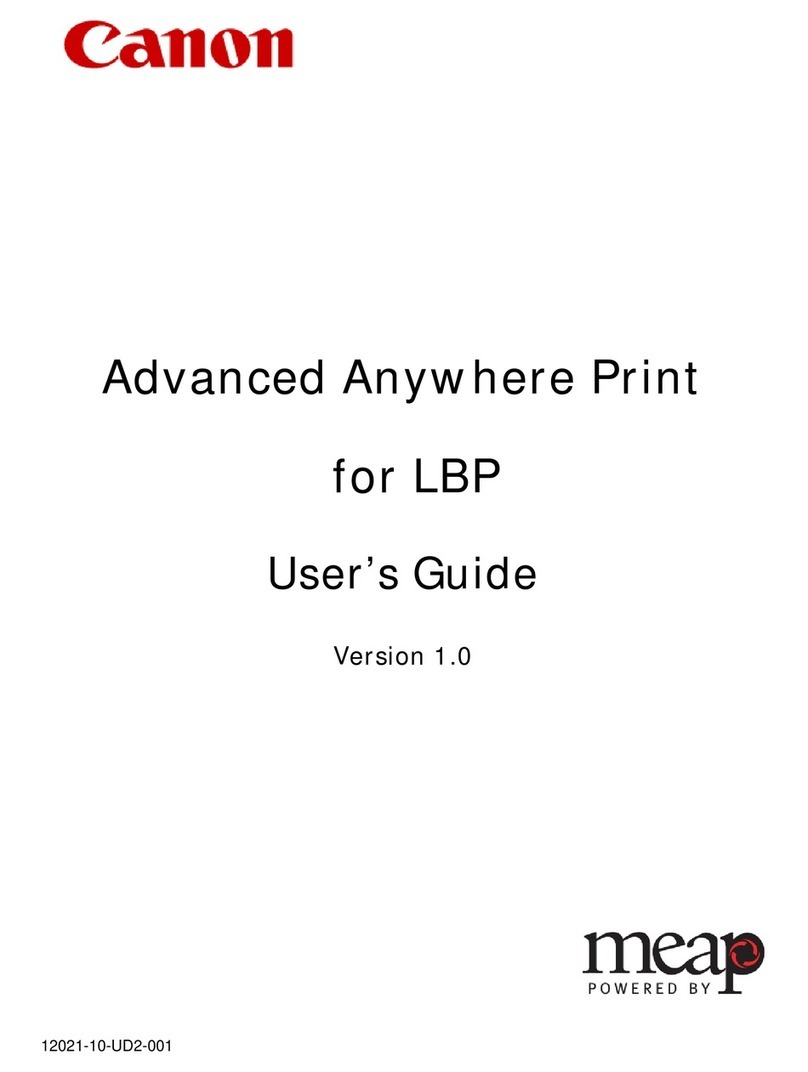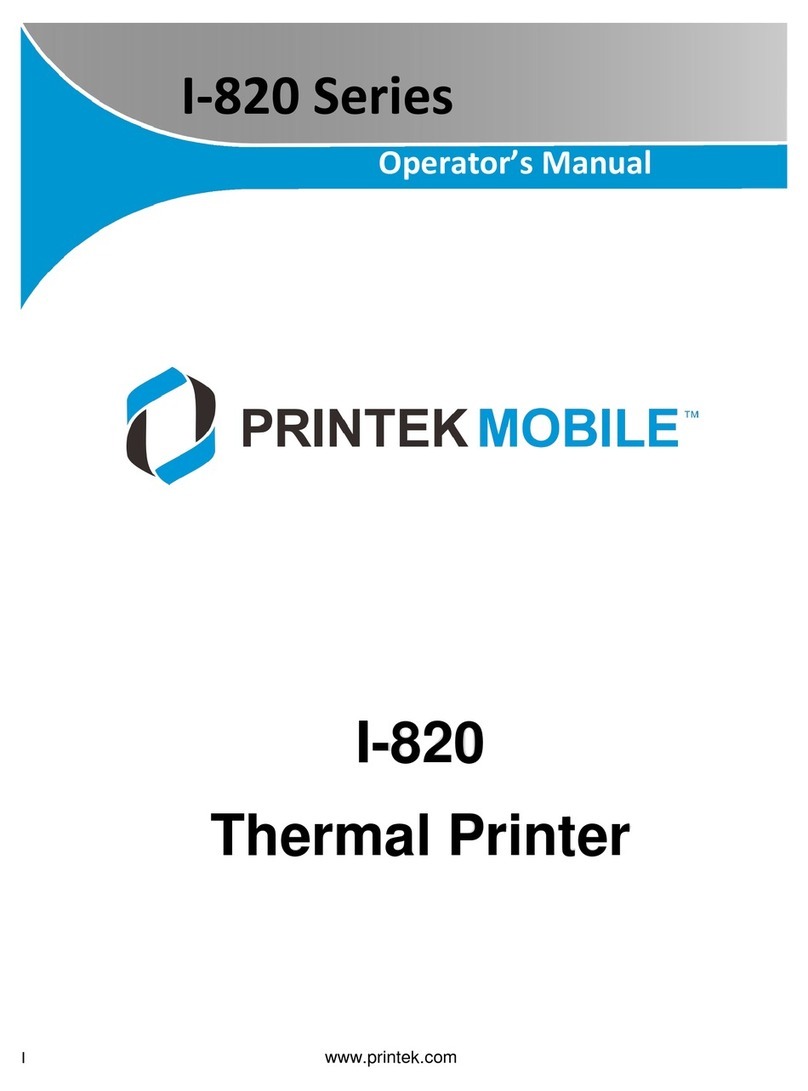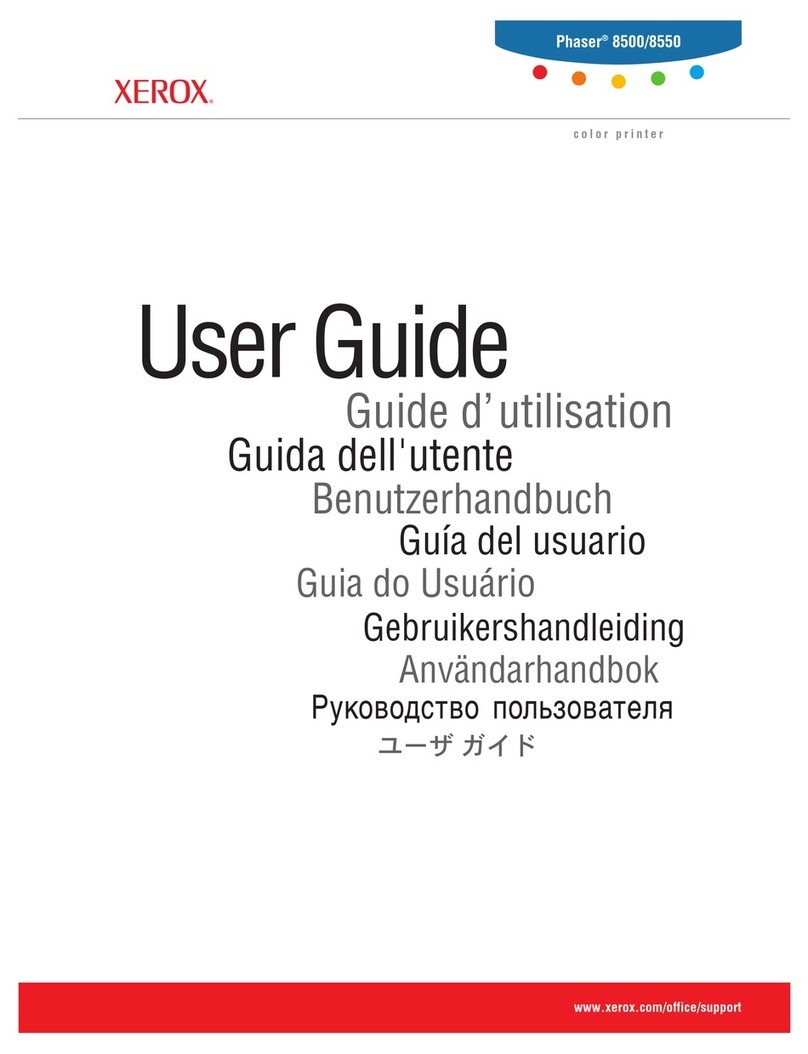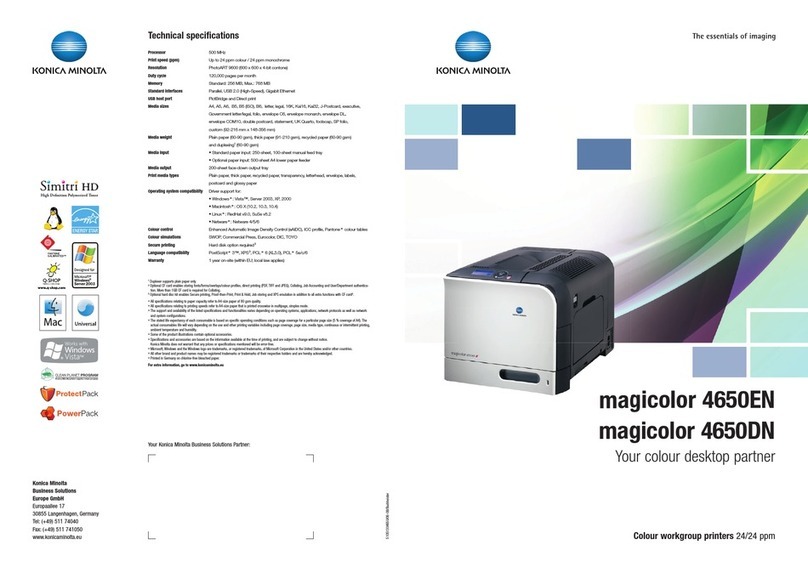Graphic Products echo Manual

LARGE FORMAT PRINTER & ENLARGER
LAN SETUP INSTRUCTIONS
800.788.5572
GraphicProducts.com

2
GraphicProducts.com 800.788.5572
FOR WINDOWS-BASED SYSTEMS
Echo LAN Setup Process
Preparing to use your Echo over a LAN (network) is a two-part process. First, you will
create the necessary settings on your Echo. Then, you will install the Echo driver
software on your computer, using matching settings there.
Windows-based Systems
Echo Settings
These steps will be different, depending on the type of network in place. You may
need your IT team to assist with these steps if you are unsure of your network
details. Start with the Echo powered on, but not yet plugged into the network; follow
the appropriate sequence of steps using Echo’s Control Panel.
For Static IP networks:
1. In the Advanced menu, open the Setup menu and select Network.
2. Set the IP Type to Static, using the right/left arrow buttons.
3. Use the arrow buttons and OK button to set the Address, Gateway, and Mask
settings as required by your network. Write down the Address value for later use.
4. Connect an Ethernet cable from your network to Echo.
5. Return to the main menu, using the Close (“X”) button. Then, select PC
Connect and choose LAN mode. Echo will wait for a print job.
For DHCP networks:
1. In the Advanced menu, open the Setup menu and select Network.
2. Set the IP Type to DHCP, using the right/left arrow buttons.
3. Connect an Ethernet cable from your network to Echo.
4. Return to the main menu, using the Close (“X”) button.
5. In the main menu, select PC Connect and choose LAN mode.
6. Wait for about one minute. During this time, your network should
automatically assign an IP address to Echo, but no indication will appear on
the Control Panel.
7. Leave LAN Connected mode by pressing the Close (“X”) button. Then, in the
Advanced menu, open the Setup menu and select Network again.
8. View the Address, Gateway, and Mask settings to confirm that they have been
filled in correctly. If so, write down the Address value for use in the next steps.
9. Set the IP Type to Static, so the settings will not change again.
10. Return to the main menu again, and then select PC Connect and choose
LAN mode once more. Echo will wait for a print job.

3
800.788.5572 GraphicProducts.com
FOR WINDOWS-BASED SYSTEMS
Installing the Driver Software
Once your Echo has the correct network settings, it is time to create matching
settings on your computer. Driver installation may also require the help of your IT
team.
1. Start the “Installation Wizard” program from your Echo software CD. When
prompted to choose a printer model, select the Graphic Products Echo, and
choose a file location for the necessary files. When the files are in place, the
Seagull Driver Wizard window will appear; choose to install a printer driver.
2. When prompted to select a way to connect the printer, choose Network, and
click Next.
3. When prompted to select the printer model, choose Graphic Products Echo,
and click Next.

4
GraphicProducts.com 800.788.5572
FOR WINDOWS-BASED SYSTEMS
4. When prompted to specify a Port, choose Create Port. This will open a new
window.
5. Select Standard TCP/IP Port, and click the button for New Port.
6. When prompted for a Printer Name or Address, enter the Address value that
you wrote down earlier. (When entering this number, omit leading zeroes;
for example, if the full address on your Echo was “192.168.000.012”, you
would enter “192.168.0.12”, as pictured.) Then, click Next.
7. When prompted to select a device type, choose Standard, and select
Generic Network Card from the dropdown menu. Then, click Next, and then
click Finish to close this window.

5
800.788.5572 GraphicProducts.com
FOR MAC-BASED SYSTEMS
8. Back in the driver installation window, you will be prompted to select a port.
Choose the port that you just created, and click Next.
9. By default, Echo will be listed as “Graphic Products Echo”, but you can
rename it on this screen. Choose whether Echo should be your default
printer, and if it should be shared form your computer. When finished, click
Next.
10. Click Finish to complete the process. You may be prompted to restart
your computer; if so, save your work and allow your computer to restart.
When the process is finished, you will see a message that the installation
completed successfully.
You will now be able to print posters over the network as long as Echo is in its LAN
Connected mode. If you have any questions, please contact Graphic Products for
support at 800.788.5572 (international: 1.503.644.5572) and we’ll be happy to
help.
Mac-based Systems
Echo Settings
These steps will be different, depending on the type of network in place. You may
need your IT team to assist with these steps if you are unsure of your network
details. Start with the Echo powered on, but not yet plugged into the network; follow
the appropriate sequence of steps using Echo’s Control Panel.
For Static IP networks:
1. In the Advanced menu, open the Setup menu and select Network.
2. Set the IP Type to Static, using the right/left arrow buttons.
3. Use the arrow buttons and OK button to set the Address, Gateway, and Mask
settings as required by your network. Write down the Address value for later
use.
4. Connect an Ethernet cable from your network to Echo.
5. Return to the main menu, using the Close (“X”) button. Then, select PC
Connect and choose LAN mode. Echo will wait for a print job.
For DHCP networks:
1. In the Advanced menu, open the Setup menu and select Network.
2. Set the IP Type to DHCP, using the right/left arrow buttons.
3. Connect an Ethernet cable from your network to Echo.
4. Return to the main menu, using the Close (“X”) button.

6
GraphicProducts.com 800.788.5572
FOR MAC-BASED SYSTEMS
5. In the main menu, select PC Connect and choose LAN mode.
6. Wait for about one minute. During this time, your network should
automatically assign an IP address to Echo, but no indication will appear on
the Control Panel.
7. Leave LAN Connected mode by pressing the Close (“X”) button. Then, in the
Advanced menu, open the Setup menu and select Network again.
8. View the Address, Gateway, and Mask settings to confirm that they have
been filled in correctly. If so, write down the Address value for use in the next
steps.
9. Set the IP Type to Static, so the settings will not change again.
10. Return to the main menu again, and then select PC Connect and choose
LAN mode once more. Echo will wait for a print job.
Installing the Driver Software
Once your Echo has the correct network settings, it is time to create matching
settings on your computer. Driver installation may also require the help of your IT
team.
1. Use the “Installation Wizard” program from your Echo software CD to install
the driver software on your computer.
2. In your computer’s System Preferences window, look under the Hardware
section for Print & Fax. (This may appear as “Printers & Scanners” on some
systems.) Open that screen.
3. To set up a new printer, click the “+” button.

7
800.788.5572 GraphicProducts.com
FOR MAC-BASED SYSTEMS
4. Choose IP (for a networked printer).
5. For the first option, Protocol, select “HP Jetdirect – Socket” from the drop-
down menu.
6. For the Address, enter the Address value that you wrote down earlier.
7. Enter “Echo” (or a preferred name) for the name of this printer entry.
8. For the “Print Using” option, choose the “Echo.ppd” file located in
Documents/Graphic Products. This will fill in “Graphic Products Echo” in that
space.
9. Click Add to finish adding the printer entry for your Echo.
You will now be able to print posters over the network as long as Echo is in its LAN
Connected mode. If you have any questions, please contact Graphic Products for
support at 800.788.5572 (international: 1.503.644.5572) and we’ll be happy to
help.

Graphic Products, Inc. |800.788.5572 |GraphicProducts.com
© 2014 Graphic Products, Inc. All Rights Reserved
Other manuals for echo
2
Table of contents
Other Graphic Products Printer manuals