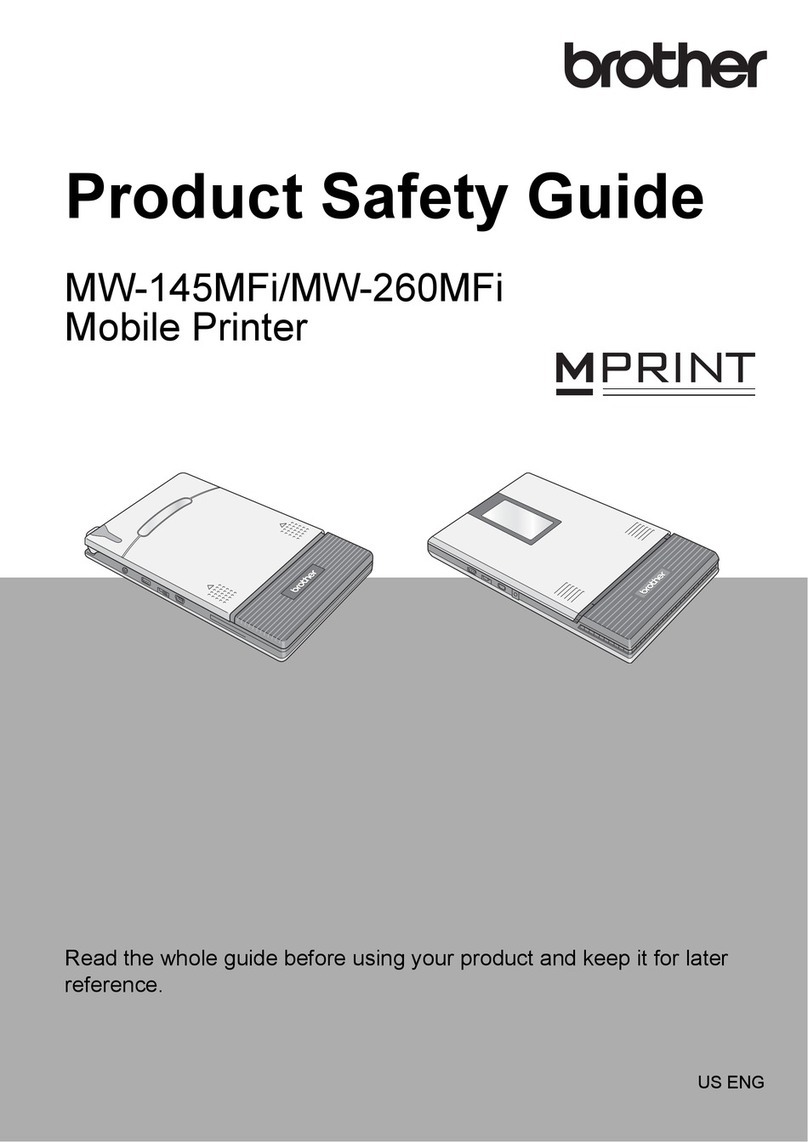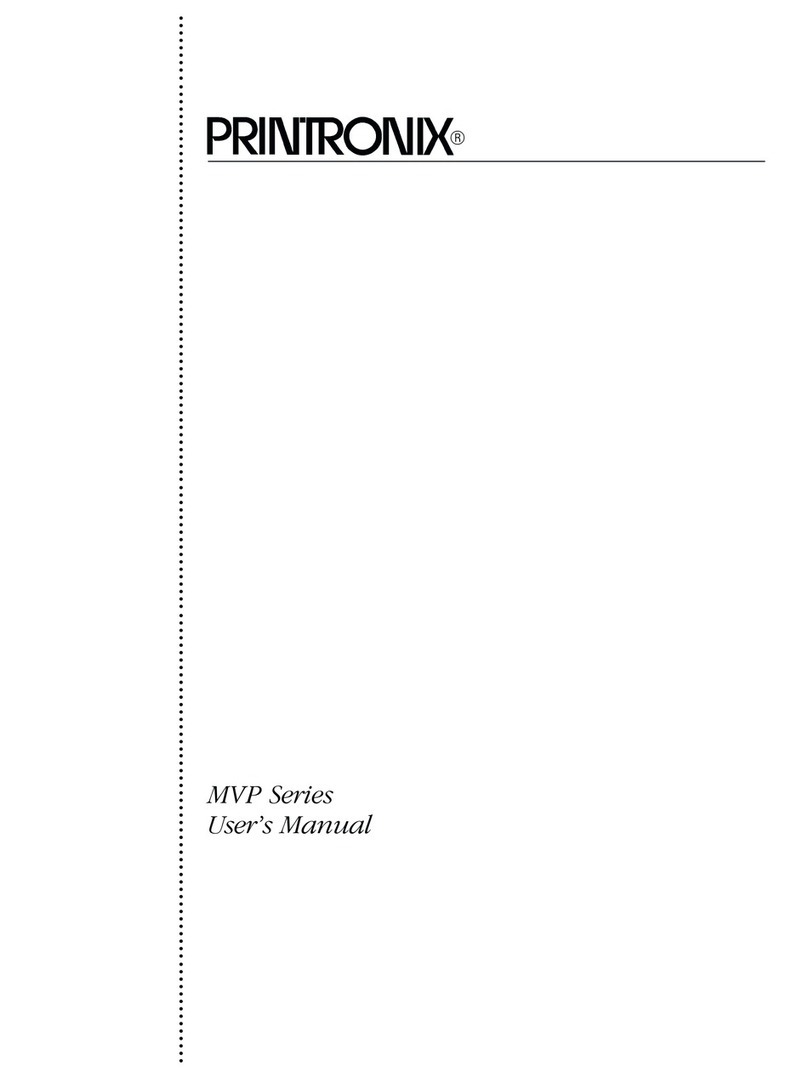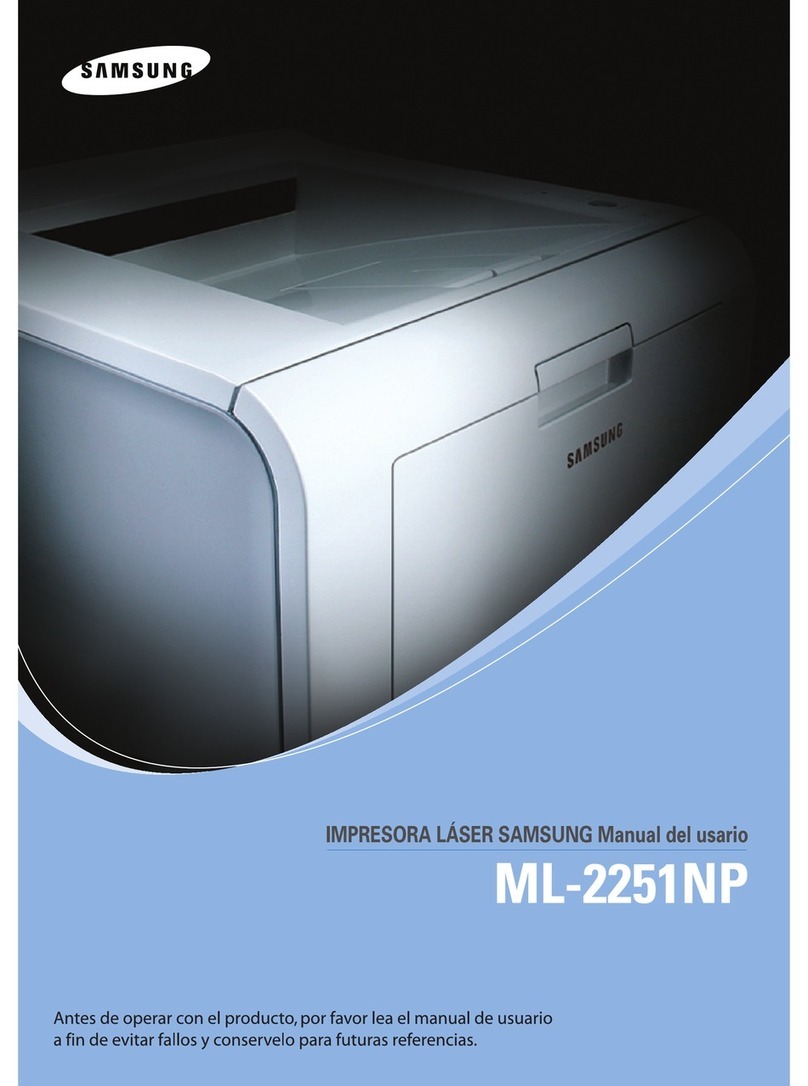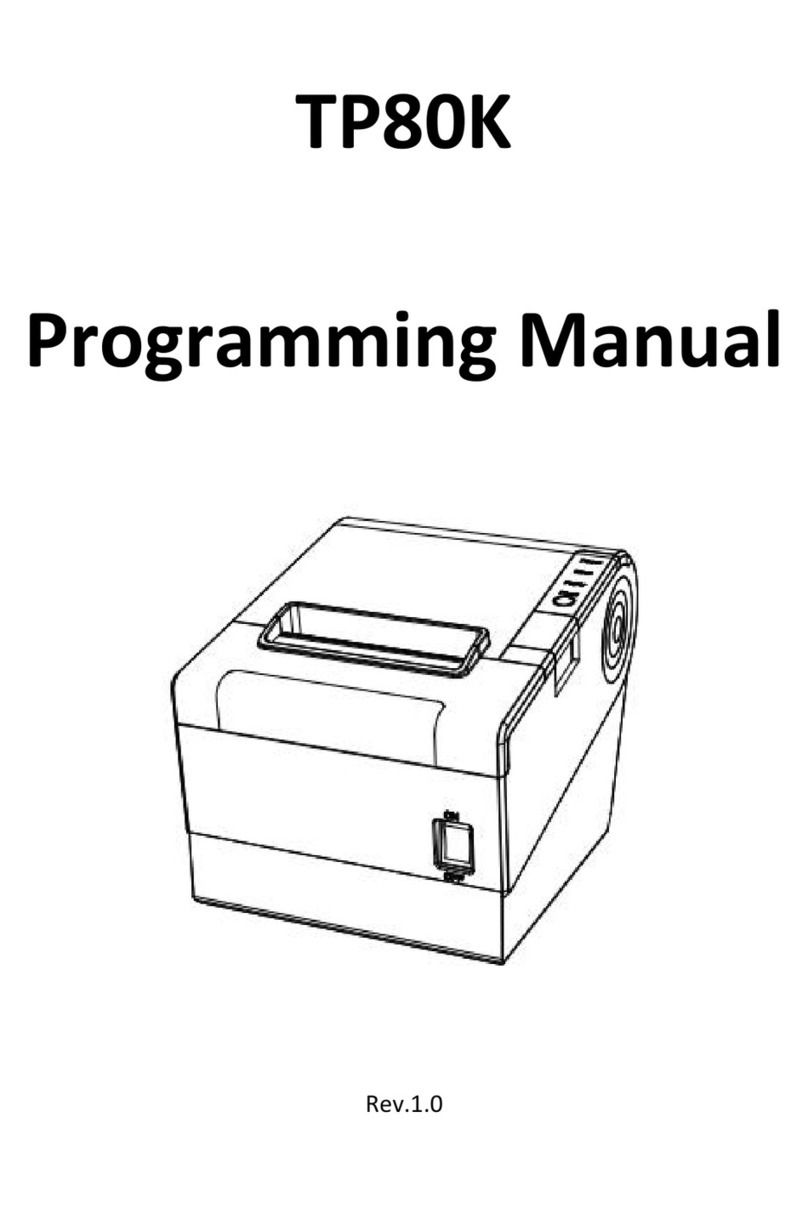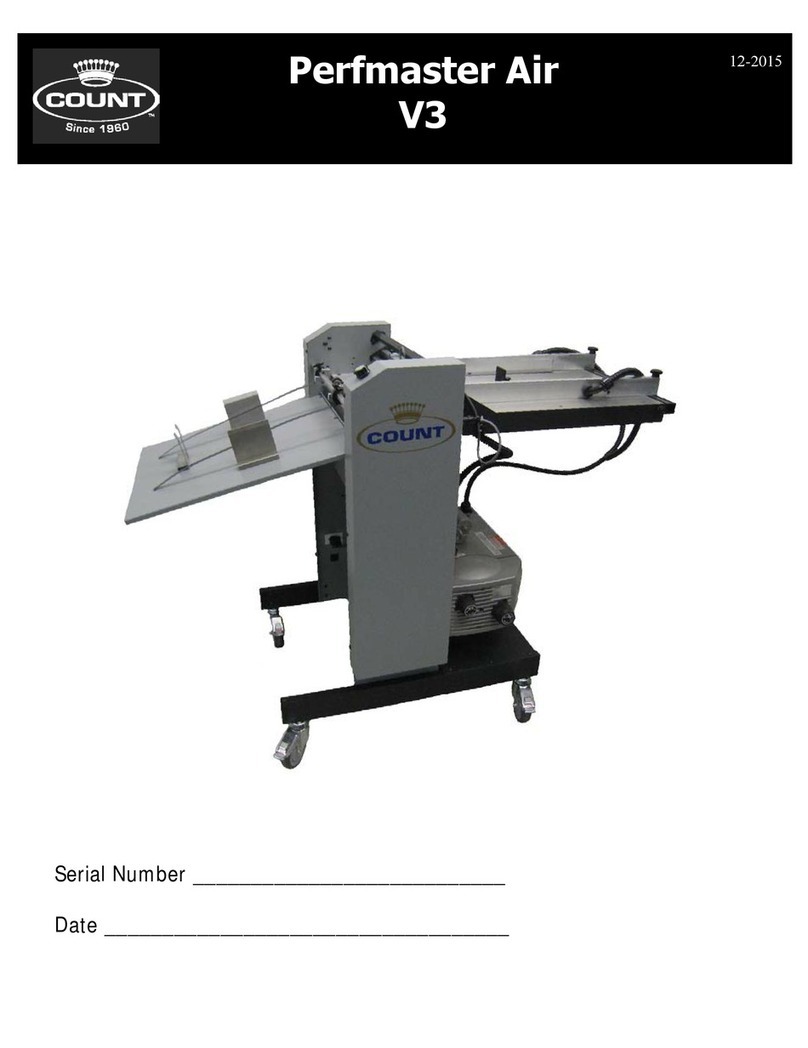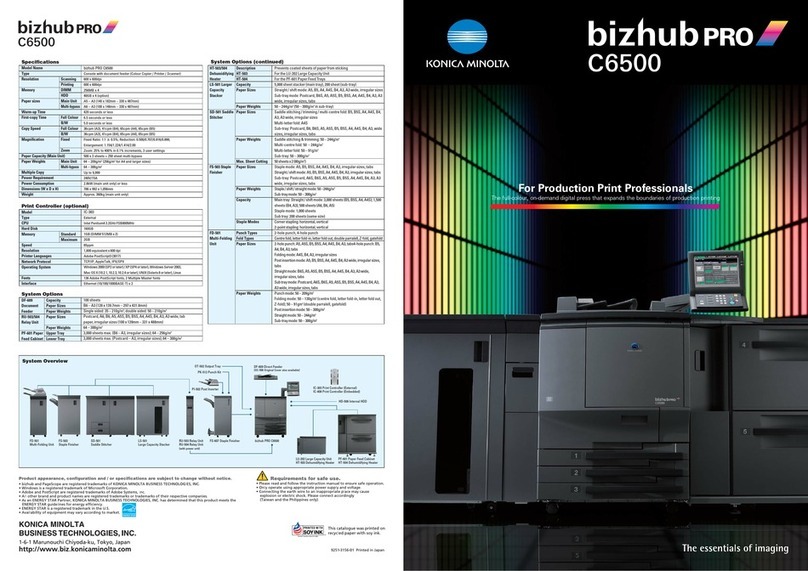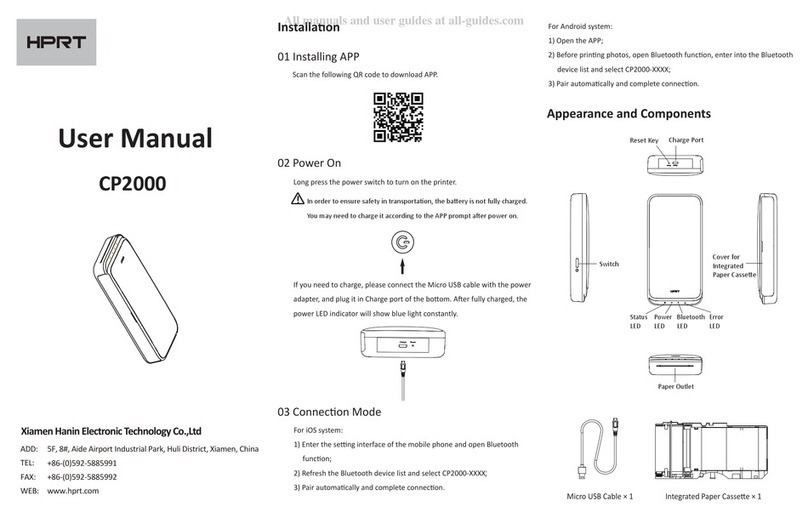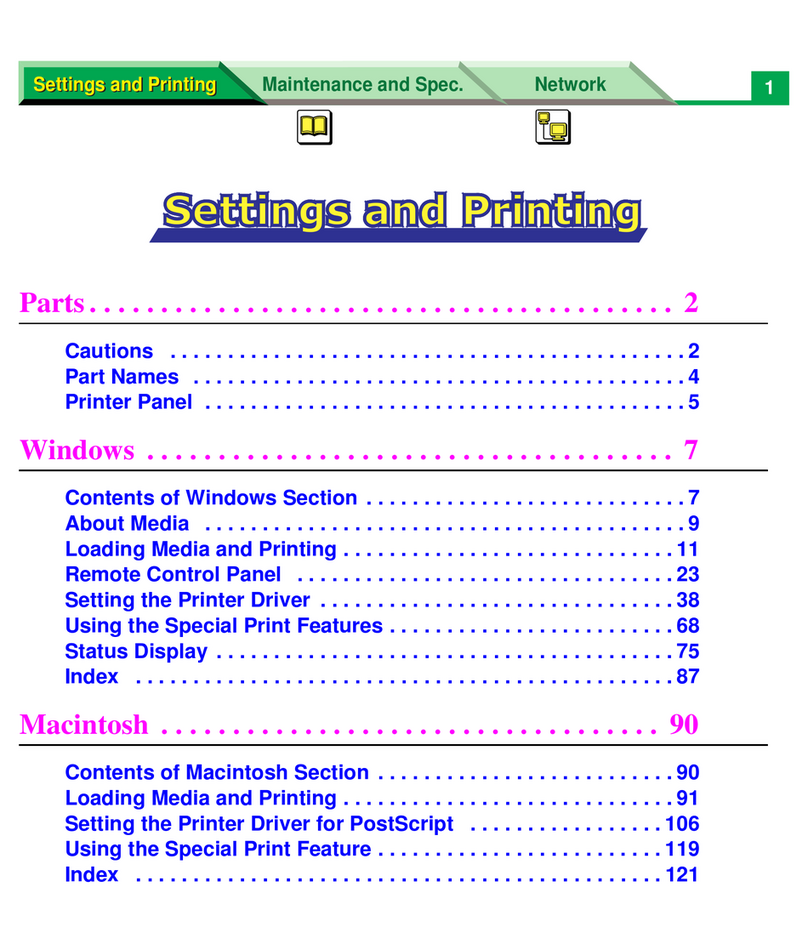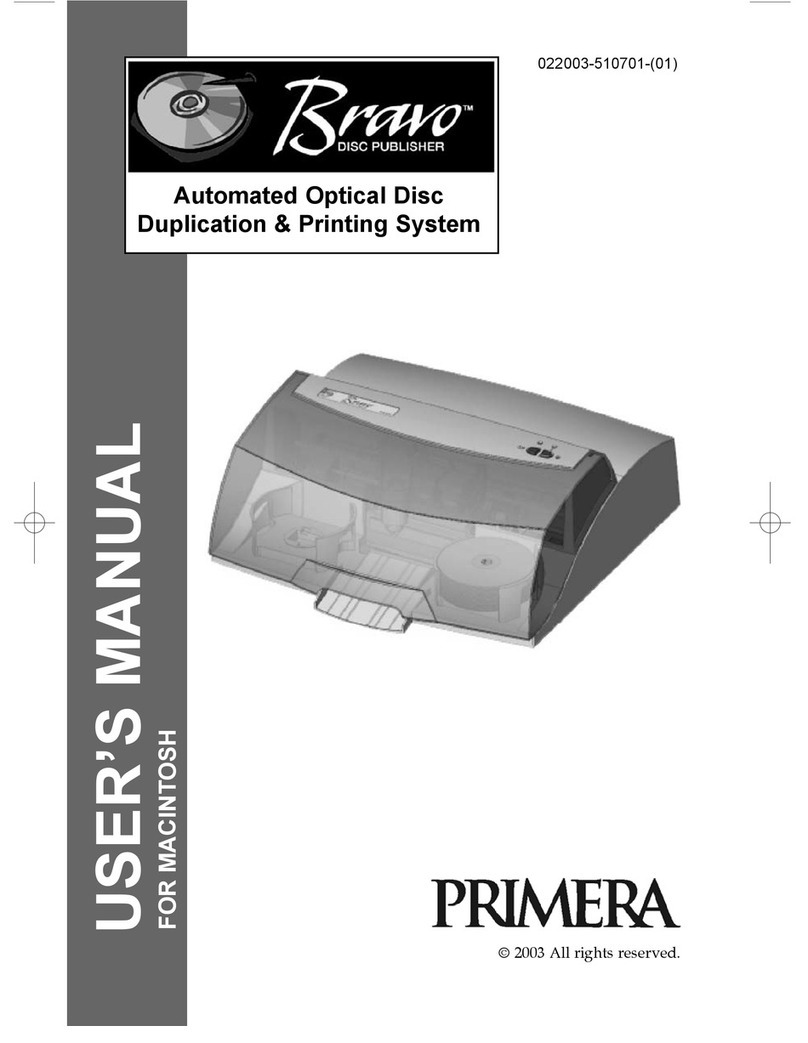Graphic Products DuraLabel 9000 Print Station User manual

QUICKSTART GUIDE
800.788.5572
DuraLabel.com

Copyright Information
No part of this manual, including the products and software described in it, may be
reproduced, transmitted, transcribed, stored in a retrieval system, or translated into any
language in any form or by any means, except documentation kept by the purchaser for
backup purposes, without the express written permission of Graphic Products, Inc.
Products and corporate names appearing in this manual may or may not be registered
trademarks or copyrights of their respective companies, and are used only for
identification or explanation and to the owners’ benefit, without intent to infringe.
Specifications and information contained in this manual are furnished for informational
use only, and are subject to change at any time without notice, and should not be
construed as a commitment by Graphic Products. Graphic Products assumes no
responsibility or liability for any errors or inaccuracies that may appear in this manual.
Safety Precautions
• As with any electronic equipment, misuse or exposure to extreme environments
may impact the equipment life and pose a health hazard.
• Do not use the DL9000 PS near water. Doing so may result in electrical shock,
causing severe injury or death and damaging the unit.
• The DL9000 PS should not be used in environments with temperatures above
35°C (95°F) or below 5°C (41°F).
• To clean the system, disconnect the AC power. Wipe the DL9000 PS with a clean,
lightly-dampened cloth. Remove any excess moisture with a dry cloth.
• Do not expose the DL9000 PS to excessive dirt, dust, or moisture. Do not expose to
strong magnetic or electrical fields.
• Do not place objects on top of the DL9000 PS. Do not store the DL9000 PS with
small objects that may enter or scratch the DL9000 PS.
• The DL9000 PS may become warm during use. Do not carry or cover the DL9000
PS with any material that will reduce air circulation while the tablet is powered ON.
• Use only the supplied AC power adapter with the DL9000 PS.
• Do not attempt disassembly or servicing of the DL9000 PS.
Graphic Products®
, DuraLabel®
, PathFinder®
, Toro®
, Bronco®
, and Lobo®
are Registered Trademarks of Graphic Products, Inc.
© 2011, 2018 Graphic Products, Inc.

DuraLabel.com | 800.788.5572 1.1 Equipment Checklist | 1
1. Introduction
Congratulations on the purchase of your new DuraLabel®9000 Print Station
(DL9000 PS). You'll soon be on the road to IT independence! DuraSuite™ and
LabelForge™ Labeling Software that comes with your DL9000 PS will make labeling
faster and easier than you ever imagined.
NOTE: These instructions apply to print stations received after June 2018. For earlier
models, some details may vary.
1.1 Equipment Checklist
This package contains the DL9000 Print Station items you'll need to connect to your
DuraLabel 9000 Printer.
NOTE: Please refer to the QuickStart Guide or User Guide for the DuraLabel 9000
printer for further loading and operating instructions.
USB Cable
Power Cord
Tablet
DuraLabel 9000 with Bracket pre-fastened
Tablet Holder

2| 1.1 Equipment Checklist DuraLabel.com | 800.788.5572
INTRODUCTION
1.2 QUICKSTART PROCEDURE
To start designing and printing labels, follow these quick steps:
1. Unpack the DL9000 PS and inspect all items for damage.
2. Install the tablet into the tablet holder.
(See section 1.3)
3. Attach the tablet holder to the bracket by sliding it onto
the mounting plate.
(See section 1.3)
4. Plug the tablet to a power outlet.
5. Using the USB cord, connect the tablet
to the DL9000 Printer.
6. Use the power cord to plug the DL9000 Printer to a power
outlet.
7. Load supplies into the DL9000 Printer.
8. Power ON the printer and tablet.
Connect USB to tablet
Connect USB to printer
Power button on tablet

DuraLabel.com | 800.788.5572 1.3 Installing the Tablet | 3
INTRODUCTION
1. Remove the tablet and tablet holder from
their packaging.
2. Undock the keyboard from the tablet, if
connected. (See the Tablet Quick Start
Guide for details.)
3. With the power and ports facing towards the
left side of the tablet holder slide the tablet
completely into the holder.
4. On the bracket, which came pre-mounted
to the printer, rotate the mounting plate so
that the flat side is facing away from the
printer.
5. With the tablet secured in the holder,
insert it on to the bracket's arm by
centering the back of the holder slightly
above the mounting plate, located on the
bracket's arm, and slide the holder down.
NOTE: You may need to offset the tablet in
the mount to gain access to the power switch
and/or USB ports. To do this simply adjust
the tablet holder's arms by unscrewing the
thumb screws located on the back of the
mount and sliding the arm to the desired
location.
To adjust the viewing angle of the tablet, it
is recommended that you loosen the thumb
screw, located on the right side of the
bracket's arm, when adjusting the angle of
the tablet.
1.3 Installing the Tablet
To get started, the tablet needs to be installed into the tablet holder:
Windows Button
Printer USB Connector
On/Off Switch
Headphone
Micro USB Mic
DC-In Power Plug
Micro SD Card Slot
Mini HDMI Port
Top

4| 2.1 Designing and Printing Labels DuraLabel.com | 800.788.55724| 2.1 Designing and Printing Labels DuraLabel.com | 800.788.5572
2. Connecting Print Station Components
1. Plug the tablet’s power cord into a power outlet.
2. Use the USB cable to connect the tablet to the DL9000 Printer.
a. Plug the flat end of the cable into the USB port on the left side of the tablet
b. Plug the other end of the cable into the port on the back of the printer.
3. Plug the DL9000 Printer’s power cord into a power outlet, and then connect the
other end of the cord to the plug-in on the back of the printer.
Before you power on your DL9000 PS, you should load supplies into the printer. This
process is described in the DuraLabel 9000 QuickStart Guide. When you are ready to
start printing, power on the printer first, using the switch in the back, and then power on
the Print Station tablet with the power switch on the tablet’s left edge.
2.1 Designing and Printing Labels
The DuraLabel 9000 Print Station includes a variety of common software applications,
but two of them are specially designed for creating and editing label designs. These
programs are DuraSuite and LabelForge.
2.1.1 DURASUITE
DuraSuite (the swirling arrow icon in the toolbar) is your best choice when you want to
make a label to match one of these standardized formats:
• Arc Flash labels (to comply with NFPA 70E)
• Pipe Markers (for ANSI/ASME A13.1) and Ammonia Pipe Markers (for IIAR Bulletin
No. 114)
• GHS and HazCom 2012 labels (for the Globally Harmonized System and OSHA’s
implementation of it)
• Facility chemical labels (based on the NFPA 704 “color diamond” standard)
DuraSuite includes databases for these formats, so you can save labels for later
reprinting and quickly search for existing data. DuraSuite also includes a Label Designer
for more detailed label editing.
For detailed instructions on the DuraSuite software, see the DuraSuite User Guide
located in the Manuals folder on your tablet's desktop, or download the most current
User Guide for the software at GraphicProducts.com/support.

DuraLabel.com | 800.788.5572 2.1 Designing and Printing Labels | 5
CONNECTING PRINT STATION COMPONENTS
2.1.2 LABELFORGE
For creating new label designs from scratch, LabelForge (the “LF” icon in the toolbar) is
your best choice. Using a simple interface, you can adjust a design’s size, add text and
standardized symbols, include both linear and 2D barcodes, and insert your own images
or even data from a spreadsheet.
For detailed instructions on the LabelForge software, see the LabelForge User Guide
located in the Manuals folder on your tablet's desktop, or download the most current
User Guide for the software at GraphicProducts.com/support.
3. Print Station Tablet Specifi cations
• Processor: Intel Atom
• Memory: 2 GB
• Storage: 32 GB
• Connectivity: x1 USB 3.0, x1 Micro USB, x1 Mini HDMI output
• Operating system: Windows 10
• Wireless communication: Built-in 802.11 g/b/n WiFi
• Battery Life: Approx. 6 hours
• Dimensions: 10"(W) x 6.7"(D) x 0.8"(H)
• Weight: 33.61 oz.
• Screen Size: 10.1"
• Screen Type: LED-backlit capacitive touchscreen
• Screen Resolution: 1280 x 800 (WXGA)
• FCC part 15 B certified

800.788.5572 |DuraLabel.com
© 2011, 2018 Graphic Products, Inc. All Rights Reserved 06/07/18
This manual suits for next models
1
Table of contents
Other Graphic Products Printer manuals