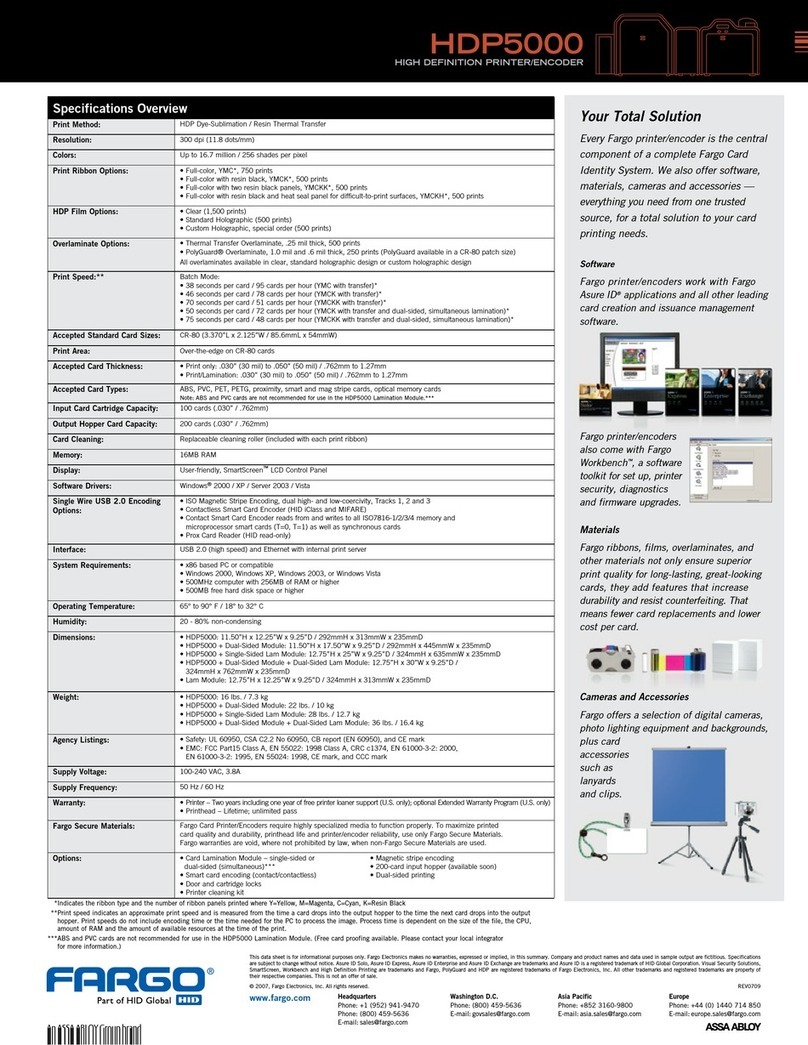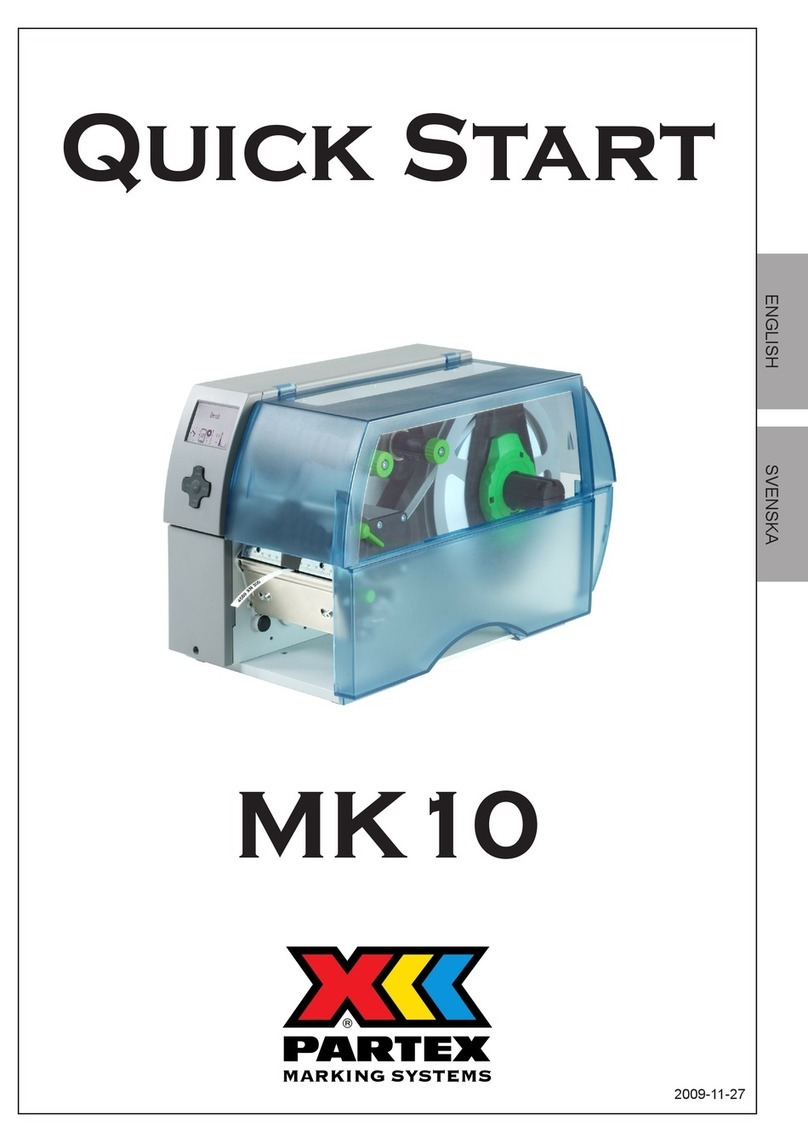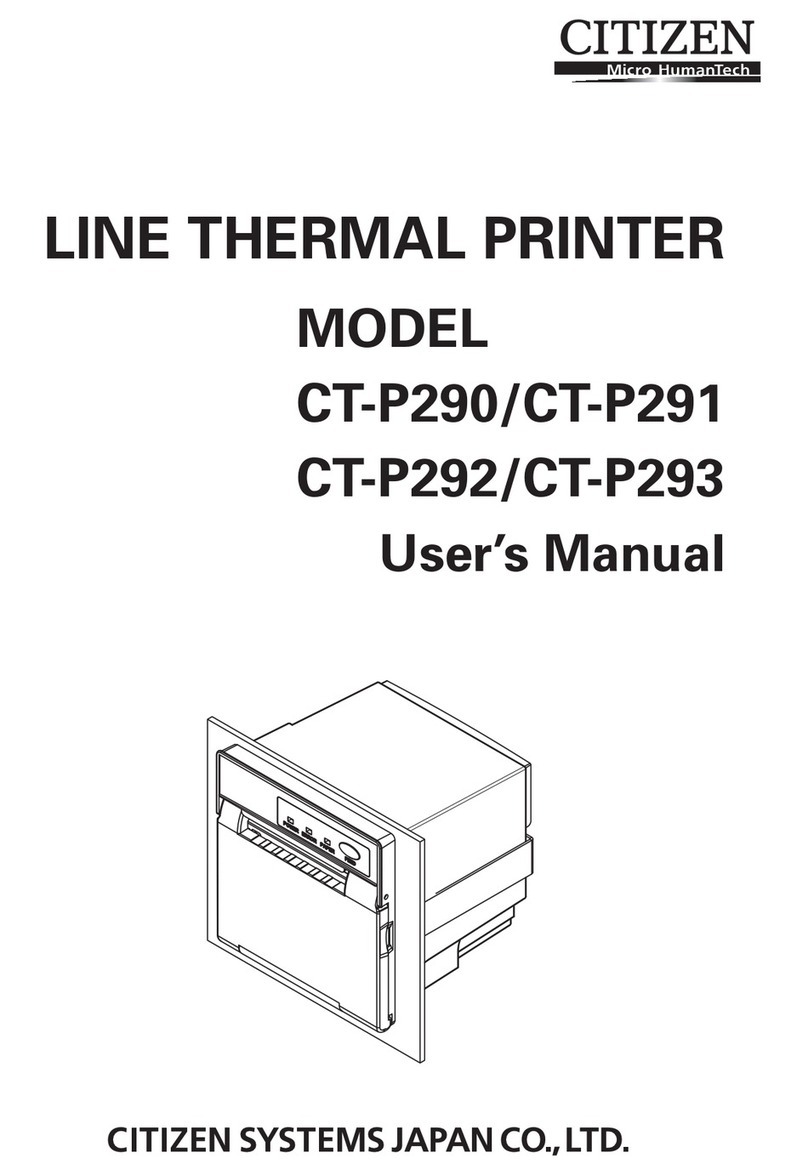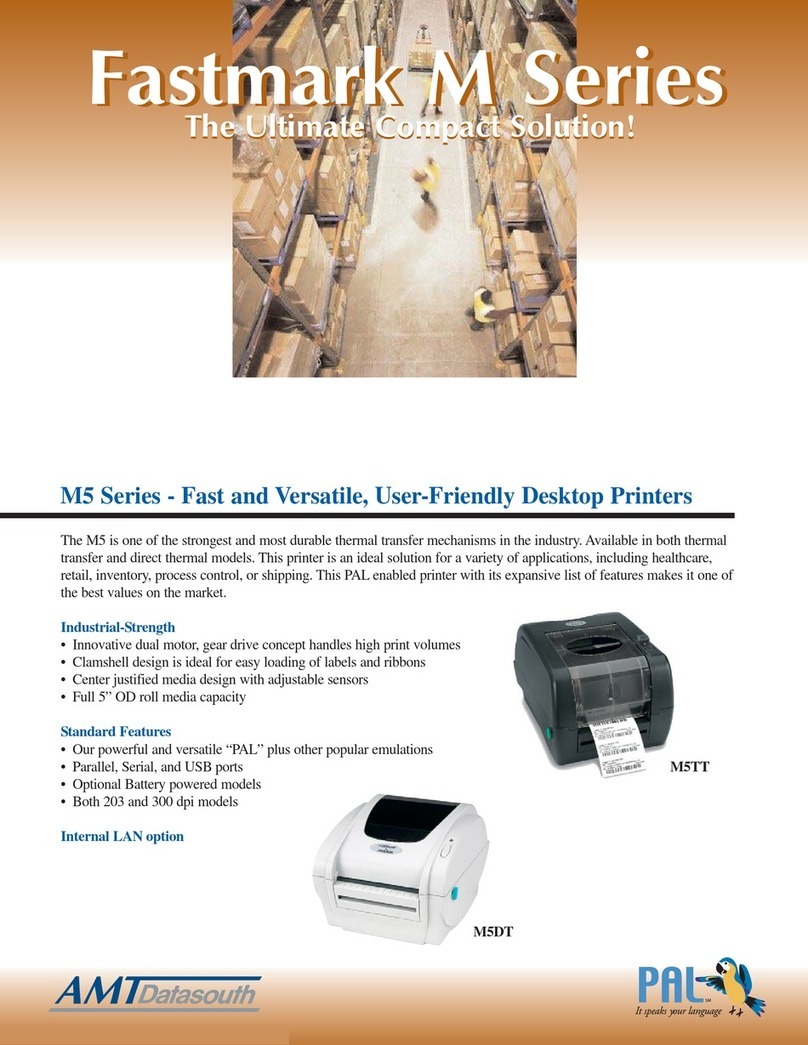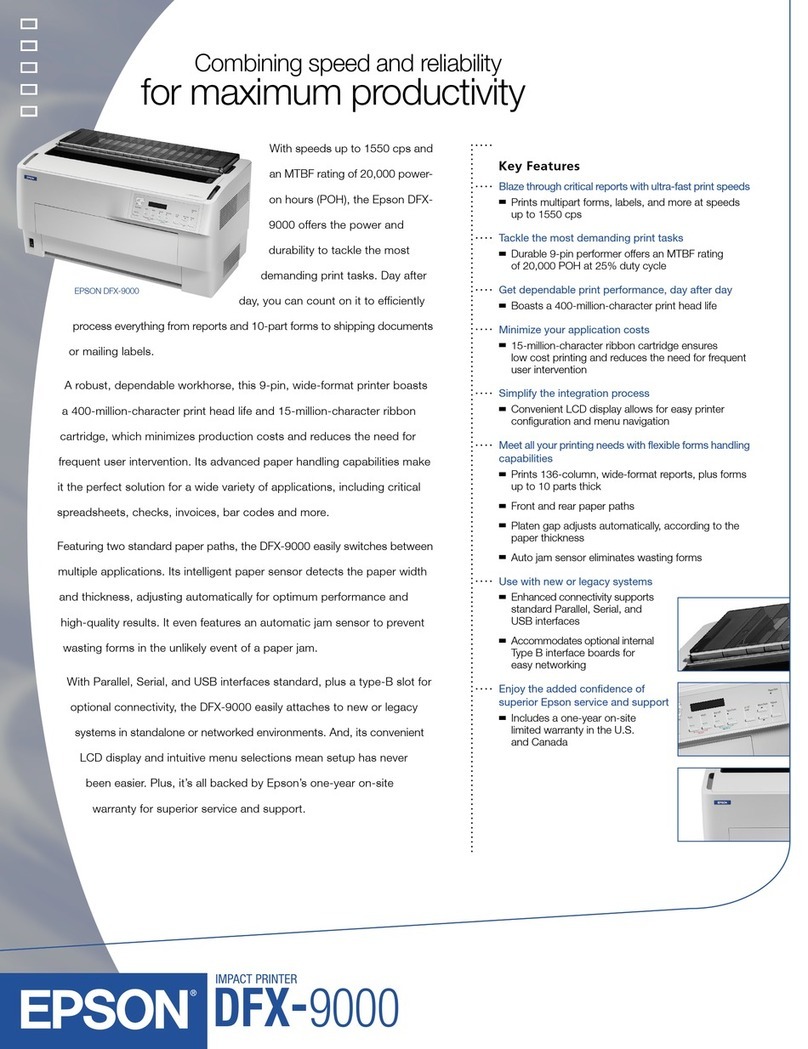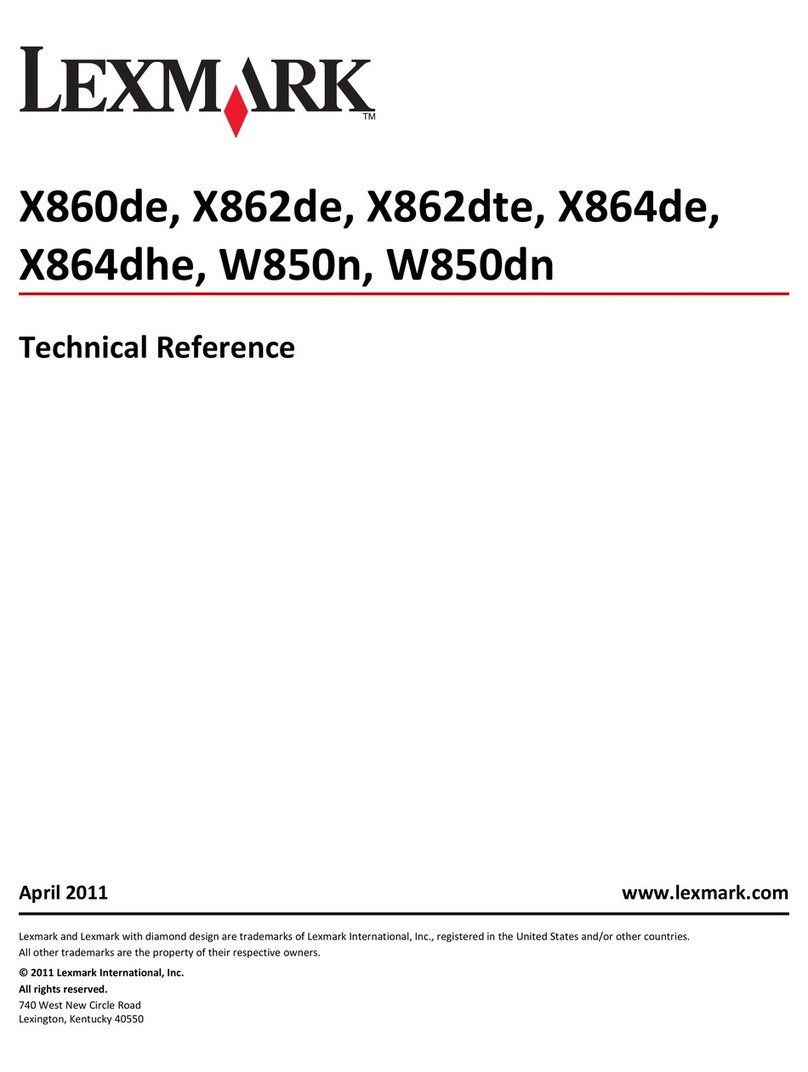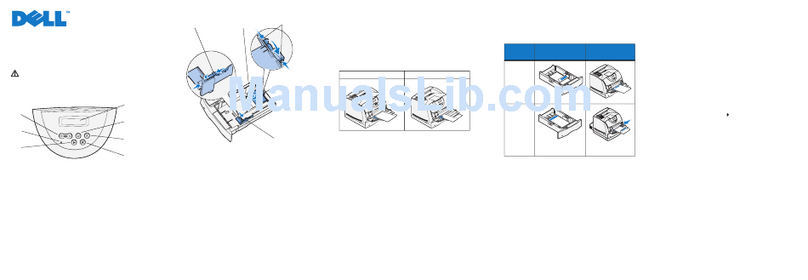Graphic Products DuraLabel 4 User manual


Graphic Products
USER'S MANUAL
Version 2.09
DuraLabel 4 Thermal Transfer Printer Series
TEL: 1-800-788-5572
Web site: www.graphicproducts.com



5.1.5 Environment
z Operating temperature: 40oF to 104oF (5oC to 40oC)
z Storage temperature: 40oF to 140oF (5oC to 60oC)
z Humidity: 10% to 95% non-condensing
z Ventilation: Free air movement
5.1.6 Printer Body
z Dimension s:
6.14"H x 9.13"W x 11.34"D (15.6 cm H x 23.2 cm W x 28.8 cm D)
z Weight:
8.50 lbs (3.85 kg)
22

CONTENTS
1. PRODUCT INTRODUCTION...............................................................1
1.1 Compliances..................................................................................................... 1
1.2 Warranty Information........................................................................................ 1
1.2.1 Thermal Print Head ................................................................................... 2
1.2.2 Warranty Service Procedures ................................................................... 2
1.2.3 General Warranty Provisions .................................................................... 2
1.2.4 Limitation of Liability.................................................................................. 3
2. GETTING STARTED............................................................................4
2.1 Unpacking and Inspection ................................................................................ 4
2.2 Equipment Checklist......................................................................................... 4
2.3 Printer Parts ..................................................................................................... 5
2.4 Buttons and Indicators...................................................................................... 8
3. SET UP ................................................................................................9
3.1 Setting Up the Printer ....................................................................................... 9
3.2 Loading Label and Tag Stock........................................................................... 9
3.3 Ribbon Loading Instructions ........................................................................... 12
3.4 Installing the printer driver .............................................................................. 14
3.4.2 Configure the printer driver...................................................................... 15
4. USING THE DURALABEL 4 TTP......................................................16
4.1 Power-on Utilities............................................................................................ 16
4.1.1 Gap Sensor Calibration Utility ................................................................. 16
4.1.2 Printer Initialization.................................................................................. 17
4.2 Troubleshooting Guide ................................................................................... 18
4.3 Cleaning Print Head ....................................................................................... 20
5. SPECIFICATIONS, OPTIONS, & SUPPLIES.......................................... 21
5.1 Specifications ................................................................................................. 21
5.1.1 Printer ..................................................................................................... 21
5.1.2 Indicators and Buttons............................................................................. 21
5.1.3 Communication Interface ........................................................................ 21
5.1.4 Power Requirements............................................................................... 21
5.1.5 Environment ............................................................................................ 22
5.1.6 Printer Body ............................................................................................ 22


5. SPECIFICATIONS, OPTIONS, & SUPPLIES
5.1 Specifications
5.1.1 Printer
z Type: Thermal transfer
z Print speed: Selectable speeds of 1.0, 1.5 or 2.0 inches per second
z Resolution: 300 DPI, or 12 dots per mm
5.1.2 Indicators and Buttons
z Indicators: PWR., ON-LINE, ERR.
z Buttons: POWER, PAUSE, FEED.
5.1.3 Communication Interface
z Communications: RS-232C (DB-9) at 2400, 4800, 9600 or 19200 baud and
standard Centronics interface.
z Character set: ANSI ASCII character set
z Word length: 7 or 8 data bits, 1 or 2 stop bits, even, odd or none parity.
z Handshaking: Xon/Xoff (on receive mode only) and DSR/DTR
z Input buffer: 60KB
5.1.4 Power Requirements
z Input voltage: Switching power, 110-240 VAC, 50-60 Hz
z Output voltage: 24 VDC
z Circuit protection: 2A maximum
21

4.3 Cleaning the Thermal Print Head
You will need the following materials:
• Several cotton swabs
• Isopropyl alcohol (rubbing alcohol)
• Compressed air (optional)
Follow these steps to clean the DuraLabel 4’s thermal print head:
1. Turn off and unplug the printer. Make sure you unplug the power and computer
connections.
2. Remove all supplies (tape and ribbon) from the printer. (Optional: If you work in an
environment with excess dust or airborne particles you may want to clean your
DuraLabel 4 periodically with compressed air. Do this now.)
3. Open the Ribbon Mechanism (see graphic below). The print head is located underneath
the front edge of the Ribbon Mechanism; it is a light brown strip with white triangles
located just behind the metal guard.
4. Dip a clean cotton swab in the alcohol and gently wipe down the print head. You may
also use a foam-tipped swab that comes with alchohol in the stem. Squeeze the stem to
release the alcohol.
5. Repeat the process 2 to 3 times. When you’re done dry the print head with a clean, dry
cotton swab.
6. Repeat step 4 for the metal guard (see graphic above).
7. Let the unit dry for 5 minutes.
You can now reload your supplies and reconnect your cables.
20

1. PRODUCT INTRODUCTION
Thank you for purchasing Graphic Produ cts DURALABEL 4 Thermal Transfer
Printer. This compact desktop printe r delivers superior performance at an
economical price. Both powerful and easy- to-use, the DURALABEL 4 T TP is your
best choice in desktop label printing.
1.1 Compliances
CE, FCC, UL, CUL, TÜV-GS, CNS
1.2 Warranty Information
Graphic Products warrants to the customer that under normal use and service the
printer (with the exception of the print head) purchased hereunder shall be free from
defects in material and workmanship fo r a period of one year , from the date of
shipment by Graphic Products.
Expendable items or parts such as labels and ribbons are not covered by this
warranty. This warranty does not cover equi pment or parts that have been misused,
altered, neglected, carele ssly handled, or used for purposes other than those for
which the printer was manufactured. Th is warranty also does not cov er loss,
damages resulting from accident, or damages resulting from unauthorized service.
1

1.2.1 Thermal Print Head
The warranty of the thermal print head is limited to nine months from the date of
shipment to buyer. The warranty does not cover thermal print heads whic h have
been misused, altered, neglec ted, handled carelessly, or damaged due to improper
cleaning or unauthorized repairs.
1.2.2 Warranty Service Procedures
If defect should occ ur during the warranty period, the defective unit shall b e
returned, freight and insurance prepaid, in t he original shipping container to Graphic
Products. Include a c ontact name, action desi red, and a detailed description of the
problem and examples when po ssible. We shall not be responsible for any loss or
damages incurred during shipping. Any warranty repairs to be performed by Graphic
Products shall be subject to said company’s confirmation that such product meets
warranty guidelines in the event of a defect covered by its warranty.
1.2.3 General Warranty Provisions
Graphic Pr oducts makes no warranty as to the des ign, capabilit y, capacity, or
suitability of any of its hardware, supplies or software. Software is licensed on an “as
is” basis without warranty.
Except and to the extent expres sly provided in this warranty and in lieu of all other
warranties, expressed or im plied, including, but not lim ited to any warranties of
merchantability or fitness for a particular product.
Purchaser shall be solely responsible for the selection, use, efficiency and s uitability
of Graphic Products products.
2

No response when trying to print Make sure all the cables are
connected properly.
Make sure the printer is turned on and
the “Pwr and OnLine” lights are
illuminated.
Make sure your supplies are loaded
properly (Tape and ribbon).
Ensure good connect ions for all your
cables.
Make sure you have the correct printer
selected in your program.
Make sure you have the right port
selected in the printe r driver. This port
should have been selected correctly at
the time of setup.
19

4.2 Troubleshooting Guide
The following guide lists som e of t he most common probl ems that may be
encountered when operating the DURALABEL 4 TTP printer. If the printer still does
not function after all suggested solutions have been tried, please contact the Graphic
Products Customer Service Department for assistance.
Problem Solution
Poor print quality Clean the thermal print head (4.3).
Adjust the print density and/or speed
setting.
Power indicator does not illuminate
Check the power cord; see whether it is
properly connected.
ON-LINE indicator is off Out of paper or out of ribbon.
Calibrate the sensitivity of gap sensor
(4.1.1).
ERR. indicator is on Ribbon cores are not properly installed
(Plastic ends of both cores must be on
right hand side)
Serial port baud rate setting is not correct.
Adjust setting under device manager or
printer driver.
Calibrate gap sensor (4.1.1).
Continuous feeding when printing Calibrate the gap sensor (4.1.1).
Ribbon does not print onto tape. Check to see if the ribbon is loa ded
properly. The dull side of the ribbon
should face the tape or media (3.3).
18

1.2.4 Limitation of Liability
In no event shall Graphic Products be liable to purchaser for any indirect, special, or
consequential damages or lost profits arising out of or relating to Graphic Products
products, or if the performance or a breac h thereof, even if Graphic Products has
been adv ised of the possib ility t hereof. Graphi c Pro ducts liab ility, if any, to the
purchaser or to the c ustomers of purchaser hereunder shal l in no event e xceed the
total amounts paid to Graphic Products her eunder by the purchaser for a defective
product.
In no event shall Graphic Products be liable to purchaser for any damages r esulting
from or related to any fa ilure or delay o f Graphic Pr oducts in the delivery or
installation of the computer hardware, supplies, or s oftware in the performance of
any services.
The remedies set forth here are the sole and exclus ive remedies available to any
person for any damages of any kind and natu re including incident al, consequential,
or special, whether arising from warrant y (including implied war ranties), contract,
negligence, tort or otherwise. In the event that any implied warranties (including but
not limited to the implied warranties of merchantability and fitness for a particular
purpose) are found to exist, such warranties are limited in duration to the period of
the warranties.
3

2. GETTING STARTED
2.1 Unpacking and Inspection
The printer has been specially packaged to withstand damage in the s hipping
process. However, upon receiving the printe r, carefully inspect the package and th e
device. In case of evident damage, contact the carrier di rectly to specify the nature
and extent of the damage. Pleas e retain the packaging materials in case you need
to reship the printer.
2.2 Equipment Checklist
z The DURALABEL 4 TTP printer unit with cutter
z Ribbon paper core
z Ribbon supply/rewind spindle (2 pcs.)
z Label supply roll spindle
z Power supply
z Power cord
z Centronics interface cable
z Compact disk with printer driver and label templates
If any parts are miss ing, please contac t the Graphic Products customer service
department.
4

4.1.2 Printer Initialization
Printer initialization clears all downloaded f iles resident in flash memory, and sets
printer parameters to default values.
Parameter Default Value Cleared by Initialization
MILEAGE N/A No
FLASH TIMES N/A No
CHECK SUM N/A No
SERIAL PORT 96,N,8,1 Yes
CODE PAGE 437 (8 bit), USA (7 bit) Yes
COUNTRY CODE 001 Yes
SPEED 2.0”/sec Yes
DENSITY 09 Yes
SIZE N/A Yes
GAP (BLINE) N/A Yes
TRANSPARENCY 05,05,05 Yes
Please follow the steps below to initialize the printer:
1. Turn ON the printer power.
2. Hold down the PAUSE and FEED buttons and turn OFF the printer power, then
turn it back ON while still holding down the buttons.
3. Do not release the buttons until the three LEDs flash in turn.
17

4. USING THE DURALABEL 4 TTP
4.1 Power-on Utilities
There are two power-on utilities to set up and test the D URALABEL 4 TTP
hardware. These utilities ar e activated by pressing the FEED or PAUSE button and
turning on the printer power simultaneously. The utilities are listed below:
1. Gap sensor calibration
2. Printer initialization
4.1.1 Gap Sensor Calibration Utility
This utility is used t o cali brate the sensitivity of gap sensor. Users may have to
calibrate the gap sensor for two reasons:
1. The media is being changed to a new type.
2. Initialize the printer.
Note: The ERR. LED may flash if gap sensor is not calibrated properly.
Please follow the steps below to calibrate gap sensor:
1. Turn off the printer power and install blank labels (without any logo or character)
on printer.
2. Hold down the PAUSE button then turn on printer power.
3. Release PAUSE button when the printer feeds labels. Do not turn off printer
power until the printer stops and two green LEDs light on.
16

2.3 Printer Parts
Figure 1. Top front view
1. Cover Release Button
2. PWR., ON-LINE and ERR. Indicators
3. PAUSE Button
4. FEED Button
5. Printed Label Opening
5

Figure 2. Interior view
1. Printer Cover (in open position)
2. Ribbon Mechanism
3. Printer Carriage Release Lever
4. Printed Label Opening
5. Ribbon Rewind Spindle
6. Ribbon Supply Spindle
7. Label Supply Roll Spindle
8. Memory Module Slot (with cover on)
9. Fixing Tabs
10. PAUSE Button
11. PWR., ON-LINE, ERR. Indicators
12. FEED Button
6

If your computer is set so that the Du raLabel 4 TTP CD does NOT autorun, you will
need to double-click on the CD to run the installation program.
Once the driver installation is finished, go to Start >> Settings >> Printers. Double-
click the Add Printer Icon in the printers folder and follow the instructions in the Add
Printer Wizard.
When the wizard ask s you to choose a driv er, select Have Disk and brows e to the
CD and find the version of the driver that corresponds with your version of Windows.
Select that version and follow the rest of the Wizard’s instructions.
3.4.2 Configure the Printer Driver
To properly configure your printer driver, there are several settings that need to be
set. Pages 9-13 of the DuraLabel 4 TTP Quick Start Guide explain the process in
depth.
15
Table of contents
Other Graphic Products Printer manuals