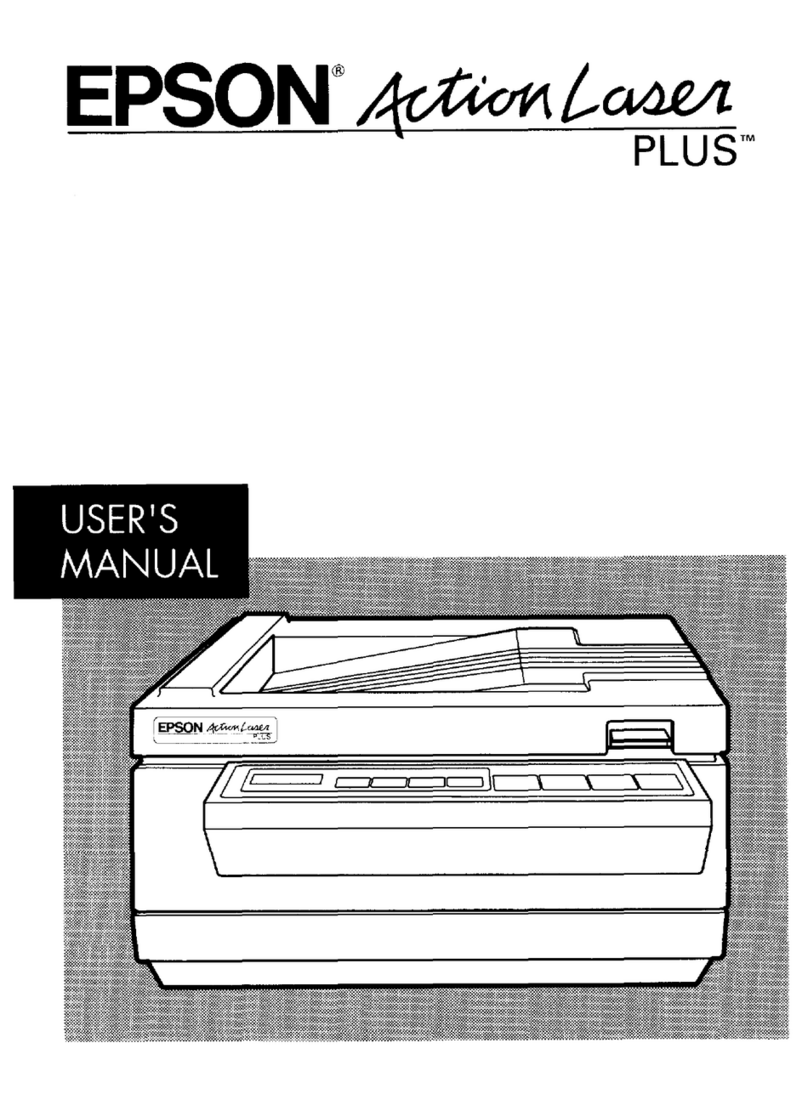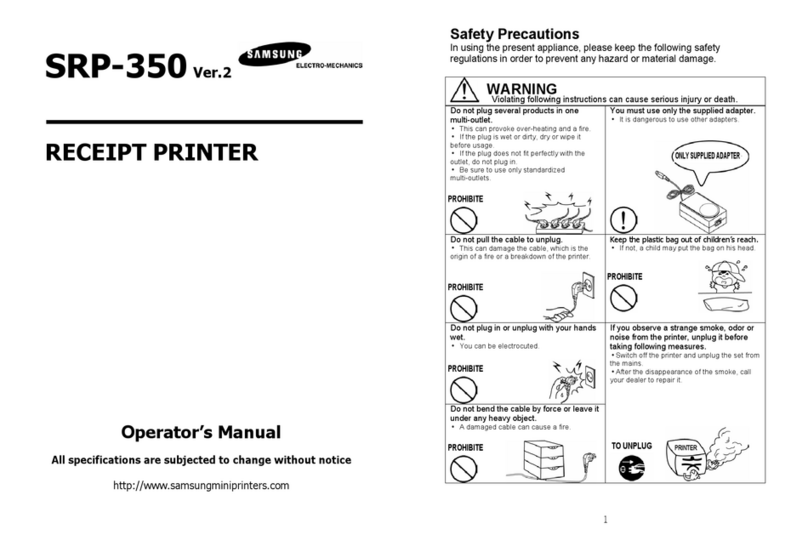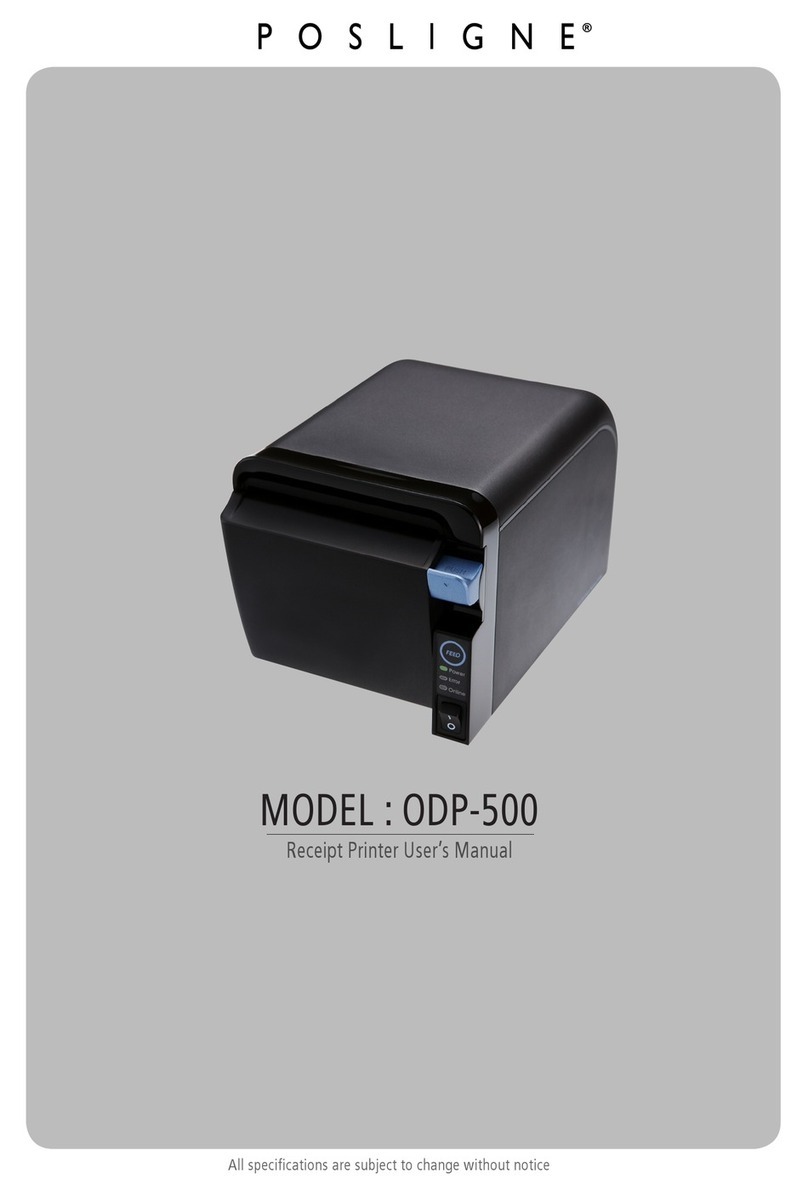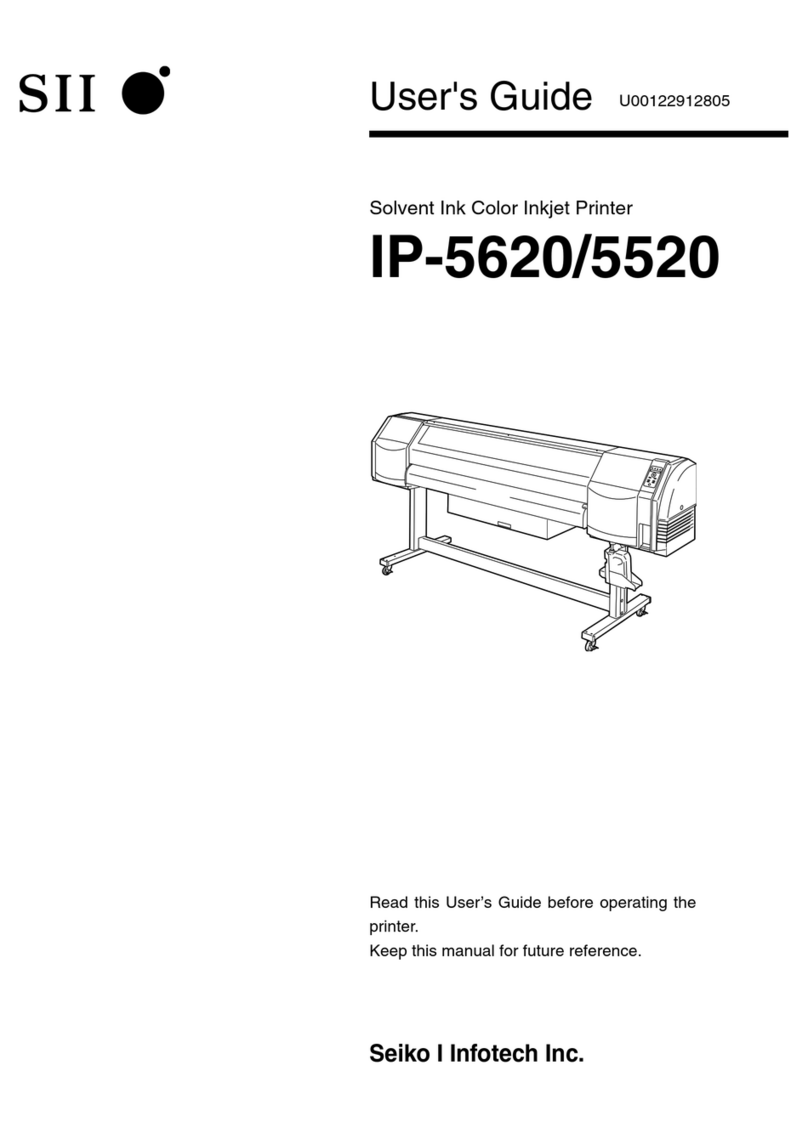Graphic Products echo User manual

LARGE FORMAT PRINTER & ENLARGER
QUICKSTART GUIDE
800.788.5572
GraphicProducts.com

2
GraphicProducts.com 800.788.5572
Your Echo System
OK
Print
Lid Release Button
Control Panel
Scanning Tray
Platen
Left Paper
Bracket Cutter
Feed Rollers
Print HeadsPressure Rollers
This QuickStart Guide is intended to provide a handy reference for Echo’s most
common uses. However, Echo also has many other options, which are described in
the Echo User Guide. If you have questions that are not answered here, check the
User Guide, or contact Graphic Products’ support team at 800.788.5572.

3
800.788.5572 GraphicProducts.com
QUICK SETUP
Quick Setup
These steps describe the most common setup tasks: moving the adjustable paper
bracket for different sizes of supply paper, and loading new supply paper into the
printer. For more advanced setup instructions, such as the steps to connect Echo to
a computer for direct printing, refer to section 2 of the Echo User Guide.
Moving the Left Paper Bracket
Echo can use supply paper rolls in two different sizes: 23" and 36". When changing
from one supply paper size to the other, you will need to move the left paper bracket
to the appropriate position.
1. Press the Lid Release button on Echo’s front panel, and raise the printer lid.
See the label inside the system to determine if the bracket is in the correct
place for your paper.
2. If you need to move the bracket, release its thumbscrew (which is permanently
connected to the bracket). Then, pull the bracket toward the front of the system,
and lift it out. Be careful, as the edges of this bracket may be sharp.
3. Place the bracket over the correct set of alignment pins, push it toward the back
of the printer, and secure it with the thumbscrew. You are now ready to load the
supply paper.
233

4
GraphicProducts.com 800.788.5572
QUICK SETUP
Loading Supply Paper
Echo uses special supply paper to print posters. You will need to load this paper
properly before beginning to use the system, and load a new roll when the old one
runs out, or when you want to change paper colors or types.
When you load supply paper, the cutter should be in its home position, at the far
right of the printer. If the cutter is not at the home position, do not move it by hand.
Instead, close the lid, and use the Power On/Off button to turn Echo on, prompting
the cutter to return home. Then, turn the system off again and continue.
1. Turn Echo off with the Power On/Off button. Press the Lid Release button on the
front of the system, and raise the lid.
2. If you are replacing an existing roll of supply paper, lift the existing roll out of its
place.
3. Make sure that the left paper bracket is in the correct position for the paper you
will be using. (See the previous section for details on how to move the bracket,
if necessary.)
4. Place your new roll of supply paper in the printer, with the end caps resting
in the paper brackets, and with the paper unrolling from beneath the roll, as
shown.
5. Pull the edge of the paper a few inches out of the printer. Hold the edge of the
paper with one hand as you lower the lid, to keep the paper from curling back
in, and then use both hands to press the lid closed.
6. Turn Echo back on with the Power On/Off button. At this point, Echo will be
ready to print. If preferred, you may use Echo’s cutter to trim the edge of the
paper with the Cut (scissors) button.
345
5

5
800.788.5572 GraphicProducts.com
BASIC OPERATIONS
Basic Operations
Echo is very easy to use. This QuickStart Guide will describe the basics, but there
are many more options for advanced users. For details, refer to section 4 of the Echo
User Guide.
Printing from a Scanned Document
It’s incredibly easy to scan a letter-size page (a flyer, memo, picture, chart, etc.) and
enlarge it to poster size. For smaller documents, use the included carrier sheet to
allow your document to properly feed through Echo’s scanner.
1. Place a letter-size picture or document face up in the scanning tray, feeding the
leading edge into the scanner. There is a mark on the scanning tray to show
how far your document should be fed.
2. Press the Print button on the Control Panel. Your original document will be
scanned and a preview will appear on the screen.
3. Press the Print button again to print the poster, or press the Close (“X”) button
to cancel.
4. Echo will print your poster and automatically cut it from the roll of paper. Your
finished poster is ready for display!
OK
OK
Print
1
Print
2
Print
OK
A
Preview
3
A
4

6
GraphicProducts.com 800.788.5572
BASIC OPERATIONSBASIC OPERATIONS
Printing from the Poster Gallery
Echo can store and print saved posters. The PreMade Gallery, created by the design
team at Graphic Products, is stored in Echo’s internal memory. The User Gallery, for
designs that you scan and save, is stored on an optional SD Memory Card.
Before you begin, make sure that Echo is powered on and has supply paper loaded.
1. Use the Up and Down arrow buttons to highlight the Advanced option on the
main menu, and press the OK button. Then, scroll through the Advanced menu
to highlight Gallery, and press the OK button. Select either the PreMade Gallery
or the User Gallery, and press the OK button.
2. Browse through the posters in your selected gallery using the Up, Down, Left,
and Right arrow buttons. When you find the poster you want to print, highlight it
and press the OK button.
3. Use the arrow buttons to set the desired size or number of copies, and choose
if you would like to Inverse the print. When ready, press the Print button to begin
printing.
4. Echo will print your poster and automatically cut it from the roll of paper. Your
finished poster is ready for display!
1
Print
OK
PreMade
Shapes
23" x 30"
Math
2 3 4

7
800.788.5572 GraphicProducts.com
BASIC OPERATIONS
Scan and Save
To scan a poster design and save it for later, make sure that Echo is powered on and
has an SD Memory Card inserted.
1. Use the Up or Down arrows to highlight the Advanced option on the main menu,
and press the OK button. Then, scroll through the Advanced menu to highlight
Save Scan, and press the OK button.
2. Use the Up, Down, Left, and Right arrows to select the printing mode and poster
size you want to use for this poster.
3. Place your document in the scanner and press the Print button. The document
will be scanned and saved on your SD memory card.
4. When the scan is complete, the file name assigned to your newly-scanned
poster will be shown. Press the OK button to finish the process. The design will
appear in your User Gallery for later printing!
Print
OK
Advanced
Mirror: Off
Border
Print Area
X: Back OK: Select
Gallery
OK
1
1
Save Scan
1
Print
OK
Save Scan
Place document in scanner
& press Print
Mode: Standard
Size: 23" x 30"
1
OK
OK
Print
3
Print
3

8
GraphicProducts.com 800.788.5572
Printing from a PC
Echo can print posters directly from your computer. This will require a physical
connection between your computer and Echo, and software installation on your
computer, both described in section 2.3 of the Echo User Guide.
1. On the main menu, highlight “PC Connect” and press the OK button.
2. To use a direct connection to one computer, highlight “USB”, and press the OK
button. Echo will display the message, “Connection: USB.” To use a network
connection instead, highlight “LAN”, and press the OK button. Echo will display
the message, “Connection: LAN.”
3. On your computer, open the design that you would like to print, and select
the Print function. (This process may vary slightly, depending on your design
program.)
4. Make sure that Echo is your selected printer, and then click Print or OK, just like
you would if you were using a typical desktop printer. Your finished poster will
soon be ready for display!
Print
OK
Mode: Standard
Size: 23" x 30"
Copies: 1
Advanced
OK
PC Connect
1
1
Blue on
White
23 in. DT Paper
100'
1
Print
OK
LAN
OK
USB
PC Connect
2 3
OK
Edit ToolsFile
New
Open
Save
Save As...
Print...
4
This manual is copyrighted with all rights reserved. No portion may be copied or
reproduced by any means without the prior consent of Graphic Products, Inc.
While every precaution has been taken in preparation of this document, Graphic
Products, Inc. assumes no liability to any party for any loss or damage caused by
errors or omissions or by statements resulting from negligence, accident or any
other cause. Graphic Products, Inc. further assumes no liability for incidental or
consequential damages arising from the use of this document. Graphic Products,
Inc. disclaims all warranties of merchantability or tness for a particular purpose.
Graphic Products, Inc. reserves the right to make changes without further notice to
any product or system herein to improve reliability, function or design.
Reproduction of this material, in part or whole, is strictly prohibited without the
written permission of Graphic Products, Inc.
BASIC OPERATIONS
Other manuals for echo
2
Table of contents
Other Graphic Products Printer manuals
Popular Printer manuals by other brands

FARGO electronics
FARGO electronics DTC510 user guide

Cembre
Cembre Markingenius MG3 Operation and maintenance manual
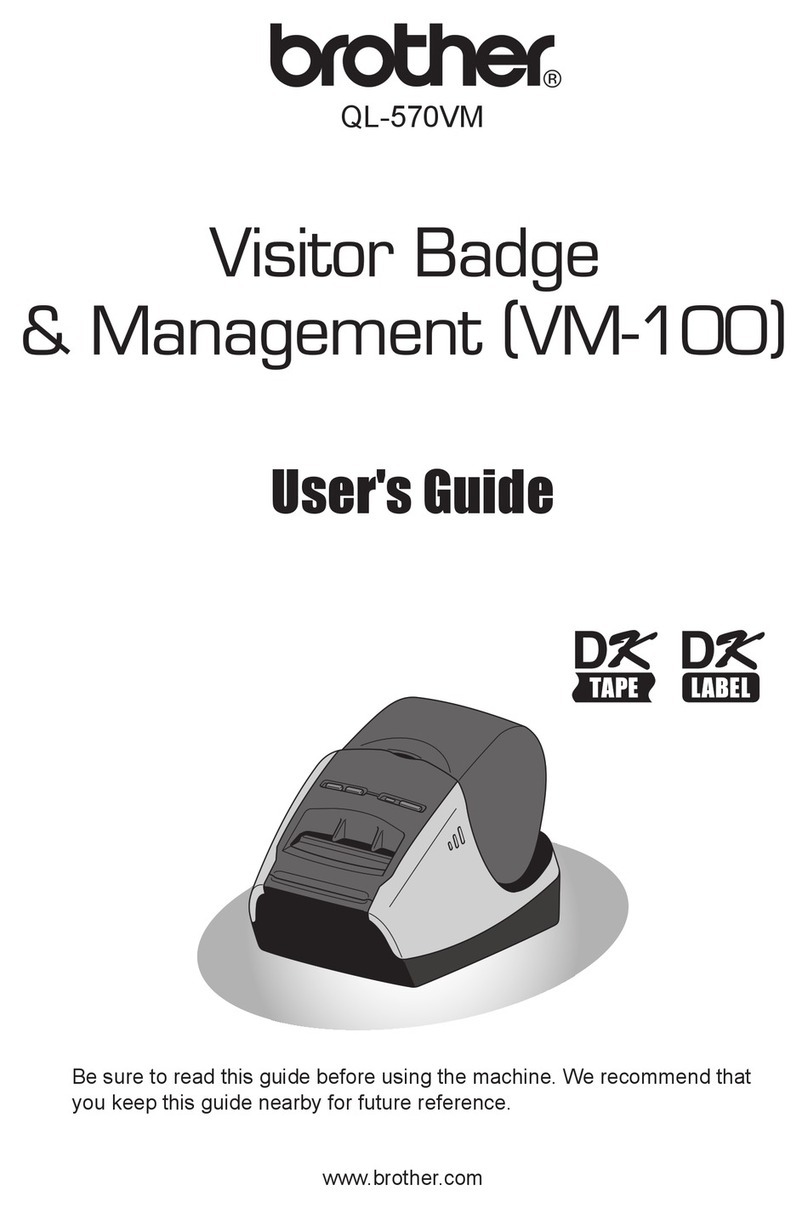
Brother
Brother QL-570VM - B/W Direct Thermal Printer user guide

Canon
Canon Pixma TS3400 Series Getting started

FutureLogic
FutureLogic GEN2 Cleaning guide

Canon
Canon MG6800 Series Online manual