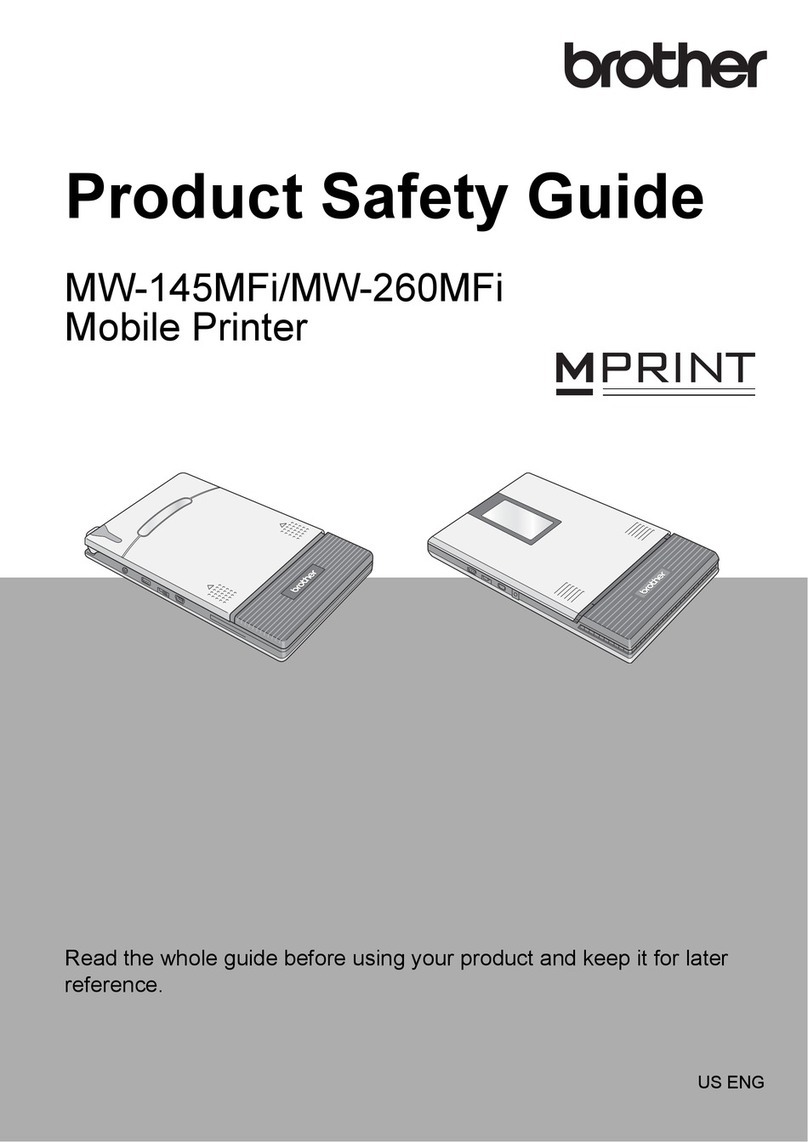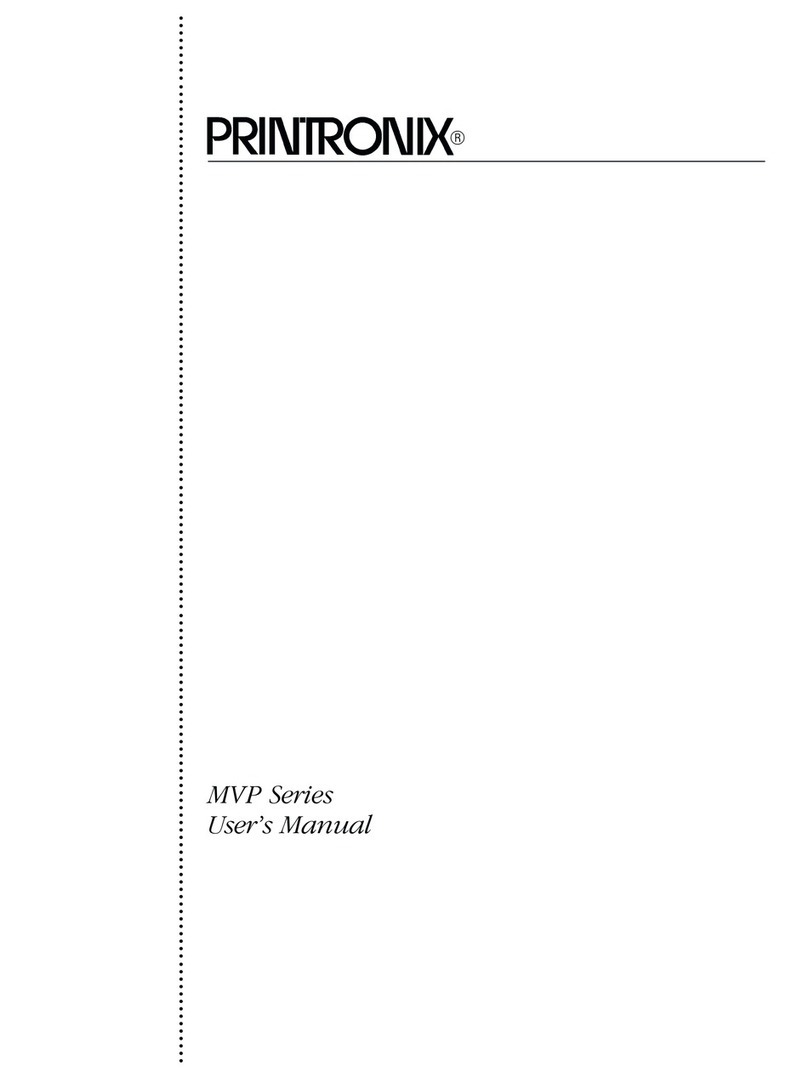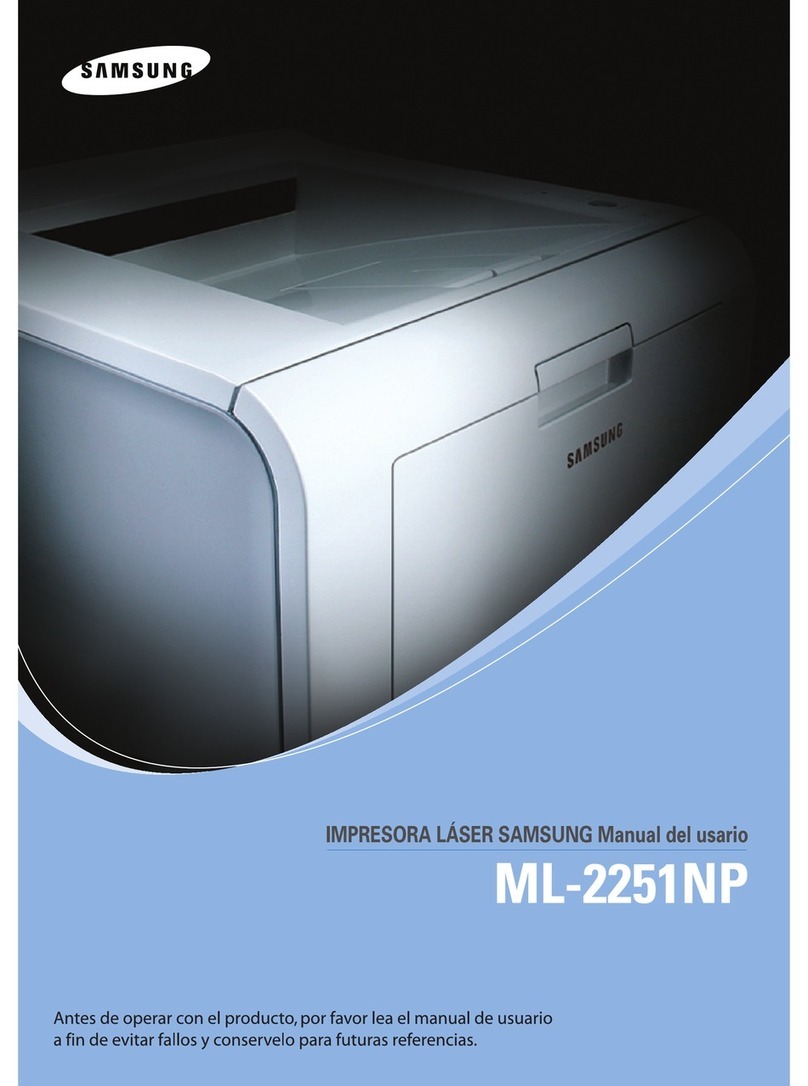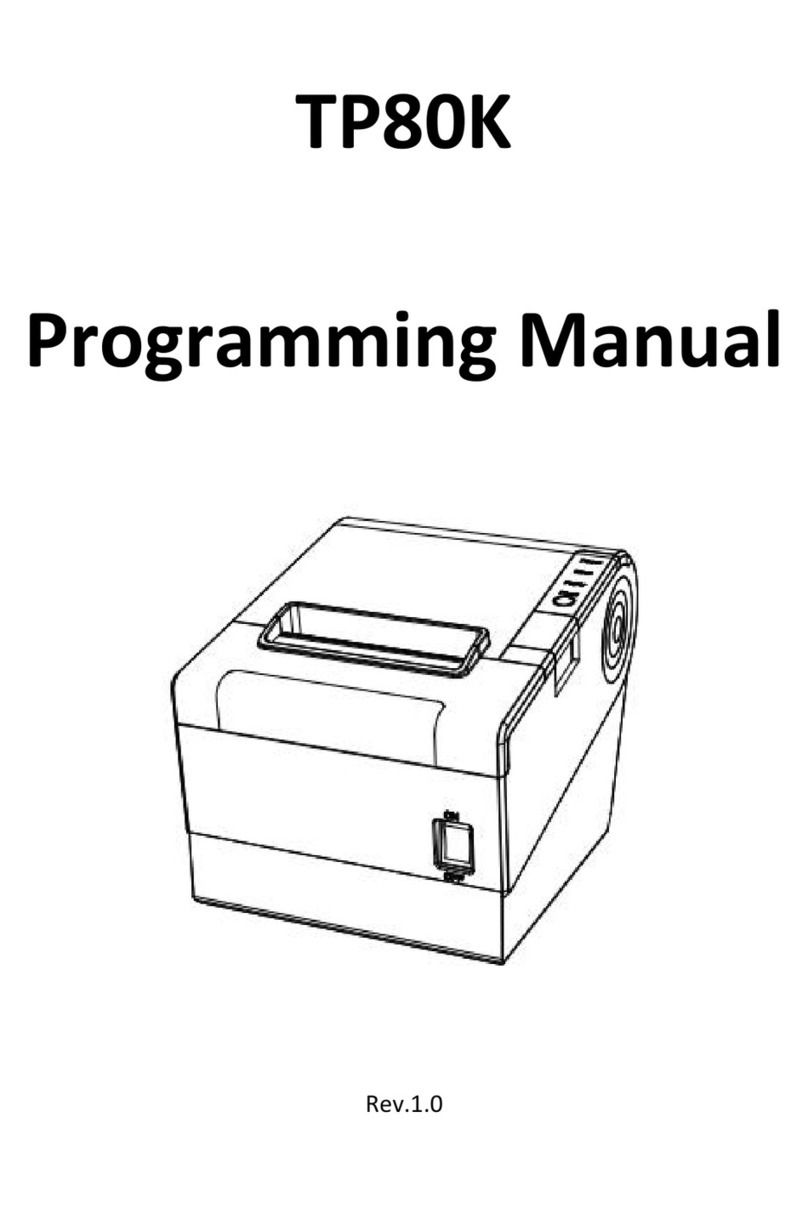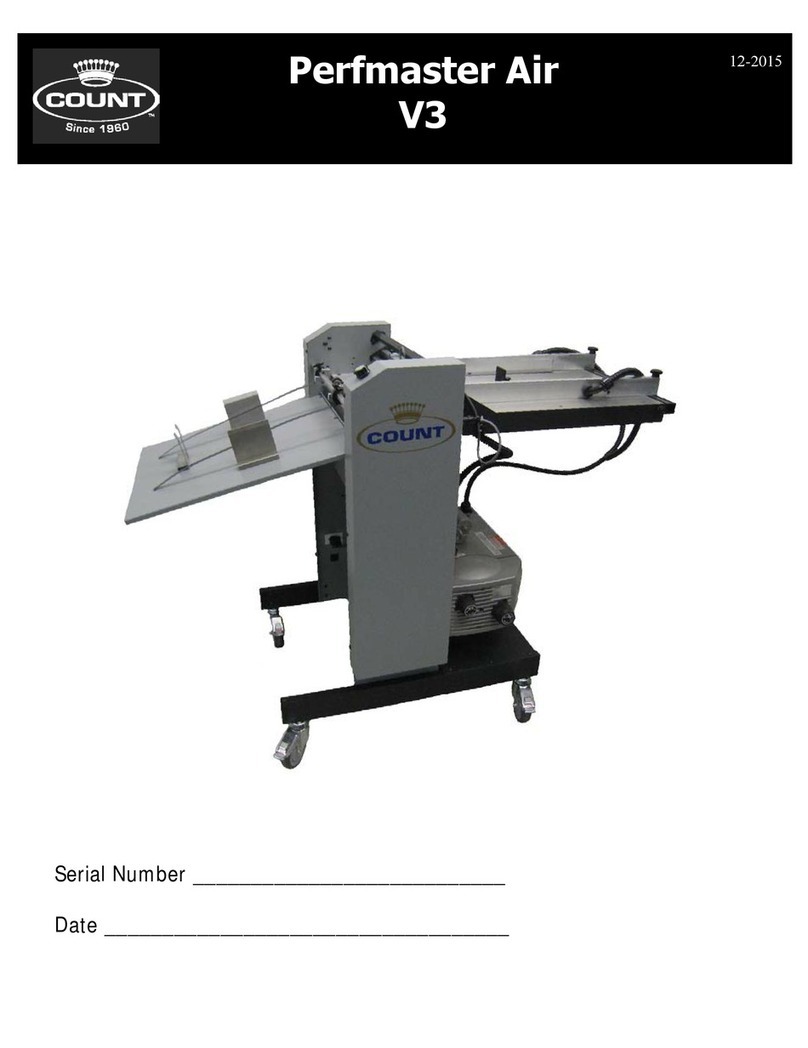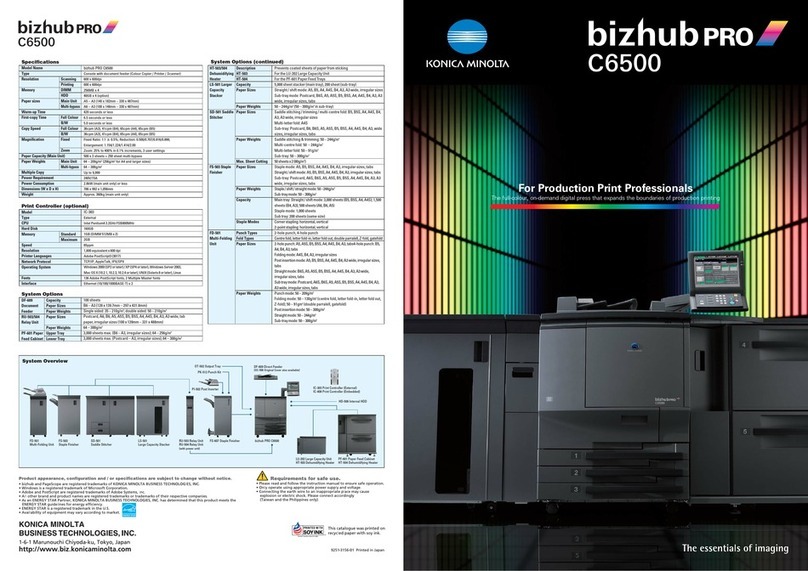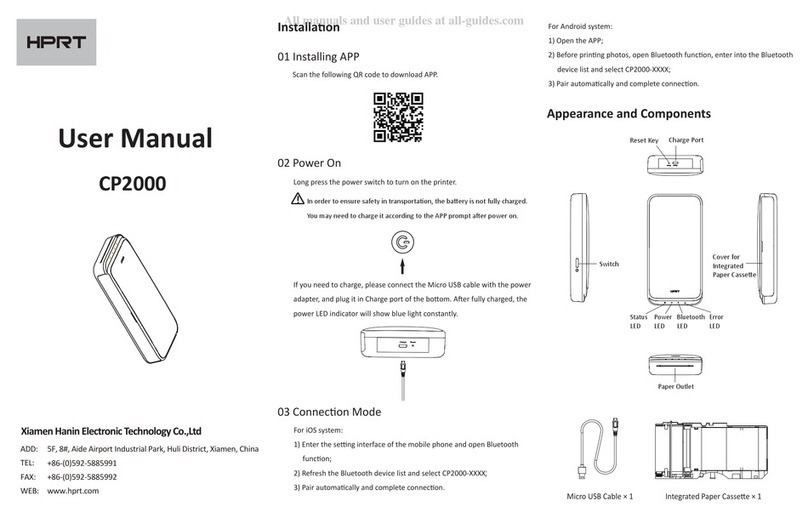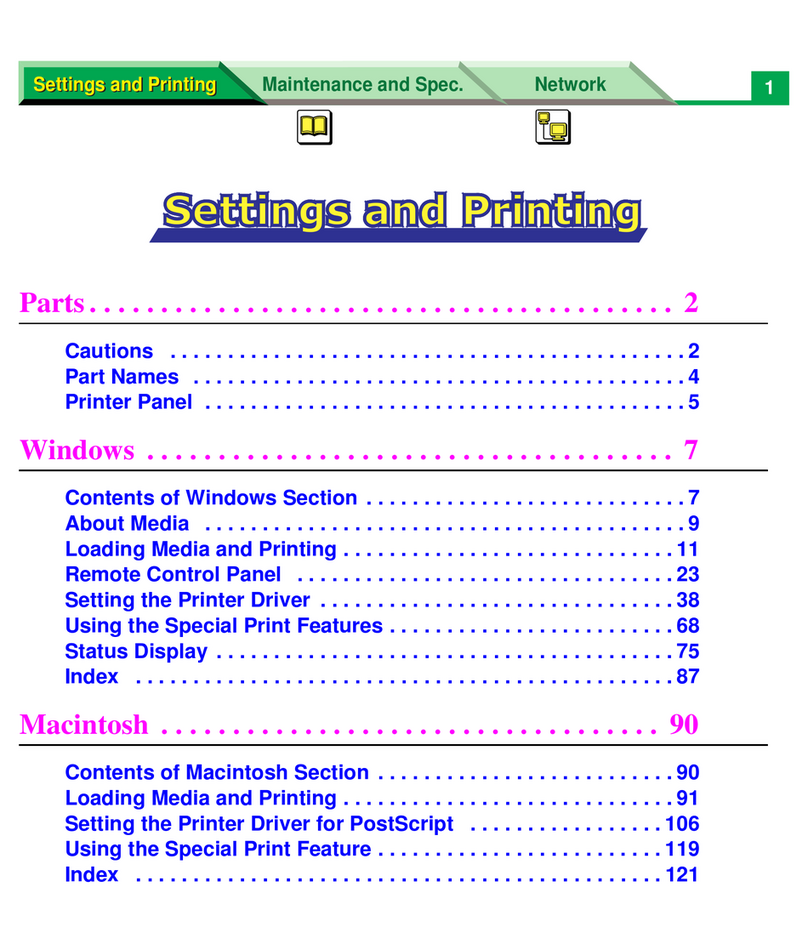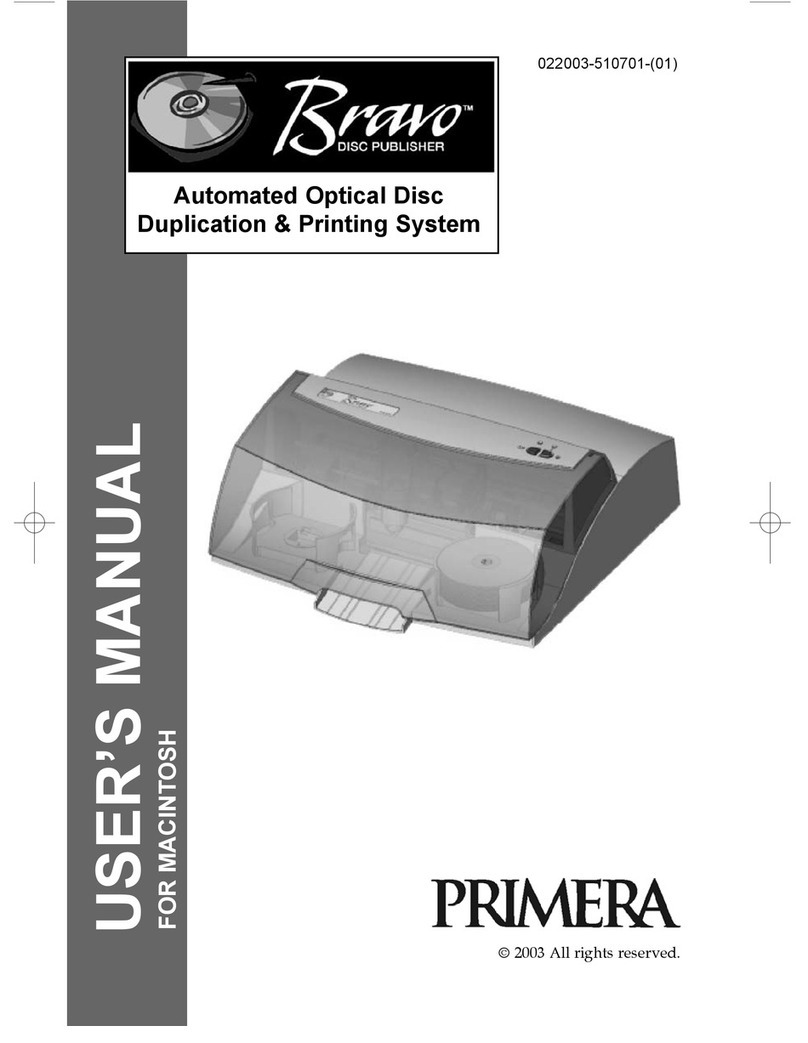Graphic Products DuraLabel PRO User manual

DuraLabel
®
PRO
THERMAL TRANSFER PRINTER
Graphic Products, Inc.
PRINTER MANUAL
v.1.2
Graphic Products, Inc.
1-800-788-5572
www.DuraLabel.com
www.GraphicProducts.com
E-mail: info@GraphicProducts.com
Copyright 2007, 2008, 2009 Graphic Products, Inc.

Contents
1. Introduction ............................................................................................
2. Getting Started .......................................................................................
2.1 Unpacking and Inspection ..............................................................
2.2 Equipment Checklist .......................................................................
2.3 Printer Parts .....................................................................................
3. Setup ......................................................................................................
3.1 Setting Up the Printer ......................................................................
3.2 Loading the Ribbon .........................................................................
3.3 Loading Label Stock .......................................................................
3.4 Cutter Module Installation (Option) ...............................................
3.5 Instructions to Top Cover Operation ............................................
4. Power on Utilities ..................................................................................
4.1 Ribbon Sensor Calibration .............................................................
4.2 Gap/Black Mark Calibration ...........................................................
4.3 Initialization .....................................................................................
5. Maintenance ..........................................................................................
5.1 Cleaning ...........................................................................................
6. Troubleshooting ....................................................................................
6.1 LED Status .......................................................................................
6.2 Print Quality .....................................................................................
7. Specifications ........................................................................................
7.1 Printer Specifications .....................................................................
7.2 Label Stock Specifications .............................................................
7.3 Ribbon Specifications .....................................................................
8. LED and Button Operation ...................................................................
8.1 LED ...................................................................................................
8.2 Button Operation .............................................................................
9. Warranty .................................................................................................
1
1
1
1
2
3
3
3
5
7
10
12
12
12
15
16
16
17
17
18
19
19
20
20
21
21
22
23

1. Introduction
Thank you for purchasing the DuraLabel®PRO Thermal Transfer Printer. Although
the printer takes only a small amount of space, it delivers reliable, superior
performance.
This printer provides thermal transfer printing at user selectable speeds of: 2.0, 3.0,
4.0 or 5.0 ips. It accepts continuous and die-cut labels for thermal transfer printing.
All common bar code formats are available. Fonts and bar codes can be printed in 4
directions, 8 different alphanumeric bitmap fonts and a built-in true type font
capability.
2. Getting Started
2.1 Unpacking and Inspection
This printer has been specially packaged to withstand damage during shipping.
However, please carefully inspect the packaging and printer upon receipt. Please
retain the packaging materials in case you need to reship the printer.
2.2 Equipment Checklist
Installation CD
Label spindle (1 inch diameter core)
Fixing Tabs (2 pcs.)
Ribbon supply/rewind spindles (2 pcs.)
AC Adaptor
USB Interface
Parallel Interface
Quick start guide
If any parts are missing, please contact your Customer Sales Representative.

2.3 Printer Parts
Fig. 1 Top front view
Fig. 2 Rear view
1.
USB Interface
2. Centronics Interface
3. RS-232 DB-9 Interface
4. Power Jack
5. Power Switch
Clear Window
Ribbon Access Window
LED Indicator
Feed Button
Printer Top Cover
Top Cover Release Lever
1 2 3 4 5
2

3. Setup
3.1 Setting Up the Printer
1. Place the printer on a flat, secure surface.
2. Make sure the power switch is off.
3. Connect the printer to the computer with the Centronics or USB cable.
4. Plug the power cord into the power supply connector at the rear of the printer,
then plug the power cord into a properly grounded receptacle.
Fig. 3 Attach power supply to printer
3.2 Loading the Ribbon
The printer automatically detects if a ribbon is installed after power on and will switch
to thermal transfer or direct thermal printing mode. If printer does not detect the
ribbon, the motor that drives the ribbon rewind spindle will be turned off. In the case
that a ribbon is installed, but the ribbon rewind spindle does not turn, please refer to
the ribbon calibration procedure in section 4.1 to calibrate the ribbon sensor
sensitivity. Also check that the print driver is set to Thermal Transfer on the Stock tab
of printer preferences. (See page 25 of the User’s Guide).
Plug
Power Switch
Power Supply
USB Centonics
RS-232
Power Cable
3

Make sure both the ribbon access window and the printer top cover are closed when
powering up the printer.
1. Push down on the ribbon access window to unlock and open the ribbon cover.
2. Place a paper core onto the ribbon rewind spindle.
3. Mount the ribbon rewind paper core on the front hubs.
4. Install a ribbon on the ribbon supply spindle.
5. Mount the ribbon supply spindle on the rear hubs.
6. Open the top cover of the printer.
7. Pull the ribbon from the ribbon supply roll under the print head and attach it to
the ribbon rewind paper core. (See diagram inside back of printer)
8. Rotate the ribbon rewind paper core by turning the spindle flange with your
thumb until the ribbon rewind core is completely wrapped with the black
section of the ribbon.
9. Close the top printer cover and ribbon cover.
Fig.4 Ribbon installation (I)
Paper Core
Ribbon Spindle
Flange of Ribbon
Spindle
Front Hub
Ribbon Access
Window
4
Ribbon Cover
Rear Hub

Fig. 5 Ribbon installation (II)
3.3 Loading Label Stock
The ribbon and various print media for the DuraLabel®PRO have been optimized for
compatibility and print quality. Only authorized supplies from Graphic Products will
print correctly in the DuraLabel®PRO.
1. Insert a 1” label spindle into a roll of label stock.
Fig. 6 Label roll installation (I)
2. Open the printer’s top cover by releasing the turquoise levers located on each side
of the printer and lifting the top cover. A top cover support at the rear of the printer
will hold the printer top cover open.
Ribbon Rewind
Spindle with
Paper Core
Rear Hub
Ribbon
Leader
Ribbon Supply Spindle
Label Stock
1"Label Spindle
Fixed Tab
Printing Side
Face Up
5

Fig. 7 Pull the lever to open the cover
3. Place a roll of label stock onto the center of the paper roll mount.
4. Feed the label stock, printing side face up, under the Teflon bar and the label
guides and pass over the platen, then feed through the cutter.
5. Adjust the green center-biased label guides to slightly touch the edges of the
label stock.
6. To close the printer top cover, lift the cover until it stops then use both hands to close
the cover gently. Close the printer top cover slowly and make sure the cover locks
securely.
Note:
1. Make sure your hands are not inside the printer when closing the top cover.
2. Do not let the top cover free fall.
3. Failure to securely close and lock the cover will result in poor print quality or a
flashing LED and the inability
to print.
Fig. 8 Label installation (II)
Lower Cover
Label
Roll Mount
T
eflon Bar
Top Cover
Release Lever
Printer Top Cover
Support Bar
Adjustable
Label Guides
6
Pull
release
lever
forward
Cutter
Platen Roller

3.4 Cutter Module Installation (Option)
1. Pull the top cover release levers forward to open the top cover.
2. Remove the front panel from the lower cover.
Fig. 22 Pull the lever to open the cover
3. Open the top cover. While supporting the cover with your left hand, push back
firmly on the base of the top cover support. The support will pop out of its’
normal position to allow the cover to be opened further.
4. Use a screwdriver to unscrew 6 screws on the lower inner cover.
Fig. 23 Remove 6 screws from lower inner cover
Screws
Screws
Lower Inner Cover
Top Cover Support
Flute
Top Cover
Lower Cover
7
Pull
release
lever
forward

5. Place the printer upside down and unscrew the two screws of the hinge
holder on the lower cover. Unscrew the screw of the memory card cover.
6. Use both thumbs to hold the lower cover and index fingers to lift up the top
cover open levers to separate the lower inner cover and the lower cover.
7. Connect the cutter module cable to the 4-pin socket on printer PCB.
Fig. 24 Cutter module installation
8. Arrange the cable through the bezel.
Fig. 25 Cutter module cable arrangement
PCB
4-pin Socket
Cutter
Cutter Cable
Lower Inner Cover
BezelLower Cover
Cutter Cable
8

9. Place the lower inner cover back onto the lower cover.
10. Install the cutter into the niches of the printer.
Fig. 26 Cutter module installation
11. Use a screwdriver to screw 6 screws on the lower inner cover.
12. Place top cover support back into the flute and push forward.
13. Close the cover slowly.
Cutter
Niche
9

3.5 Instructions to Top Cover Operation
Please take care when opening or closing the printer’s top cover by carefully following
these instructions.
To Open:
1. When facing the front of the printer, pull the cover release levers on both sides of
printer towards you.
2. Lift the top cover slowly.
There are two stop positions for the top cover. Position 1 and 2 are indicated on the
label below.
Note: To hold the cover open at position 1, you must lift the cover higher than the
stopping point at position 1 and gently lower the cover to stopping point 1.
Do not let the cover free fall!
3. Fully open the top cover and gently lower it to stop position 2.
Fig. 1 Top cover support is fixed at position 2
10

4. To close the cover, lift the top cover all the way up then lower the top cover gently.
Use both hands to gently push down the top cover to close it and make sure the
cover is latched on both sides.
Note: Do not place your hands between top cover and lower cover when
closing the top cover!
Fig. 2 Top cover is fully open and ready to close
Fig. 3 Use both hands to close the top cover
5. Do not force the cover! If the cover does not close with gentle pressure, lift the
cover as far as it will go and try to gently close it again.
11

4. Power on Utilities
There are three power-on utilities to set up and test printer hardware. These
utilities are activated by pressing FEED button and by turning on the printer power
simultaneously. The utilities are listed as below:
1. Ribbon sensor calibration
2. Gap or black mark sensor calibration
3. Self-test
4. Printer initialization
4.1 Ribbon Sensor Calibration
Please follow the steps below to calibrate the ribbon sensor.
1. Turn off the power and wait 5 seconds.
2. Press and hold the FEED button then turn on printer power.
3. Release the button while the LED blinks red.
The LED color will blink in the following pattern:
Orange red (5 blinks) orange (5 blinks) green (5 blinks) solid green
4.2 Gap/Black Mark Calibration
Gap/black mark sensor sensitivity should be calibrated at the following
conditions:
1. The printer is brand new
2. The die-cut label stock has been changed
3. Printer initialization
Calibration of the gap or black mark sensor depends on the sensor setting in the
last print job. Please follow the steps below to calibrate the sensor.
1. Turn off the power and wait 5 seconds.
2. Press and hold the FEED button then turn on printer power.
3. Release the button while the LED blinks orange
The LED color will blink in the following pattern:
Orange red (5 blinks) orange (5 blinks) green (5 blinks) solid green
12

While calibrating the gap/black mark sensor, the printer will measure the label
length, print the internal configuration and then enter the dump mode.
A self-test printout can be used to check if there is any dot damage on the heater
element, printer configurations or available memory space.
Turn the power off, wait 5 seconds and turn it back on to resume normal printing.
Fig. 29 Self-test printout
Print head check pattern
Firmware version
Firmware checksum
Printed mileage (meter)
Serial port configuration
Country code
Print speed (inch/sec)
Print darkness
Label size (inch)
Gap distance (inch)
Gap/black mark sensor sensitivity
Number of download files
Total & available memory space
13

The printer will enter dump mode after printing the printer configuration. In the dump
mode, all characters will be printed in two columns as follows:
Fig. 30 Dump mode printout
The left side characters are received from your system and right side data are the
corresponding hexadecimal value of the characters. It allows users or engineers to
verify and debug the program. Turn off and on the power switch to reset the printer
for normal printing.
Hex decimal
data related to
left column of
ASCII data
ASCII Data
14

4.3 Initialization
Printer initialization is used to clear DRAM and restore printer settings to
defaults. The only one exception is ribbon sensitivity, which will not be restored
to default.
Printer initialization is activated by the following procedures.
1. Turn off printer power and wait 5 seconds.
2. Press the FEED button and then turn on power. The LED will blink five times
per color (red, orange, green).
3. Release the FEED button when the LED blinks green.
The LED color will be changed as following pattern:
Orange red (5 blinks) orange (5 blinks) green (5 blinks) solid green
4. Printer configuration will be restored to defaults as below after initialization.
Parameter Default setting
Speed 3 inches per second
Density 7
Label Width 4.25 in. (108.0 mm)
Label Height 2.5 in. (63.4 mm)
Sensor Type Gap sensor
Gap Setting 0.12 in. (3.0 mm)
Print Direction 0
Reference Point 0,0 (upper left corner)
Offset 0
Tear Mode On
Peel off Mode Off
Cutter Mode Off
Serial Port Settings
9600 bps, none parity, 8 data bits, 1 stop
bit
Code Page 850
Country Code 001
Clear Flash Memory No
15

5. Maintenance
5.1 Cleaning
Use one or more of the following supplies that meets your needs:
Cleaning pens
Cleaning swabs
Lint-free cloth
Always unplug the printer when performing cleaning!
The cleaning process is described as follows.
Printer Part Method
Printer Head
Allow
t
he print head to cool for one minute. Use a
cleaning swab to wipe the print elements.
Platen Roller
Rotate the platen roller and wipe it thoroughly
with a cleaning swab
or lint-free cloth.
Exterior
Wipe it with water-dampened cloth.
Interior
Brush or air blow.
16

6. Troubleshooting
This section provides possible solutions to common printing, operating, and LED
status problems you may encounter.
6.1 LED Status
LED Status / Color Printer Status Solution Number
Off Off 1
Solid Green On 2
Blinking Green Pause 3
Blinking Red Stopped 4
1. No power.
Turn on the power switch.
Check if the green LED is lit on power supply. If it is not lit, the power
supply is broken.
Check both power connection from the power cord to the power supply
and from the power supply to the printer power jack.
2. The printer is on and ready to use.
No action necessary.
3. The printer is paused.
Press the feed button to resume printing.
4. The out of label or ribbon or the printer setting is not correct
Out of label or ribbon
Load a roll of label stock as instructed in Loading the Label Stock,
(Section 3.3) then press the feed button to resume printing.
Load a roll of ribbon as instructed in Loading the Ribbon, (Section 3.2)
then press the feed button to resume printing.
Printer setting is not correct
Initialize the printer by following the instructions in “Power on Utility”.
17

6.2 Print Quality
Continuous feeding labels
The printer setting may go wrong. Please do the Initialization and Gap/Black
Mark Calibration. (See section 4.2 and pages 25-26 of the User’s Guide).
No print on the label
Is the label or ribbon loaded correctly? Follow the instructions in
Loading the Label Stock (See section 3.3) or Loading the Ribbon.
Has the ribbon run out? Follow the instructions in Loading the Ribbon
(See section 3.2).
Poor print quality
Top cover is not closed properly. Close the top cover completely and make sure the
right side and left side levers are latched to top cover properly.
Clean the thermal print head with a cleaning swab.
Adjust the print density setting and or speed setting.
(See page 27 of the User’s Guide).
18
This manual suits for next models
2
Table of contents
Other Graphic Products Printer manuals