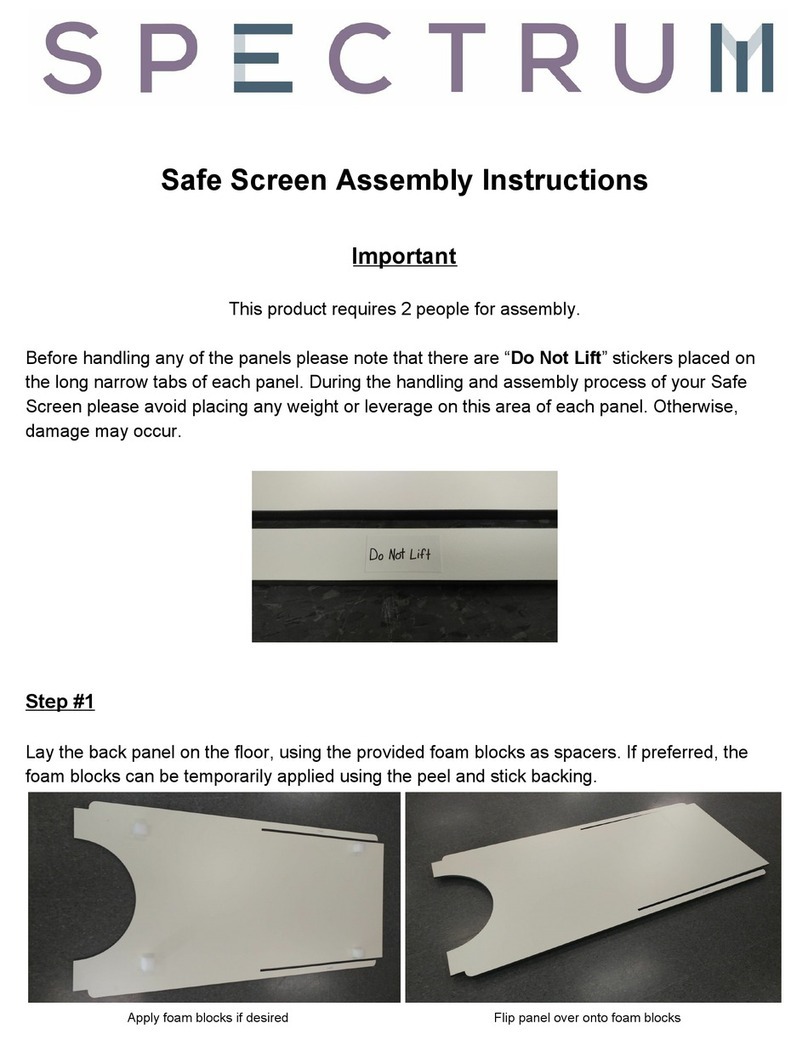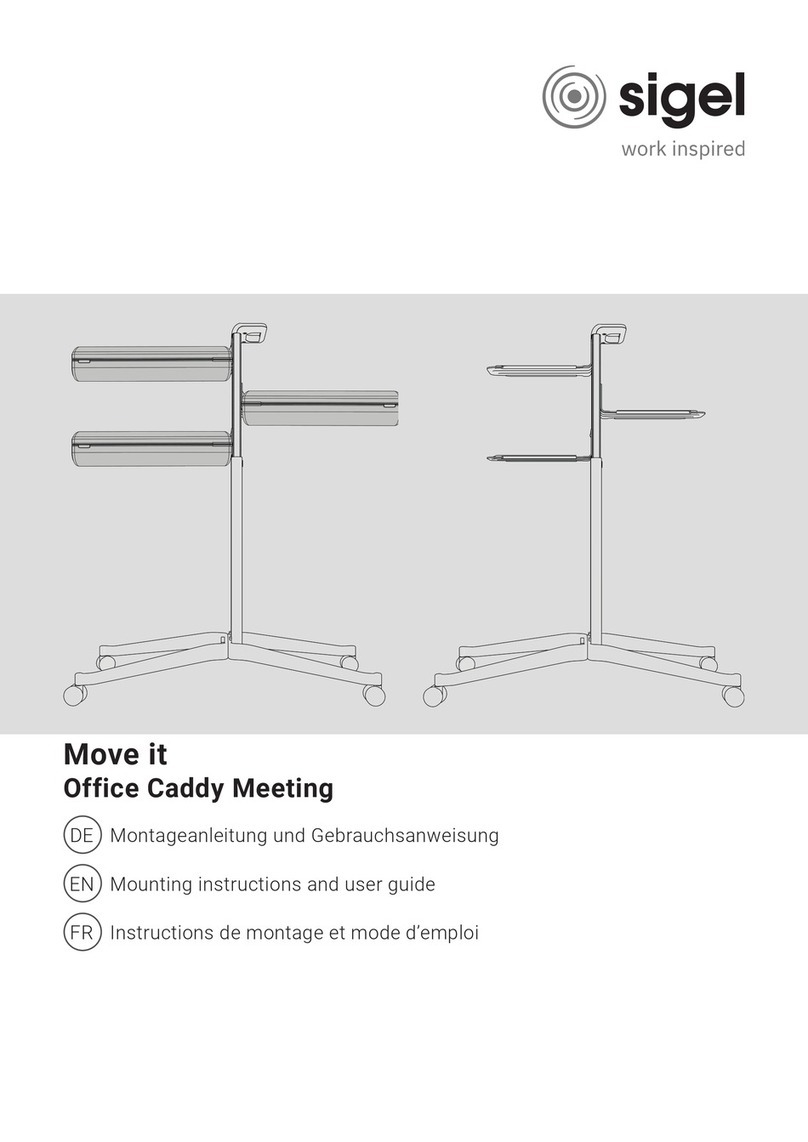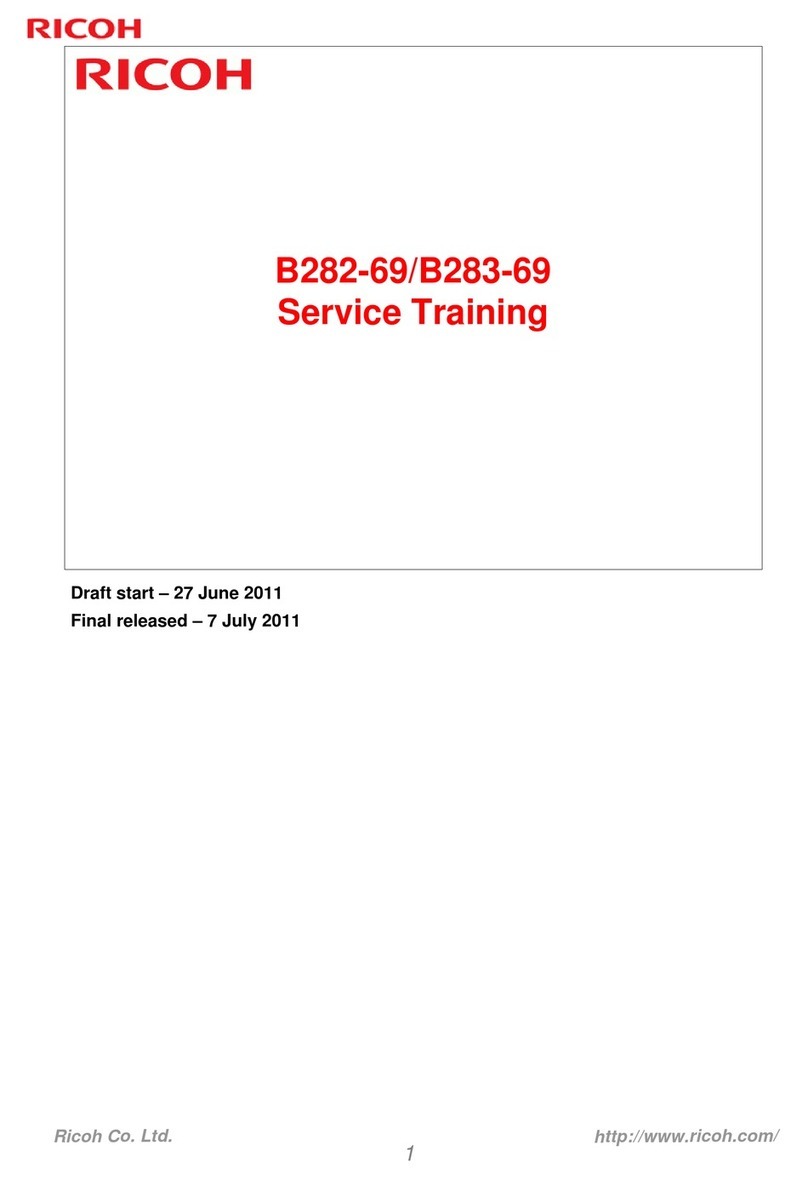Graphic Whizard PT 331S User manual
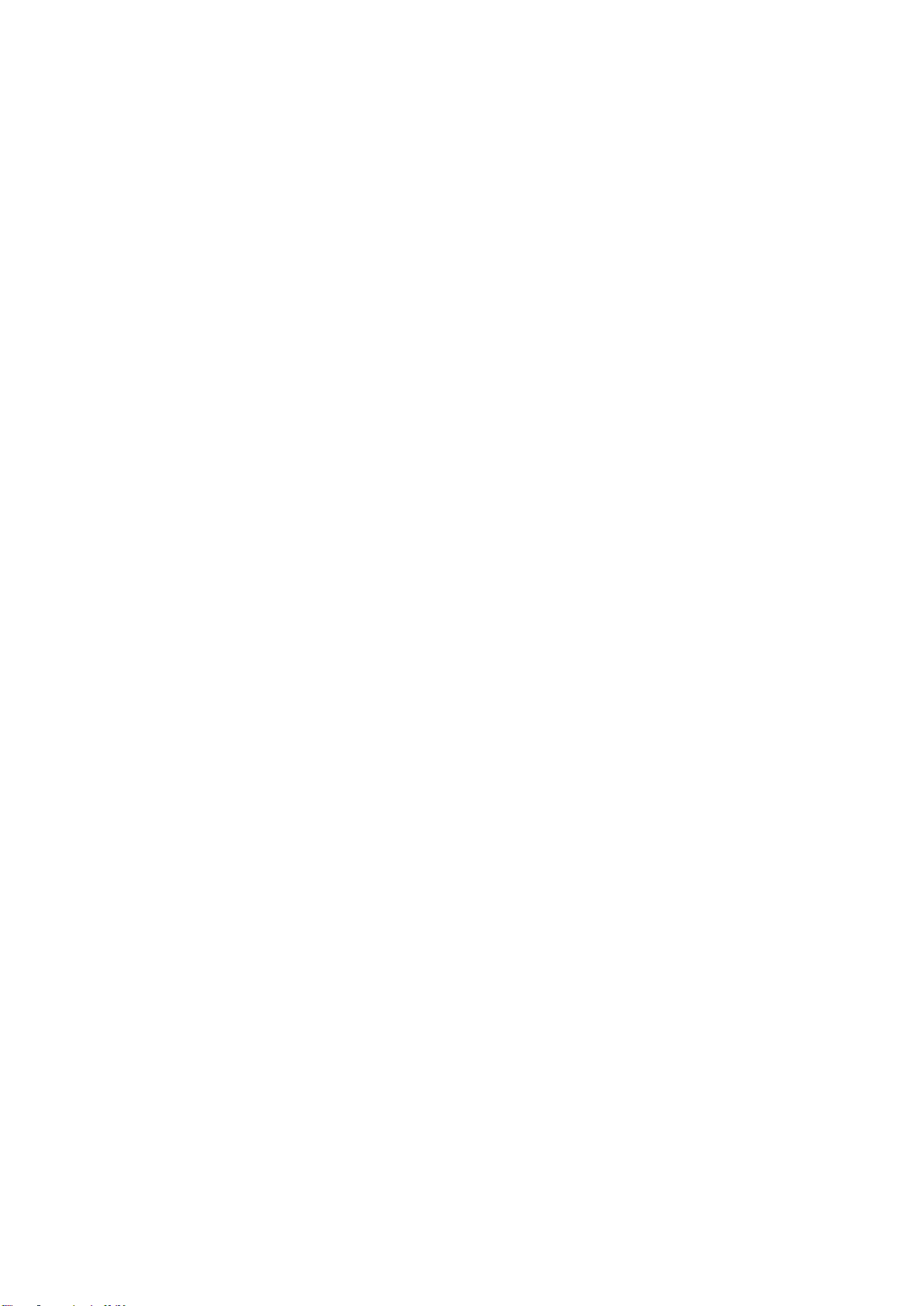
2
2020-10-20
Table of Contents
Introduction........................................................................................................3
Safety.................................................................................................................4
Specifications.....................................................................................................5
Overview............................................................................................................6
Keypad........................................................................................................7
Set Up................................................................................................................8
Output Tray, Stops and Guides...................................................................8
Feed Table Extension.................................................................................8
Power Socket and Switch ...........................................................................9
Quick Start.......................................................................................................10
Programming a Crease Job......................................................................10
Screen Operation.............................................................................................11
Welcome Screen.......................................................................................11
Ready Screen ...........................................................................................11
Crease Data Screen..................................................................................12
Cover Hinge Screen..................................................................................13
Progressive Screen...................................................................................14
Saving Jobs Screen..................................................................................16
Recalling Jobs Screen ..............................................................................16
Speed Screen ...........................................................................................17
Recalibration Screen.................................................................................17
Hardware Setting.............................................................................................18
Skew Adjustment ......................................................................................18
Crease Depth............................................................................................18
Adjusting the Crease Depth...............................................................19
Slide-in Tools...................................................................................................20
Installing the Tools:...................................................................................20
Perf Crash Pad .........................................................................................21
Replacing the Crash Pad...................................................................21
Optional Parts..................................................................................................22
Perforating Wheel .....................................................................................22
Trouble Shooting..............................................................................................25
C-1 Top Cover Open.................................................................................25
C-2 Paper Jam at Infeed Roller.................................................................26
C-3 Paper Jam at Outfeed Roller..............................................................27
E-1 Crease Motor Error.............................................................................28
Maintenance ....................................................................................................29
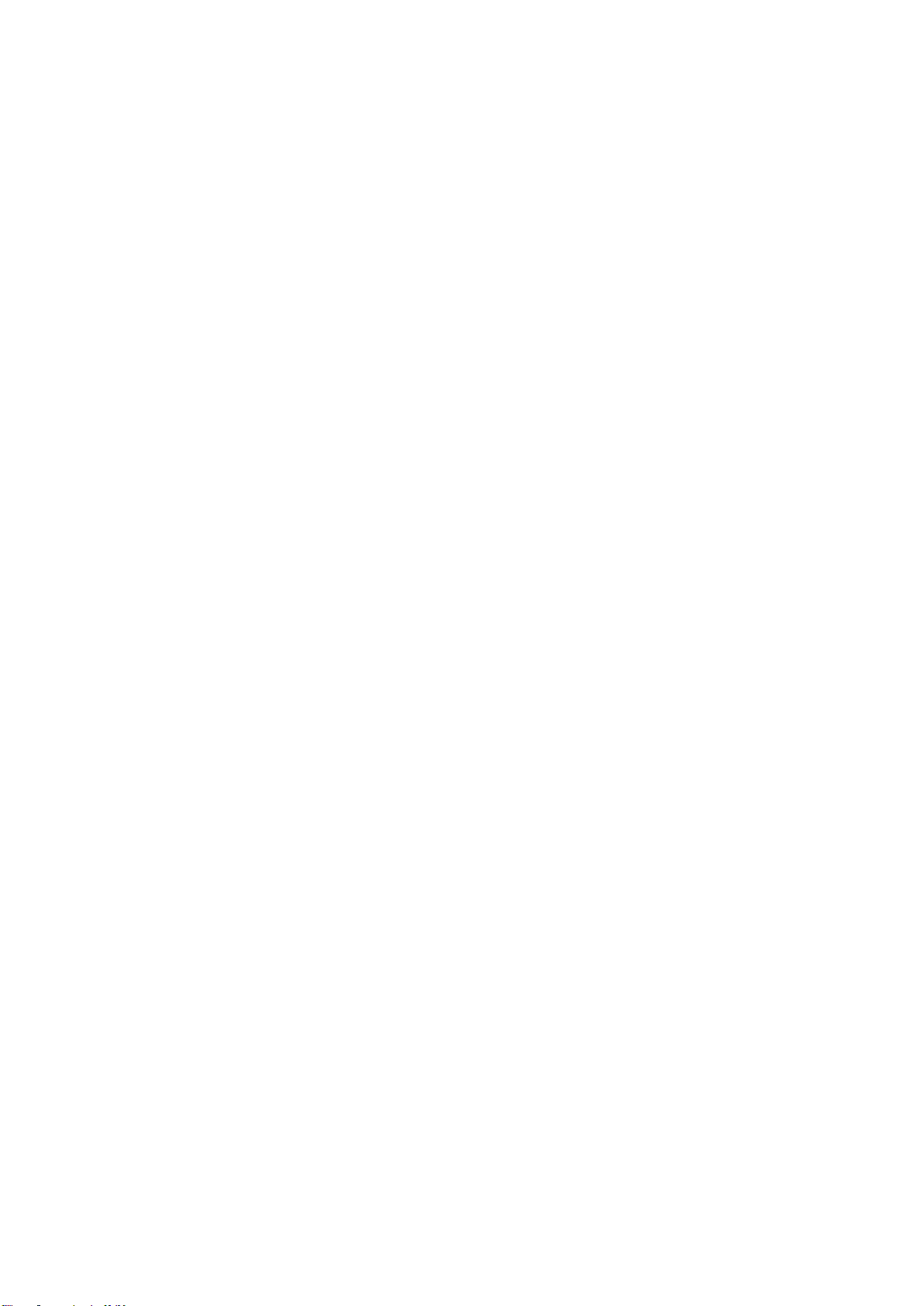
3
Introduction
The PT 331S is an entry level creaser gives the same professional results of
more expensive creasers at a fraction of the cost. Interchangeable crease/perf dies
allow operators to switch from high quality creasing to perforating in seconds.
Before using the PT 331S please read this instruction manual carefully. Keep the
manual nearby for easy access. For any questions or concerns regarding this PT
331S please consult your local dealer.
While every effort was made at time of publication to ensure accuracy, Graphic
Whizard will not be liable for omissions or errors. Due to continued improvements
in this product line specifications and information are subject to change without
notice. Actual results are dependent upon application. Paper stock, print engine
used, and environmental conditions will affect results.
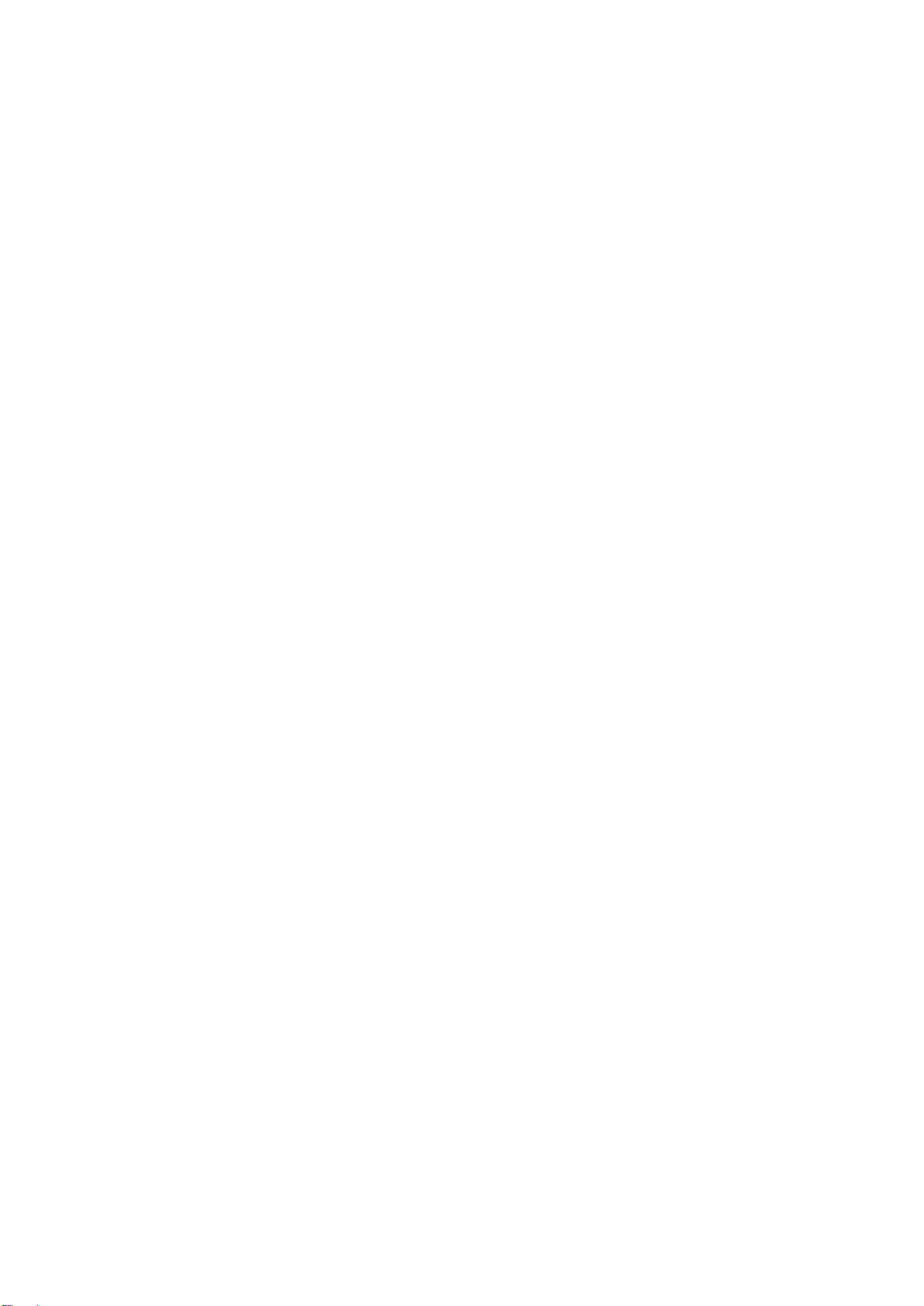
4
Safety
•Ensure to power down the PT 331S before performing maintenance.
•In order to avoid mistakes when reconnecting wires, mark the connectors
before disconnecting.
•Ensure the connectors are secure before restoring power to the unit.
•Read and understand this manual before powering on the machine.
•Check the plug and machine voltage frequency of your main supply for
correct output and ground.
•Use a power cord rated no less than 15A.
•Connect the machine to a 15A power outlet at 110V.
•Ensure all safety covers are in place before operating. The top covers have
a safety interlock that will disable the unit if removed.
•Open and close the covers slowly.
•Disconnect power before cleaning or accessing the inside of the machine.
•Disconnect power if the unit will not be used for an extended length of time.
•Ensure the machine is installed on a level surface.
•Do not use or unplug the unit with wet hands.
•Do not place any liquid receptacles on the machine.
•Tie back long hair and loose clothing before using the machine.
•Do not place your fingers in the creasing nip unit while the machine is
operating.
•Keep machine clear of items and debris.
•Do not alter or install anything without authorization from Graphic Whizard.
•Do not touch any running parts.
•Do not power off the machine while running.
•Keep heavy material off machine.
Keep metals and flammable materials away from the machine. Failure to do
so may cause shock or fire. In such an event, power down the unit if it is safe to do
so, then disconnect the power. If the machine overheats, smokes or an odor is
detected, immediately shut down the unit and remove the power cord. Contact your
dealer certified technician.

5
Specifications
Dimensions (W*L*H)
20” x 43.3” x 14.9”
510 x 1100 x 380mm (fully assembled)
Weight
104 lbs / 47kg
Creasing Paper Thickness
100-350 gsm (0.1~0.35mm)
Perforating Paper Thickness
100-250 gsm (0.1~0.25mm)
Paper Length
35.4”
Paper Width
12.9”
Speed
35~42 sheets/min (manual feed)
Minimum Crease Gap
crease: 1mm
perforating: 10mm
Minimum Gap from Leading Edge to
First Crease
crease: 1mm
perforating: 10mm
Crease Accuracy
±0.3mm
Crease Quantity in One Pass
0 - 32
Maximum Program Quantity
30
Crease Counting
reversible counter
Total Sheet Counter
for crease quantity and paper quantity
Skew Adjustment
standard
Crease Depth Adjustment
standard
Feeding Extension Table
standard
Output Tray
standard
Linear Perforating
optional
Linear Scoring
optional
Stand
optional
Power
110v / 60Hz / 15A
Fuse Rating
3.15A
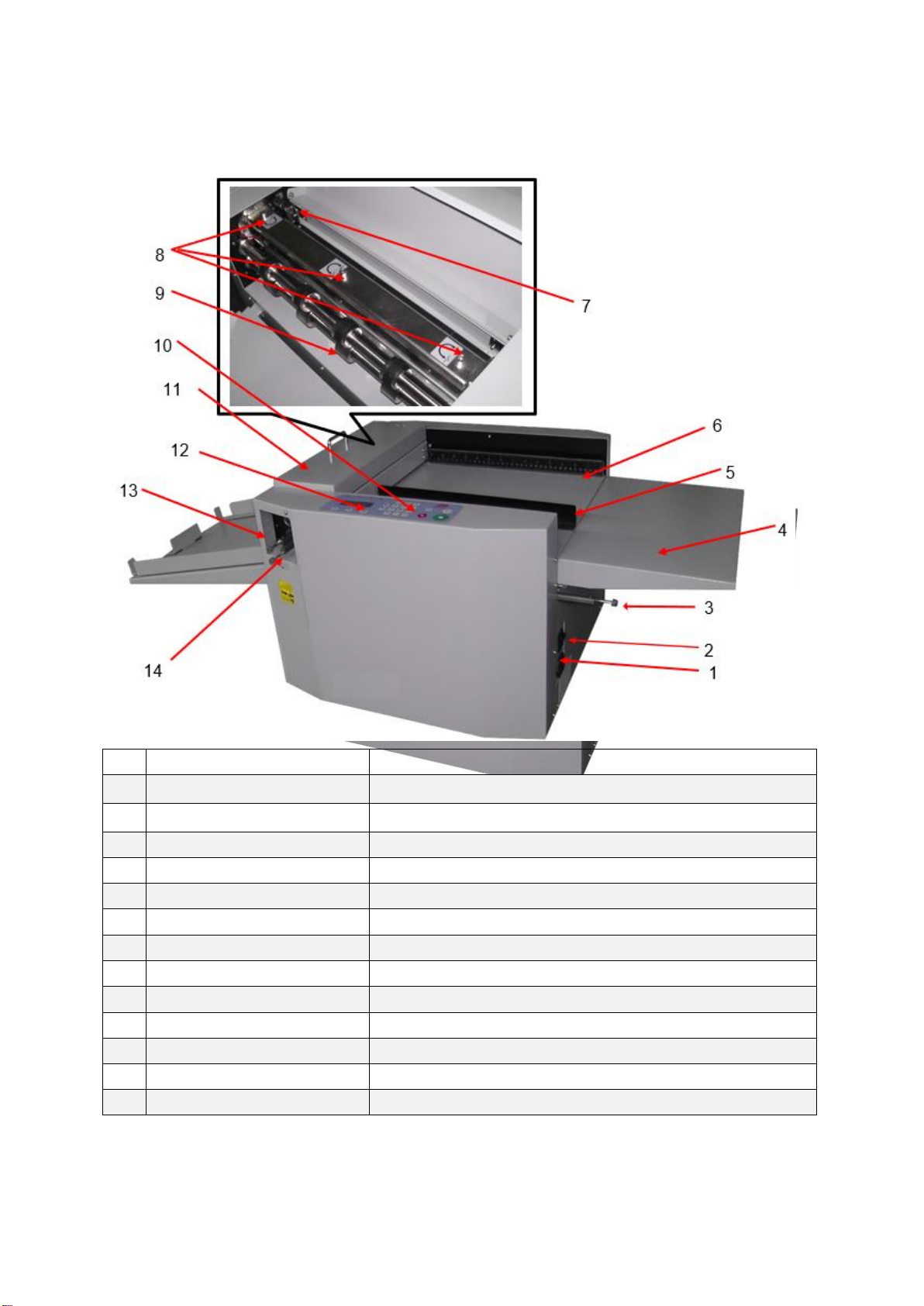
6
Overview
1.
Power Socket
System power cord
2.
Power Switch
On/off
3.
Tools Storage
For crease die or perforating die
4.
Extension Table
For longer sheets
5.
Magnetic Side Guide
Flexible guides for paper feeding
6.
Fixed Side Guide
For skew adjustment
7.
Safety Switch
Alerts when safety cover is open or closed
8.
Depth Setting Screw
For crease depth adjustment
9.
Output Roller
For mounting linear tools and sheet output
10.
Control Panel
Input data
11.
Safety Cover
Covers crease area with interlock switch
12.
LCD Screen
Display settings
13.
Output Tray
For stacking finished sheets
14.
Side Cover
For inserting/removing the crease/perf dies

7
Keypad
#
Key
Description
1.
Stop
Stop the machine
2.
Start
Run the machine
3.
Test
Machine will stop after one sheet
4.
Clear
Clear the data or clear the error display
5.
Numbers
Input data
6.
Scroll
Turn the page
7.
Indicator- No Paper
“C-4 No Paperor Infeed Jam” no paper or jam detected
8.
Indicator-Motor Error
“E-1 CR Motor Error” crease motor locks
9.
Indicator-Paper
Jammed
“C-2 Jam at Infeed” or “C-3 Jam at Outfeed” paper is
jammed inside the machine
10.
Indicator-Safety
Cover
“C-1 CR Cover Open” safety cover is open or ajar
11.
Forward/Reverse
Press arrows to move rollers when paper jams
12.
Mode
Change the mode settings
13.
Screen
Displays data information.
14.
Enter
After data input, press Enter to confirm
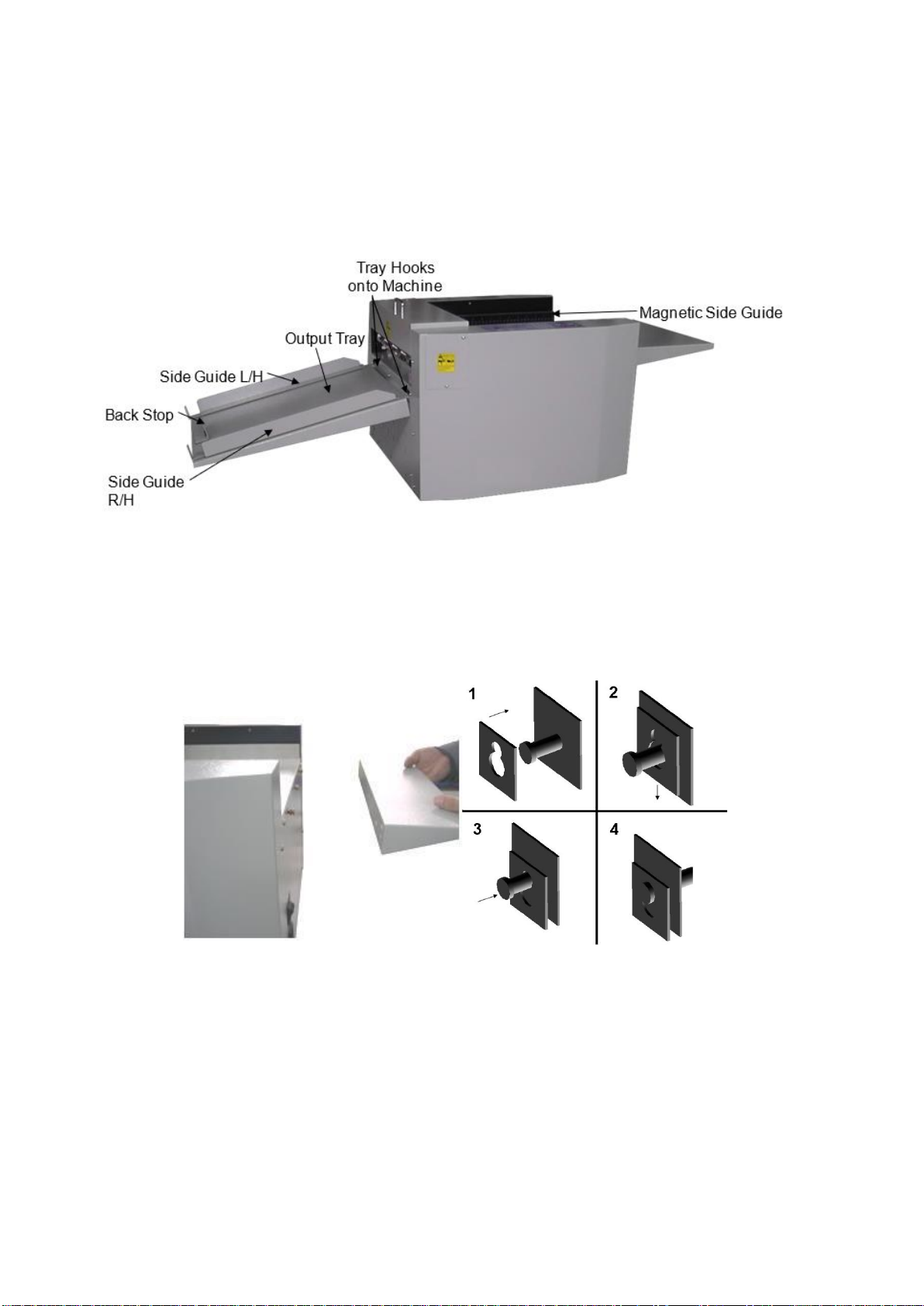
8
Set Up
Output Tray, Stops and Guides
Set the guides and stops according to the paper format. Due to the manual feed
operation, the capacity of the tray is less than 1.1” / 30mm.
Feed Table Extension
•Locate the 3 screws on the edge of feeding table.
•Line up the screws with the 3 holes on the edge of extension table.
•Loosen, but not remove the screws.
•Connect extension table with each screw head through a hole.
•Tighten the 3 screws.

9
Power Socket and Switch
The power socket and switch are both on the operator side of the unit. Before
operation, please connect the power cord to the socket and press the power switch
(when the circle is down, the machine is powered off).
There is a 3.15A fuse under the socket to protect the unit from overload. To replace
the fuse, remove the cartridge with a straight screwdriver. Then remove the broken
fuse from the cartridge and load a new one. Re-insert the cartridge into the socket.
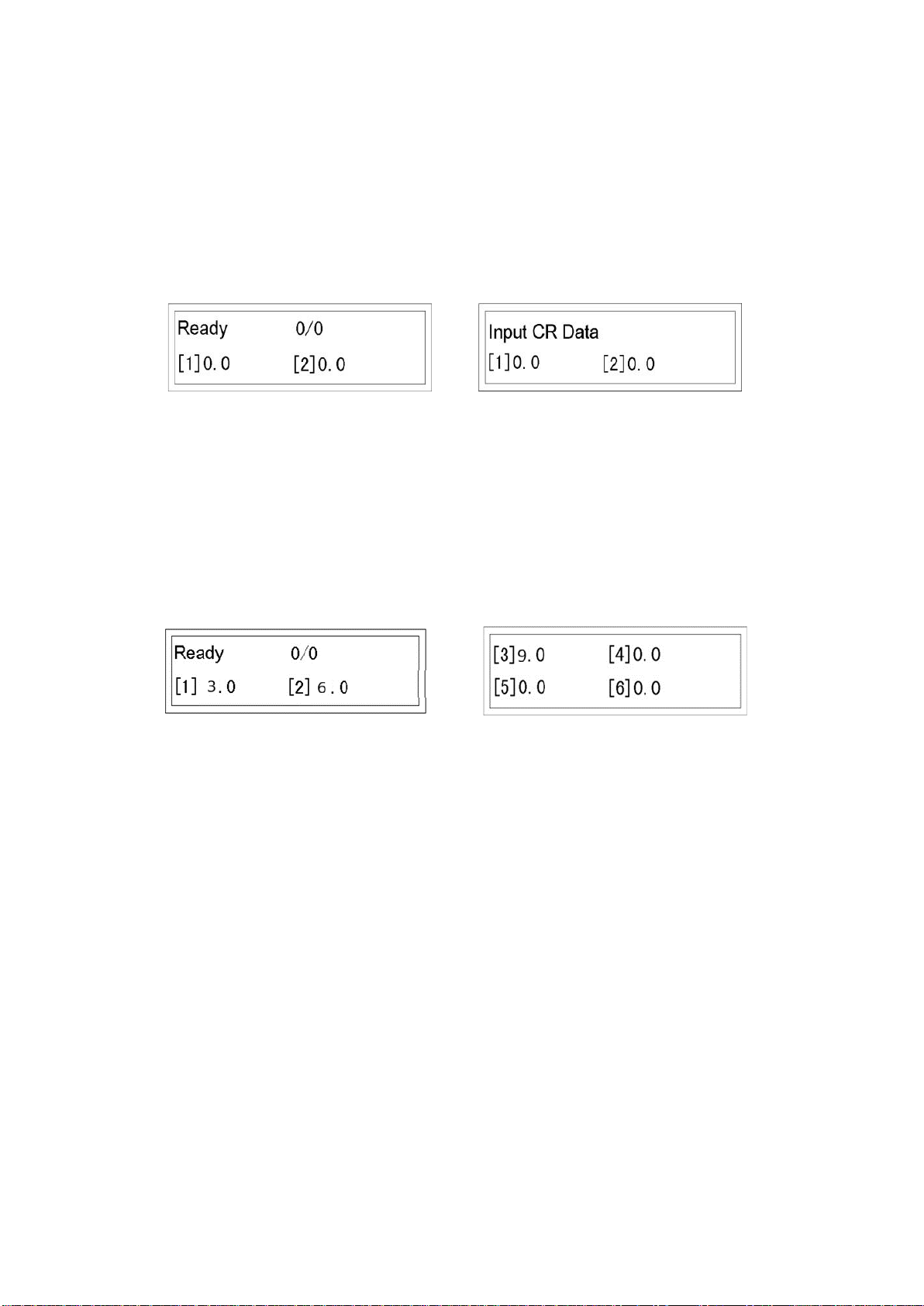
10
Quick Start
Programming a Crease Job
Turn on machine. Screen 1 will appear after the welcome page.
Screen 1 Screen2
Press Mbutton once, the screen will change to Screen 2 and line [1] will flash.
Enter line [1] value, 3 (3.0). Press Enter, line [2] will flash.
Enter line [2] value, 6 (6.0). Press Enter, screen change to Screen 3, line [3] will
flash.
Screen 3 Screen 4
Enter line [3] value 9 (9.0). Press Enter, line [4] will flash.
Press Enter when line [4] is 0, screen will change to Screen 4
Press RUN to feed a sheet. Paper is creased at 3”, 6”, 9” (crease line distance
from the leading edge).
Press STOP if you want to stop the job.
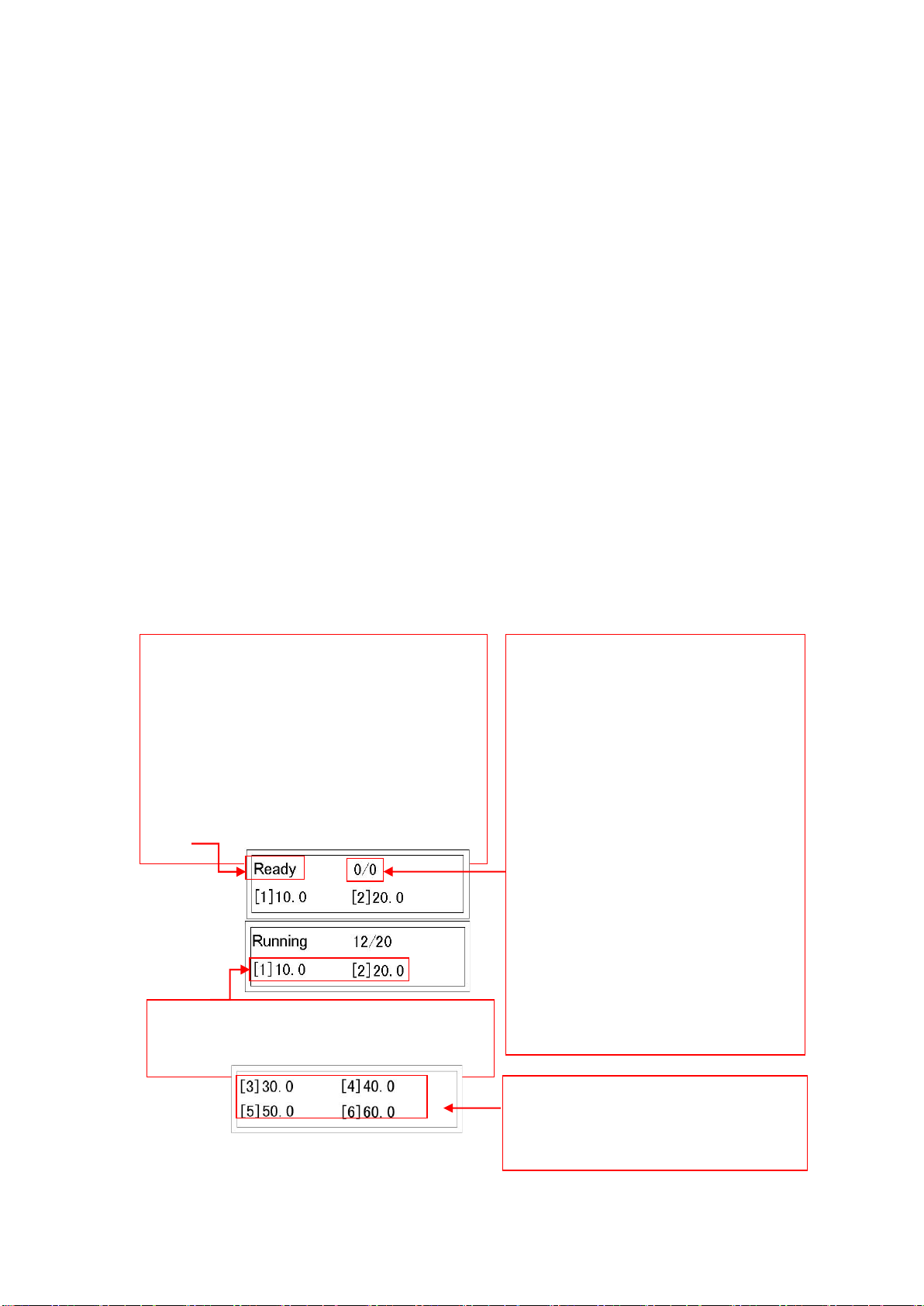
11
Screen Operation
Welcome Screen
When first powered on, the welcome page will appear for 2 seconds, then jump to
operation mode automatically.
All system screens are divided into 5 MODES as per different functions. Scroll
through each mode by pressing the M key.
In each MODE, there may be more than one page to display. Press ↓ or ↑ buttons
to scroll through each page.
Ready Screen
MODE 1 Ready Screen is divided into 4 pages:
Page 1:
Ready: Screen editable
Running: Feed paper and crease
Note: In “Ready” state, press RUN or TEST
button to shift to “Running” state.
In “Running” state, press STOP to shift
to “Ready” state.
Displays first two creases programmed.
(Crease data can’t be input in this mode)
Press ↓ button to
shift to page 2, 3,
4…8 etc.
Fed Quantity: counts number of
sheets from 0. This is not
editable.
Pre-set Quantity: Input desired
batch of sheets. Press Enter to
confirm.
The machine will stop
automatically when Fed Quantity
matches Pre-set Quantity.
If Pre-set Quantity is 0, the
machine will not stop until STOP
is pressed or paper runs out.
Displays remaining crease
data.
Note: data cannot be
altered in this mode.
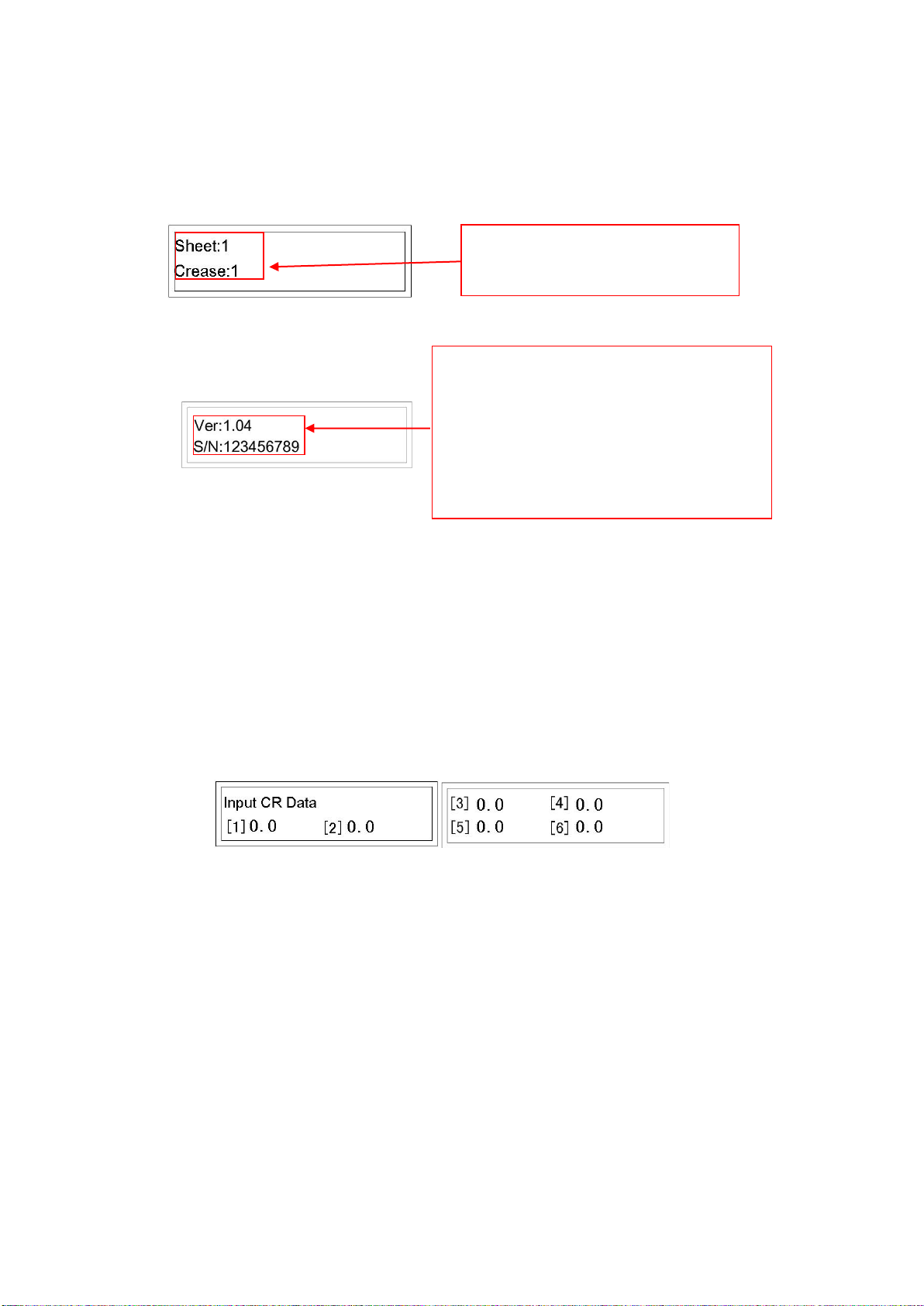
12
Press ↓ button to advance to page 3.
Press ↓ button to return to Page 1.
Crease Data Screen
MODE 2 Crease data input. Press Mbutton to advance to MODE 2. It is divided
into 2 pages:
•Initially in Mode 2, Line [1] flashes (meaning data can be input), input the
data, from 0-99.0, accurate to one decimal place.
•Press Enter, [1] will stop flashing, [2] flashes.
•Input a data, press Enter. Number stops flashing and screen advances
automatically to next page. Repeat steps to input remaining data.
Note: Each value must be greater than the last. If all 6 lines are needed, after
entering the 6th data, the screen will automatically jump to MODE 1, page 1. Input
is now complete. If less than 6 lines is needed, after completing the last data input
(say, the 3rd line), press Enter, Line [4] flashes, press Enter again when Line [4] is
0. The screen will jump to main operation mode. Input is now complete.
Page 9
:
Press ↓ button to advance to page
4.
Page 10
Total sheet counter
Total crease counter
Ver
:
Software version #
S/N
:
Serial #
Note: Will not change unless main
board is changed
.
This is needed for the dealer or
supplier for service issues.

13
Cover Hinge Screen
MODE 3 Cover hinge. This mode is designed for perfect bound book covers. It
prevents cracking when opening covers. There are 2 pages in this mode, in which
you can input 2 parameters. SPINE (first spine line to the leading edge) and THK
(thickness of the book, specifically the spine width).
Lead Edge of Sheet
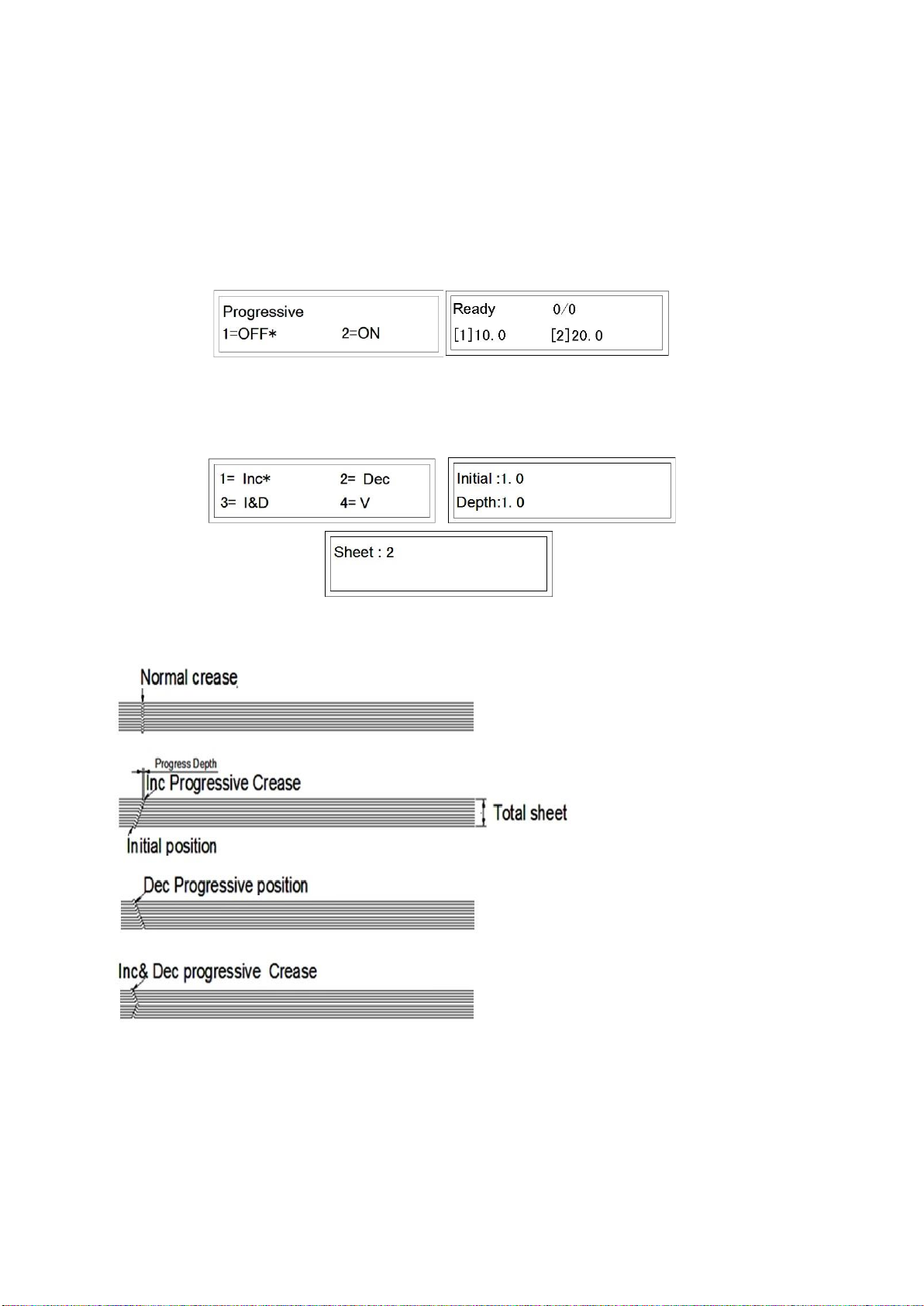
14
Progressive Screen
MODE 4 Progressive Crease. Progressive crease is a programmed function in
which the crease position changes automatically sheet by sheet.
Press 1 to deactivate Progressive Crease function. Press Enter button and screen
will advance to the Ready screen.
To activate the function, press 2 then press the Enter button. Screen will advance
to the Progressive Crease setting:
Progressive crease has four basic crease functions:
Basic straight crease.
Creases books meant
to be read Right to
Left.
Creases books meant
to be read Left to
Right.
Creases books meant
to be read in both
directions.
(R-L and L-R)

15
The following are progressive creasing examples:
Normal Mode
Incline & Decline Mode
V Mode
Using V Mode means the book can be foldedwith a square back after
being saddle stitched. Define the first position, crease gap and the
quantity in one batch. The first page will be reference, the following
sheets will be 2 creases that goes further apart successively to the
reference line.
When progressive crease function is activated, the screen will advance to the main
operation mode. This screen is different as it only has 1 page.
Total sheet Initial position
Progressive depth
+ for Incline, - for Decline, ±for I & D, V for V Modes
Press Mto advance to MODE 5. Press Magain to advance to MODE 6
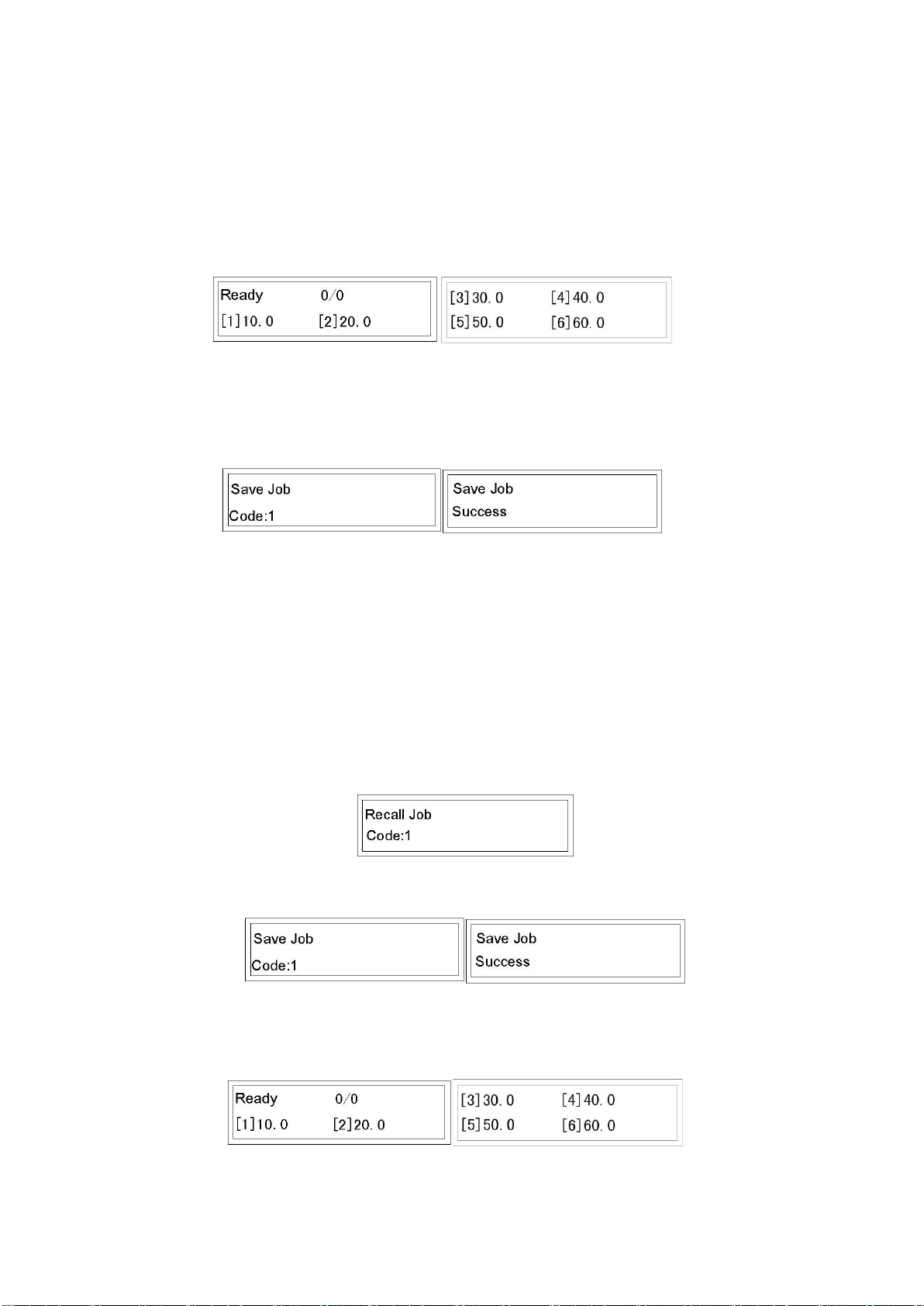
16
Saving Jobs Screen
MODE 5 Save Job. Frequently used crease data can be saved and recalled. The
PT 331S has the capability of saving up to 30 jobs.
To save a job press Mbutton twice to enter Save Job mode. Select a number value
between 1-30 to save the job under, for example 1. Press Enter button to confirm
saved job.
Recalling Jobs Screen
MODE 6 how to recall a job. Press Mbutton to scroll through to Recall Job mode.
It is advisable for users to remember the number of each job or write it down. The
job can be overwritten by accident without any notice.
Input a number between 1-30 to recall the job. (Job 1 according to example).
Press Enter button to confirm recall.
The screen will move to main operation MODE and display the data. Data can now
be edited if needed.
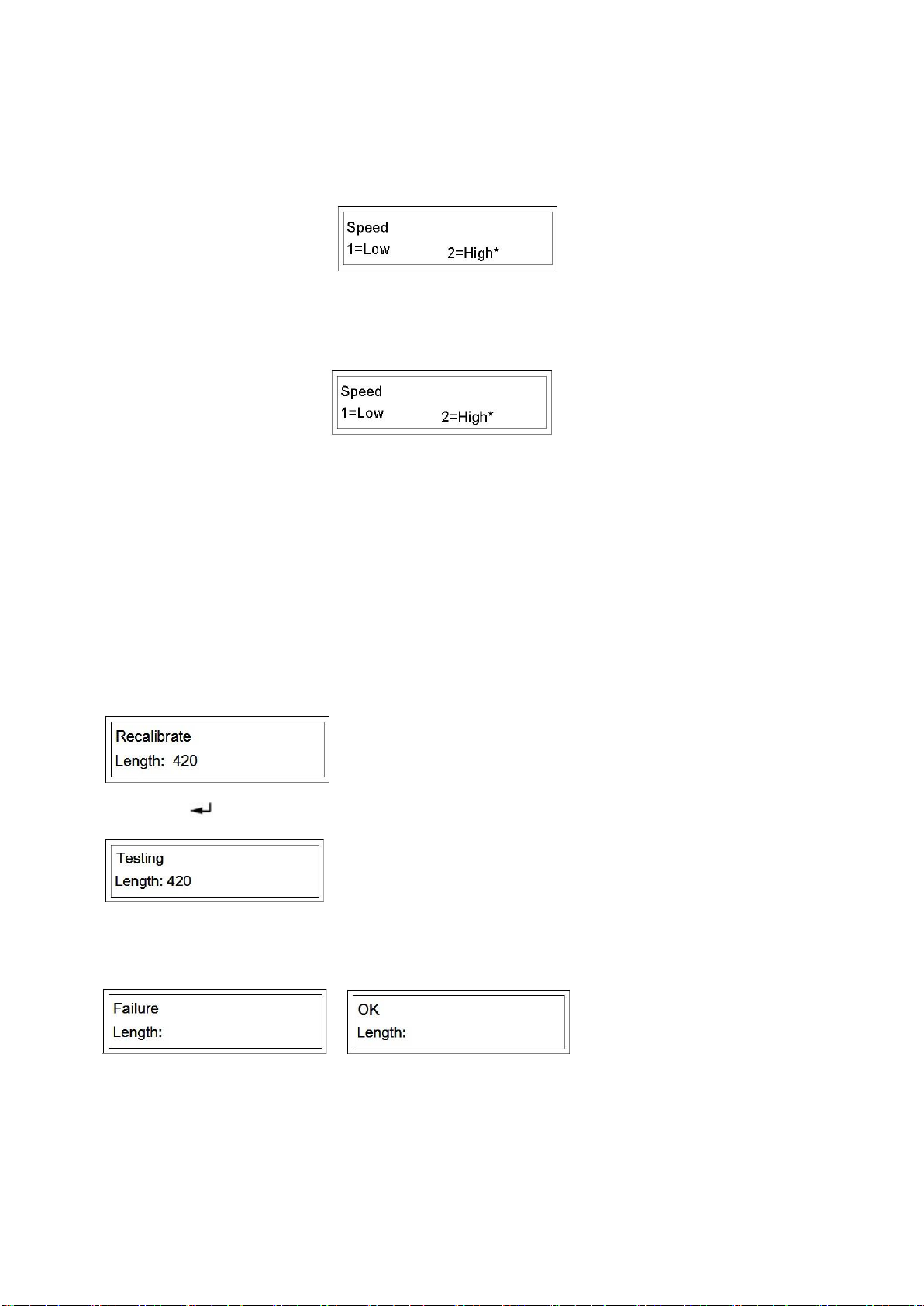
17
Speed Screen
Press Mbutton at Recall Job mode, and it will advance to MODE 7 Speed.
To activate Low Speed, press 1. An “*” will appear next to “Low.” Press Enter and
the screen jumps to main operation MODE.
To activate High Speed, press 2. An “*” will appear next to “High.” Press Enter and
the screen jumps to main operation MODE.
Recalibration Screen
MODE 8 Recalibrate mode. If the crease line gap is stretched or shrunk, the crease
tolerance will be accumulated as crease line increases. To correct, activate
Recalibrate mode.
1. Measure the real length of a paper.
2. Input the actual length of the paper (for example 420mm).
4. Feed the paper. Recalibration is done automatically.
Note: If the input data is more or less than 3% different from the real length it will
fail.
3.
Press
button to run machine.

18
Hardware Setting
Skew Adjustment
If the crease is skewed, you may need to adjust the feeding angle to get a straight
crease or fold.
Adjust the skew by re-aligning the fixed side guide. As per picture above the guide
is fixed by 2 screws. Loosen the screws and micro adjust the side guide (use a
straight edge or level) to compensate for the skew issues. Tighten screws and run
test sheets before continuing with a job.
Crease Depth
Crease depth is important to crease quality. Depth should be adjusted according to
the paper thickness. Low depth will produce a lighter crease. A high depth may
cause cracking or a double feed. Adjustment is also needed if the crease depth is
not balanced on both sides.
Normal
Not balanced
Too light
Too heavy
Crack edge

19
Adjusting the Crease
Depth
•Open the safety cover and
locate all 3 Allen screws.
•Turn the screw
counterclockwise to increase
the depth.
•Turn the screw clockwise to
decrease the depth.

20
Slide-in Tools
The PT 331S is equipped with a cross crease and/or cross perf function. The
tools are comprised of two pieces. For the crease tools, orientation is not an issue.
Depending on the job requirements the crease can be set to crease up or crease
down. The cross perf tool must always be placed with the rubber crash pad in the
bottom slot and the perf blade tool in the top slot.
Installing the Tools:
Note: the tools do not have to be in place for the PT 331S to function.
•Open the side access cover by loosening the top and bottom screws enough
to let the cover swing down.
•Pull the tools out by gripping the black tool knob. There is no release latch
for the crease tools. The tools should slide in and out, clicking into place
when fully inserted.
•Store the tools in the tool holder located just under the power plug of the
331S.
Crease Tools Tool Storage Perf Tools
Table of contents
Other Graphic Whizard Office Equipment manuals
Popular Office Equipment manuals by other brands
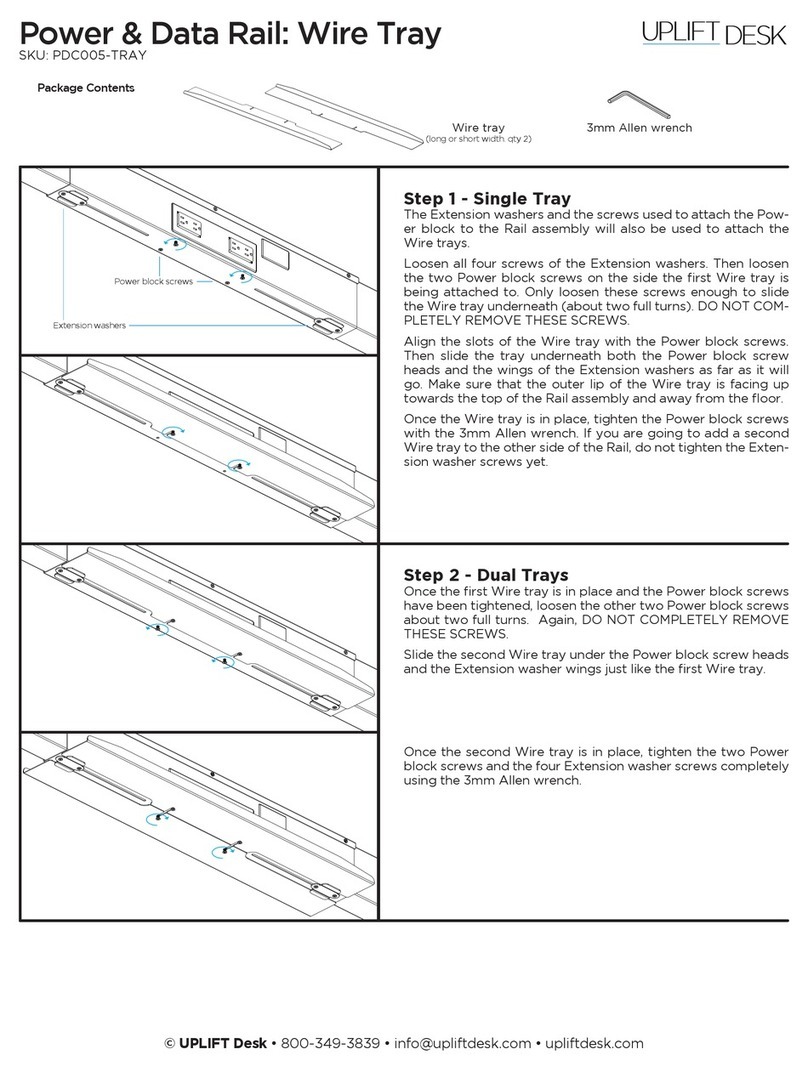
Uplift Desk
Uplift Desk PDC005-TRAY Assembly instructions

Steelcase
Steelcase Wood Selections Worksurface Assembly Directions

Westfalia
Westfalia S-810 instruction manual

Koplus
Koplus Kolo Solo Assembly instructions

Classic Exhibits
Classic Exhibits Perfect 10 VK-1506 manual
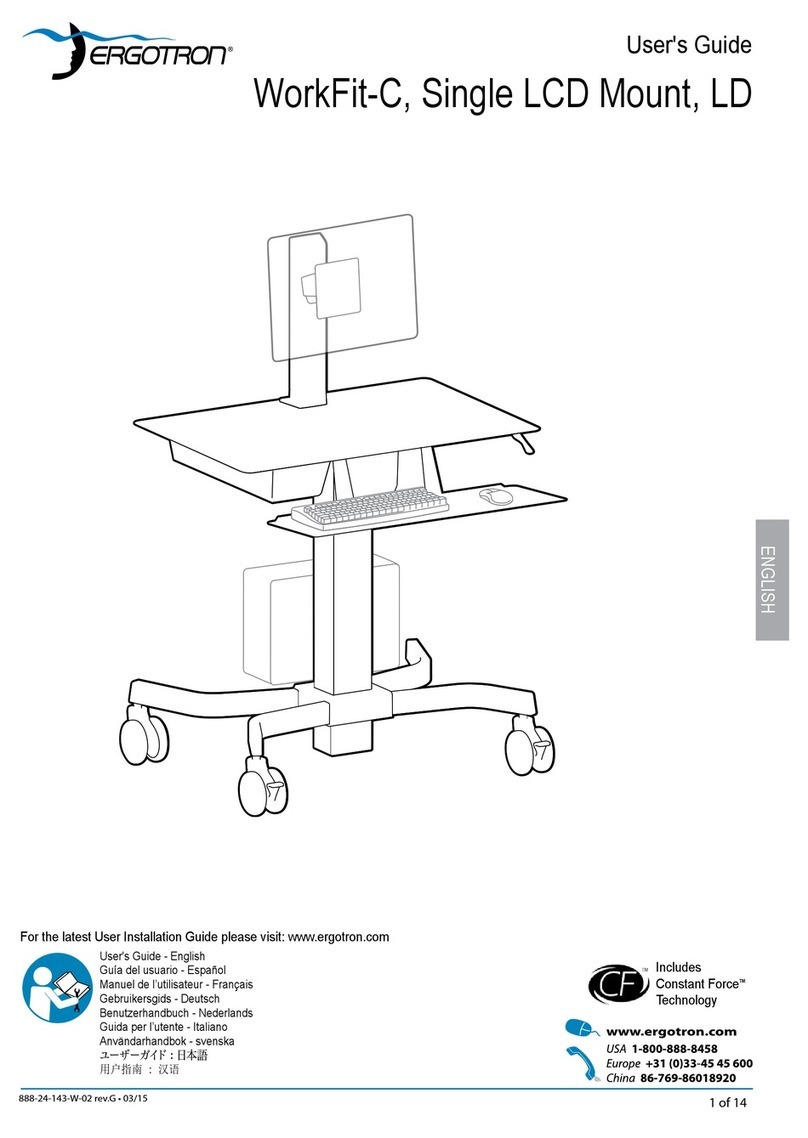
Ergotron
Ergotron 24-215-085 user guide
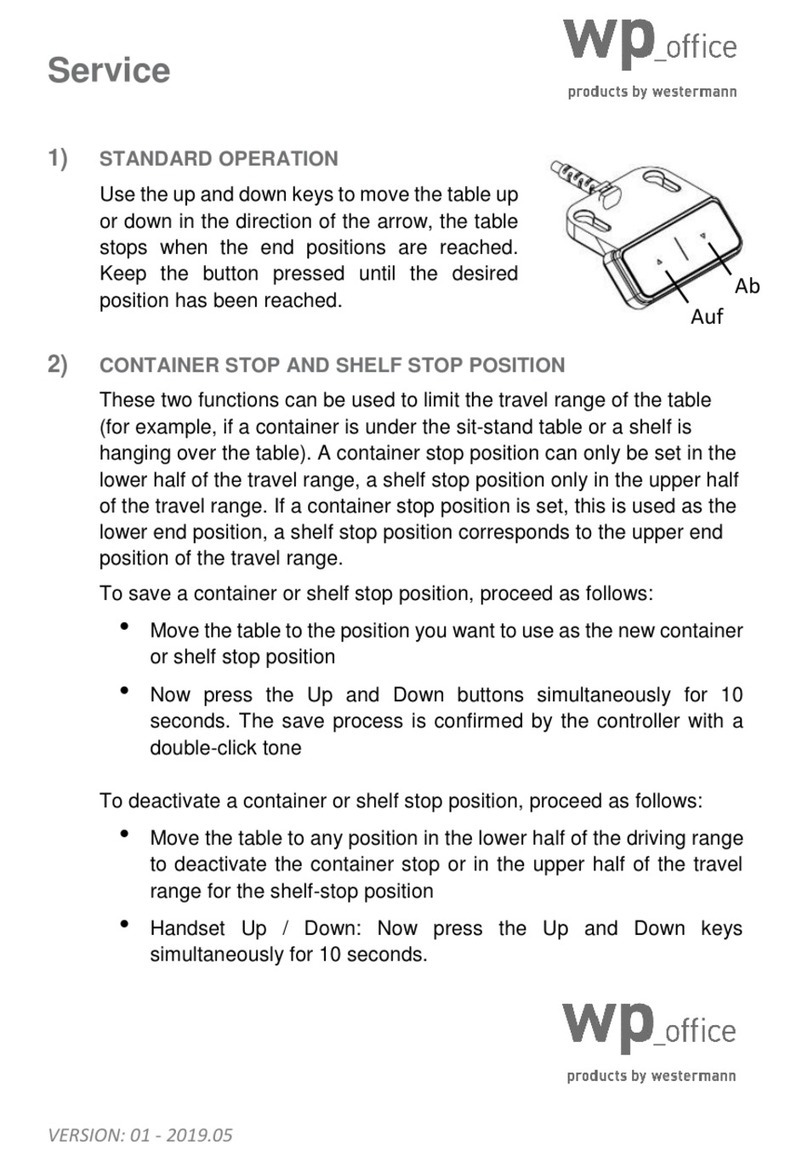
Westermann
Westermann wp office quick start guide
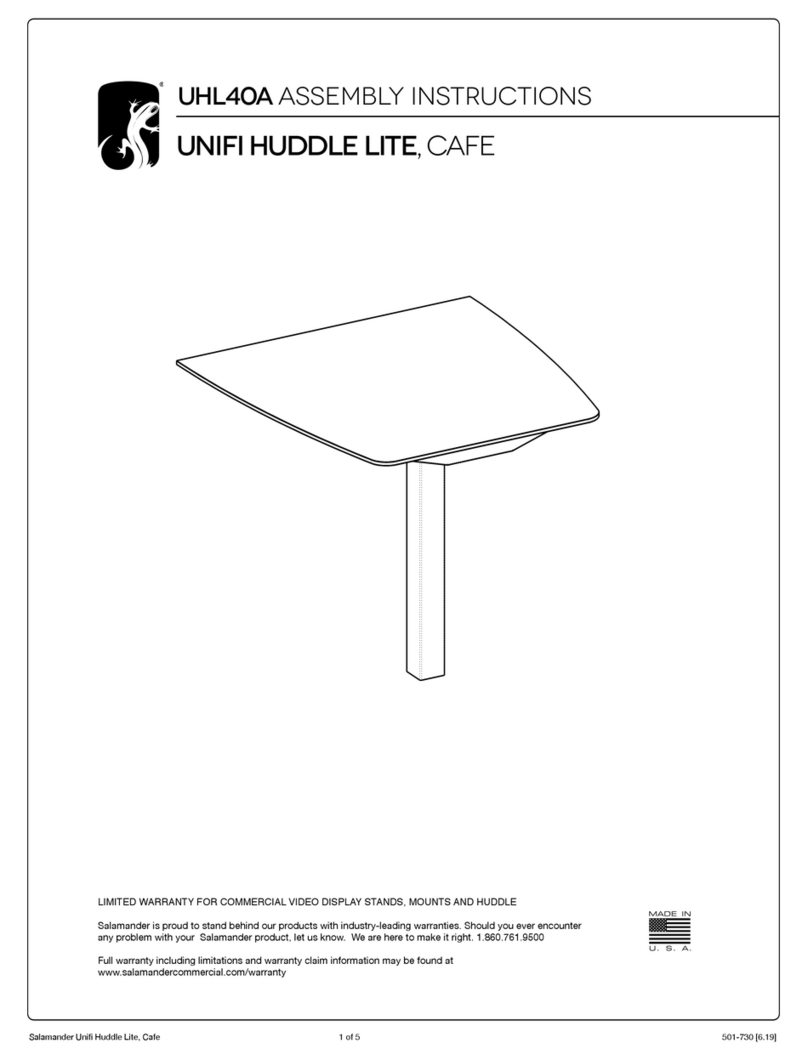
Salamander
Salamander UNIFI HUDDLE LITE CAFE UHL40A Assembly instructions
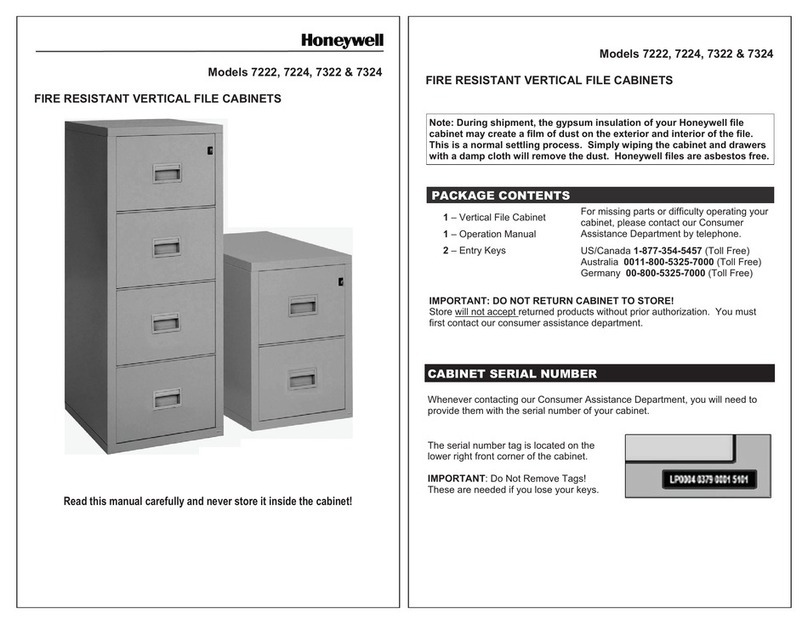
Honeywell
Honeywell 7222 owner's manual

LEGRAND
LEGRAND WIREMOLD WMC220 manual
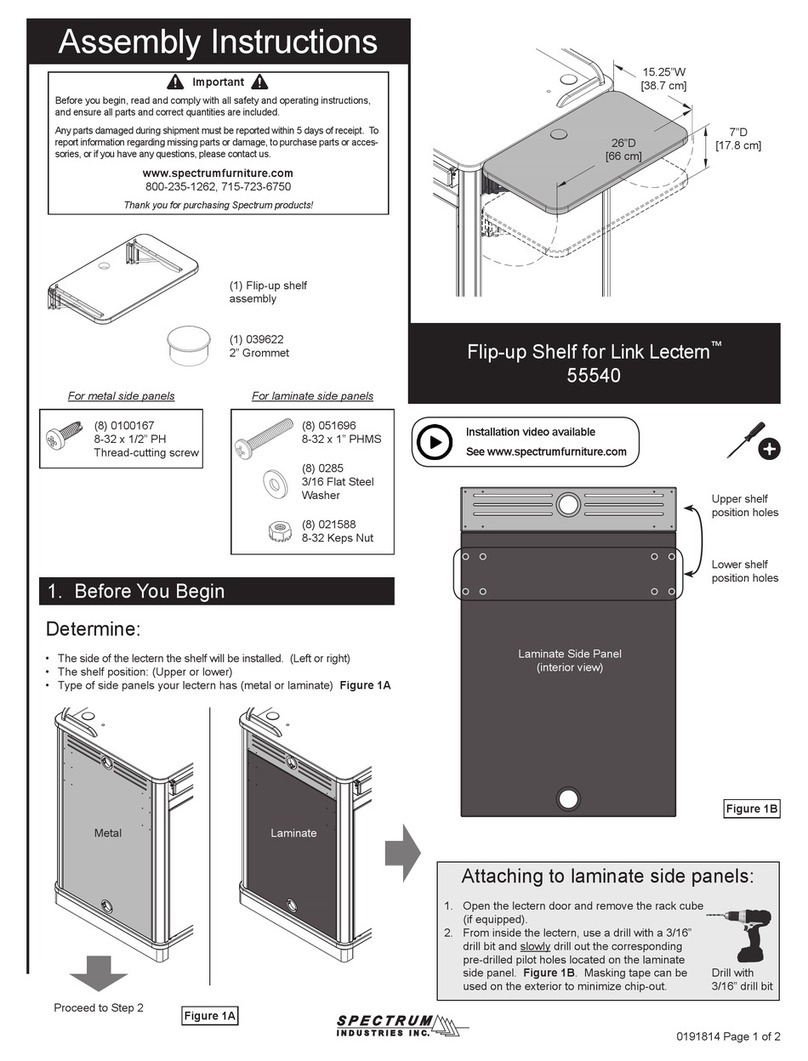
Spectrum Industries
Spectrum Industries Flip-up Shelf for Link Lectern 55540 Assembly instructions

OCEE DESIGN
OCEE DESIGN DEN.Booth SASS-0040 B Assembly instructions