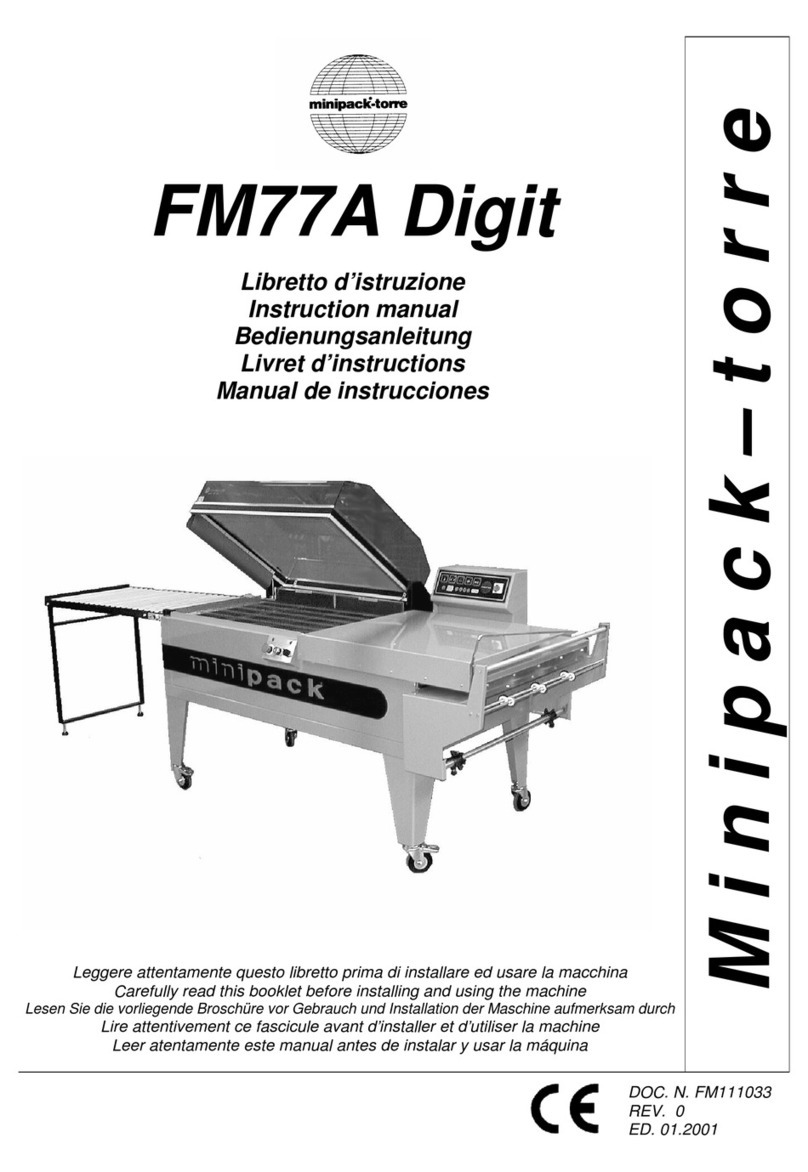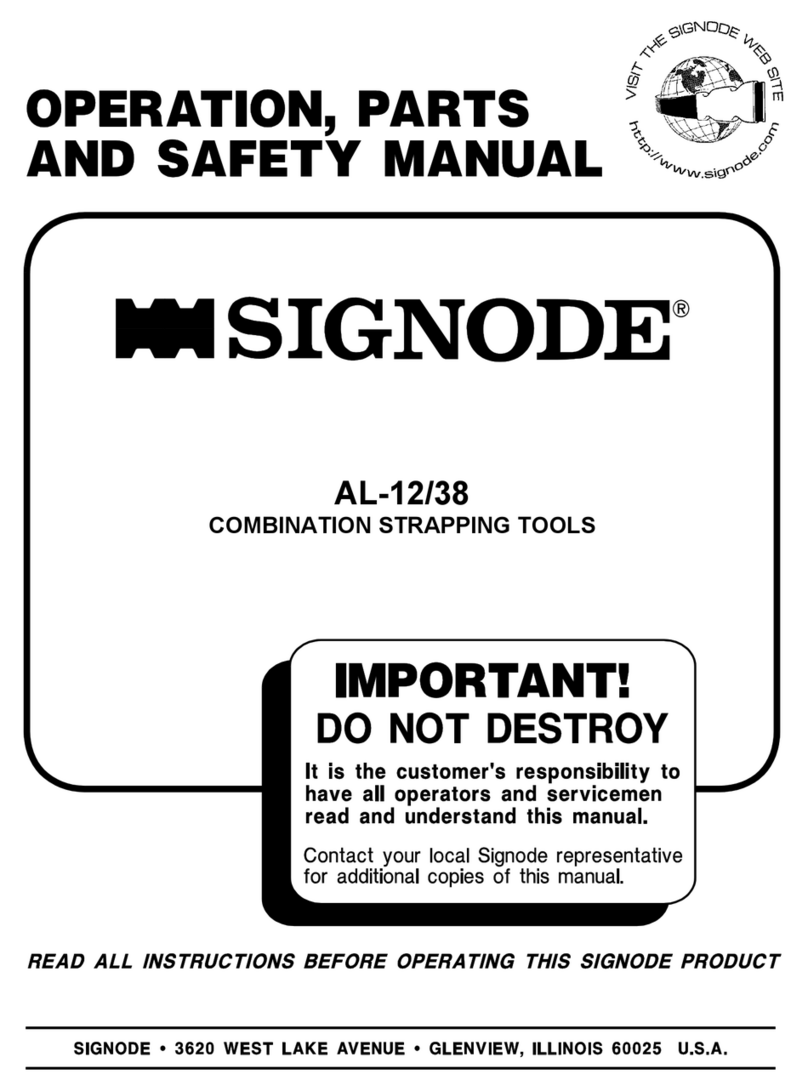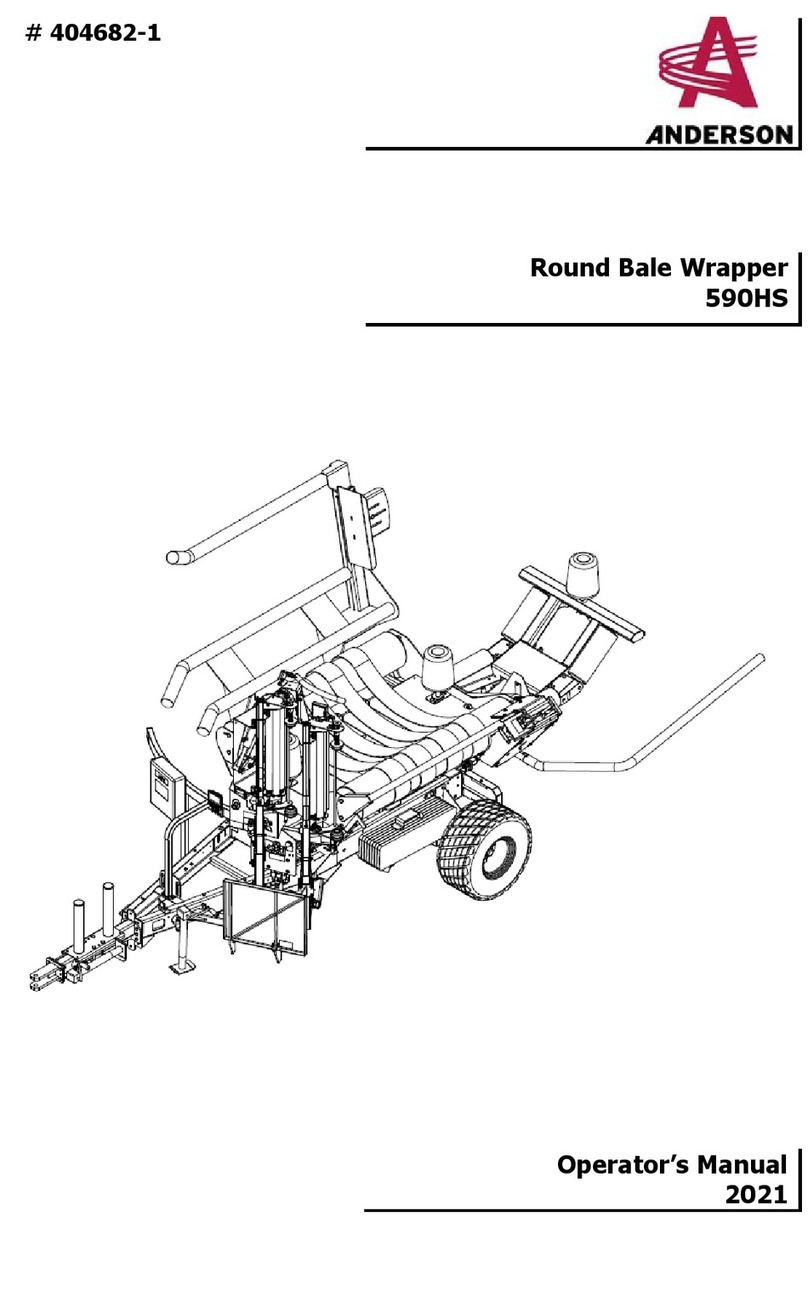GRAPHTEC F-MARK2 User manual

This Guide Outlines the Key Functions for a Smooth Operation:
A- Calibrating the CCD Camera White Point using Provided Black Media
B- Calibrating and Adjusting the Cutter’s Position
C- Designing Templates for the F-MARK2
D- iMark Software Overview
A - Calibrating the CCD Camera White Point using Provided Black Media
Chapter 16: How to Calibrate the F-MARK2 ( Starting on page 37)
•Launch the iMark Software
•Manually load the black calibration sheet. While loading the sheet note the
positioning using the iMark software camera viewer window screen.
( you should only see the black sheet - nothing else should be seen)
•Initialize the CE7000 cutter making sure to select Roll 2 on the control panel
( always initialize cutter with Roll 2 )
•Adjust the blade to the thickness of the material being cut
( use loupe from the accessories kit to make ne adjustments )
Refer to Image A
•Load the blade holder on tool position one (the slot furthest back) Refer to Image B
•Set the recommended Force Settings between 9-12, depending on media.
F-MARK2
Key Functions & Simplied Operation For Smooth Workow
This quick guide works best when the following has been completed:
• Basic installation of the F-MARK2 unit as outlined in the User’s Manual instructions
•
Installation of the latest version of iMark Plus Software available for downloading at:
www.graphtecamerica.com/software
The User’s Manual for the machine & software will guide you through the complete process.
Please note that the Setup User’s Manual also covers a Troubleshooting Section, so in the
event you run into issues, please refer to the manual before contacting Technical Support.
Graphtec also provides helpful Video Training Videos for the F-MARK2 on our website.
Click on the QR Code below or view the tutorials at www.graphtecamerica.com/videos
SIMPLIFIED BASIC OPERATION WORKFLOW
The CE7000 will cut a small square. Peel o the square from the sheet.
You should be left with a square cut showing the white liner.
Go back in the iMark Software and click Read Marker.
Once completed, the Delta X should read a value between 90 -120
while the Delta Y box should read a value between 95 - 135.
Conrm the values by clicking on Set , Then click on the Xto Exit,
The X and Y values you input will be saved to the computer .
( If the values are dierent, repeat calibration. Also, make sure you have sucient lighting )
NOTE: Camera calibration will need to be performed every time changes occur.
When the computer is shut o, when the F-MARK2 is disconnected from
the USB port or if the software stops communicating.
1
2

This Guide Outlines the Key Functions for a Smooth Operation:
A- Calibrating the CCD Camera White Point using Provided Black Media
B- Calibrating and Adjusting the Cutter’s Position
C- Designing Templates for the F-MARK2
D- iMark Software Overview
A - Calibrating the CCD Camera White Point using Provided Black Media
Chapter 16: How to Calibrate the F-MARK2 ( Starting on page 37)
•Launch the iMark Software
•Manually load the black calibration sheet. While loading the sheet note the
positioning using the iMark software camera viewer window screen.
( you should only see the black sheet - nothing else should be seen)
•Initialize the CE7000 cutter making sure to select Roll 2 on the control panel
( always initialize cutter with Roll 2 )
•Adjust the blade to the thickness of the material being cut
( use loupe from the accessories kit to make ne adjustments )
Refer to Image A
•Load the blade holder on tool position one (the slot furthest back) Refer to Image B
•Set the recommended Force Settings between 9-12, depending on media.
Key Functions & Simplied Operation For Smooth Workow
This quick guide works best when the following has been completed:
• Basic installation of the F-MARK2 unit as outlined in the User’s Manual instructions
•
Installation of the latest version of iMark Plus Software available for downloading at:
www.graphtecamerica.com/software
The User’s Manual for the machine & software will guide you through the complete process.
Please note that the Setup User’s Manual also covers a Troubleshooting Section, so in the
event you run into issues, please refer to the manual before contacting Technical Support.
Graphtec also provides helpful Video Training Videos for the F-MARK2 on our website.
Click on the QR Code below or view the tutorials at www.graphtecamerica.com/videos
SIMPLIFIED BASIC OPERATION WORKFLOW
Image A Image B
The CE7000 will cut a small square. Peel o the square from the sheet.
You should be left with a square cut showing the white liner.
Go back in the iMark Software and click Read Marker.
Once completed, the Delta X should read a value between 90 -120
while the Delta Y box should read a value between 95 - 135.
Conrm the values by clicking on Set , Then click on the Xto Exit,
The X and Y values you input will be saved to the computer .
( If the values are dierent, repeat calibration. Also, make sure you have sucient lighting )
NOTE: Camera calibration will need to be performed every time changes occur.
When the computer is shut o, when the F-MARK2 is disconnected from
the USB port or if the software stops communicating.
2
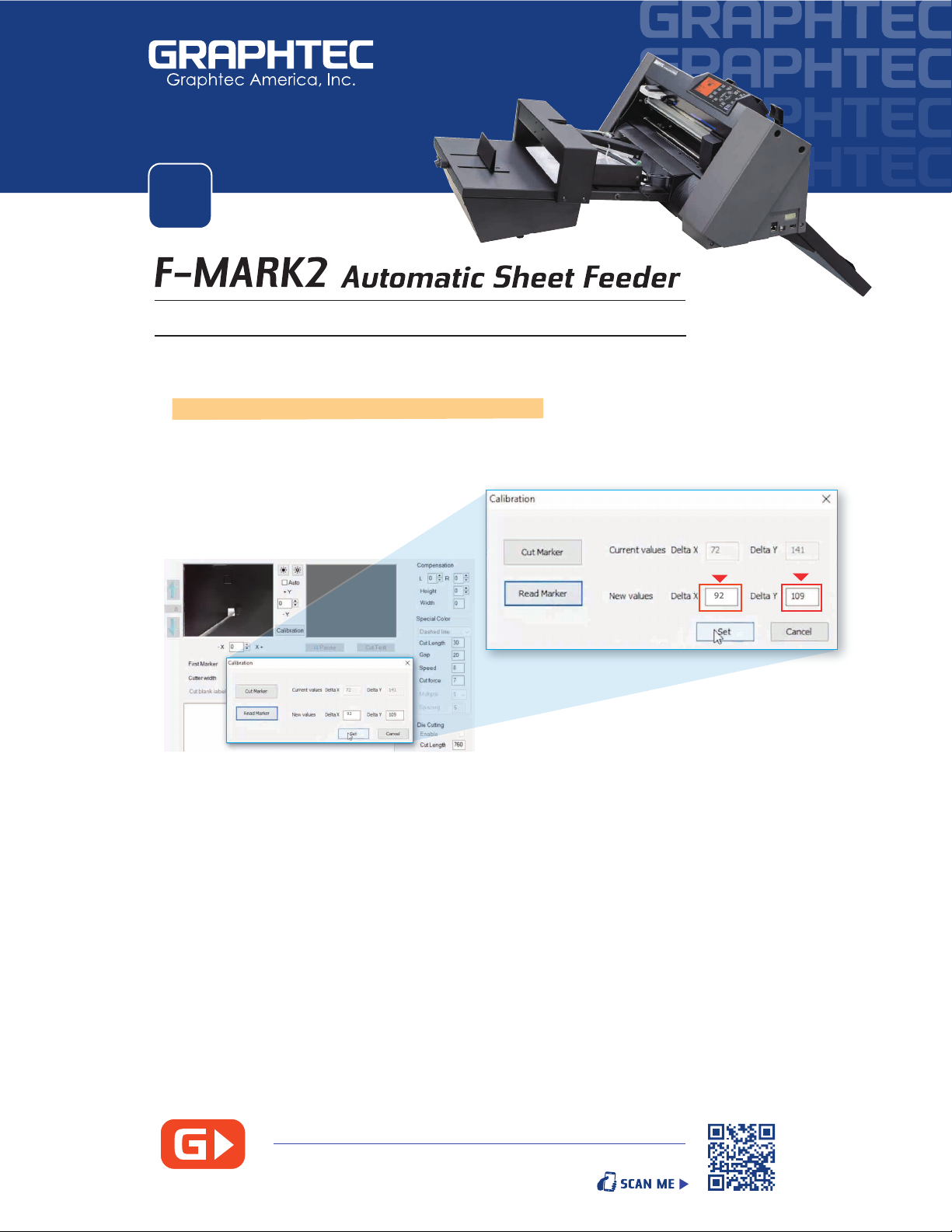
This Guide Outlines the Key Functions for a Smooth Operation:
A- Calibrating the CCD Camera White Point using Provided Black Media
B- Calibrating and Adjusting the Cutter’s Position
C- Designing Templates for the F-MARK2
D- iMark Software Overview
A - Calibrating the CCD Camera White Point using Provided Black Media
Chapter 16: How to Calibrate the F-MARK2 ( Starting on page 37)
•Launch the iMark Software
•Manually load the black calibration sheet. While loading the sheet note the
positioning using the iMark software camera viewer window screen.
( you should only see the black sheet - nothing else should be seen)
•Initialize the CE7000 cutter making sure to select Roll 2 on the control panel
( always initialize cutter with Roll 2 )
•Adjust the blade to the thickness of the material being cut
( use loupe from the accessories kit to make ne adjustments )
Refer to Image A
•Load the blade holder on tool position one (the slot furthest back) Refer to Image B
•Set the recommended Force Settings between 9-12, depending on media.
Key Functions & Simplied Operation For Smooth Workow
This quick guide works best when the following has been completed:
• Basic installation of the F-MARK2 unit as outlined in the User’s Manual instructions
•
Installation of the latest version of iMark Plus Software available for downloading at:
www.graphtecamerica.com/software
The User’s Manual for the machine & software will guide you through the complete process.
Please note that the Setup User’s Manual also covers a Troubleshooting Section, so in the
event you run into issues, please refer to the manual before contacting Technical Support.
Graphtec also provides helpful Video Training Videos for the F-MARK2 on our website.
Click on the QR Code below or view the tutorials at www.graphtecamerica.com/videos
SIMPLIFIED BASIC OPERATION WORKFLOW
The CE7000 will cut a small square. Peel o the square from the sheet.
You should be left with a square cut showing the white liner.
Go back in the iMark Software and click Read Marker.
Once completed, the Delta X should read a value between 90 -120
while the Delta Y box should read a value between 95 - 135.
Conrm the values by clicking on Set , Then click on the Xto Exit,
The X and Y values you input will be saved to the computer .
( If the values are dierent, repeat calibration. Also, make sure you have sucient lighting )
NOTE: Camera calibration will need to be performed every time changes occur.
When the computer is shut o, when the F-MARK2 is disconnected from
the USB port or if the software stops communicating.
•
•
•
•
•
•
3
In the iMark Plus Software, click on the Calibration Button
( be careful not to have the Dashed Line enabled )
Calibration windows will display two options: Cut Marker or Read Marker
Click on Cut Marker
92
92
Calibrating the CCD Camera White Point
CLICK HERE or use QR CODE view STEP by STEP video
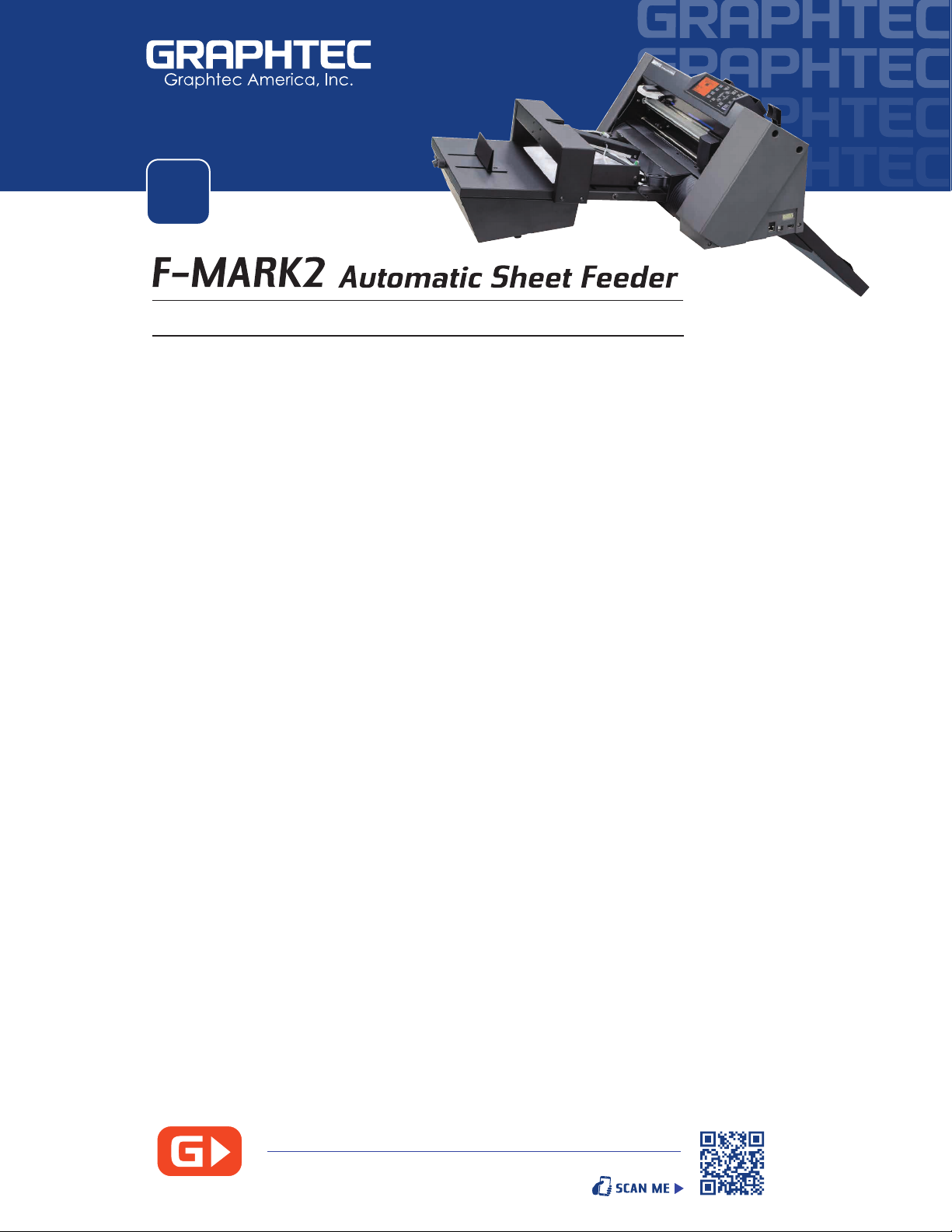
SIMPLIFIED BASIC OPERATION WORKFLOW
B -
The User’s Manual suggests using the provided X- Y Calibration Sheet for adjustments.
To increase accuracy, it also suggests using the current job to perform the calibration
• Turn on the Power for the CE7000 Cutter.
- Open iMark software,
- Feed a printed job into the cutter and align it with the rst registration mark.
(closest to leading edge) going into the cutter rst.
- Check camera in software to position rst marker in the middle of the screen.
- Position the right roller accordingly and bring rollers down to help hold.
- Using this sheet position, align the feeder and side alignment guides
• After aligning the feeder remove the sheet and place on feeder.
- Adjust rear media guide
- Position blower fans
- Initialize cutter
- Open cut job
•Enter rst marker value
- Perform a cut test to start calibration allowing cutter to make at least 2 cuts.
- Pause the cutter ( press PAUSE button on cutter)
- Clear the job on the control panel
•Unload the sheet,
- Check the cutting results
- Using calibration sheet as reference, adjust X/Y position.
- Adjust force if necessary
- Load the sheet again and retry until calibrated.
•Once calibrated you are ready to proceed with your loaded job.
•Refer to the User’s Manual for further explanation if needed
CLICK HERE or use QR CODE view STEP by STEP video
4
Calibrating & Adjusting the Cutter Position
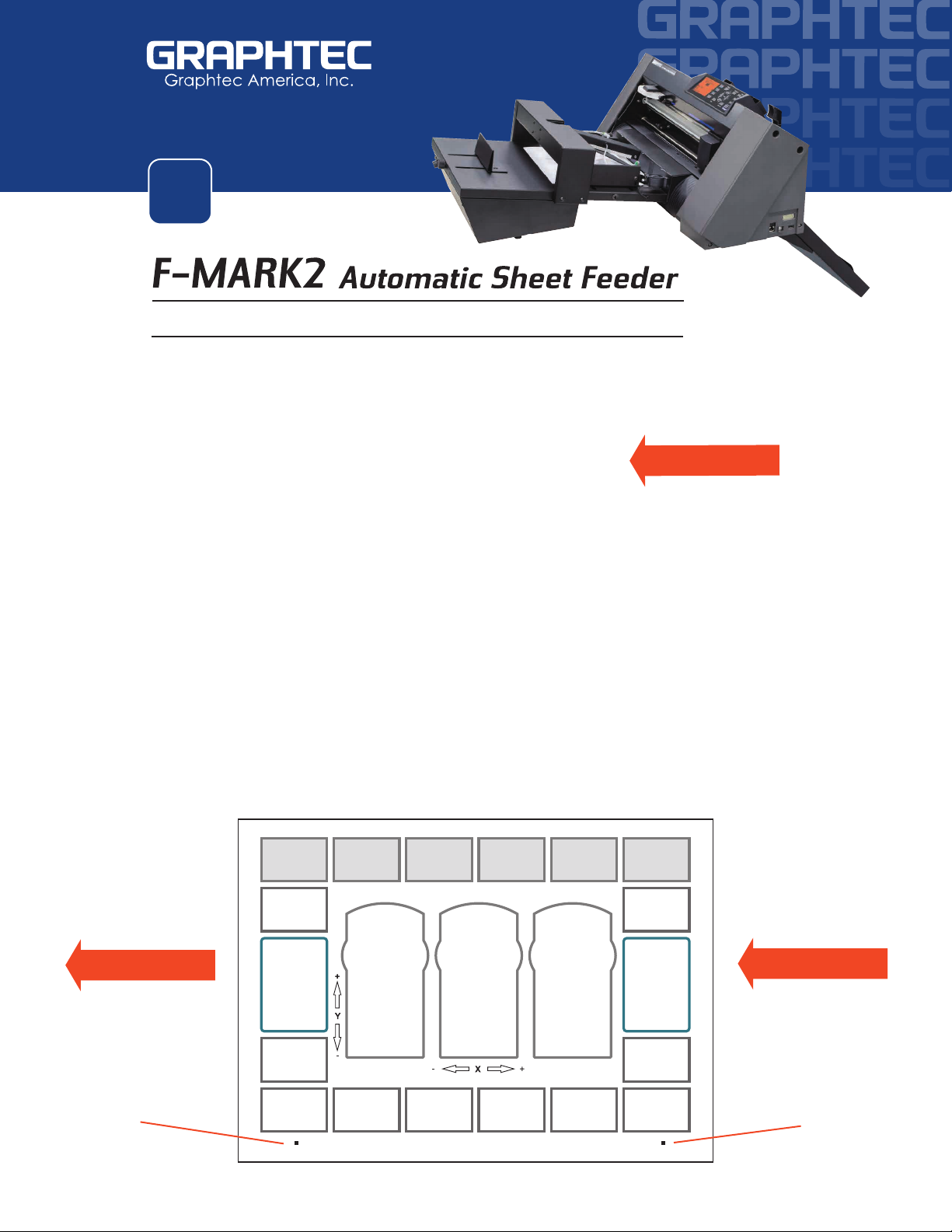
SIMPLIFIED BASIC OPERATION WORKFLOW
C - Designing Templates for the F-MARK2
5
Design Orientation must be Landscape for 11”x17”- 12”x18” - 13”x19”
Design Orientation must be Portrait for 8.5“x11” - 8.5”x14”
Leading Edge and Feeding Direction is always RIGHT to LEFT
Registration Mark Parameters
A. Two Registration Marks are required along the bottom or Lower Edge of the media.
B. Registration Marks are 4mm Black Squares
C. Distance from the Leading Edge to First Registration Mark is a minimum of 40mm
D. Distance from Trailing Edge to Second Registration Mark is a minimum of 20mm
E. Distance from Lower Edge of media to Registration Marks is a minimum of 6mm
Cutting Parameters
1. Minimum distance from leading edge to cut line depends on the cut:
a. Kiss Cut (Half Cutting) minimum 20mm (30mm is recommended)
b. Perf Cut ( Dashed Line) minimum 25mm (35m is recommended)
2. Minimum distance from the Trailing Edge is 5mm (15mm is recommended)
3. Minimum distance from Top Edge of media to cut line is 5mm (15mm is recommended)
4. Minimum distance from Lower Edge of media to graphics is 15mm (or 5mm from crop marks)
FEEDING DIRECTION
FEEDING DIRECTIONFEEDING DIRECTION
Leading Edge
Lower Edge
Trailing Edge
1st Registration Mark 2nd Registration Mark
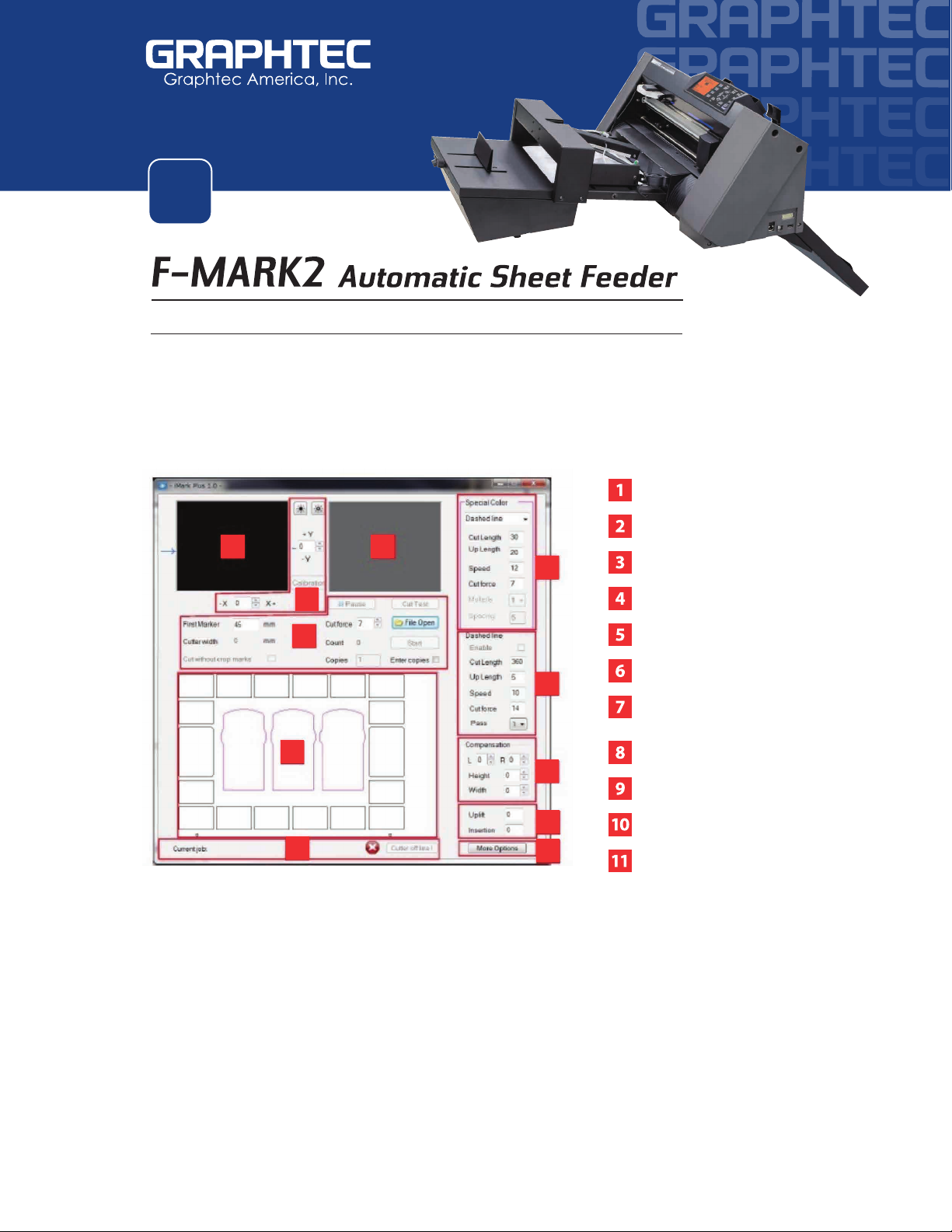
SIMPLIFIED BASIC OPERATION WORKFLOW
Application Terminology
Half Cut or Kiss Cut:
Cutting to the liner of adhesive media.
Controlled in Section 4 of the iMark Software
Dashed Line:
Cutting all the way through the media.
Controlled in Section 8 of the iMark Software. See Pg. 24-25 of Software User’s Manual.
Special Color:
Magenta lines will always be cut rst. For jobs with both crease and dashed lines,
creases indicated with Magenta color will be cut rst, then the dashed lines.
Controlled in Section 7 of the iMark Software. See Pg. 26 of Software User’s Manual
6
To make things easier, the iMark Software panel is broken down into
dierent sections for each function. See Pg. 1 of Software User’s Manual
Current camera view
Last camera shot
Calibration commands
Common commands area
Preview area
Status display bar
Dashed line panel
Compensation
Mechanical movement of unit
Other Functions
12
3
4
5
6
7
8
9
10
11
D - iMark Software Overview
Special color panel
(Active when les contain magenta lines)
Table of contents
Popular Packaging Equipment manuals by other brands

Fromm
Fromm TP-601D1 Operation manual & spare parts list

XtraVac
XtraVac 860A8 Safe Operation Practices

siat
siat F1 Instruction manual and spare parts list

Pregis
Pregis Quantum Pro 4068969 user manual
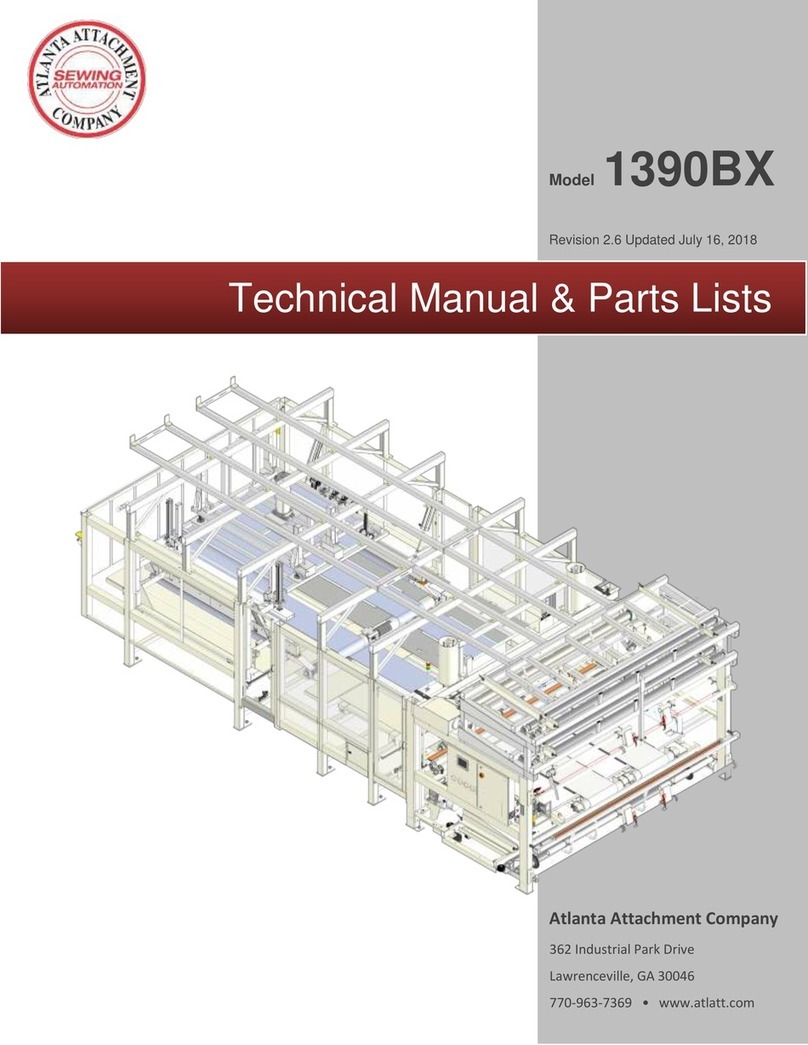
Atlanta Attachment Company
Atlanta Attachment Company 1390BX Technical Manual & Parts Lists

Minipack-Torre
Minipack-Torre RP40 Installation, operation and maintenance