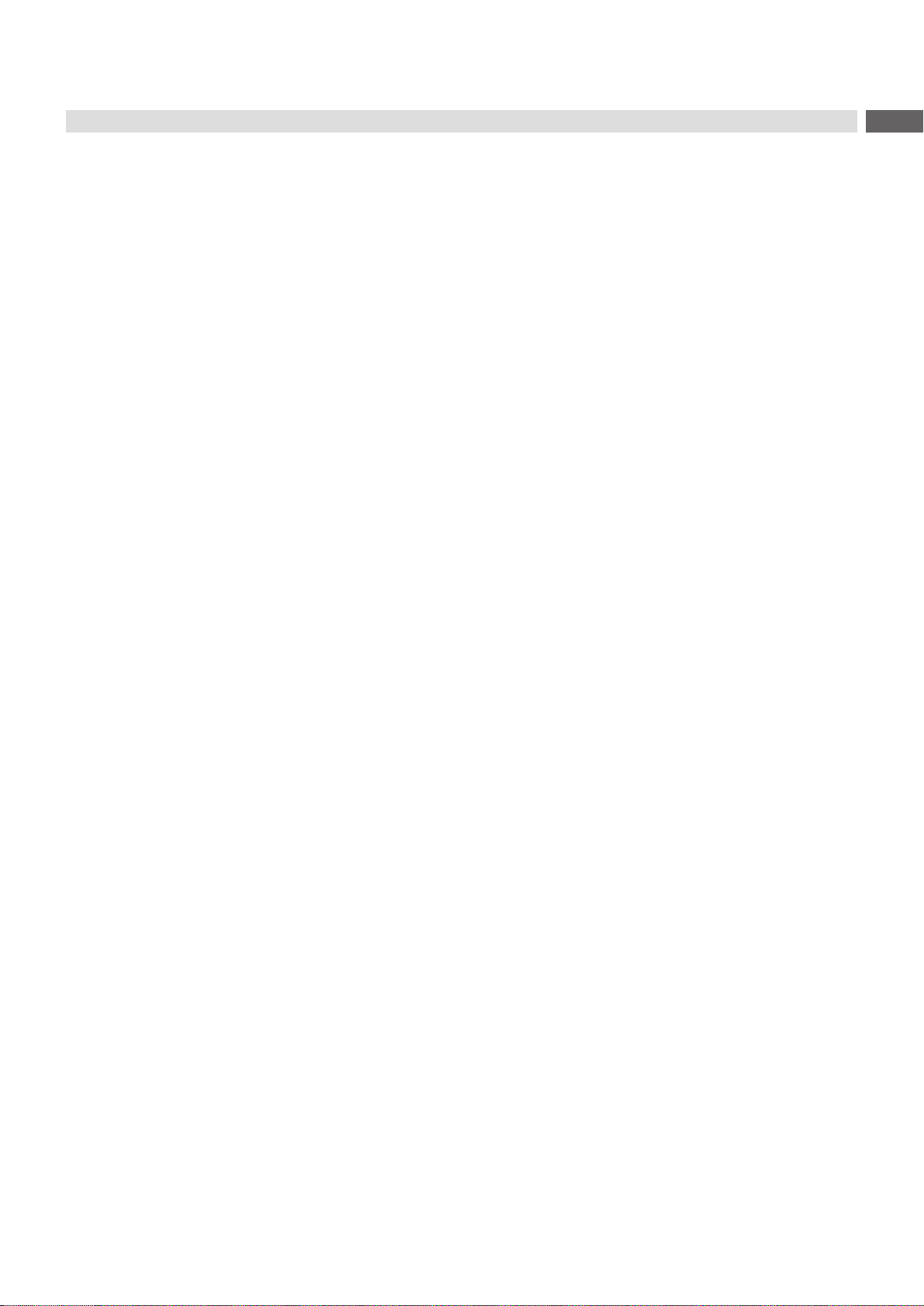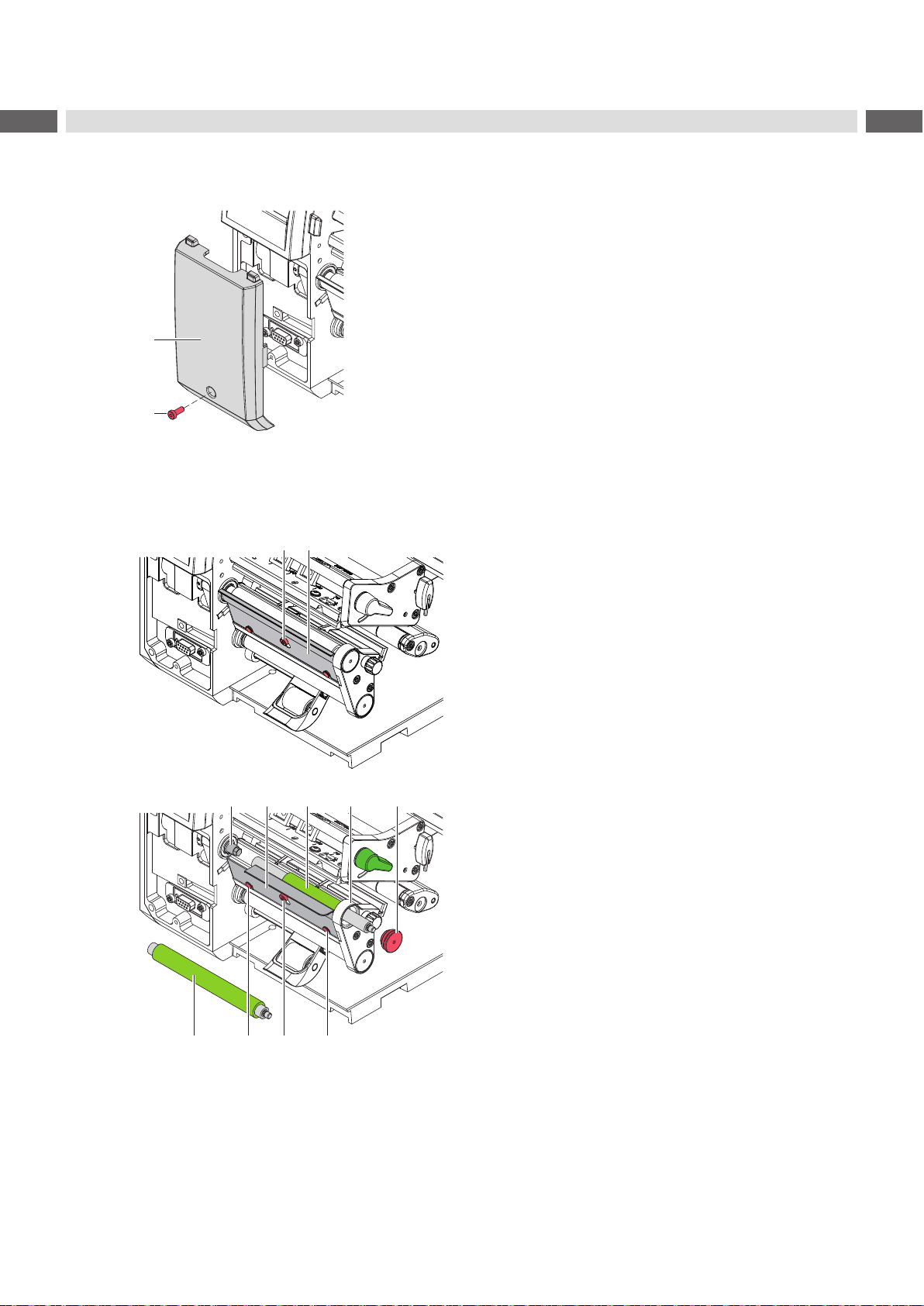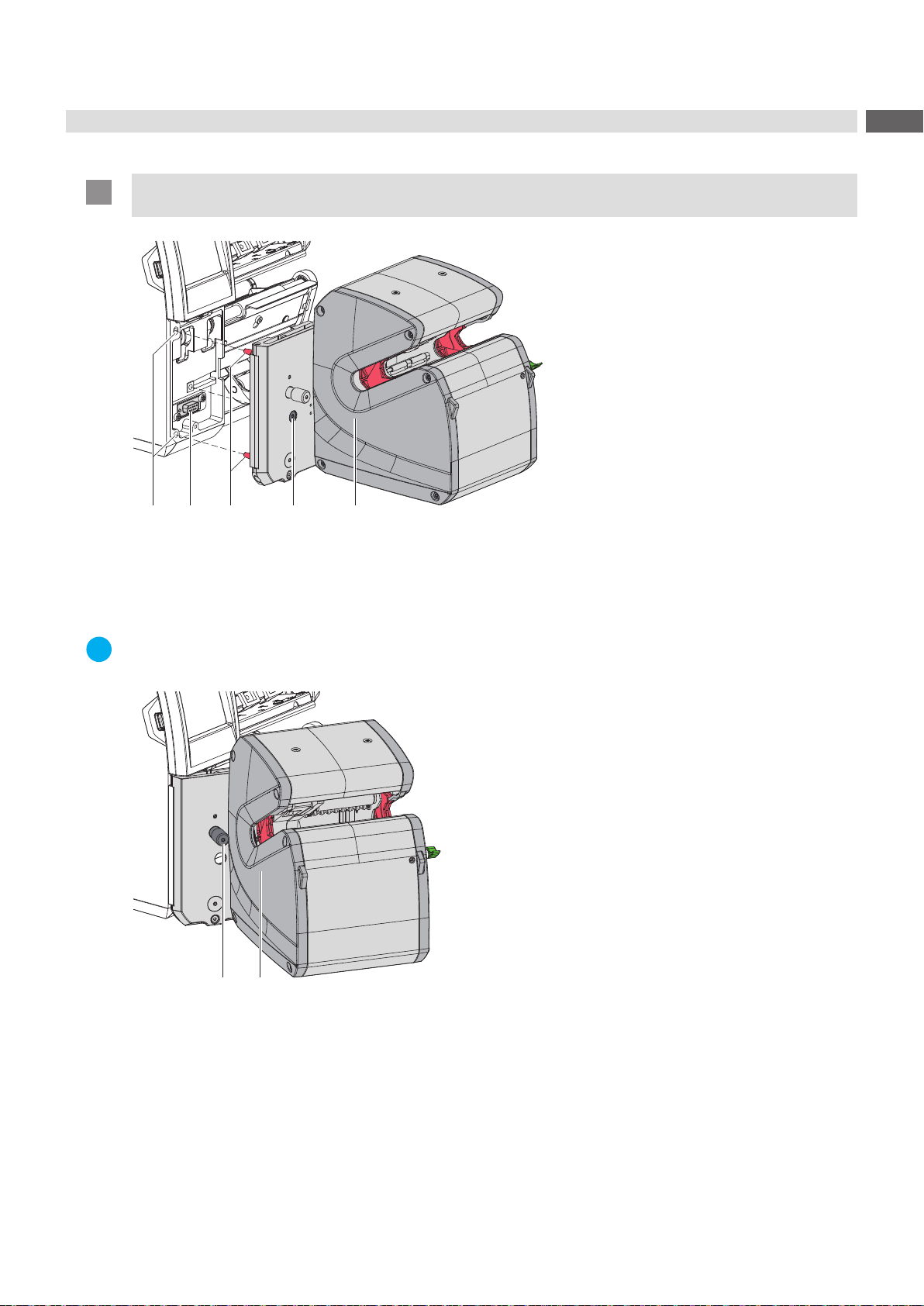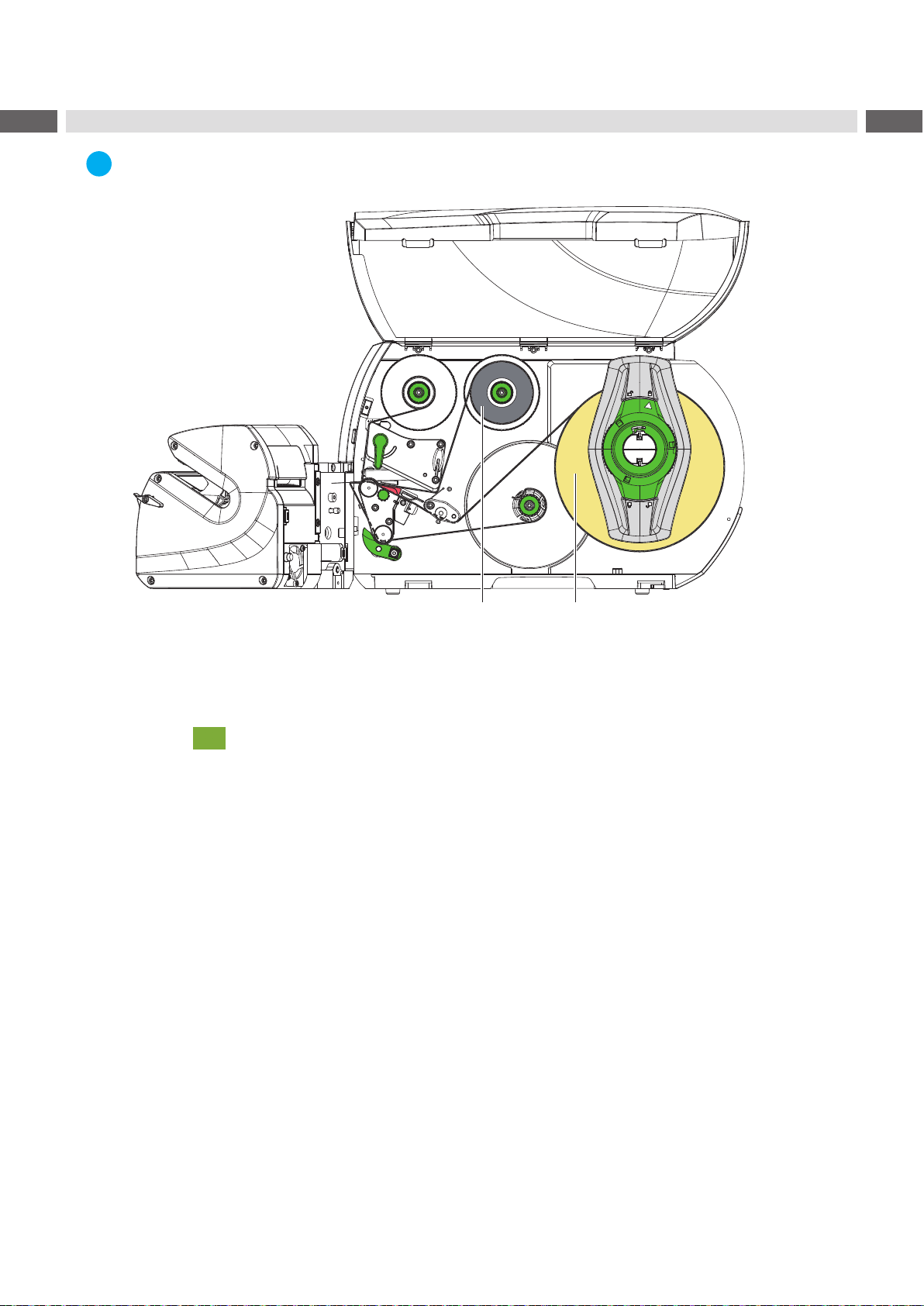3
Table of Contents
1 Introduction............................................................................................................................................4
1.1 Instructions...............................................................................................................................................4
1.2 Intended Use............................................................................................................................................4
1.3 Safety Instructions....................................................................................................................................5
1.4 Safety Marking.........................................................................................................................................5
1.5 Environment.............................................................................................................................................5
1.6 Technical Data..........................................................................................................................................6
1.7 Labels and Transfer Ribbon.....................................................................................................................7
2 Installation..............................................................................................................................................8
2.1 Preparing the Printer................................................................................................................................8
2.1.1 Removing the Front Cover .................................................................................................................8
2.1.2 Replacing Peel-o Plate and Print Roller ...........................................................................................8
2.2 Mounting the Applicator............................................................................................................................9
3 Loading Materials.................................................................................................................................10
4 Settings................................................................................................................................................. 11
4.1 Setting the Lateral Position.....................................................................................................................11
4.2 Setting the Stop.......................................................................................................................................11
4.3 Setting the Parallelism of Labels and Products......................................................................................12
5 Operation..............................................................................................................................................13
6 Conguration........................................................................................................................................14
6.1 Settings of the Printer Menu...................................................................................................................14
6.2 Special JScript Commands....................................................................................................................15
7 Fault Correction ...................................................................................................................................16
8 Approvals..............................................................................................................................................17
8.1 Reference to the EU Declaration of Conformity.....................................................................................17
8.2 FCC........................................................................................................................................................17