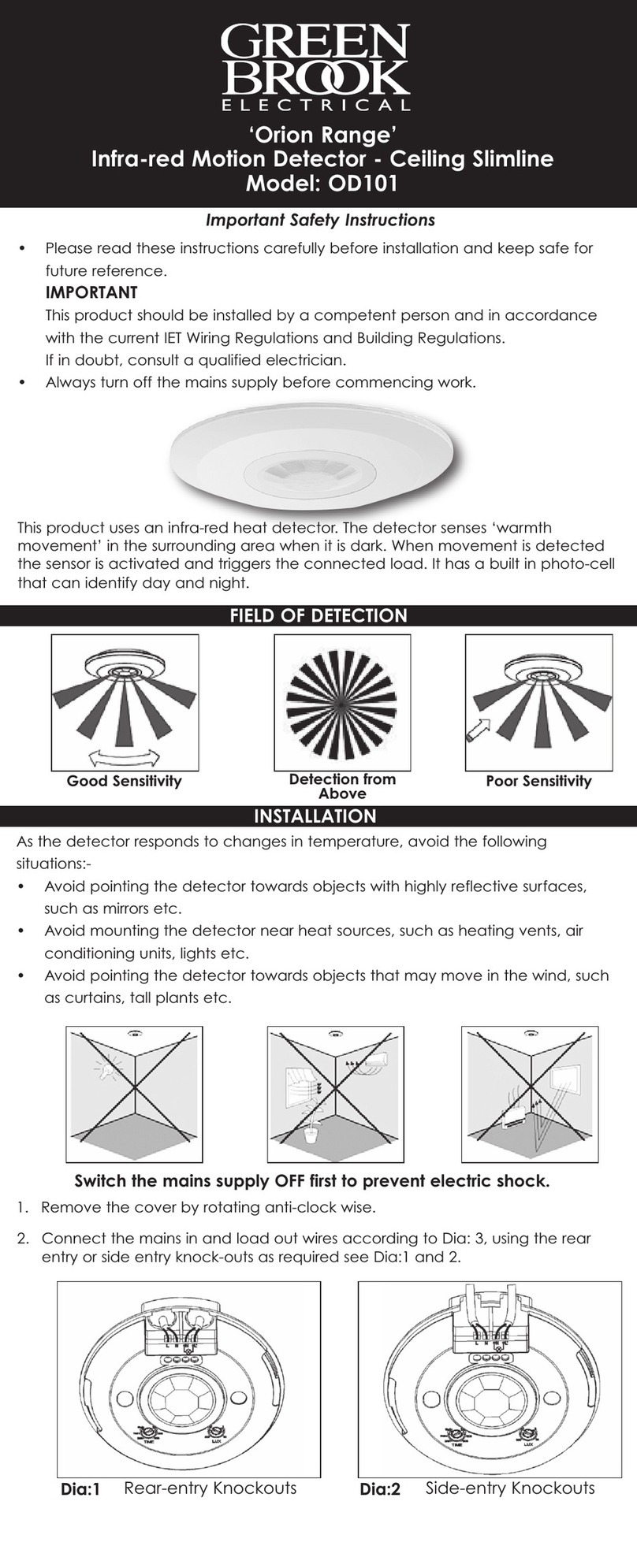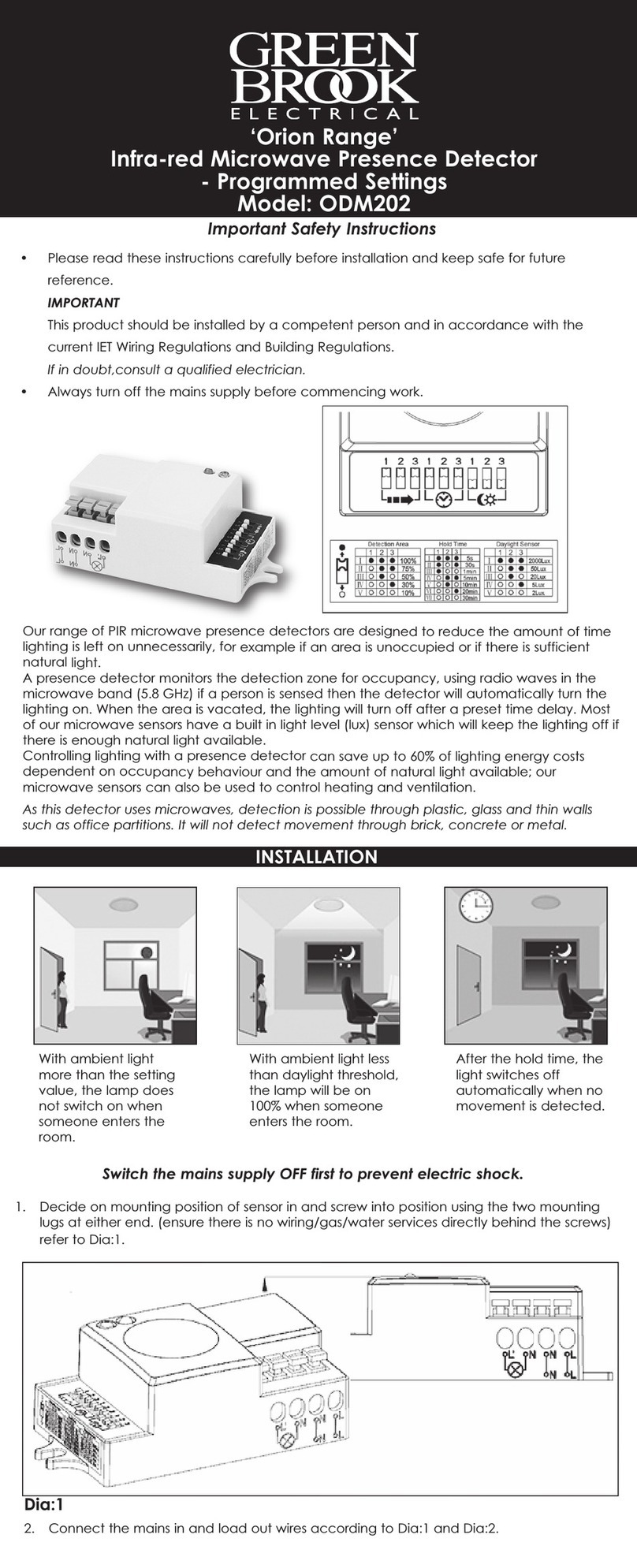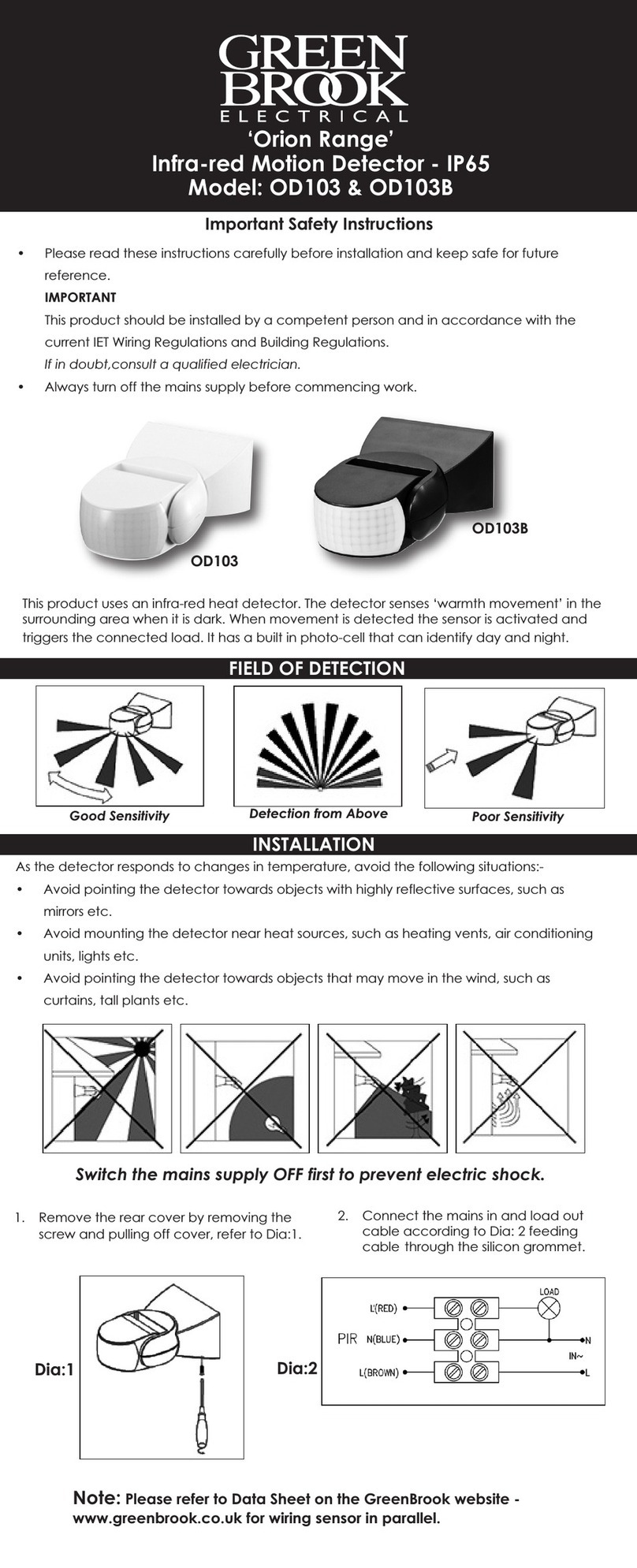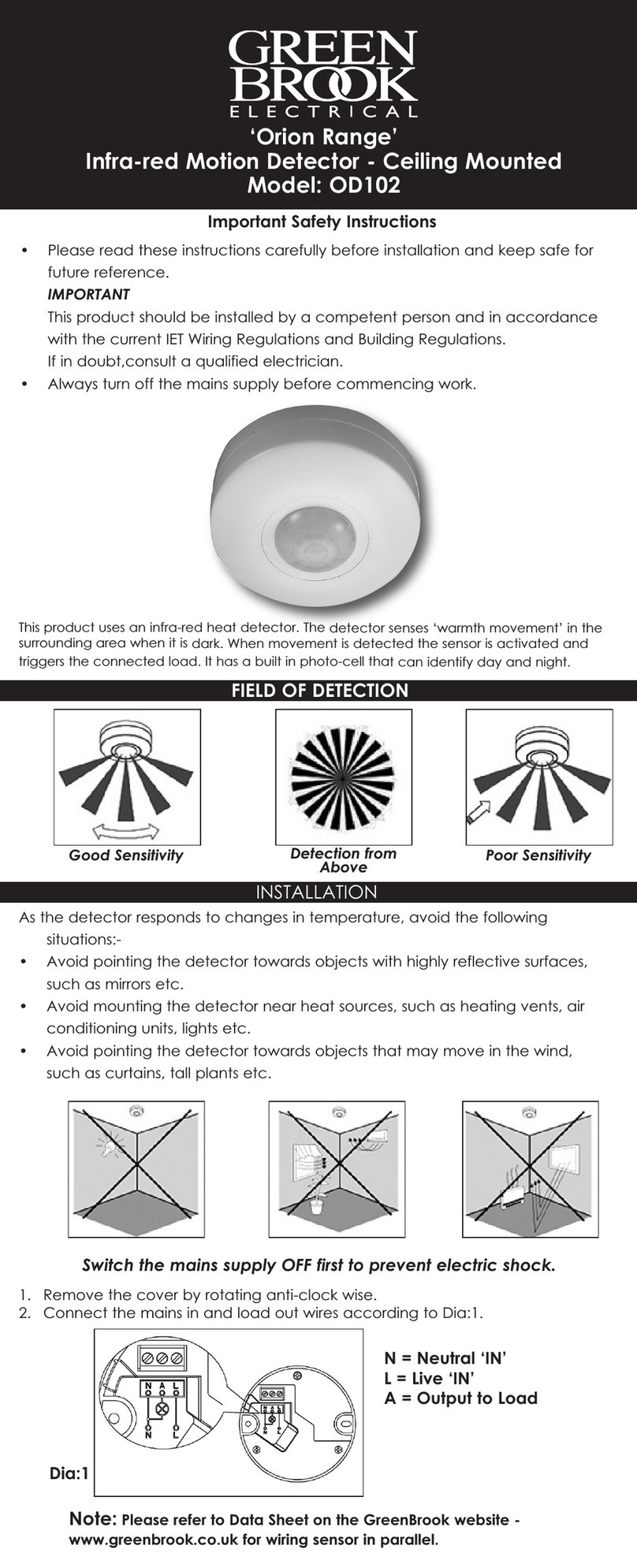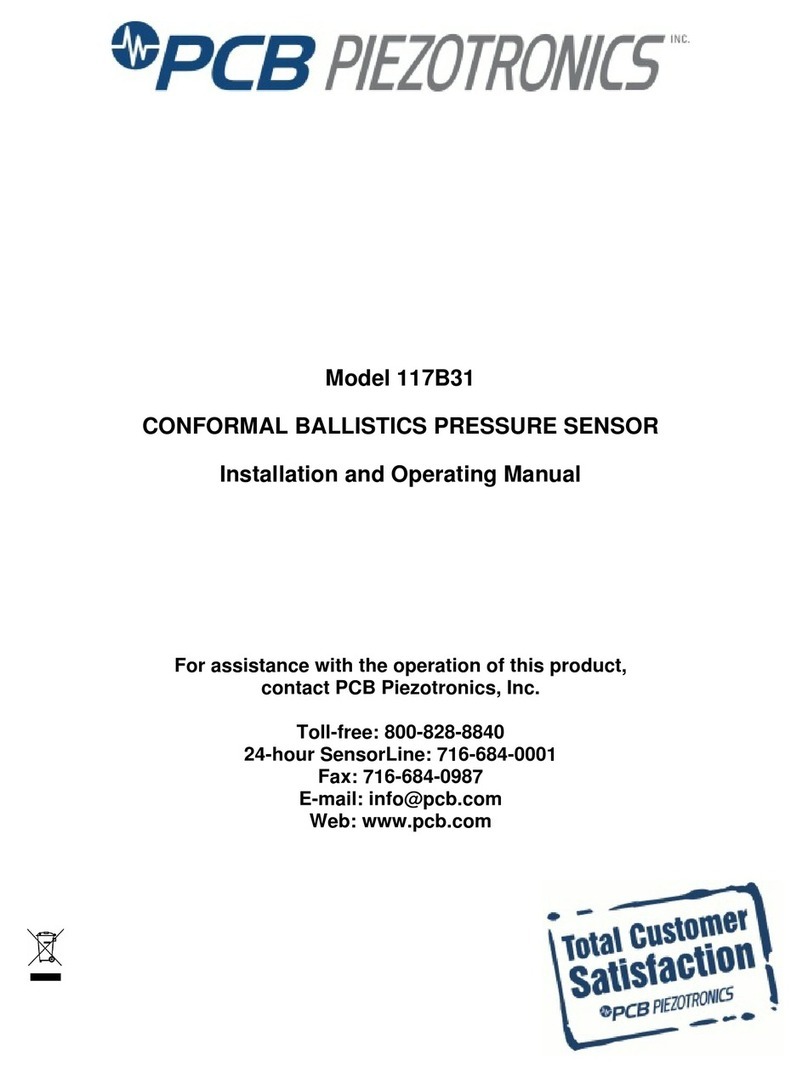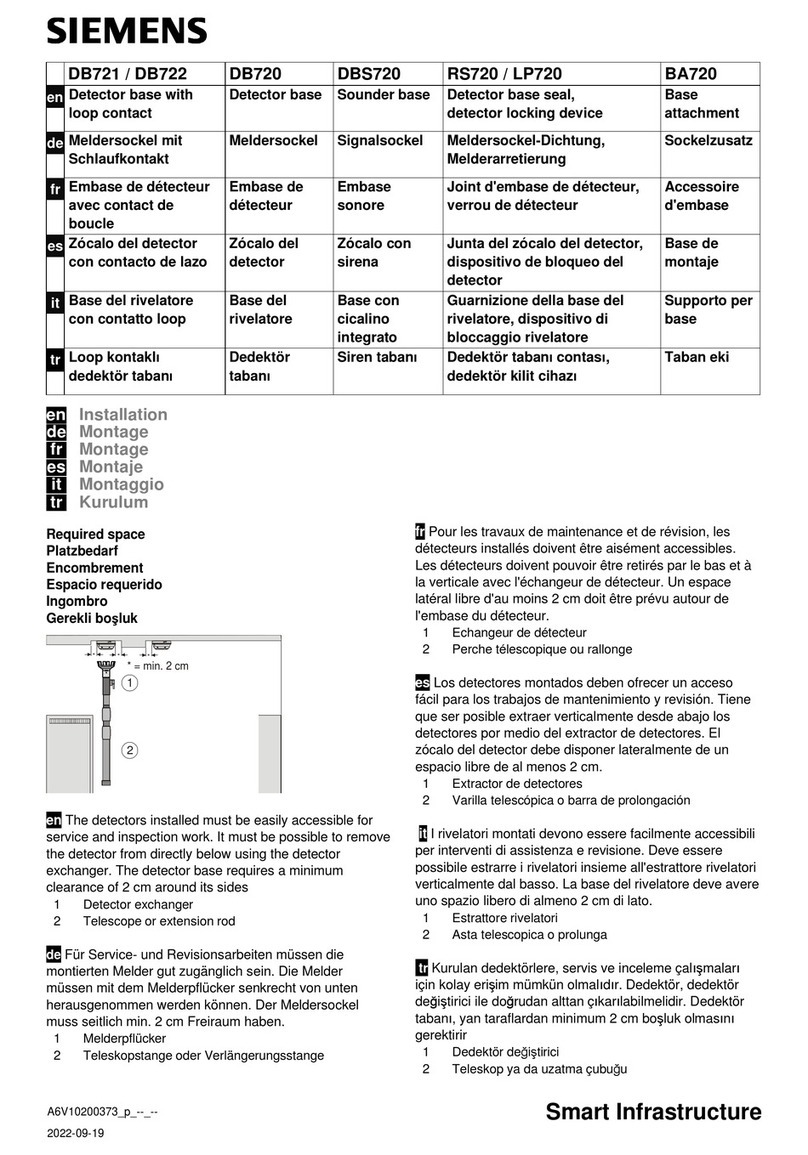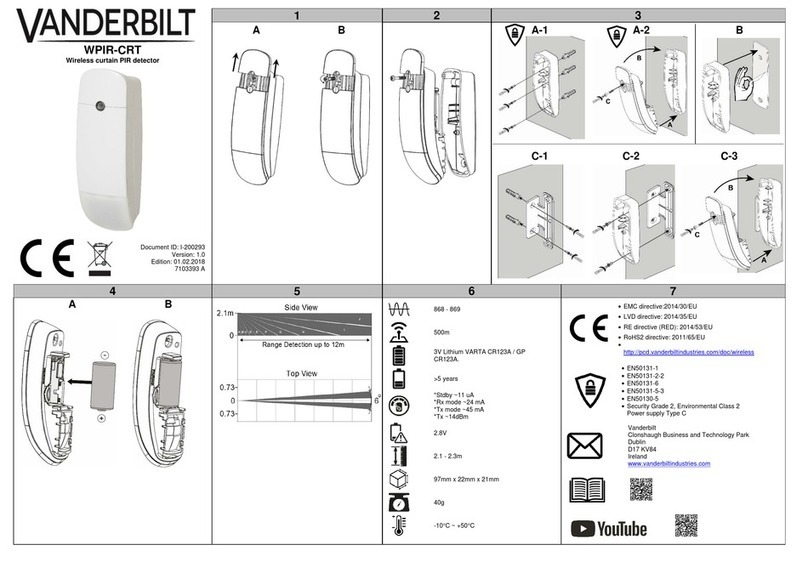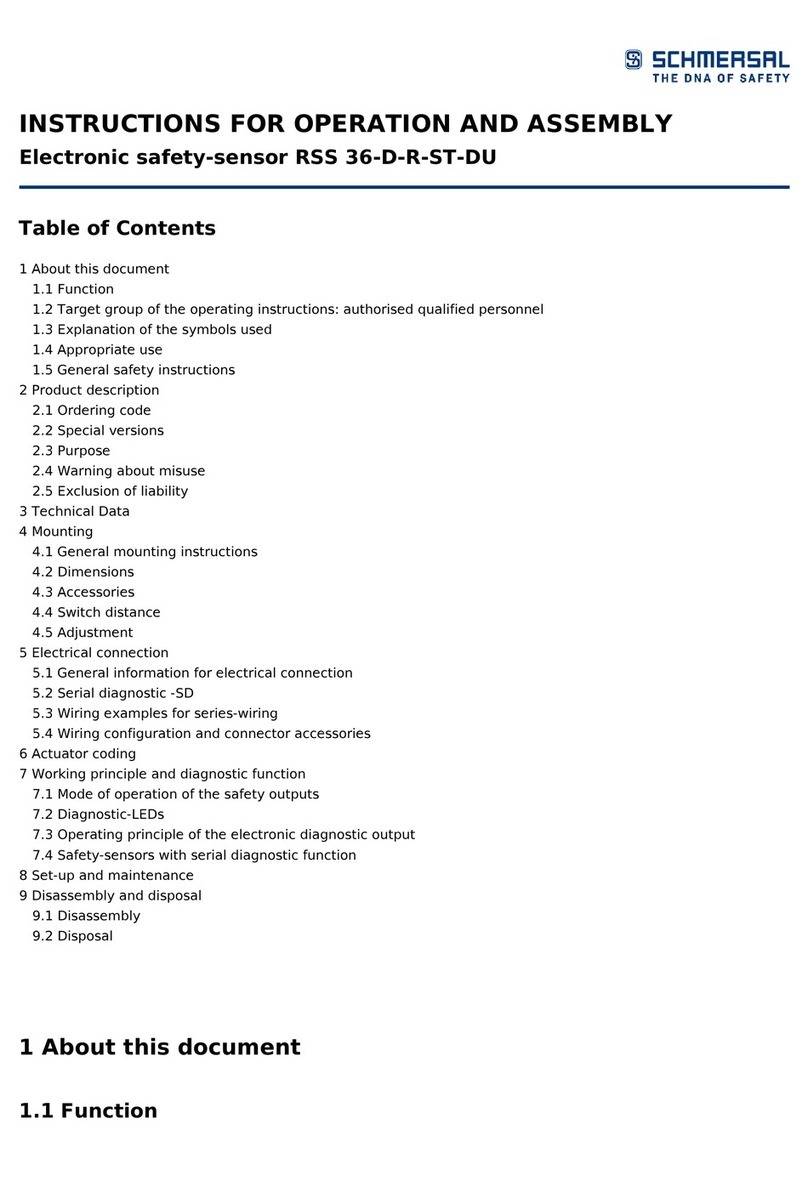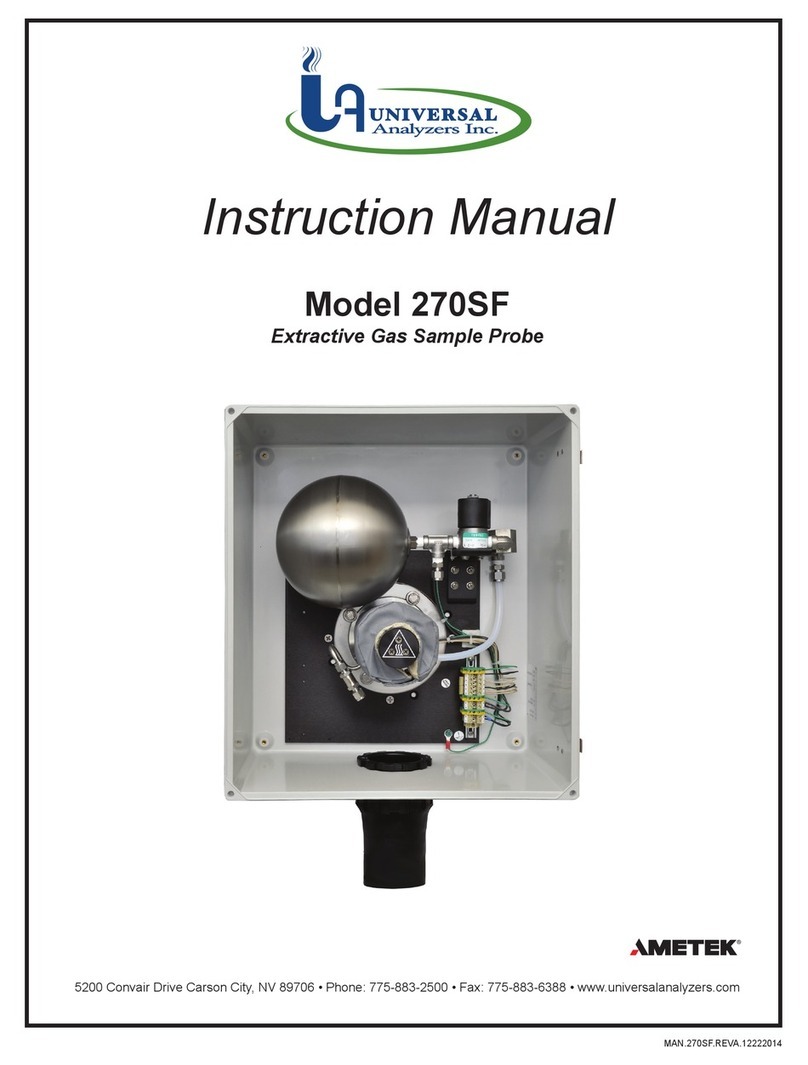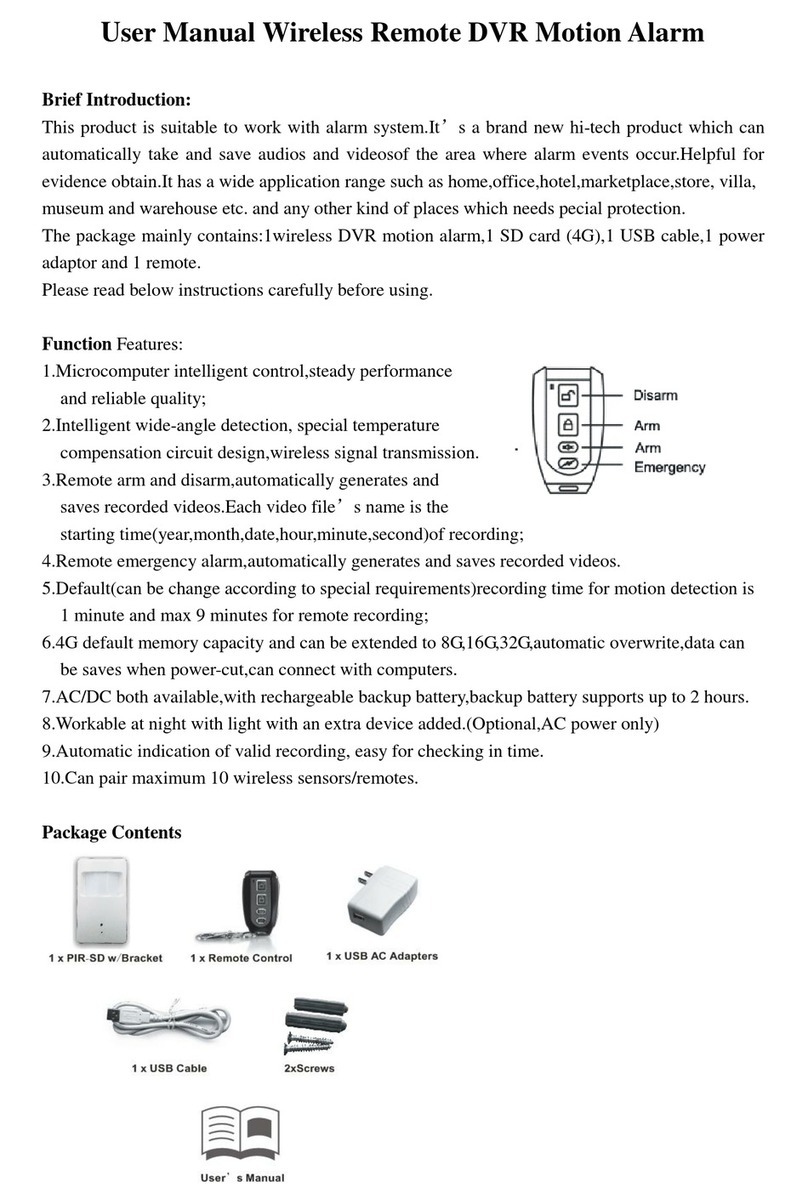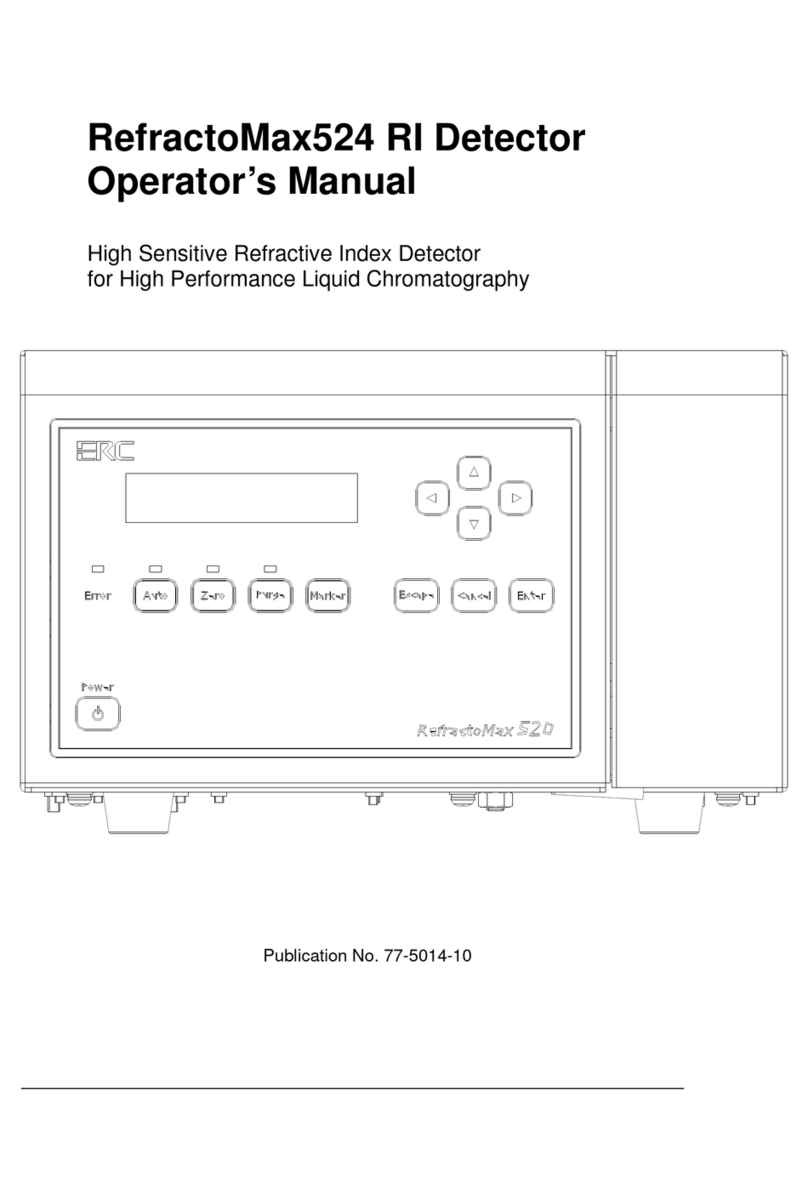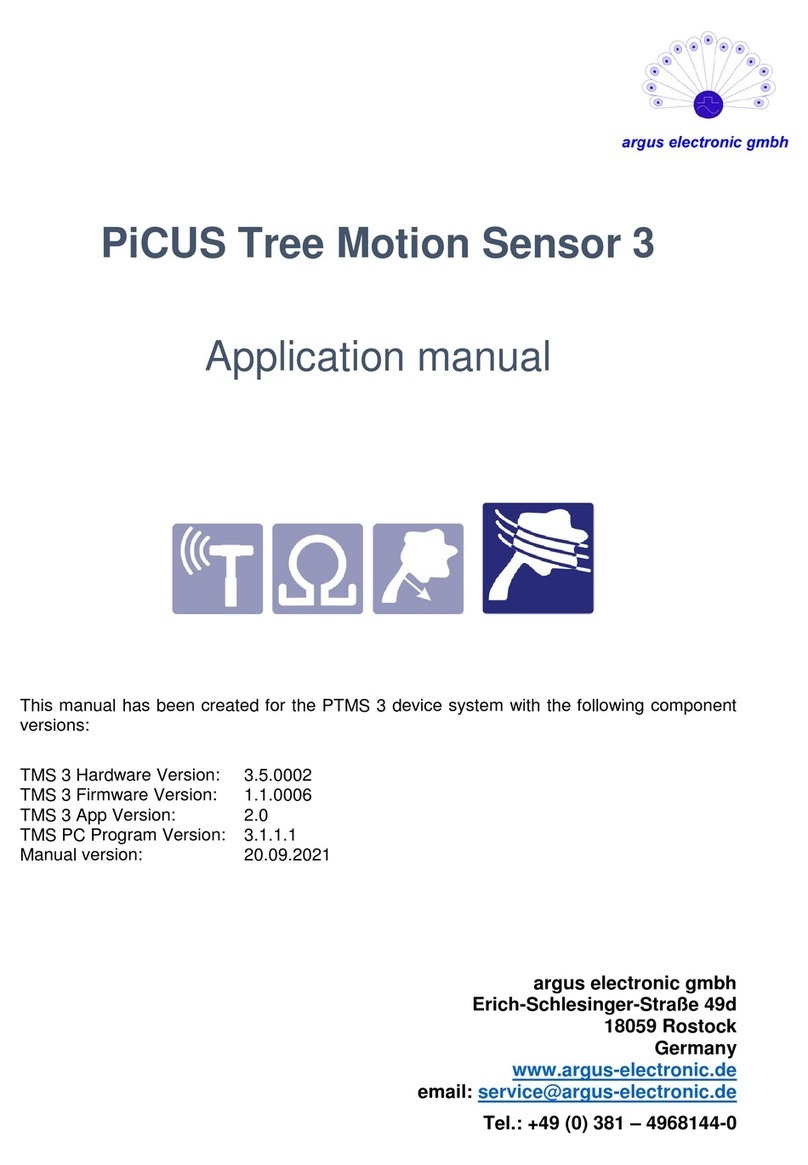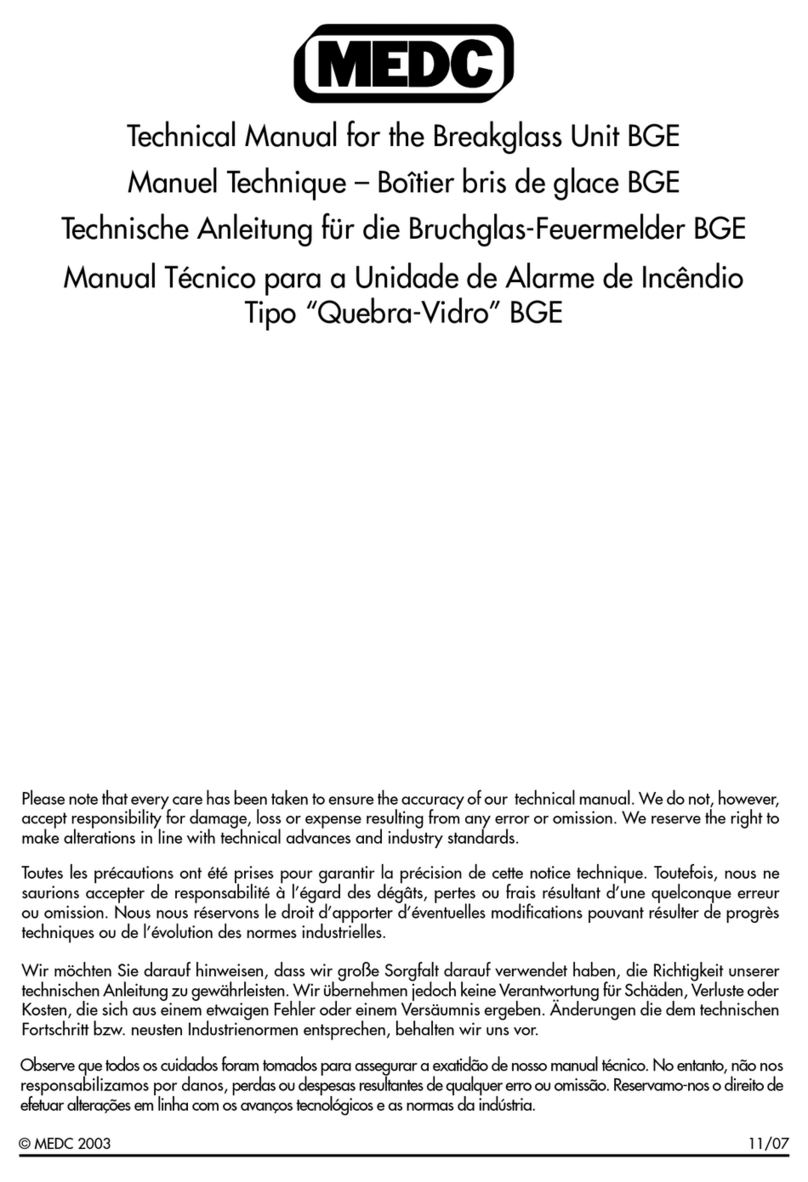PROGRAMMI G THE ‘O ’ / ‘OFF’ TIMES
Dia.12
Dia.13
Dia.14
Dia.15 Dia.16
Dia.17 Dia.18
Dia.19
Dia.20 Dia.21
1. Press ‘PR G’ button and hold for approx 2
seconds, the display will show: (Dia.14).
2. Use ‘+’ or ‘-’ button to select the day
grouping which requires modifying or a new
day grouping for a new programme.
3. For modification press ‘PR G’ repeatedly to
arrive at the programme time requiring
modification then use ‘+’ or ‘-’ button to
make the change. Press ‘PR G’ repeatedly
again to arrive at the next time requiring
modification and use ‘+’ or ‘-’ button to
make the change.
1. Pressing ‘-’ (Boost) once in normal
operating mode turns on for 1 hour period
(Dia.19).
2. Pressing ‘-’ (Boost) twice turns output on a
for 2 hour period (Dia.20).
3. Pressing ‘-’ (Boost) button three times
cancels the (Boost) N period (Dia.21).
3. Press ‘TIME’ button then the icon ‘M N’ will
be flashing (Dia.12).
4. Use ‘+’ or ‘-’ button to select ‘TUE’, then press
‘TIME’ button twice to copy the data. The
display will show: (Dia.13).
(Example shown for copying data TUE to THU)
When the N/ FF times for WED are set, the
display will show ‘THU’:- (Dia.11).
Dia.11
ote: Operating mode needs to be set to allow programmed times to
function.
To set timer status:-
1. Use’+’ button to set the output mode.
O - utput to permanently N and omit the program (Dia.15).
OFF - utput to permanently FF and omit the program (Dia.16).
O AUTO - utput to N until next program FF period (Dia.17).
OFF AUTO - utput to FF until next program N period (Dia.18).
Note: When in program mode display will always show AUT .
Note: If ‘+’ or ‘-’ button is held for more than 2
seconds, the selected time digit will add or
decrease quickly (about 5 steps per second), if
no key is pressed within 60 seconds the display
will return to operating mode.
1. Press the ‘PR G’ button and hold for 2
seconds, after 2 seconds the display will show:
(example shows 7 Day setting Dia.6)
3. nce the desired day grouping is selected,
press ‘PR G’ button to move onto
programming N/ FF times. Display will
show PR G 1 N, and the hour digits flashing
(24 hour clock) (Dia.7).
2. Use the ‘+’ or ‘-’ button to change the day
grouping (PR G) at the top of the display. This
will step through the following programming options:
7 DAY - MO TUES WED THU FRI SAT SU
All of them have the same programming.
OR
5 DAY - MO TUE WED THU FRI
Are grouped as one group, and they will all have the same
programming. SAT and SUN will be programmed individually.
OR
I DIVIDUAL DAY -
Each day will have its program set individually. MON followed
automatically in programming by each of the other days. To copy
times set for an individual day to another day (e.g. copy Sat set
times to Sun), please see PROGRAM DUPLICATION below.
4. Use the ‘+’ or ‘-’ to set the hours and the
‘PR G’ to change between hours and
minutes. Followed by ‘+’ or ‘-’ again to set the
minutes. Press ‘PR G’ to change to program
FF time. (Dia.8)
5. Use the ‘+’ or ‘-’ to set the FF time in the
same way as for PR G 1 N time.
6. Press ‘PR G’ to scroll through program 2 N,
program 2 FF, program 3 N, program 3
FF,
program 4 N, program 4 FF, adding in times
as required. If you wish to omit programmes
just leave dashes in that N/ FF location.
Press ‘PR G’ to move to the next linked day
(SAT follows the 5 day group automatically)
(Dia.9).
7. Set N/ FF times as before. Press ‘PR G’ to
move to the next linked day (SUN follows the
SAT automatically) (Dia.10).
Dia.5
Dia.6
Dia.7
Dia.8
Dia.9
(Example shown is for 5 + 1 + 1 + day program)
Dia.10
8. Set N/ FF times as before.
9. nce program 4 FF has been set, press
‘PR G’ to exit program mode and
return to operating mode.
There are two copy functions: copy one day to another, or copy one day to all
other days. When programming for ‘Individual Day’ or ‘5 Day’ you can copy
the programmed data from one day to another day.
1. When setting N time of ‘PR G’ 1, press ‘TIME’ button and then use ‘+’ or ‘-’
to select the day you want to copy.
2. Press ‘TIME’ button twice to copy the data of the selected day to current
day.
r press ‘TIME’ button for 2 seconds to copy the data of the selected day to
the following days.
Note: Only ONE of the following
options can be used at one time.
PROGRAM DUPLICATIO
MODIFYI G OR ADDI G EW PROGRAMMES
OPERATI G MODE
O E OT TWO HOUR BOOST
T205 Ins Sept 21_Layout 1 09/06/2022 15:41 Page 2