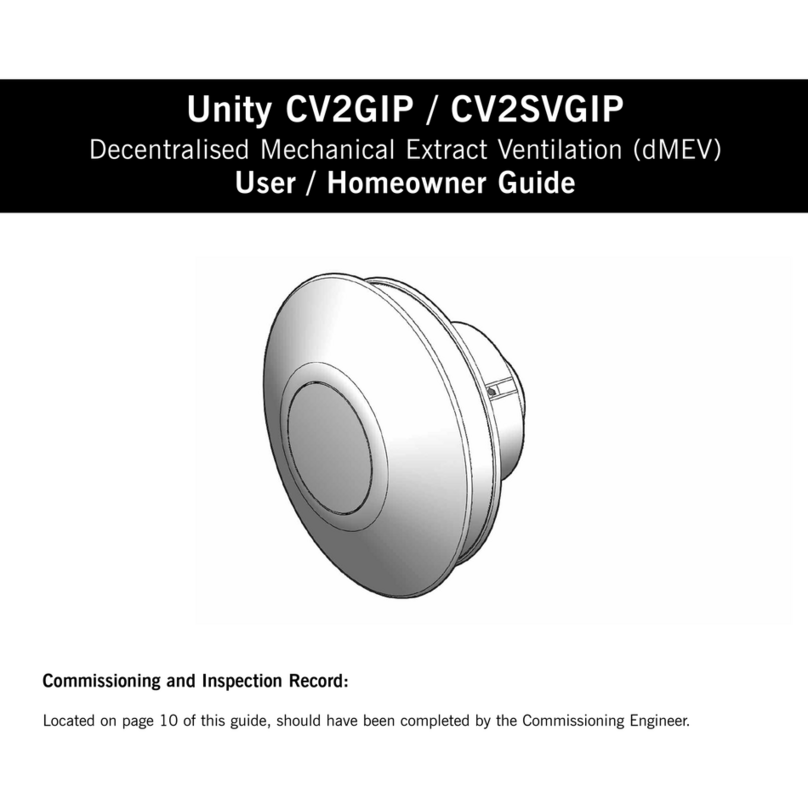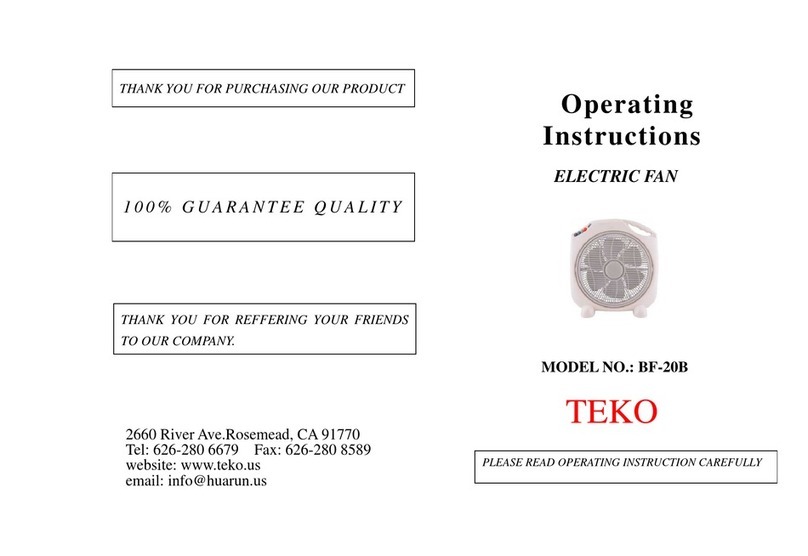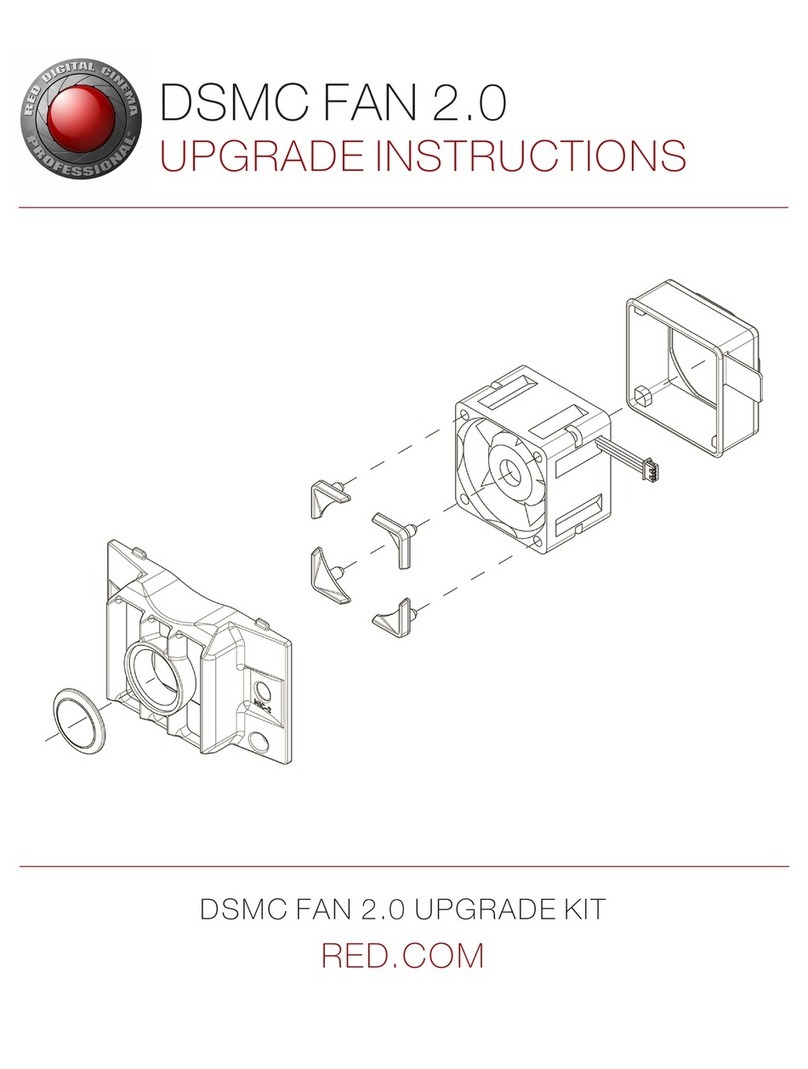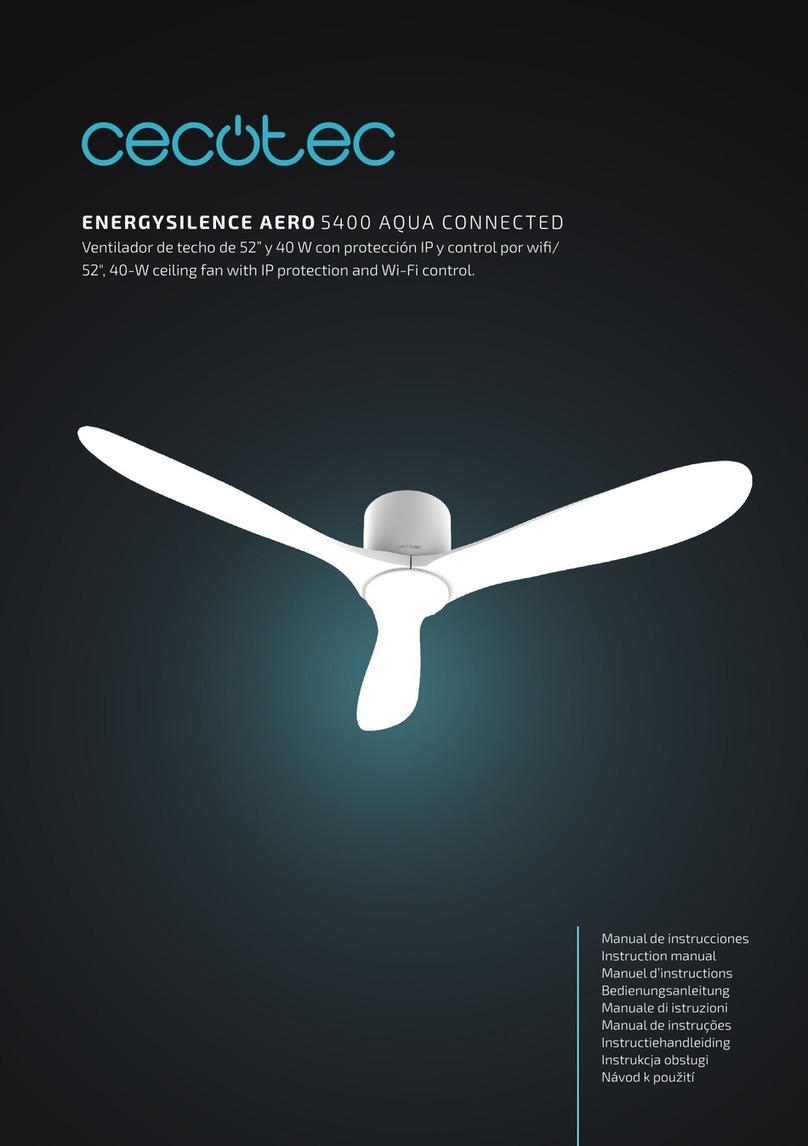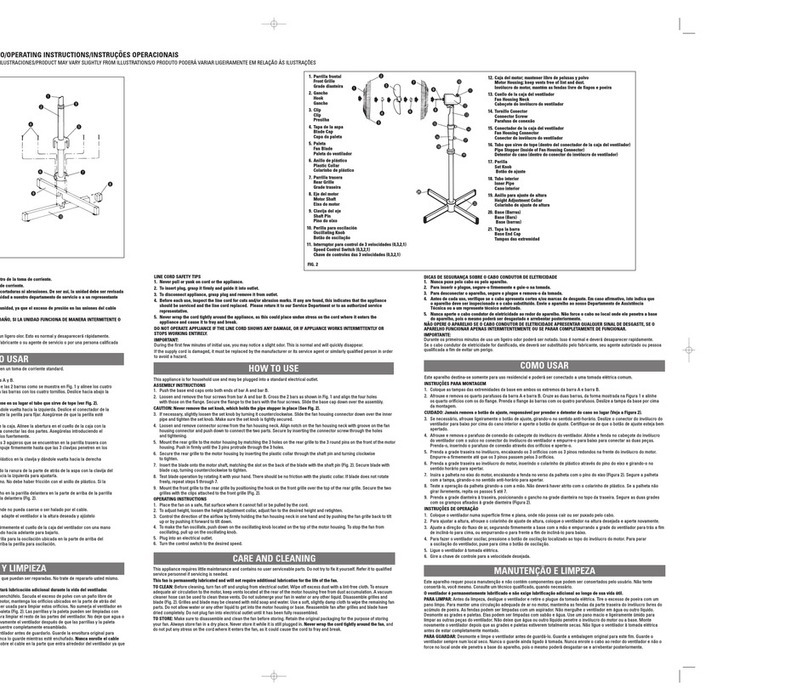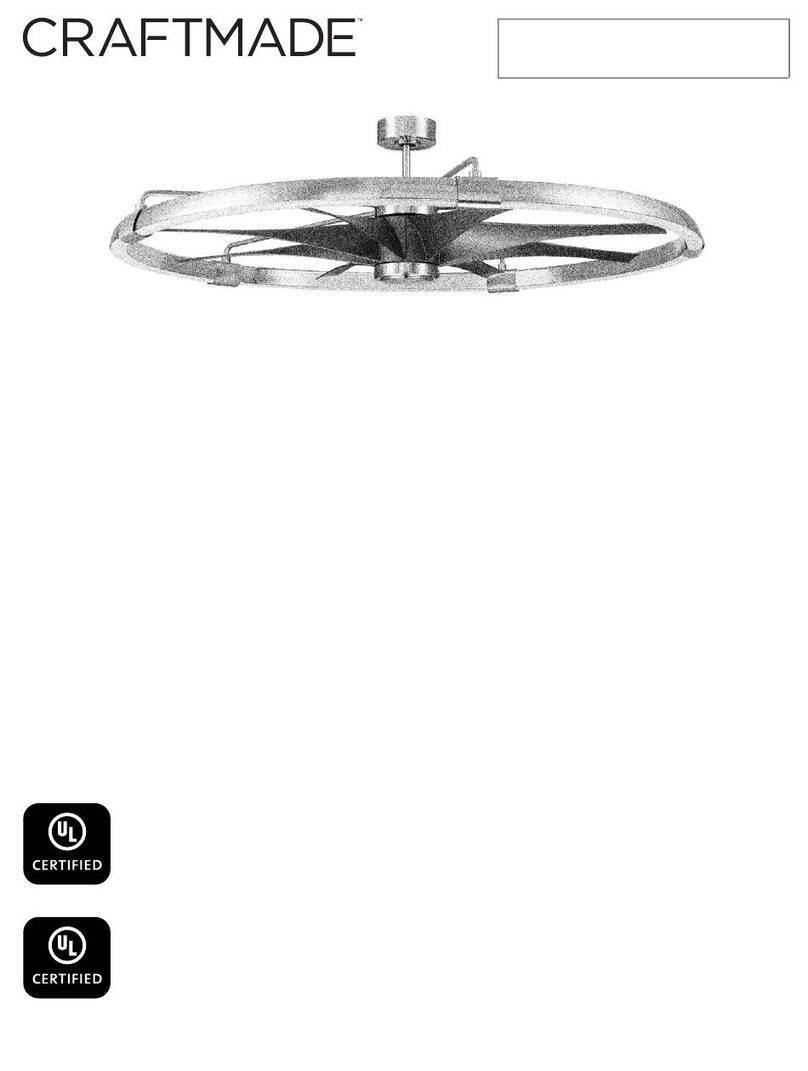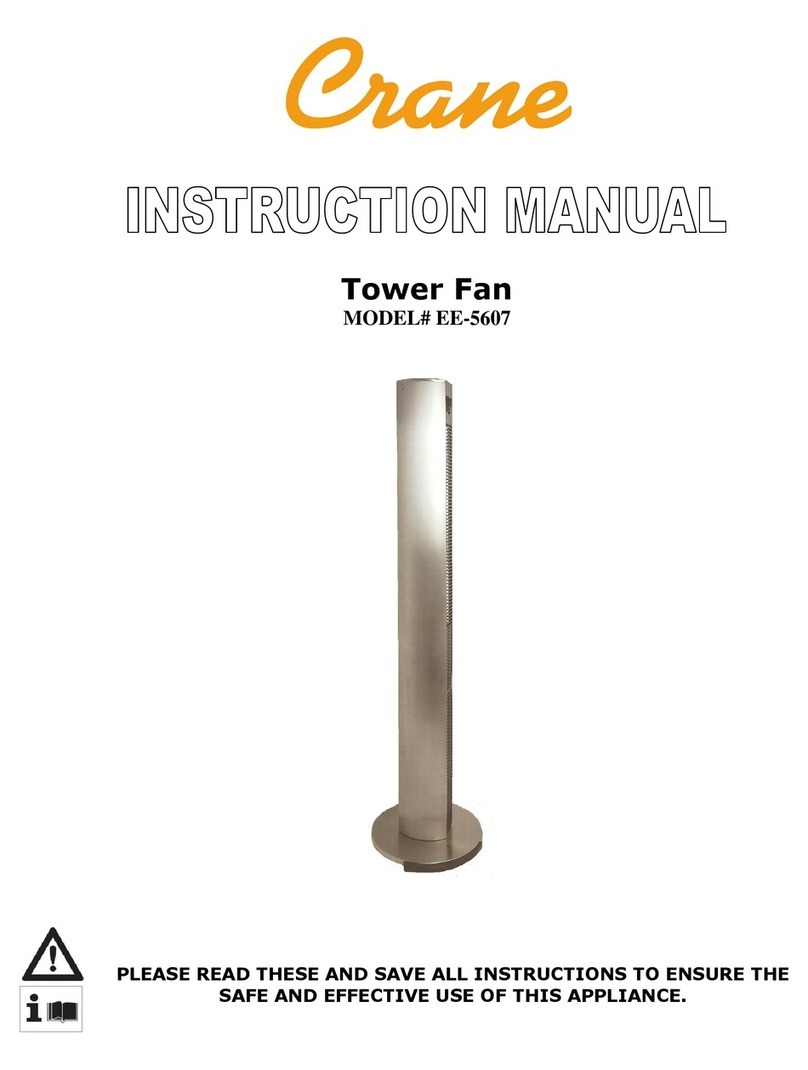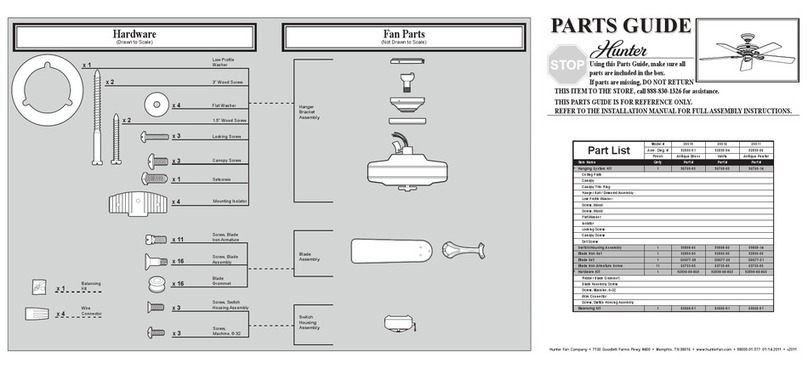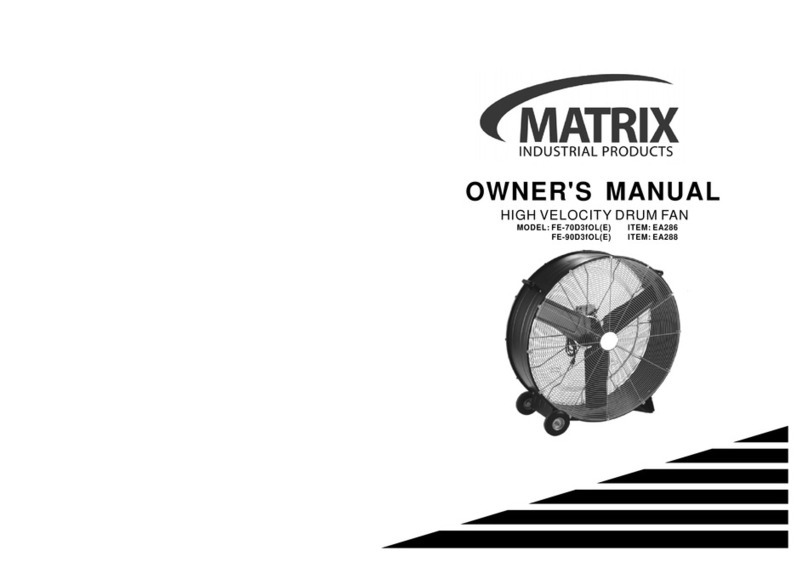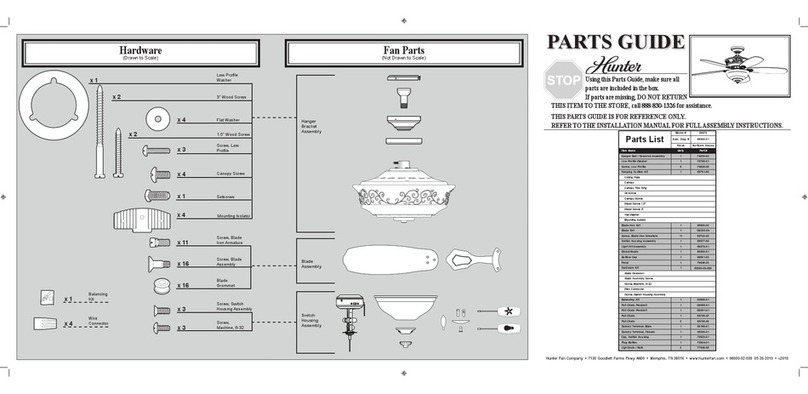Commissioning
9
NFC Location for
use with APP only
Commissioning your Unity CV3 … via the APP
Download our Unity CV3 APP onto your android device via the link available on our
website (www.greenwood.co.uk) or via Google Play.
Note: Your device must be NFC capable with NFC enabled (some devices may not work whilst in a case).
Minimum Android operating requirements for functionality via the APP is OS 4.3.
Upon first power up, your Unity CV3 will commence a diagnostic check, whereby the capacitive touch buttons
will flash. You should hear a range of beeps, 1 long beep followed by between 2-5 short beeps (depending on
how the unit has been configured).
Following diagnostic completion, the ‘Boost’ button and 3 higher speeds
will start to flash.
Note: Do not press any buttons.
Open the Unity CV3 APP, remove ‘outer cover’ of your fan and when
prompted match your Android device’s NFC with the NFC symbol on the
‘main body’ of the fan (please refer to your Android device instructions for
the NFC location).
Click on the 'Product Setup' section and follow the APP on screen
instructions.
Upon pressing 'save' place the NFC symbol on your phone on the NFC
symbol on the main body of the fan.
Upon confirmation of required set up via the APP, your Unity CV3 will start
to go through its initialisation sequences for the respective flow rate
commissioning. Refit the ‘outer cover’ onto your fan (see Step 5 on page 7).
Note: Your fan may take up to 15 minutes to commission, depending on ducting and install configuration,
during this time, your fan will emit a ‘pulse beep’ which will be variable depending on stage of setup. Refer to
table on page 8 for fan status. This beep will stop once your fan has completed its set up. The airflow sensor
has been calibrated at the factory using UKAS accredited equipment (for certification and equipment details
please refer to the inside of your Unity CV3).
Check status of fan by removing the outer cover:
Impellor running: Airflow rates achieved … you can view your settings by placing your android device
over the NFC symbol.
Impellor not running: A light will be flashing next to either trickle or boost to indicate which airflow has not
been achieved, check ducting / installation, ‘master reset’ following instructions
below and recommission via the APP.
Resetting your Unity CV3 must be carried out by a qualified electrician or competent person.
Whilst the fan is running, remove both the outer cover and main body cover of the fan (see
installation section page 4). Locate the ‘reset’ button and depress using a small ‘pin-sized’
tool for 3 seconds. All lights will turn on to show the unit has been reset.
Turn the power OFF to the fan replace main body (see installation section page 7).
Turn the power to the fan ON recommission either via your fan or the APP, refer to
respective commissioning section The Unity CV3 will start to go through its initialisation
sequences for the respective flow rate commissioning. See page 8 for fan status..
Note: Your fan will remember its previous timer and humidity settings, if required, these
can be changed during the recommissioning section.
To master reset and recommission your Unity CV3