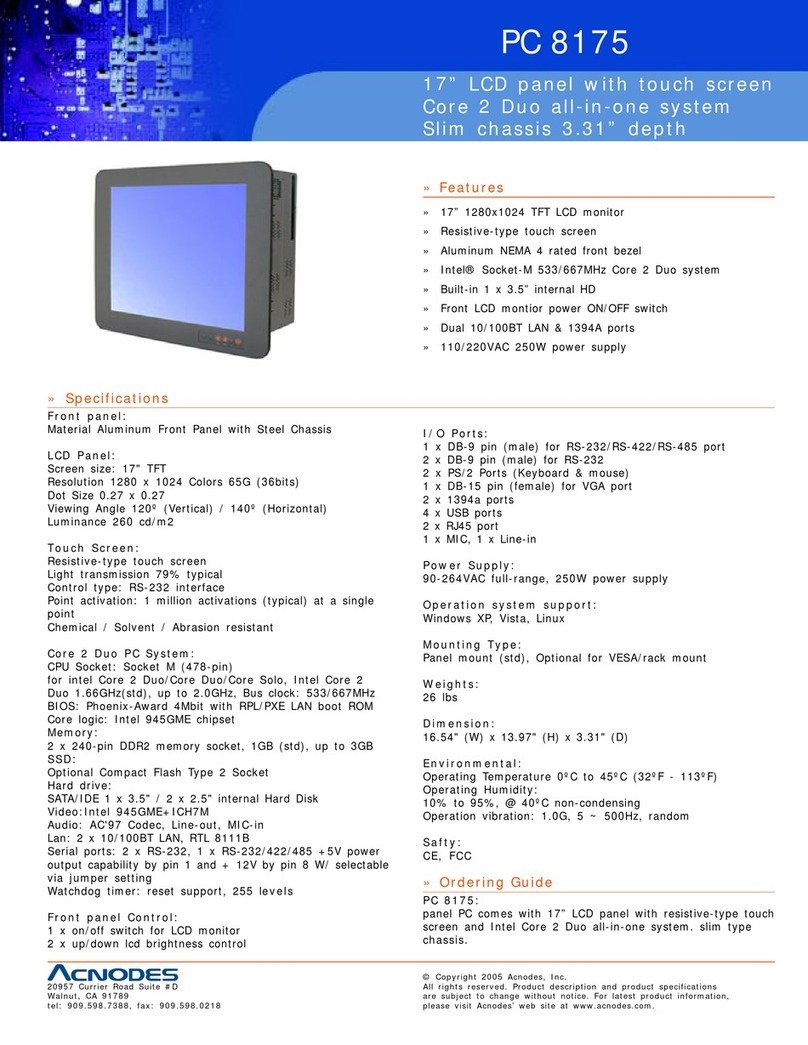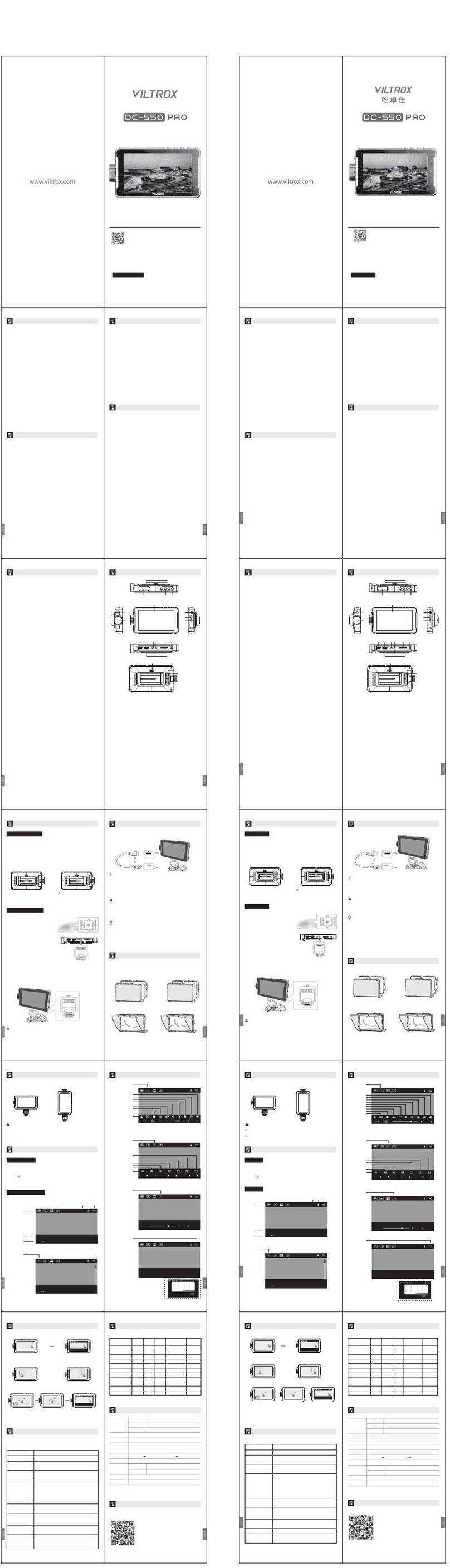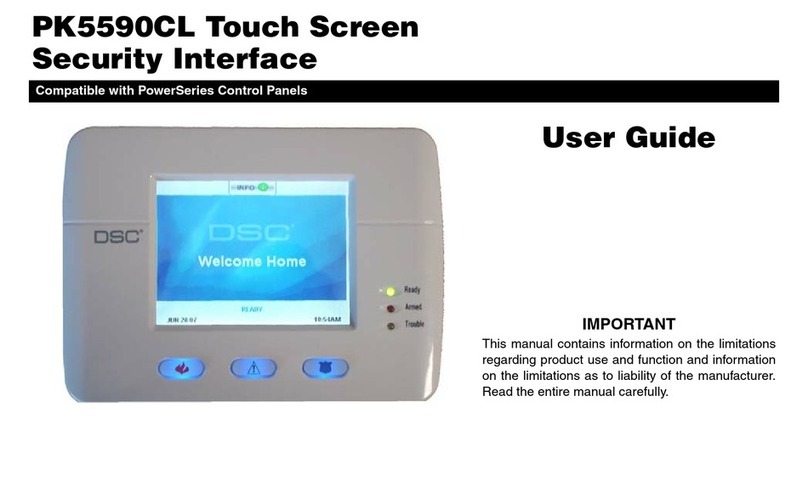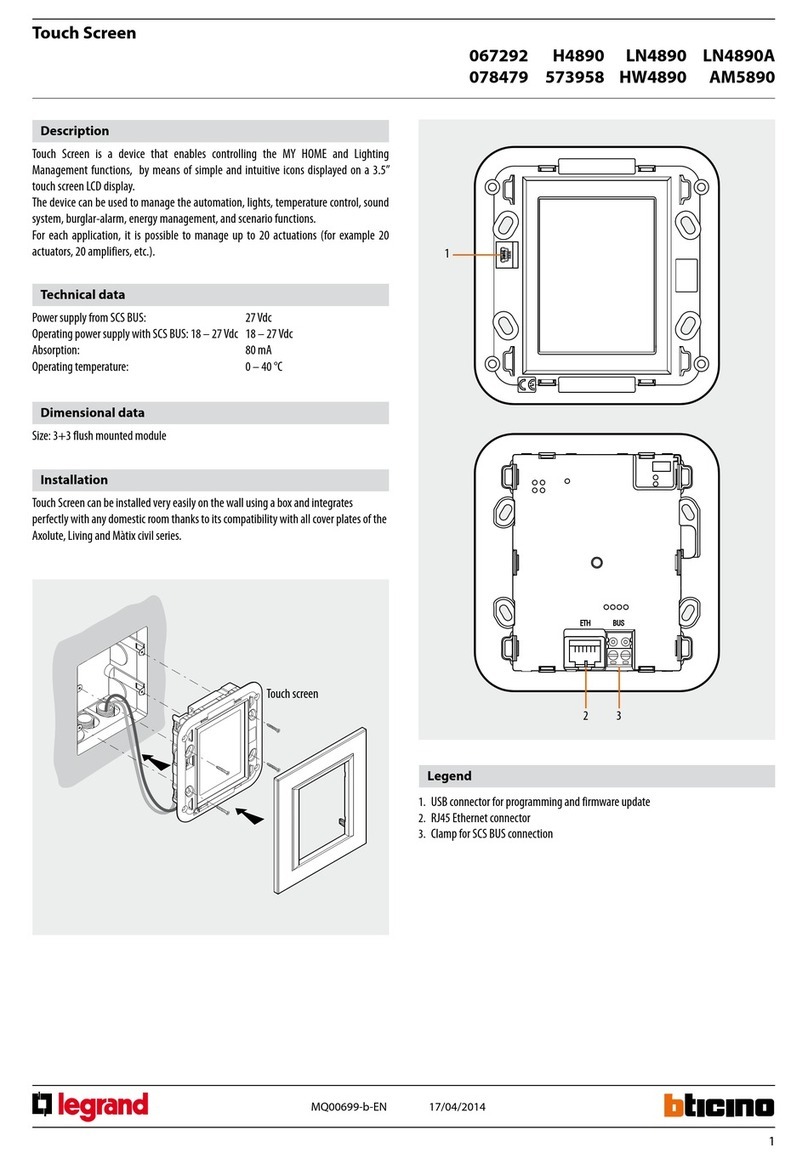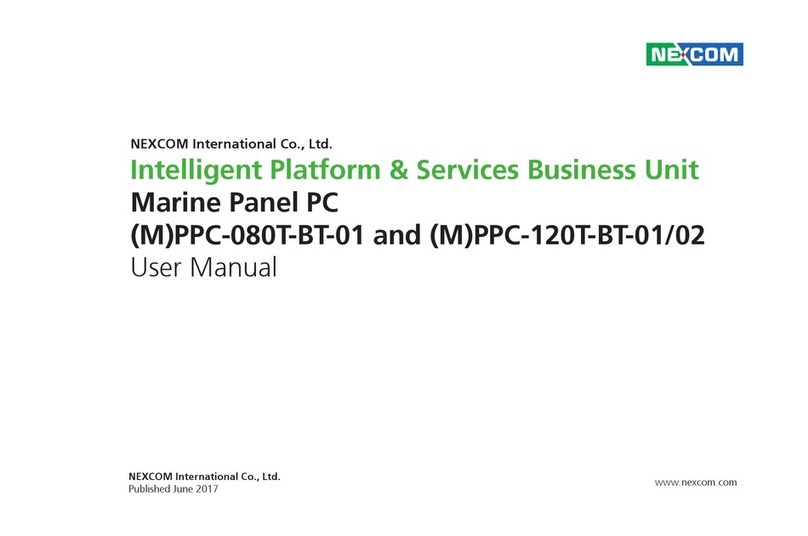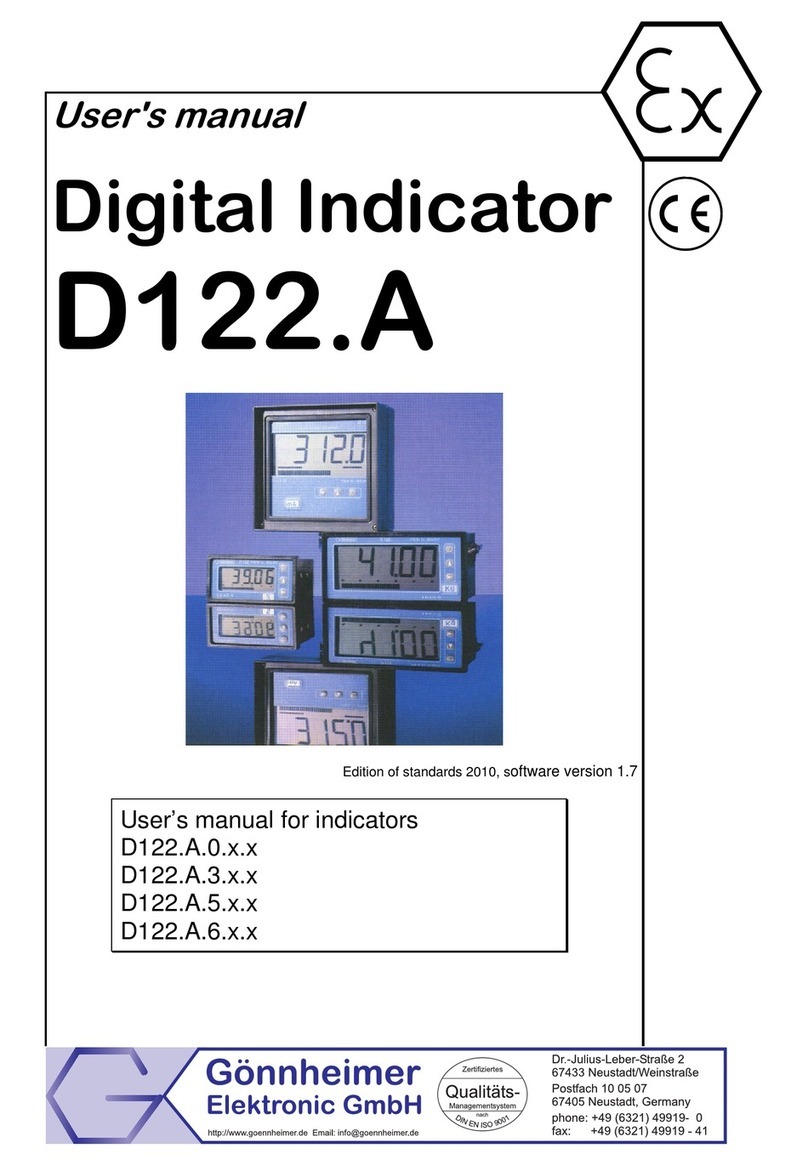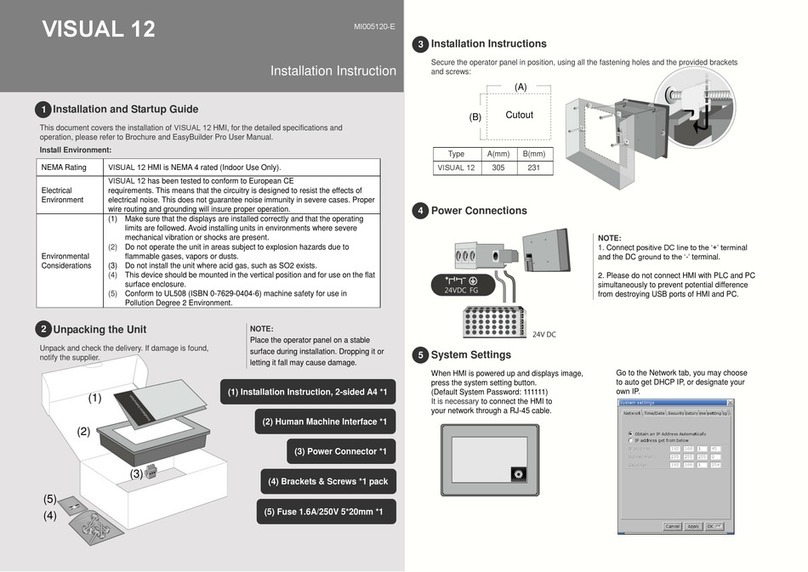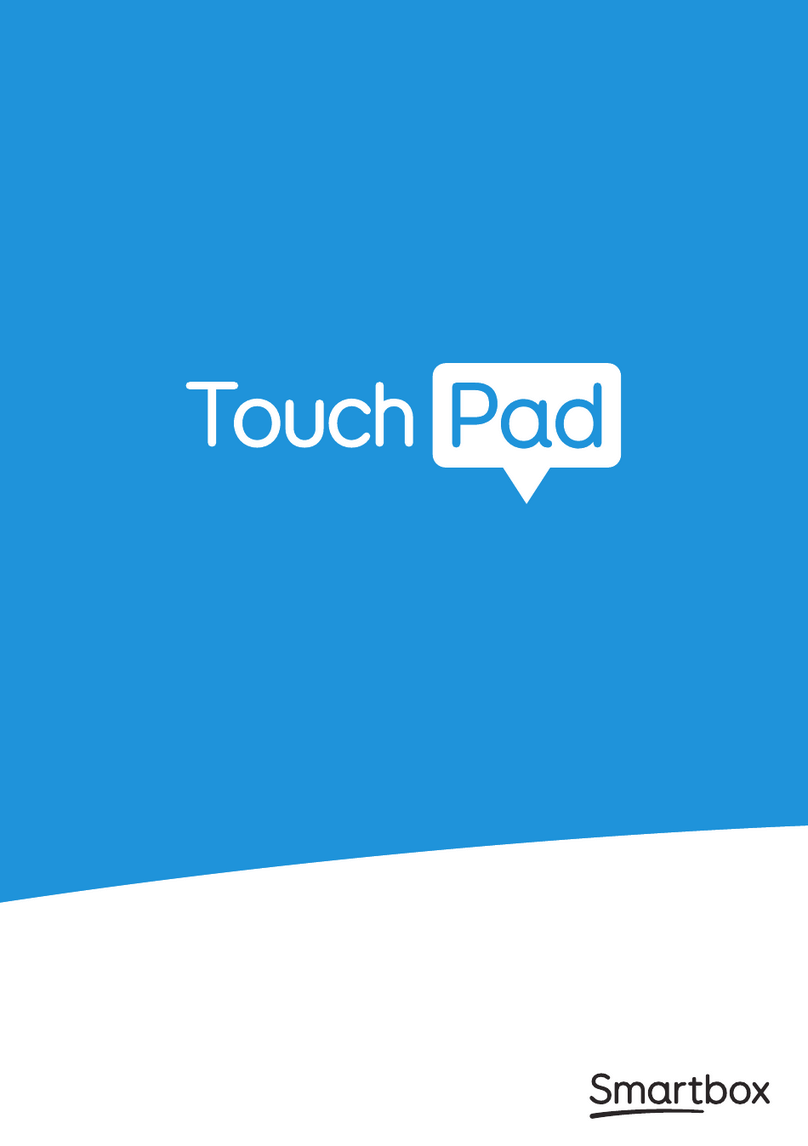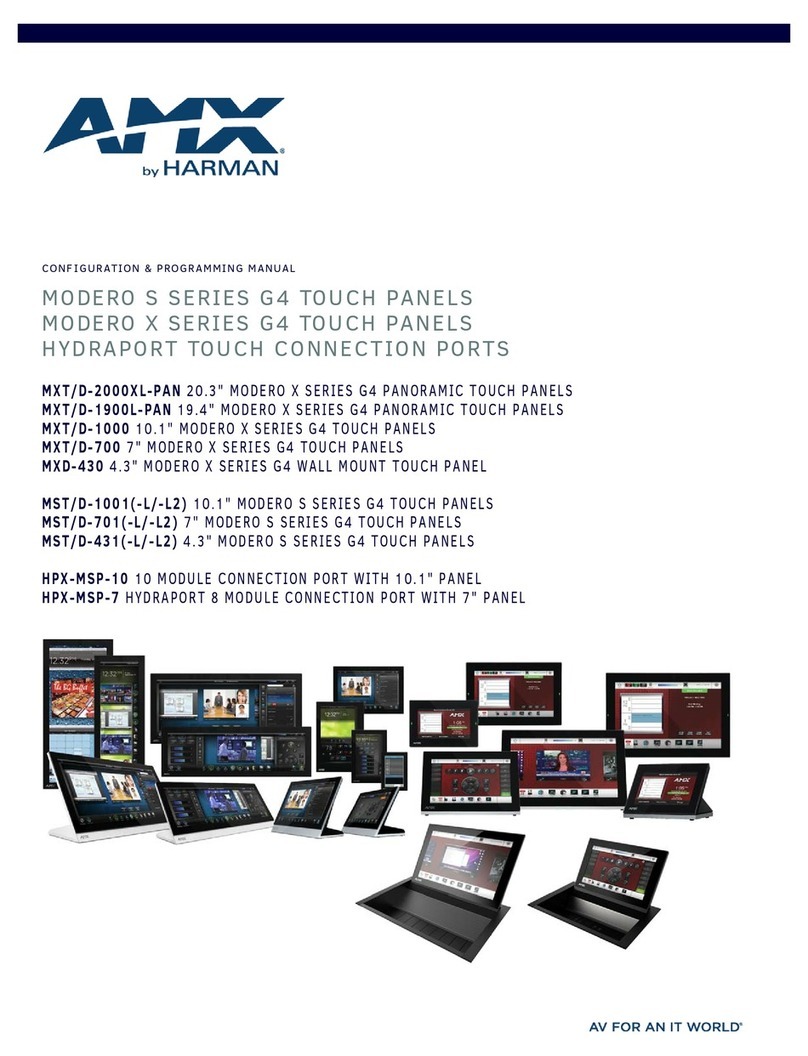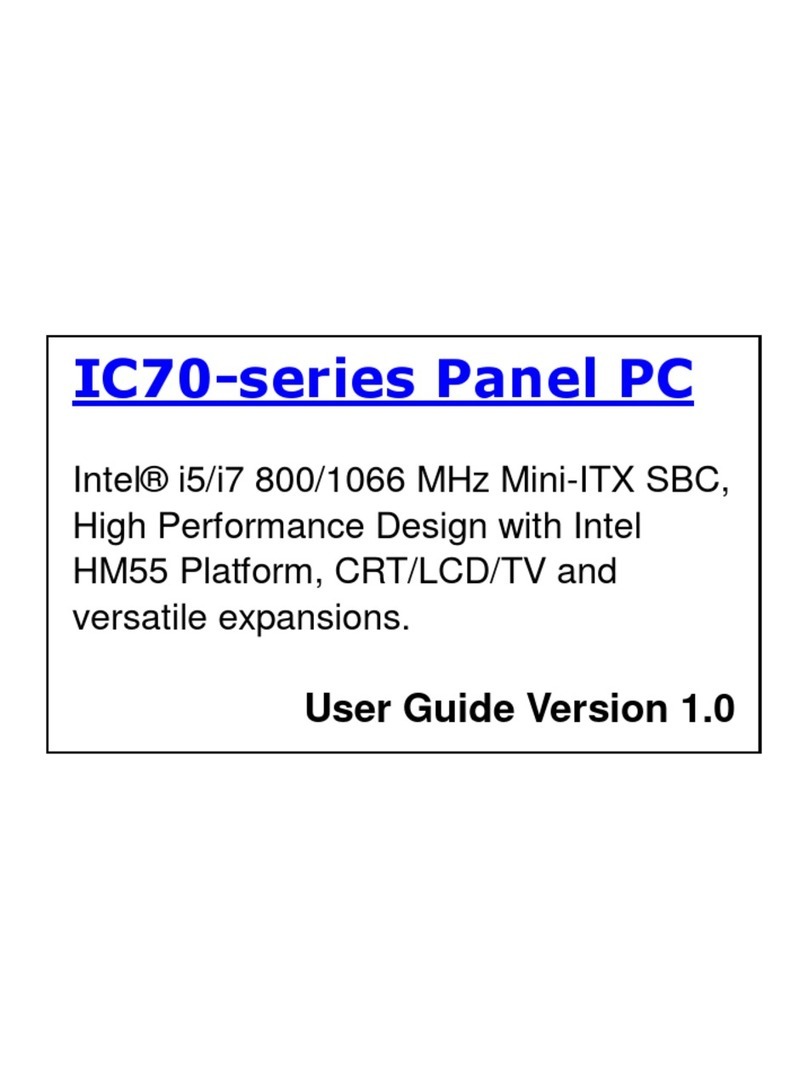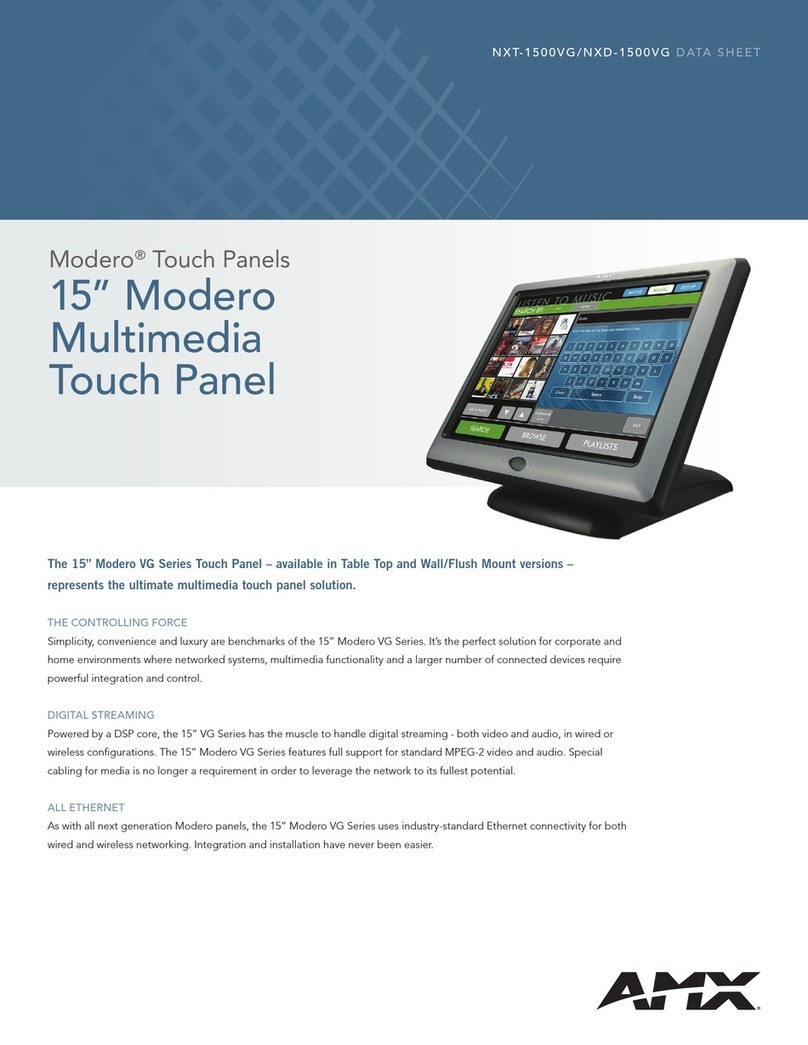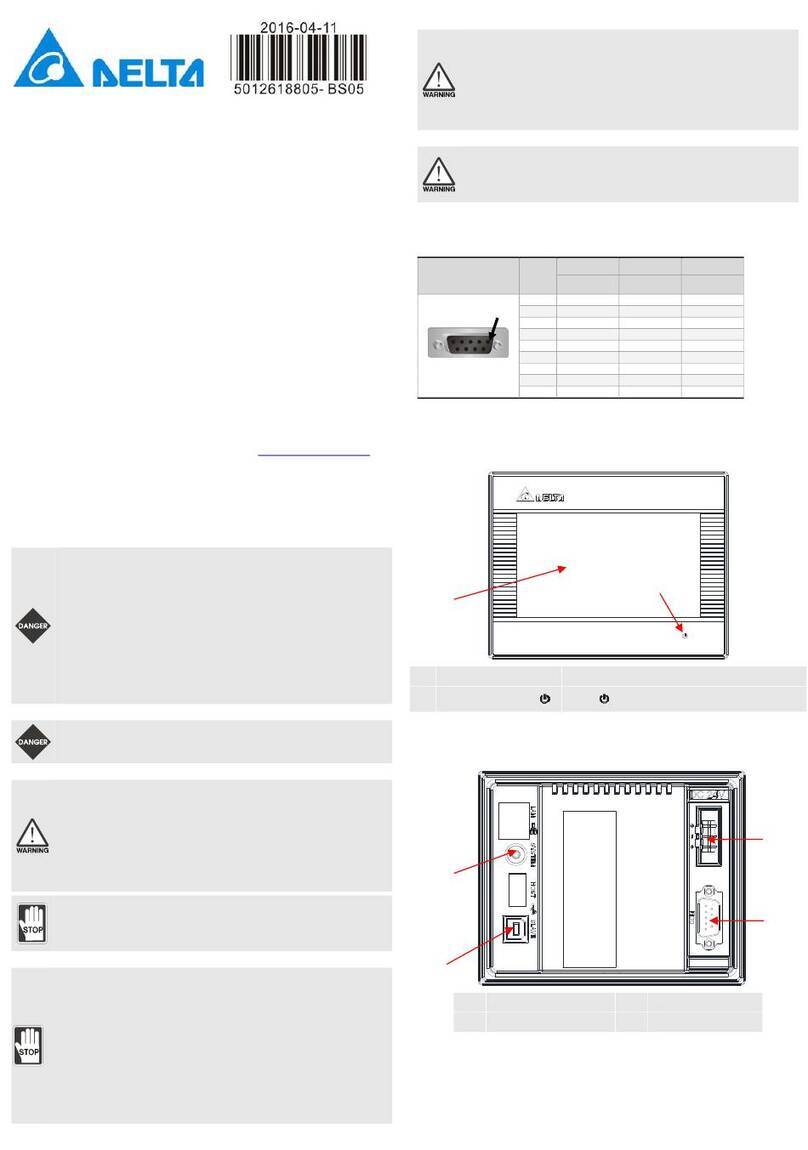GREER Company MicroGuard 511 Retrofit Instruction Manual

MicroGuard®511
Retrofit
Rated Capacity Indicator System
Operation


MicroGuard 511 Retrofit i W450512 03/08
Contents
Introduction......................................................................................................................................................................................... 1
System Components............................................................................................................................................................... 1
Extension Sensor ...................................................................................................................................................................... 1
Pressure Transducers........................................................................................................................................................... 1
Anti Two Block (ATB)............................................................................................................................................................... 1
Display............................................................................................................................................................................................ 1
Function Kick-Out ...................................................................................................................................................................... 2
Operator Settable Alarms .................................................................................................................................................... 2
Boom Angle Sensor................................................................................................................................................................. 2
Area Alarm .................................................................................................................................................................................. 2
Operator Console ............................................................................................................................................................................. 3
Crane Configuration ............................................................................................................................................................... 3
Display Console.......................................................................................................................................................................... 4
Operation.............................................................................................................................................................................................. 6
Power Up Self-Test................................................................................................................................................................... 6
Adjusting Brightness & Contrast ..................................................................................................................................... 6
Counterweight............................................................................................................................................................................ 7
Outriggers .................................................................................................................................................................................... 7
Tires and Rigging/Travel...................................................................................................................................................... 7
Stowing the Jib........................................................................................................................................................................... 8
Erecting the Jib ........................................................................................................................................................................ 8
Auxiliary Head............................................................................................................................................................................. 8
Selecting the Winch ................................................................................................................................................................ 8
Setting the Parts of Line ...................................................................................................................................................... 9
Cancel Alarm Button............................................................................................................................................................... 9
Reset Function Kick-Out .................................................................................................................................................... 10
Operator Settable Alarms ................................................................................................................................................ 10
Accessing the Operator Alarms............................................................................................................................. 10
Setting Minimum Boom Angle Alarm................................................................................................................... 10
Setting Maximum Boom Angle Alarm ................................................................................................................ 11
Setting Maximum Boom Length Alarm .............................................................................................................. 11
Setting Maximum Tip Height Alarm...................................................................................................................... 11
Accessing Swing and Work Area Alarms.......................................................................................................... 11
Swing Alarms ......................................................................................................................................................................... 12
Setting the Swing Left and Swing Right Alarms.............................................................................................. 12
Setting the Work Area Alarm.................................................................................................................................. 15

MicroGuard 511 Retrofit ii W450512 03/08

MicroGuard 511 Retrofit 1 W450512 03/08
Introduction
The MicroGuard 511 Retrofit Rated Capacity Indicator System (hereinafter referred to as the
“system”) is intended to aid the crane operator by continuously monitoring the load and warning of
an approach to an overload or two-block condition. Crane functions are monitored by means of high
accuracy sensors. The system continuously compares the load suspended below the boom head with
the crane capacity chart stored in the computer memory. At approach to overload, the system warns
by means of audible and visual alarms. The system can be configured to cause function kickout by
sending a signal to function disconnect solenoids.
System Components
MicroGuard Display Console•
Computer Unit•
Pressure Transducers•
Extension Reel with length and angle sensors•
Anti Two-Block (ATB) switches•
Cables•
Extension Sensor
The extension sensor provides an increasing voltage proportional to the extension of the boom. A
cable attached to the boom head provides a low current electrical path for the ATB signal.
Pressure Transducers
Two pressure transducers measure the pressure in the boom hoist cylinder. The resultant Total
Moment signal is processed to provide a continuous display of the load suspended below the point of
lift.
Anti Two Block (ATB)
A switch monitors the approach of the hookblock or overhaul ball to the boom head. The switch is
held in the normal position until the hookblock or overhaul ball raises a weight that is mounted around
the hoist rope. When the weight is raised, it causes the switch to operate. The resultant signal is
sent to the computer via the extension reel causing the ATB alarm to operate and function kick-out to
occur.
Display
The operator is provided with a continuous display of:
Rated Load•
Actual Load•
Bar Graph showing Percentage of Rated Load•
Radius of the Load•
Boom Angle•
Main Boom Length•
Working Area•
Crane Configuration•
On-screen messages provide the operator with visual warnings of conditions that occur during
operation of the system.

MicroGuard 511 Retrofit 2 W450512 03/08
Function Kick-Out
Electrically operated solenoids disconnect the control lever functions for boom hoist lower, telescope
out, and winch up whenever an overload or an ATB condition occurs.
Operator Settable Alarms
These alarms, when properly set by the operator, define the operating range. This is achieved by
means of minimum and maximum angle, maximum height, and/or maximum length. These alarms
can be programmed for each job site and allow the operator to work in a defined area.
Boom Angle Sensor
Boom angle is measured by means of a high accuracy potentiometer/pendulum assembly that is
damped to prevent over swing. It provides a voltage proportional to boom angle. The boom angle
sensor is mounted inside the cable extension reel assembly.
Area Alarm
When set, this alarm permits the operator to define the operating zone by only two set points. The
use of this method of setting results in a greatly enhanced working area, and also clearly defines the
operating zone.

MicroGuard 511 Retrofit 3 W450512 03/08
Operator Console
Crane Configuration
The crane configuration gives a visual representation of the current setup by means of LED
indicators. Each shaded area contains a group of one or more LED and a key that can be pressed
to change the selection. In groups with more than one LED, only one will illuminate to indicate the
selection. The groups are defined below.
2
1
3
4 5 6
87
9
OUTRIGGERS – Indicate full, intermediate, or retracted outriggers.
TIRES – Indicates tires selected.
COUNTERWEIGHT – Active on cranes that have counterweight options.
WINCH – Indicate front or rear winch.
STOWED JIB – This will illuminate when the jib is stowed on the boom.
MANUAL SECTION – Active on cranes that have pinned extensions or active tip boom options.
JIBS – Indicate the length and offset of the jib in use.
AUX HEAD – Illuminates when the auxiliary head is fitted.
POINT OF LIFT – Shows the point of lift.

MicroGuard 511 Retrofit 4 W450512 03/08
Display Console
TEST
SET
MAX
1
5 6 7 8 9 10 11
12
2
3
4
Overload Warning – This red LED illuminates when you reach or exceed 100% of rated1.
capacity. It is accompanied by continuous audible alarm.
Approaching Overload Warning – This amber LED Illuminates when you reach or exceed 90%2.
Rated Capacity. It is accompanied by an intermittent audible alarm.
Parts of Line – Displays current number of parts of line in use.3.
Load on Hook – Displays the entire hook load weight under the head of the boom, including4.
cable, load block, load handling equipment, and weight of load hanging on hook.
Percent of Rated Capacity Meter - Shows the load as a percentage of rated capacity. As the5.
load increases, the meter level increases to represent the percentage of the rated capacity of
the crane.
Rated Capacity – Displays the rated capacity in the current configuration based on the crane6.
load capacity chart.
ATB Warning – Warns of a potential two-block condition with flashing LED and audible alarm.7.
Boom Length – Displays the current boom length in feet and tenths of a foot.8.
Boom Angle – Displays the current boom angle in degrees and tenths of a degree.9.
Load Radius – Displays the load radius from centerline of rotation.10.
Crane Setup – These keys are used in the setup process to configure the system to match11.
the current configuration of the crane.
Information Window – Displays crane setup and calibration information as well as warning12.
messages.

MicroGuard 511 Retrofit 5 W450512 03/08
TEST
SET
MAX
14 15
13
16
Erected Jib – Enables the selection of the jib to be used on the boom. Selects extended or13.
retracted jib when crane is equipped with two stage jib.
Auxiliary Head - Enables the attachment of the auxiliary head.14.
Outrigger Configuration – Enables the selection between full and mid span outriggers.15.
Stowed Jib – Enables the selection of the jib stowed on the boom. Also used to stow the16.
erected jib.
Winch Selection – Enables the selection of the winch if the crane is equipped with an optional17.
second winch.
Test Button – Press and hold the test button to initiate a system self test and run diagnostics.18.
Alarm Set Button – Enables operator settable alarms. When an alarm has been set, the LED19.
above this button will illuminate yellow.
mWARNING
YOU MUST USE THE CRANE SETUP MODE TO CORRECTLY SET THE SYSTEM FOR PROPER
OPERATION. THE SYSTEM SETUP MUST MATCH THE ACTUAL CONFIGURATION OF THE CRANE
SO THAT IT WILL INDICATE THE CORRECT HOOK LOAD AND LIFTING CAPACITY OF THE CRANE.

MicroGuard 511 Retrofit 6 W450512 03/08
Operation
Power Up Self-Test
Immediately following electrical power up, or by
manually pressing the TesT key, the system will
execute a self-test lasting for approximately eight
seconds.
During this time, the numerical display segments and
bar graph segments are all turned on, the audible
alarm will sound, and alarm indicator lights and all
other LED’s are illuminated. The information window
will display the crane model, rating chart number, and
units of measure for length and load.
NOTE: At the end of the self-test, the information window will display “CHECK CONFIGURATION
BEFORE YOU CONTINUE”. Press any key to continue, and then verify the setup of the system to the
current configuration of the crane.
Adjusting Brightness & Contrast
Immediately following self-test and the start up
screen, the information window will display the
brightness and contrast control functions for two
seconds.
Press the key adjacent to either “LED Brightness Up”
or “LED Brightness Down” to increase or decrease
the brightness of the LEDs on the display.
Press the key adjacent to either “Contrast Up”
or “Contrast Down” to increase or decrease the
contrast level of the information window.
Brightness and contrast can be adjusted at any time during normal operation except while operator
alarms are being set.
TEST
SET
MAX
TEST
TEST
SET
MAX

MicroGuard 511 Retrofit 7 W450512 03/08
Counterweight
On cranes that have counterweight options the
operator must tell the system which counterweight
is currently fitted. If the counterweight push button is
pressed on a crane that does not have counterweight
options, the message “no other counterweight
options” will appear in the information display.
Outriggers
The operator must tell the system which outrigger
position is in use. These positions range from fully
extended to half extended, or from half-extended to
fully retracted and then back to fully extended. If no
other selections are available, the message, “No
other chassis options” will appear.
Tires and Rigging/Travel
On cranes that have more than one tire option, e.g.
static, creep etc., the operator must select the tire
configuration that corresponds to the tire chart
to be used. If the tire push button is pressed on a
crane that does not have tire options, the message
“no other tire options” will appear in the information
display. Refer to your crane rating manual for details
of the options on your crane.
mWARNING
DO NOT PERFORM CRANE LIFTING OPERATIONS WHILE THE RIGGING/TRAVEL MODE IS
SELECTED. ALL CRANE CONTROLS REMAIN ACTIVE WHILE THE RIGGING/TRAVEL MODE IS
SELECTED.
TEST
SET
MAX
INFORMATION
WINDOW
COUNTERWEIGHT
TEST
SET
MAX
INFORMATION
WINDOW
OUTRIGGERS
TEST
SET
MAX
INFORMATION
WINDOW
TIRES

MicroGuard 511 Retrofit 8 W450512 03/08
Stowing the Jib
The stowed jib button will select between stowed jib
or no stowed jib. The stowed jib button is also used to
stow the erected jib. For cranes that do not have jib
options, the message “No Other Stowed Jib Options”
will appear in the information window.
Erecting the Jib
The erected jib button will select the erected jib when
the stowed jib is selected. The available erected jib
options will be displayed in the information window.
Note: If the erected jib button is pressed when the
LMAP System does not have a stowed jib selected,
the message “There Is No Stowed Jib To Erect” will
appear in the information window.
Auxiliary Head
An auxiliary head fitted on a crane must be included
in the crane setup. If the auxiliary head push button
is pressed on a crane that does not have an auxiliary
head, the message, “no other auxiliary head options”
will appear in the information screen.
Selecting the Winch
For cranes with two winches, always select the winch
to be used for the lift before selecting the point-of-lift
and parts-of-line. The system stores point-of-lift and
parts-of-line selections for each winch. If no other
winch is available, the message “No other winch
options” will appear.
TEST
SET
MAX
INFORMATION
WINDOW
STOWED JIB
TEST
SET
MAX
INFORMATION
WINDOW
ERECTED JIB
TEST
SET
MAX
INFORMATION
WINDOW
AUXILIARY HEAD
TEST
SET
MAX
INFORMATION
WINDOW
WINCH

MicroGuard 511 Retrofit 9 W450512 03/08
Selecting the Point of Lift
Before choosing the point of lift, check that the
correct winch has been selected. If no other pick
point options are available, the message, “No other
pick point options” will be displayed.
Setting the Parts of Line
Parts of line are set by pressing the up or down
arrow. The number of parts of line will appear in the
display next to the arrow. When an alternate winch is
selected, it is necessary to reset the parts of line for
the alternate winch.
Cancel Alarm Button
When an alarm condition occurs, the warning horn
can be silenced by pressing the CanCel key. The
system will reactivate the warning horn when another
alarm condition occurs.
TEST
SET
MAX
INFORMATION
WINDOW
POINT OF LIFT
TEST
SET
MAX
INFORMATION
WINDOW
PARTS OF LINE
TEST
SET
MAX
INFORMATION
WINDOW
CANCEL

MicroGuard 511 Retrofit 10 W450512 03/08
Reset Function Kick-Out
Reset function kick-out override is used to reposition the boom when the crane is being rigged. If the
boom is topped out, it is often necessary to put the boom in a position that could cause function kick-
out. Press and hold the CanCel key for approximately five seconds to reset the relay and another
beep will be heard confirming the override. The override condition will remain in effect only as long as
the CanCel key is held. When the CanCel key is released, the system will return to locked out mode
until the condition it is corrected. Should a different alarm condition occur while the relay is over-
ridden, the new alarm condition will cause the controls to disconnect again.
mWARNING
WHEN THE RESET FUNCTION KICK-OUT OVERRIDE FUNCTION IS USED, THERE IS NO
PROTECTION FROM OVERLOAD OR TWO-BLOCK CONDITION.
Operator Settable Alarms
Accessing the Operator Alarms
Press the operator alarms button to access the
operator alarms. The information window will show
the current status of the alarms. The following
operator alarms are available:
Minimum Boom Angle•
Maximum Boom Angle•
Maximum Boom Length•
Maximum Tip Height•
Each button acts as a toggle switch turning the alarm on or off if the alarm is off, press the
appropriate push button to turn the alarm on. If the alarm is on, press the appropriate push button to
turn the alarm off.
Setting Minimum Boom Angle Alarm
Move the boom to the desired minimum angle. Press
the operaTor alarm key to access the operator
alarm screen. Press the key adjacent to “Min Angle”
to set to the current position.
If the angle of the boom falls below the minimum
angle set, the red warning light will flash and the
audible alarm will sound.
Press the key adjacent to “Min Angle” again to turn of
the minimum boom angle alarm.
TEST
SET
MAX
TEST
SET
MAX

MicroGuard 511 Retrofit 11 W450512 03/08
Setting Maximum Boom Angle Alarm
Move the boom to the desired maximum angle. Press the operaTor alarm key to access the
operator alarm screen. Press the key adjacent to “Max Angle” to set the current position.
If the angle of the boom rises above the maximum angle set, the red warning light will flash and the
audible alarm will sound.
Press the key adjacent to “Max Angle” to turn off the maximum boom angle alarm.
Setting Maximum Boom Length Alarm
Move the boom to the desired maximum height, in
this example 78 ft. Press the Operator Alarm Button
to access the Operator Alarm Screen. Press the Max
Height Button. The display will read Max Height 78 ft.
The red warning light will flash and the audible alarm
will sound whenever the Boom Tip Height exceeds 78
ft. Pressing the Max Height button again will cancel
the alarm and the display will read Max Height Off.
Setting Maximum Tip Height Alarm
Move the boom to the desired maximum height, in this example 78 ft. Press the Operator Alarm
Button to access the Operator Alarm Screen. Press the Max Height Button. The display will read Max
Height 78 ft. The red warning light will flash and the audible alarm will sound whenever the Boom Tip
Height exceeds 78 ft. Pressing the Max Height button again will cancel the alarm and the display will
read Max Height Off.
Accessing Swing and Work Area Alarms
To access the swing and work area alarms from the
main working screen, press the operaTor alarm
key twice. The information window will show the
current status of the swing and work area alarms.
Each of the four operator alarms are controlled by
keys adjacent to the text in the information window.
Each push button operates as a toggle switch. If
the alarm to be set is off, pressing the push button
will turn the alarm on. If the alarm to be set is on
pressing the button will turn the alarm off. When operator alarms are set, the light in the button will
be illuminated. Return to the main screen by pressing the operator alarm button.
TEST
SET
MAX
TEST
SET
MAX

MicroGuard 511 Retrofit 12 W450512 03/08
Swing Alarms
Swing alarms define a working arc and an exclusion zone by two set points. The following diagram
illustrates the working arc and exclusion zone.
A left swing alarm is activated when swinging to•
the left.
A right swing alarm is activated when swinging•
to the right
In this example, the working arc is the smaller•
piece of the pie
A left swing alarm is activated when swinging to•
the left.
A right swing alarm is activated when swinging•
to the right
In this example, the working arc is the larger•
piece of the pie.
mWARNING
THE OPERATOR DEFINED SWING ALARM IS A WARNING DEVICE. ALL CRANE FUNCTIONS
REMAIN OPERATIONAL WHEN ENTERING THE OPERATOR DEFINED EXCLUSION ZONE.
Setting the Swing Left and Swing Right Alarms
From the main working screen, press the
operaTor alarm key twice.
EXCLUSION ZONE
WORKING
ARC
Left Swing
Right Swing
WORKING ARC
EXCLUSION
ZONE
Right Swing
Left Swing
TEST
SET
MAX
OPERATOR
ALARM

MicroGuard 511 Retrofit 13 W450512 03/08
Press the key adjacent to “Set Left and Right
Alarms?”.
To set a new swing area, you must first reset the
left and right points. Press the keys adjacent to
“Left Swing” and Right Swing” so they show “off”.
Rotate the boom to the left swing point and
press the key adjacent to “Left Swing”, then
press the key adjacent to “Next” to proceed.
Move the boom to the middle of the swing area
and press the key adjacent to “Set”.
TEST
SET
MAX
TEST
SET
MAX
TEST
SET
MAX
TEST
SET
MAX

MicroGuard 511 Retrofit 14 W450512 03/08
Press the key adjacent to “Next” to proceed.
Rotate the boom to the right swing point and
press the key adjacent to “Off”.
Press the key adjacent to “Finish” to complete
the routine.
TEST
SET
MAX
TEST
SET
MAX
TEST
SET
MAX

MicroGuard 511 Retrofit 15 W450512 03/08
Setting the Work Area Alarm
This alarm, when set properly, enables the operator to define a safe operating zone by setting only
two points. This results in an enhanced work area and defines the exclusion zone area. The exclusion
zone area can be visualized by connecting the two set points with a horizontal line and extending the
line upwards to create a vertical plane or wall. When the end of the boom passes through this plane,
the red warning lamp will illuminate and the display will show the message “EXCLUSION ZONE”.
SET POINT 1
SET POINT 2
OPERATING
ZONE
OPERATING
ZONE
OPERATING ZONE
OBSTACLE
EXCLUSION
ZONE
EXCLUSION
ZONE
SA
FEWORKINGDI
ST
ANCE
mWARNING
THE OPERATOR DEFINED WORK AREA ALARM IS A WARNING DEVICE. ALL FUNCTIONS
REMAIN OPERATIONAL WHEN ENTERING THE OPERATOR DEFINED EXCLUSION ZONE. SAFE
WORKING DISTANCE IS THE TIME IT WOULD TAKE TO REACT TO AN ALARM, AND FOR THE
CRANE MOTION TO BE HALTED BEFORE ENTERING THE EXCLUSION ZONE. IT IS IMPORTANT
TO SET POINTS THAT ENSURE THAT THE BOOM, ATTACHMENTS, HOOK LOAD, AND RIGGING,
MAINTAIN A SAFE WORKING DISTANCE FROM THE OBSTACLE. AVOID POSITIONING THE
BOOM, ATTACHMENT, LOAD, AND RIGGING, IN THE EXCLUSION ZONE WHEN MOVING TO SET
POINTS 1 AND 2. WHEN SELECTING SET POINTS 1 AND 2, ENSURE THAT THE LOAD WILL
MAINTAIN A SAFE DISTANCE FROM THE OBSTACLE. IF THE CRANE OR OBSTACLE IS MOVED,
OR IF A DIFFERENT SIZE LOAD IS LIFTED, THE WORK AREA ALARM MUST BE RESET.
Press the operaTor alarm key twice to
access the Working Area Alarm menu.
TEST
SET
MAX
OPERATOR
ALARM

MicroGuard 511 Retrofit 16 W450512 03/08
To set a new working area, you must first reset
the left and right points. Press the keys adjacent
to “Left Point” and “Right Point” so they show
“off”.
Rotate the boom to the left point. This is the
point to the left facing the exclusion zone to be
defined.
Press the key adjacent to “Left Point”.
Rotate the boom to the left until the right point
is reached (this will avoid having to pass through
the exclusion zone). This is the point to the right
facing the exclusion zone to be defined.
Press the key adjacent to “Right Point”.
To deactivate the swing alarms, press the
operaTor alarm key twice. Press the key
adjacent to “Left Point XX.X” and “Right Point
XX.X” so they show “Left Point Off” and “Right
Point Off”.
mWARNING
FAILURE TO DEACTIVATE BOTH ALARMS WILL RESULT IN A CONTINUOUS AUDIBLE ALARM.
BOTH LEFT AND RIGHT SWING ALARMS MUST BE SET OR OFF TO FUNCTION PROPERLY.
TEST
SET
MAX
TEST
SET
MAX
TEST
SET
MAX
Table of contents
Other GREER Company Touch Panel manuals
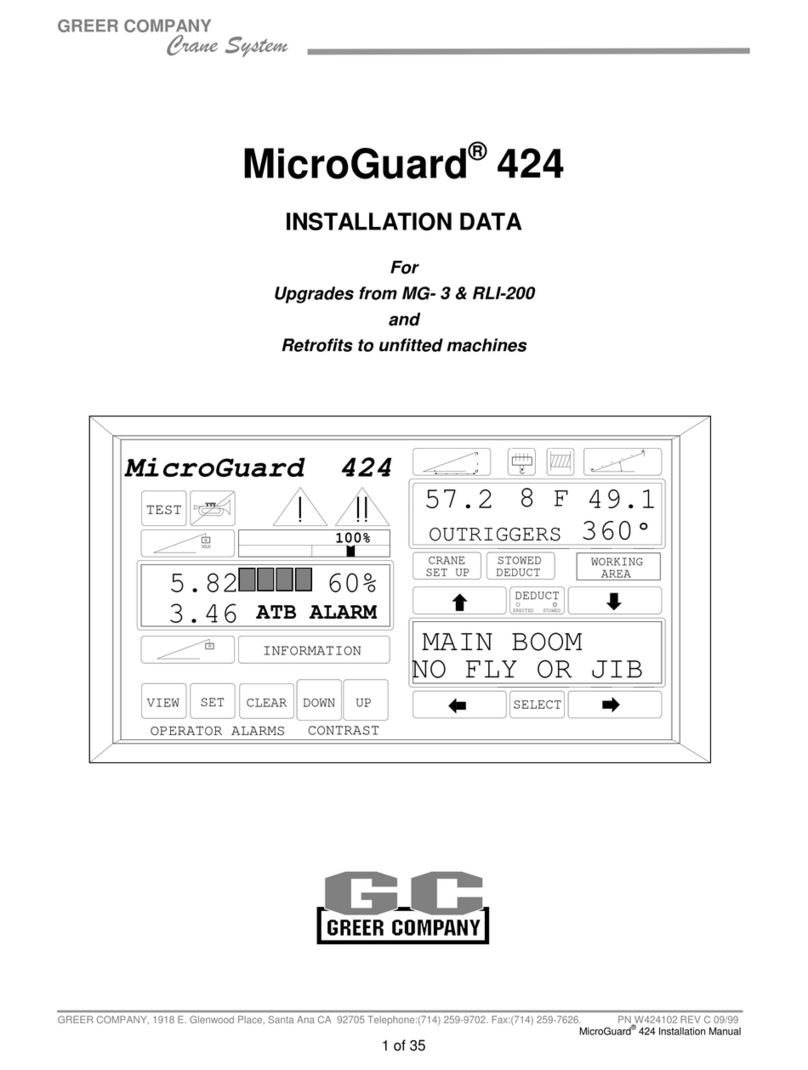
GREER Company
GREER Company MICROGUARD 424 User manual
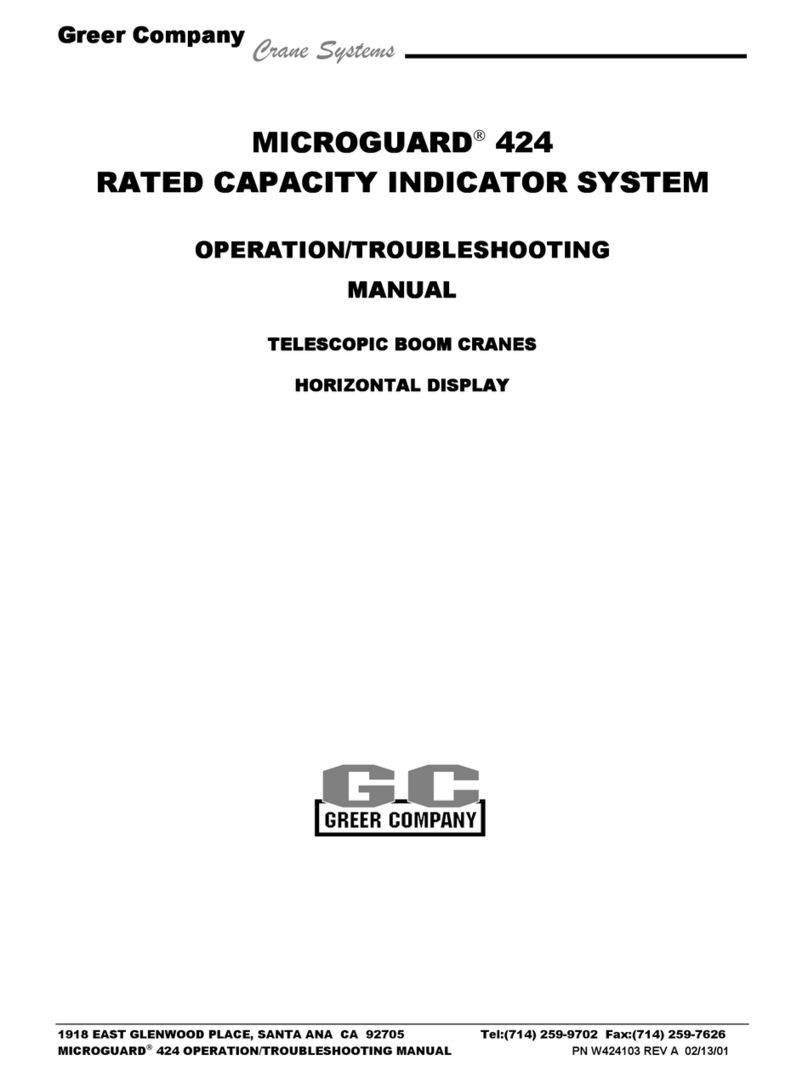
GREER Company
GREER Company MICROGUARD 424 User manual

GREER Company
GREER Company MicroGuard 586 User manual

GREER Company
GREER Company MicroGuard 586 User manual
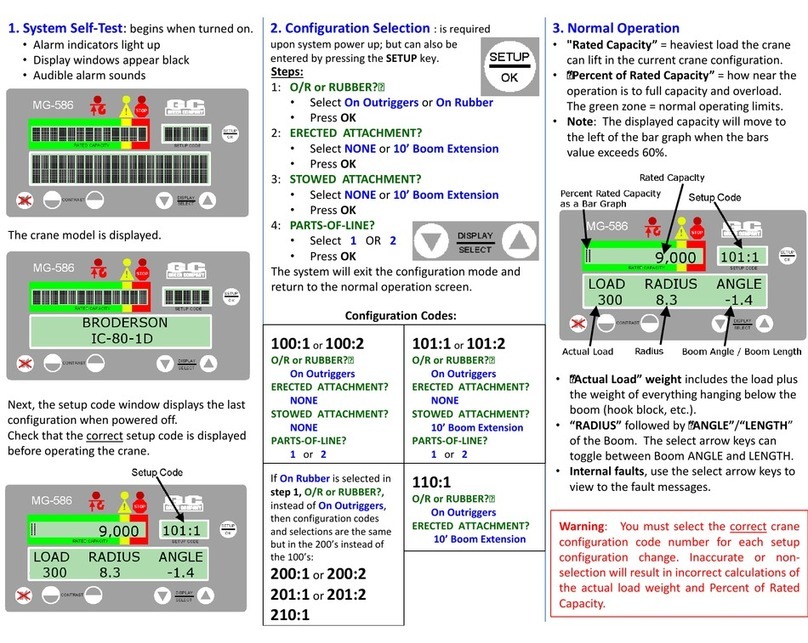
GREER Company
GREER Company MicroGuard 586 User manual
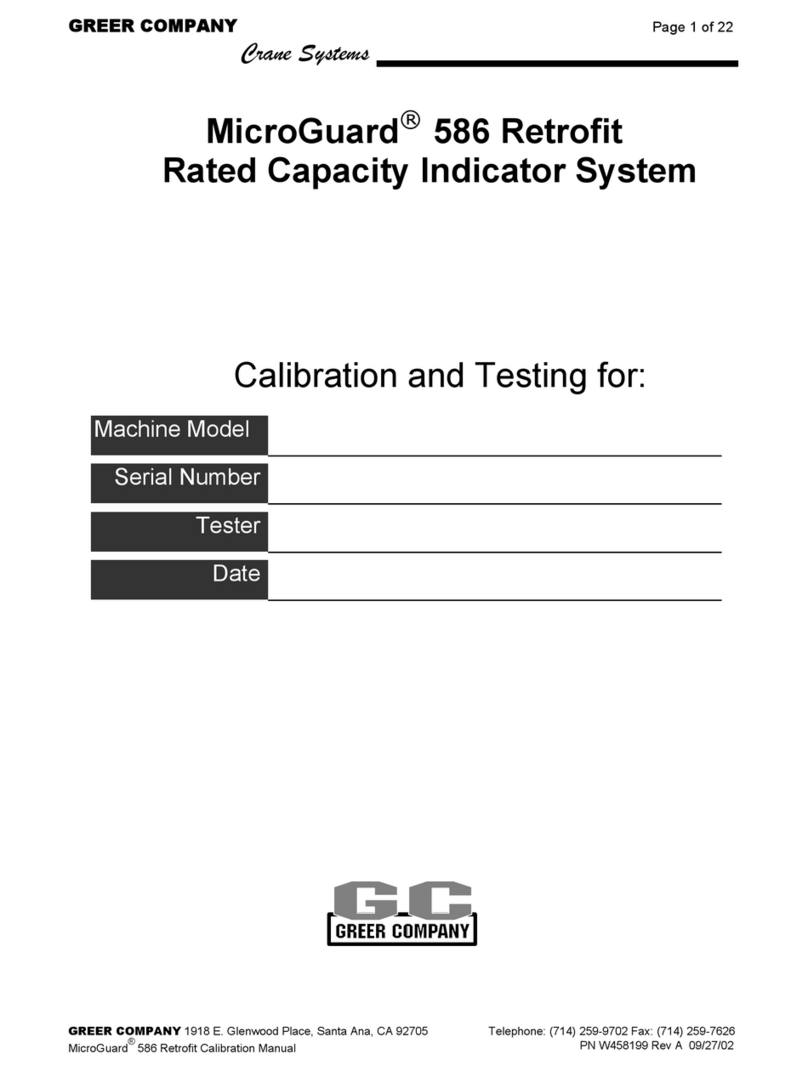
GREER Company
GREER Company MicroGuard User manual

GREER Company
GREER Company MG-534 Use and care manual