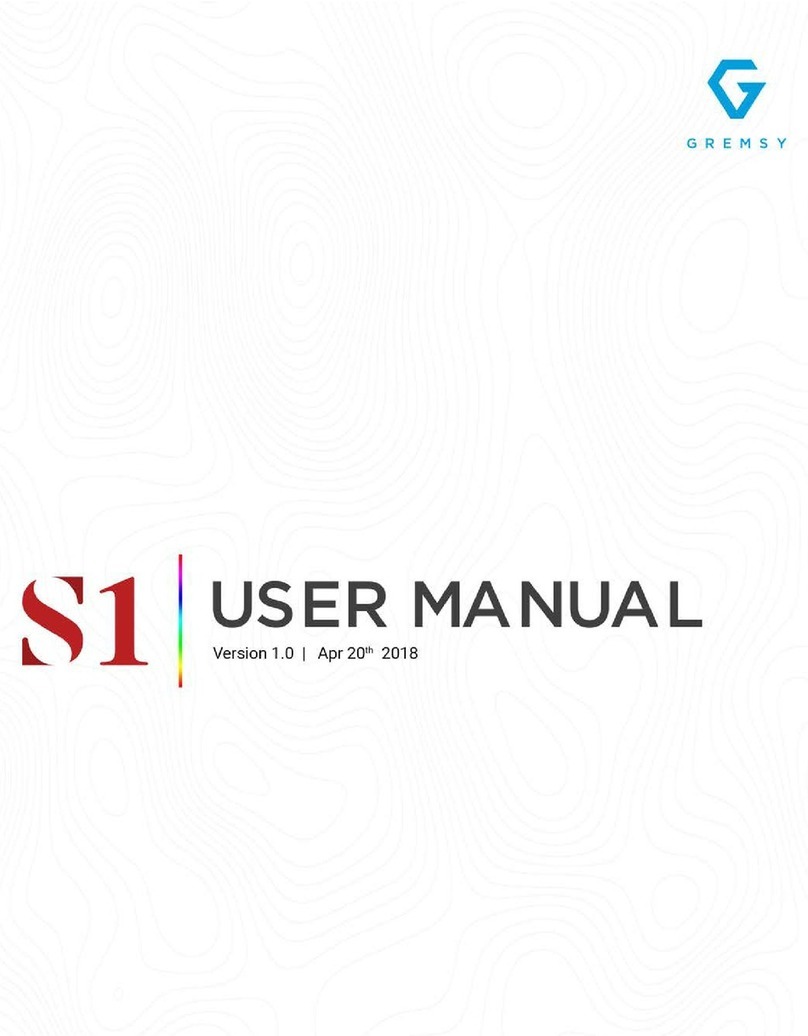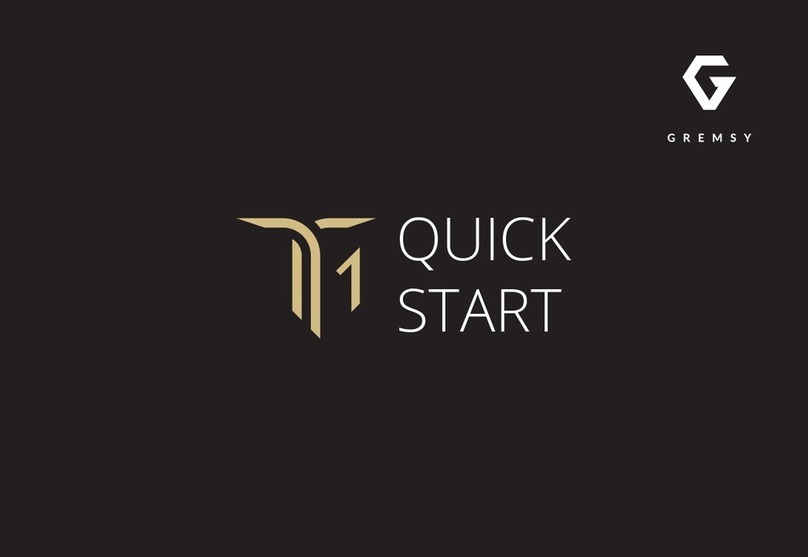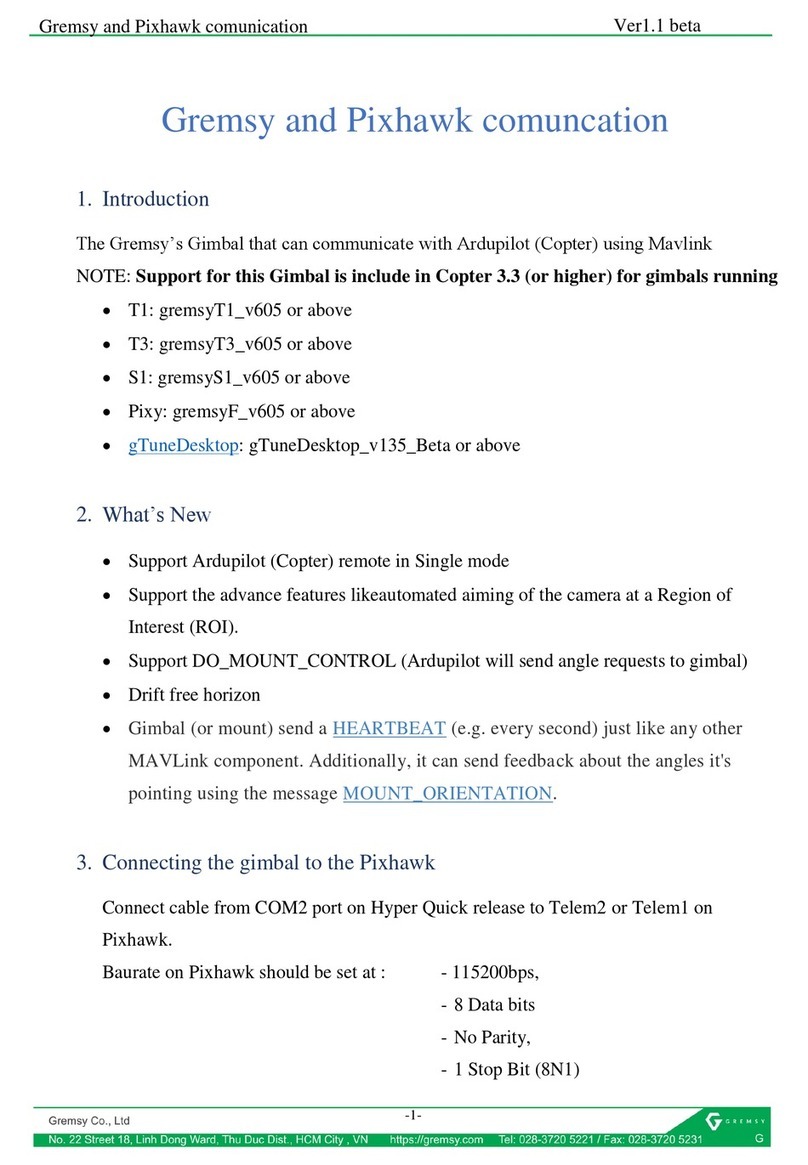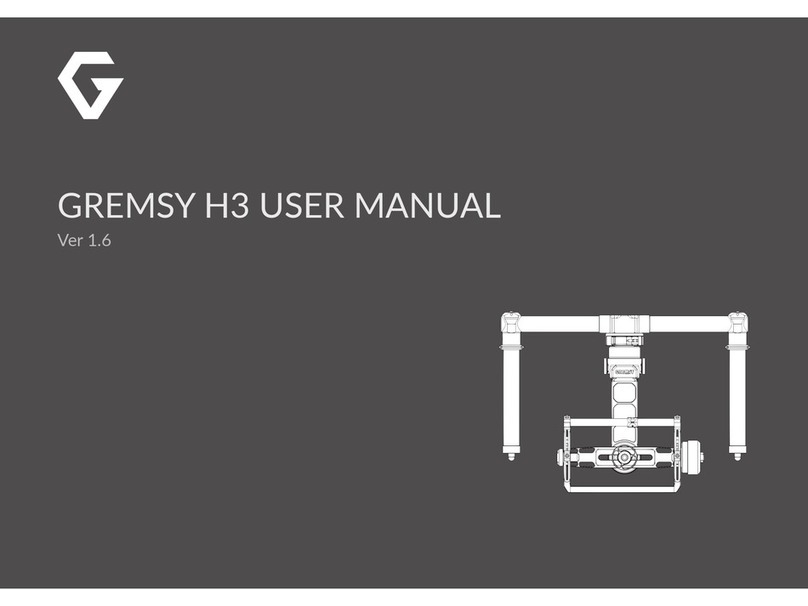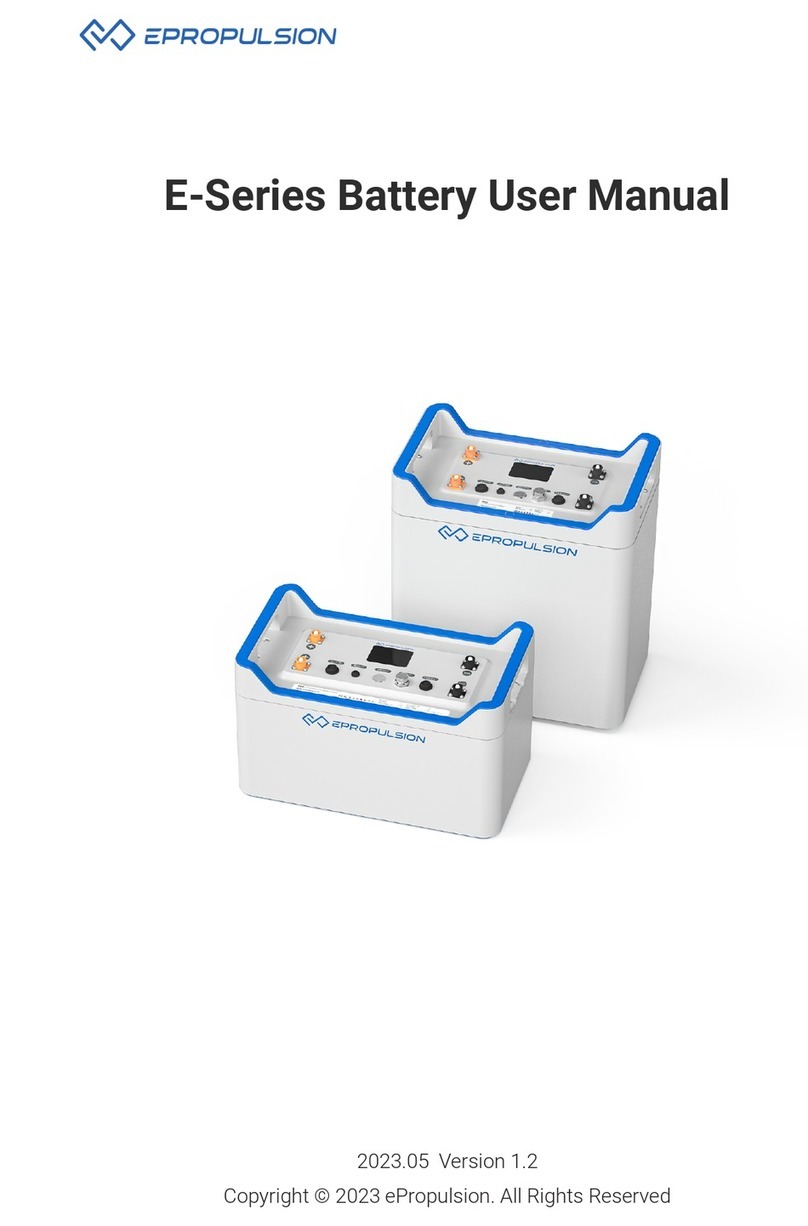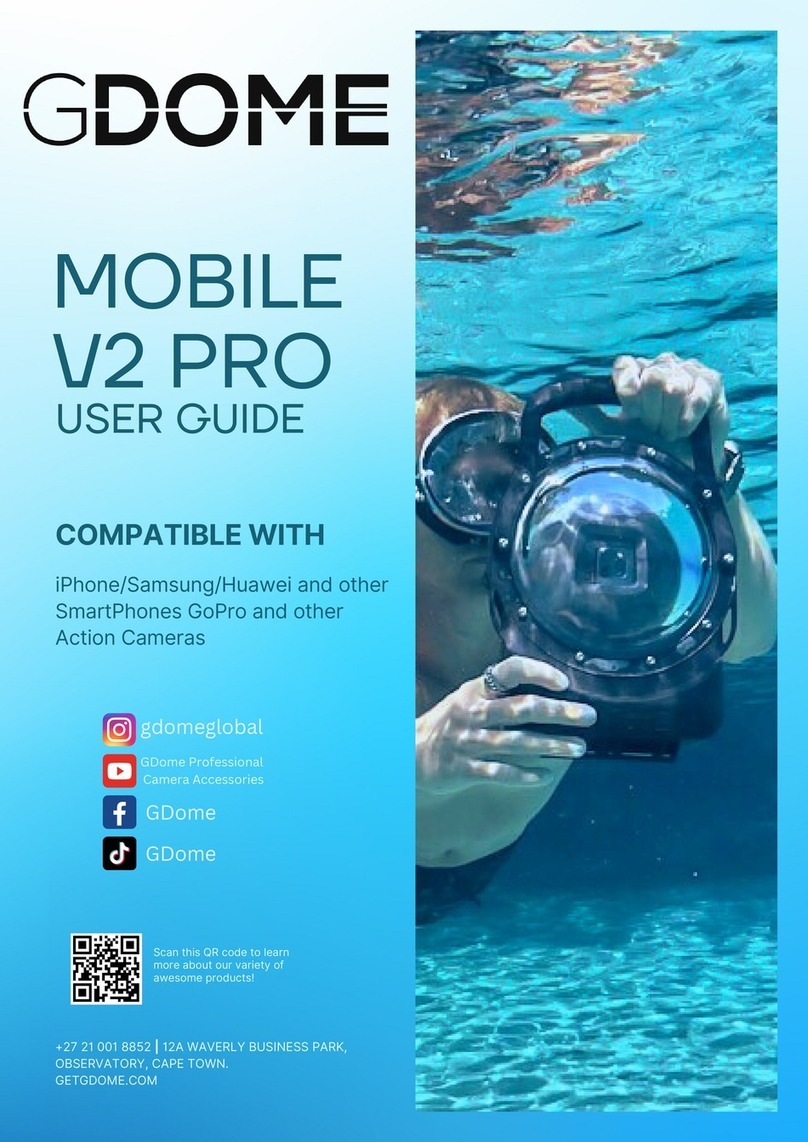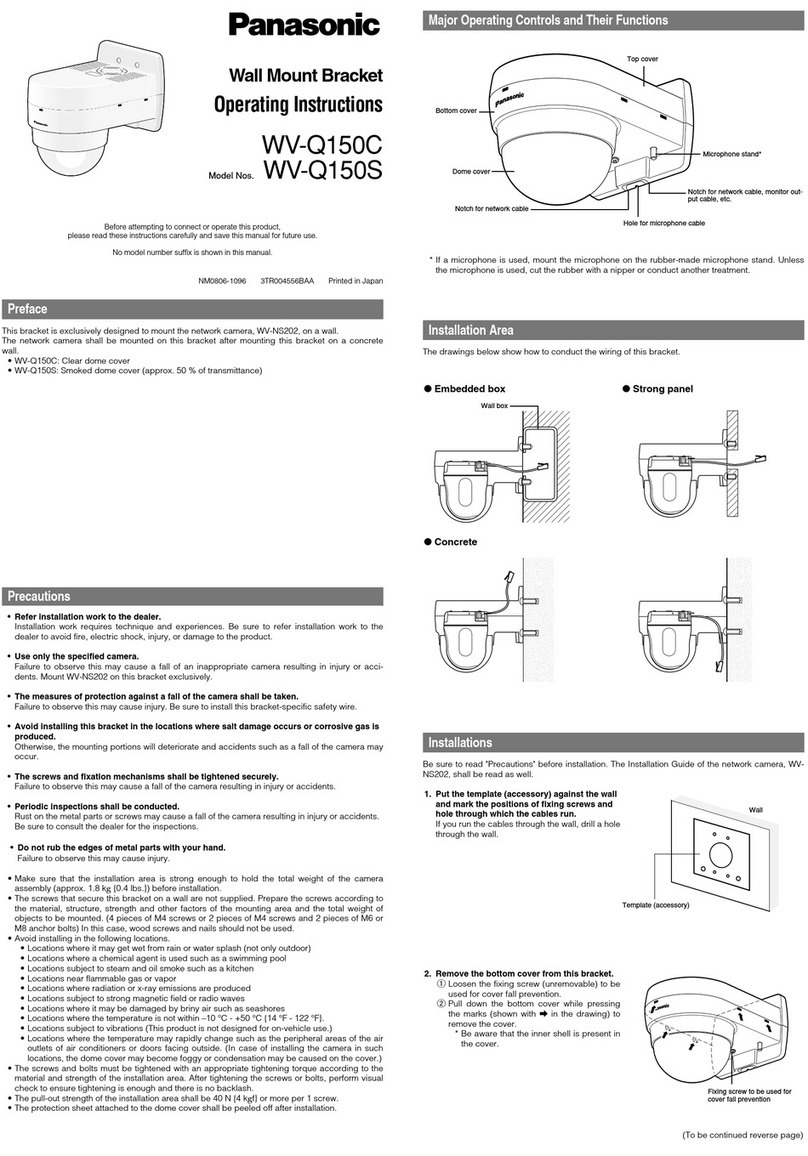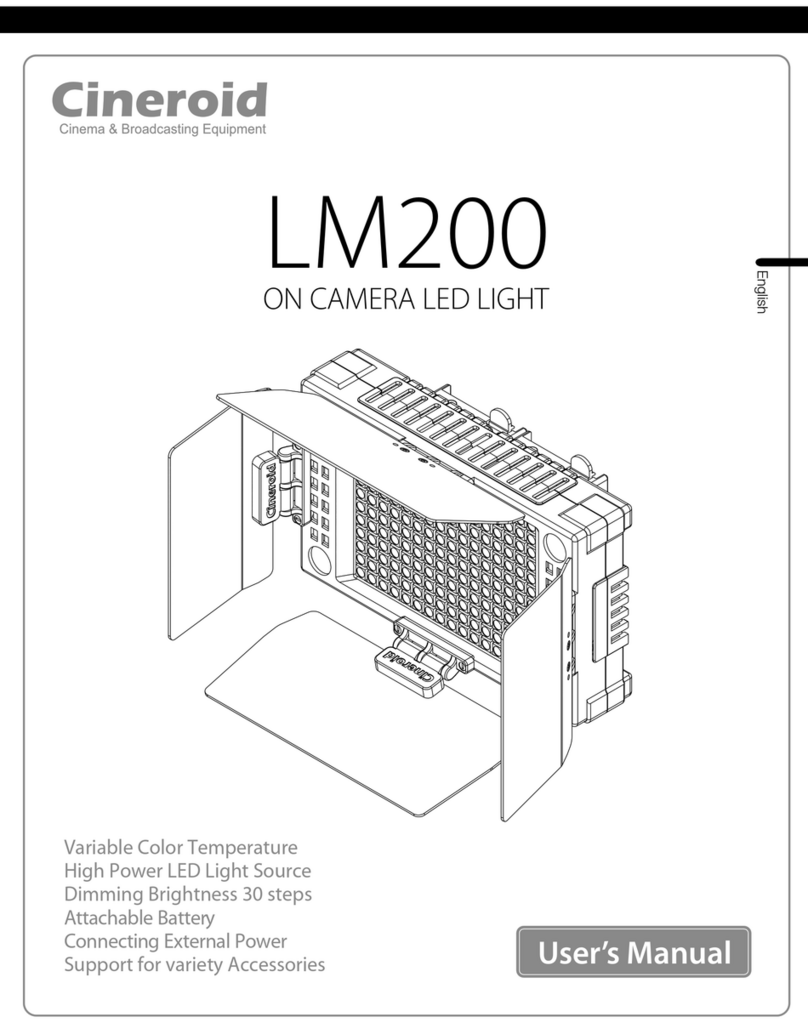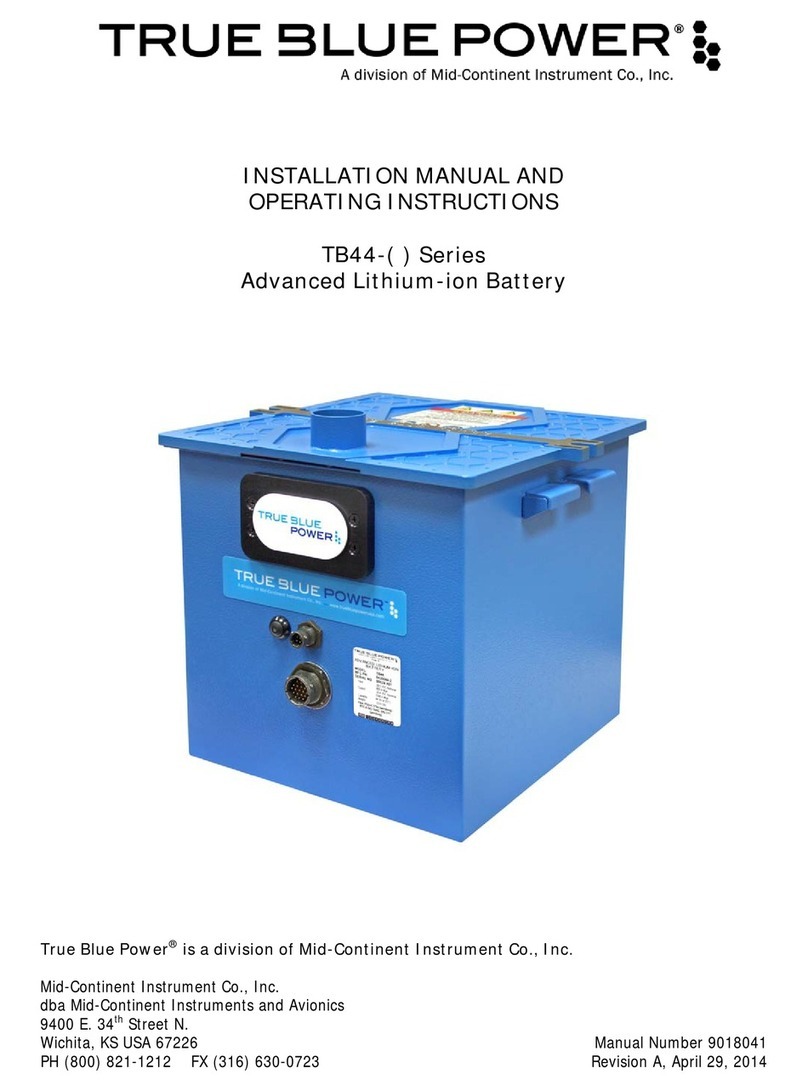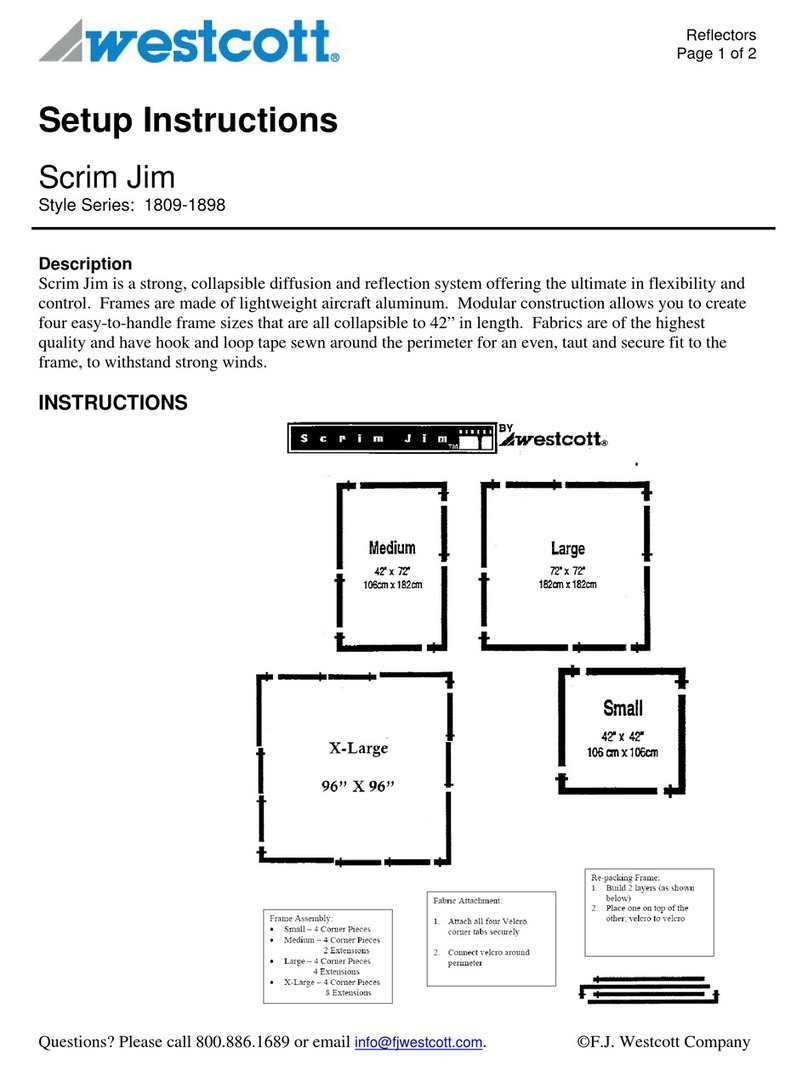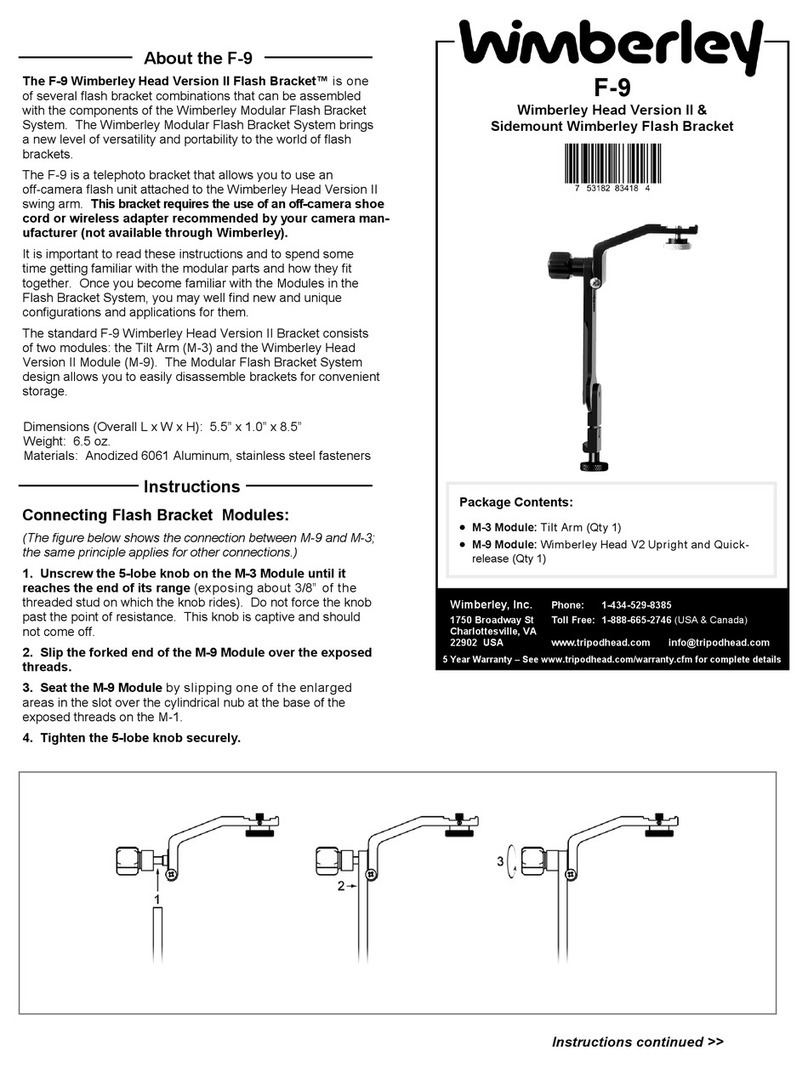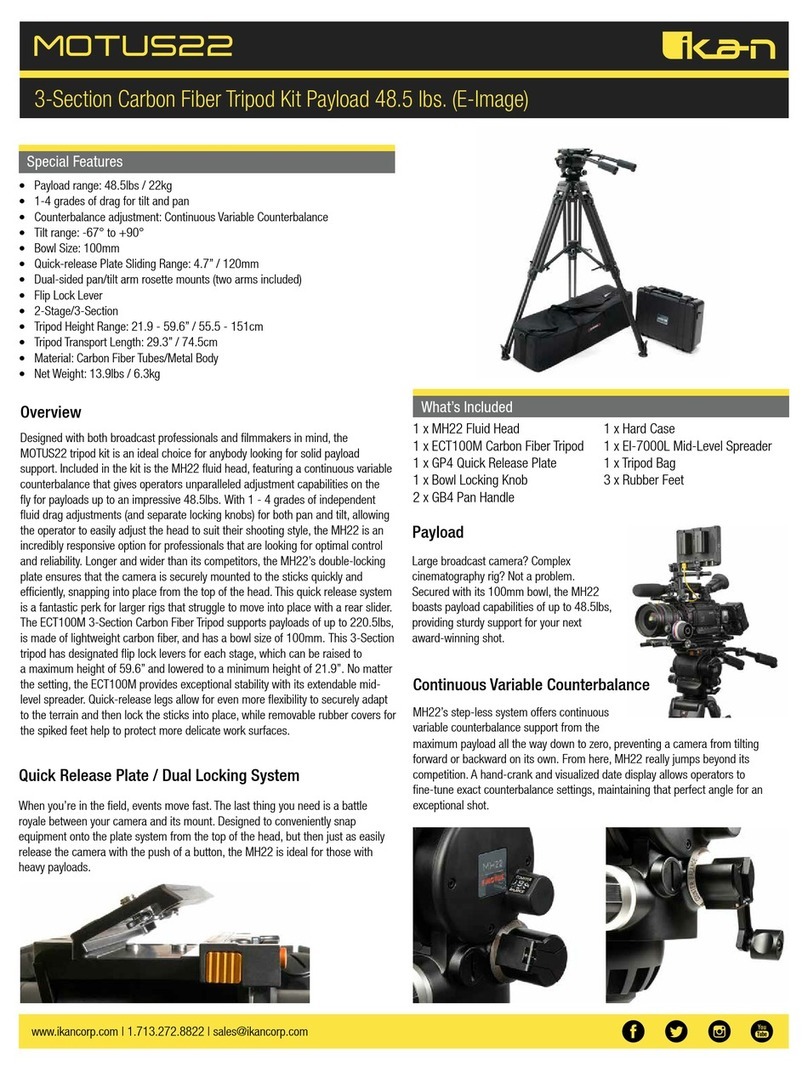GREMSY PIXY F User manual


REVISION HISTORY
LEGEND
WARNING
NOTE
DATEREVISION DESCRIPTION
Notes are used to highlight special operating conditions or steps of a
procedure.
Warnings are used to highlight procedures which, if not strictly
observed, may result in personal injury or loss of life.
Tips.
TIPS
1.0 December 1, 2018 User Manual

Revision History 2
Legend 2
GETTING STARTED 5
Introduction 6
Features 7
Hyper Quick Release With Intergrated HDMI
Plug & Play
Heated & Temperature Controlled IMU
High Performance Gimbal Controller
Clean Design - Internal Wiring
Built for Aerial Work
Specications 9
PIXY F I/O Connectors 10
Hyper Quick Release Connectors & Pinouts
Camera Interfaces
What’s In The Box 13
Hyper Quick Release 14
Mounting Hyper Quick Release
Connect
Disconnect
Mounting The Camera Flir Duo Pro R 17
Mounting The Camera
Powering Up The PIXY F 19
Step 1
Step 2
Step 3
Status LED Indicator 20
Operation Modes 21
CONTENTS

PIXY F Has 2 Operation Modes
PIXY F Supports
Working Operation 22
Swithing Between Modes 23
INSTALLING SOFWARE 24
Steps To Connect 25
Follow Mode Settings 26
Speed
Smooth
Window
Tilt Lock
Rotation Limit
Up Limit
Down Limit
Window
IMU SENSOR 28
Gypro Calibration 29
Accelerometter Calibration 29
REMOTE CONTROL 30
SBUS/PPM Settings 31
Receiver Connection
Channel Setting
UPGRADING FIRMWARE 33
How To Upgrade 34
TROUBLESHOOTING 35

GETTING STARTED

6
GETTING STARTED
USER MANUAL
PIXY F is a 3-axis gimbal in a PIXY line gimbal optimized for FLIR DUO PRO R in
terms of weight, small form factor. Moreover, PIXY F features ease of use and
Hyper quick release with integrated HDMI, a variety of I/O interfaces and ability to
start up in 2 seconds.
INTRODUCTION

7
GETTING STARTED
USER MANUAL
FEATURES
HYPER QUICK RELEASE WITH
INTERGRATED HDMI
PLUG & PLAY
New mechanical and electrical integration
quick release features high-speed
connectors allow for HDMI transmission and
other I/O interface. A variety of ports on QR
allow quickly interface with multiple devices
such as 3rd party ight controller, remote
control, auxiliary I/O.
No balancing nor tuning is required. Ability
to start up in 2 seconds enable the gimbal to
be ready in any time critical mission.
HEATED & TEMPERATURE
CONTROLLED IMU
Heated and temperature controlled IMU
sensor allows reliable performance even in
extreme weather. Temperature is maintained
within 0.2 degrees Celsius accuracy.

8
GETTING STARTED
USER MANUAL
HIGH PERFORMANCE
GIMBAL CONTROLLER
Advanced gimbal controller designed and
made by Gremsy based on a 32 bit high
performance ARM microprocessor providing
fast response and accurate calculation.
Sensor data and motors correction are
updated as fast as 2000 times per second to
enable incredibly smooth footage.
CLEAN DESIGN - INTERNAL
WIRING
No exterior wires, more solid. This clean
design helps the PIXY F overcome wind
resistance with ease to bring out the best
video quality while staying agile.
BUILT FOR AERIAL WORK Light weight and small form factor, PIXY F
could be mounted to various ying platforms
and enable longer ight time.

9
GETTING STARTED
USER MANUAL
SPECIFICATIONS Product Name
System Type
Weight
Camera
Construction
Input Voltage UBEC
Input Voltage Gimbal
Working Current
Connection
OS Platform Supported
Single Operator
Dual Operator
Pan Range
Tilt Range
Roll Range
Pixy F
3-Axis Digital Gyro-Stabilized
0.81 lbs / 370 g
Flir Duo Pro R
All Aluminum
14 – 52V
12V / 5A
Static Current 400mA @12V
Dynamic Current 800mA @12V
Locked Motor Current Max 3.5A @12V
USB, CAN, UART
Windows / Mac
Follow Mode / LB2
SBUS / Spektrum / PPM / LB2
+/- 320 degree
- 45 degree / +135 degree
- 45 degree / 90 degree

10
GETTING STARTED
USER MANUAL
PIXY F I/O CONNECTORS
HYPER QUICK RELEASE
CONNECTORS & PINOUTS
POWER: 12V input . Connect the stable
12V output from the provided UBEC to this
connector .
The UBEC allows 14V-52V input range and
output 12V/5A
Connector type: SM02B-SFKH-TF
COM1/CAN: COM1 is a serial protocol
(UART) port which is used to interface with
computer via USB. CAN is to interface with
DJI Flight controller.
Connector type: SM06B-GHS-TB(LF)(SN)
COM2/COM3: COM2/COM3 are serial
protocol (UART) port, these port are
internally connected to COM2/COM3 port on
the gimbal controller. COM2 is to interface
with Pixhawk via Mavlink protocol or other
modules that use serial protocol (UART).
COM3 is reserved for future use.
Connector type: SM06B-GHS-TB(LF)(SN)

11
GETTING STARTED
USER MANUAL
JR: Connect satellite receiver to the JR
port on the gimbal controller
Connector type: JST S3B-ZR
SBUS/PPM: To interface with SBUS/PPM
receiver. This port is internally connected to
SBUS/PPM port on the gimbal controller.
AUX: Provide 12V output (1A max) to
power camera and accessories .
S1, S2, S3, S4, S5, S6 (0.25A max) together
with 12V output are used for interfacing
with Flir Duo Pro R camera and internally
connected with 10 pin JST connector on the
camera side.
Connector type: GHR-08V-S
Do not apply power to AUX port
at pin 7 and 8, doing so may
damage the electronics of the
gimbal
WARNING

12
GETTING STARTED
USER MANUAL
HDMI: to output video from the camera
Connector type: HDMI micro
USB: To interface with computer or
upgrade rmware.
Connector type: Micro USB type B
CAMERA INTERFACES Accessory cable: This cable allows
camera interfacing which is internally
connected to AUX port on the QR.
Connector type: JST GHR-10V-S

13
GETTING STARTED
USER MANUAL
HDMI Micro: This cable allows HDMI
video output from the camera to the HDMI
Micro connector on the QR.

14
GETTING STARTED
USER MANUAL
WHAT’S IN THE BOX
A. Micro USB Cable
B. 12V Power Cable (Backup)
C. UBEC
D. Cable For DJI
E. Cable For Pixhawk
F. AUXILIARY Cable 8-pin
G. SBUS Cable
H. Allen key
I. M2.5x5
J. Camera Screws
x1
x1
x1
x1
x1
x1
x1
x1
x6
x2
01
02
A B C D E F G H
J
I
1. PIXY F GIMBAL
2. PIXY F ACCESSORIES

15
GETTING STARTED
USER MANUAL
HYPER QUICK
RELEASE
MOUNTING HYPER QUICK
RELEASE
Using 4xM2.5 to mount the top part onto the frame or damping isolator.
Pay attention to the arrow on the hyper quick release which indicates the home
position or forward position of the gimbal
Connect the UBEC cable to the Hyper QR

16
GETTING STARTED
USER MANUAL
CONNECT STEP 1: The marks on the top part and bottom part must be aligned. The
mark on the ring should be aligned with the unlocked icon as shown in the rst
picture.
STEP 2: Keep everything aligned and attach the bottom part to the top part.
STEP 3: Rotate the ring clockwise until the mark on the ring aligned with the
locked icon.

17
GETTING STARTED
USER MANUAL
DISCONNECT
STEP 1: Rotate the ring counterclockwise.
STEP 2: When the mark on the ring aligned with the unlock icon, the PIXY F
can be detached from the top part of the Hyper Quick Release.

18
GETTING STARTED
USER MANUAL
MOUNTING THE CAMERA
MOUNTING THE CAMERA FLIR DUO PRO R
Loosen the screw on the side of tilt
crossbar. Place the camera on the tilt
crossbar
Using 2 provided camera screws to
secure the camera
Once the camera is installed, connect
the HDMI cable and Accessory cable to the
HDMI connector and Accessory port on the
side of the camera.

19
GETTING STARTED
USER MANUAL
Tighten the screw on the side of tilt
crossbar

20
GETTING STARTED
USER MANUAL
POWERING UP
THE PIXY F
Always start the gimbal with a balanced camera set up otherwise after
initialization the controller will return an error followed by a red color
indicator.
If the status LED is solid red, something is wrong with the gimbal and
motors can not start. Connect to the software/apps to check details of
the error message.
Make sure the Hyper Quick Release is mounted to the drone and its power port is
already connected to the power supply correctly. Next, let’s mount the gimbal to
the Hyper Quick Release, it will be automatically powered up.
Wait about 2 seconds, do not touch the gimbal or camera.
If the status LED is blinking green, the
gimbal is ready for use. By default, the
gimbal is in Follow mode if the motors are
turned ON by the Function Button.
Read “LED STATUS INDICATOR” in next section for more information.
NOTE
NOTE
STEP 1
STEP 2
STEP 3
After connecting to the power supply, the gimbal will perform series of
alignments, self tests, which last about 2 seconds and will determine the status
of the gimbal, indicated by the Status LED color. During this time, don’t touch the
gimbal or camera.
Table of contents
Other GREMSY Camera Accessories manuals