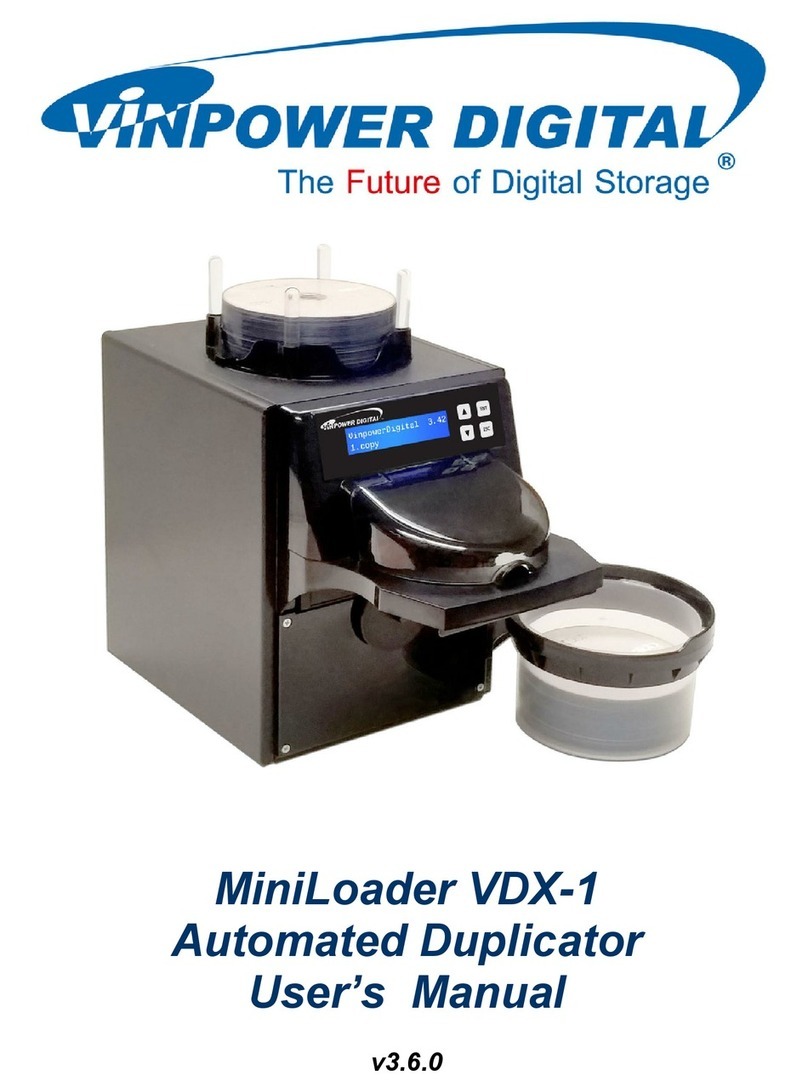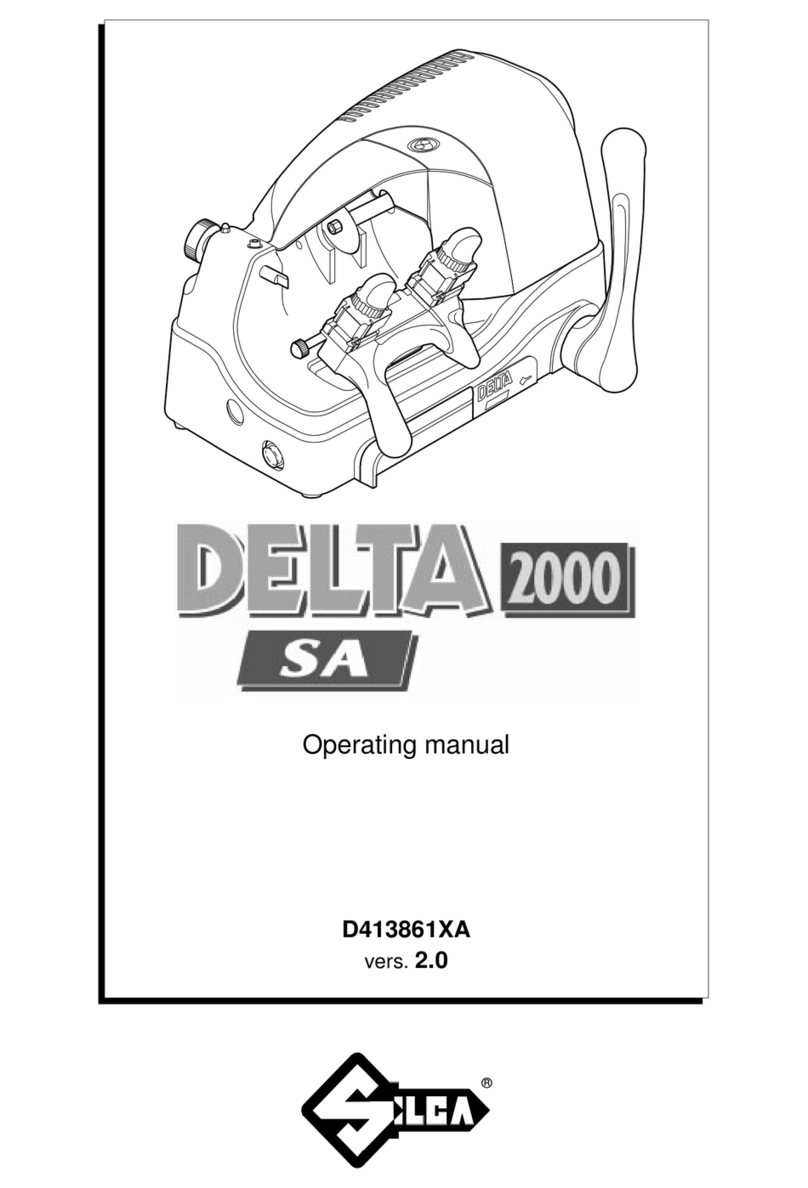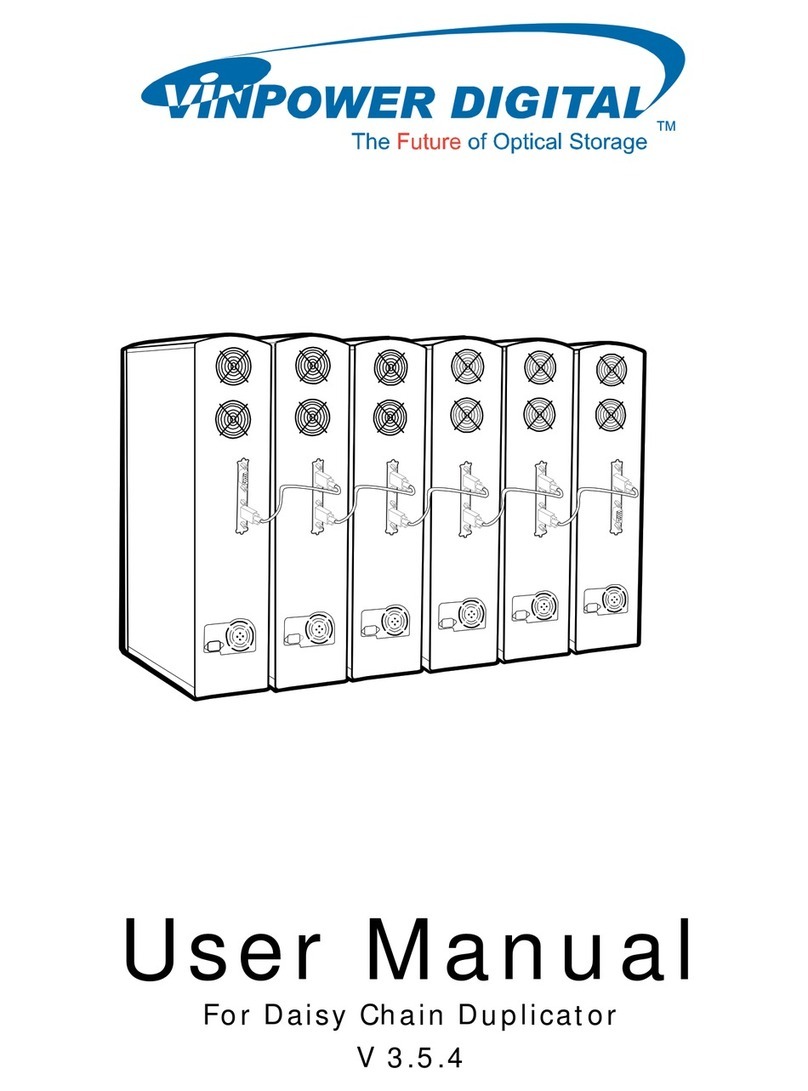LIMITED 1 YEAR WARRANTY
GreystonePeripheralsInc.warrantstotheoriginalbuyerofthisproductthatthe
hardwareisfreeofdefectsinmaterialsandworkmanshipforaperiodofone(1)
year from the date of purchase. Should this product fail to be in good working
orderduringthewarrantyperiod,theCompany,atitssoleoption,willrepairor
replacethedefectiveproductwithanidenticalproductorproducthavingsimilar
featuresand functionalityasdeterminedbyGreystonePeripherals,Inc.
LIFE SUPPORT/MEDICAL SYSTEM USE DISCLAIMER:
DO NOT USE FOR MEDICAL PURPOSES
GreystonePeripherals,Inc.productsmaynotbeusedascriticalcomponentsinlife
supportdevices, lifesupportsystemsormedical systems.
Lifesupportdevicesorlifesupportsystemsormedicaldevicesaredevicesorsystems
which (a) are intended for surgical implant in the body, or (b) which support or
sustainlifeandwhosefailuretoperform,whenproperlyusedinaccordancewiththe
instructionsprovidedinthelabeling,canreasonablybeexpectedtoresultininjury.
Acriticalcomponentisanycomponentinalifesupportdeviceorlifesupportsystem
ormedicalsystemwhosefailuretoperformcanbereasonablyexpectedtocontribute
tothefailureormalfunctionofthelifesupportdeviceorsystemormaybeexpected
toaffectthe safetyor effectivenessof suchlife supportdeviceor system.
GreystonePeripherals,Inc.cannot,anddoesnot,assumetheresponsibilityorriskof
anyinjuryordeathrelatedtoanydefect,error,failureormalfunctionofthehardware,
softwareormanualswhich,takentogether,comprisetheGreystoneproduct.
PROPRIETARY NOTICE
Greystone Peripherals Inc. makes no warranty of any kind with regard to this
material,including,butnotlimitedto,theimpliedwarrantiesofmerchantability
andfitnessforaparticularpurpose.GreystonePeripheralsshallnotbeliablefor
errorscontainedhereinorforincidentalorconsequentialdamagesinconnection
with the furnishing, performance, or use of this material.
Thisdocumentcontainsproprietaryinformationwhichisprotectedbycopyright.
Allrightsarereserved.Nopartofthisdocumentmaybephotocopied,reproduced,
or translated to another language without the written consent of Greystone
Peripherals, Inc. The information contained in this document is subject to
changewithoutnotice.
DataFast isa trademarkof GreystonePeripheralsInc.
PentiumisaregisteredtrademarkofIntelCorporation.
Copyright 1999 by Greystone Peripherals, Inc. All rights reserved.
D-UMAN0018 11/99B