GridConnect DC60HA User manual

24 pages 105mm x 148mm (A6) 160gsm Gloss Art Stock 4 colour process double sided
SMART HOME
QUICK
START GUIDE
IMPORTANT!
PLEASE READ THESE
INSTRUCTIONS CAREFULLY
DC60HA
SMART
WIRELESS VIDEO
DOORBELL
Wi-Fi CONNECTED
AUTOMATICALLY
DETECTS MOTION
FEATURES EVENT
RECORDING AND
STREAMING FOR
VIEWING ON YOUR
SMARTPHONE
SMART HOME

24 pages 105mm x 148mm (A6) 160gsm Gloss Art Stock 4 colour process double sidedDC60HA - CPIN005634
SMART HOME
32
This SMART wireless door chime is designed for use in homes, apartments,
ofces, garages and sheds. It has been developed to be easily set up and operated,
giving you and your family the security and peace of mind that you deserve.
Install the Grid Connect mobile app, available for both iPhone and Android devices,
to view your doorbell remotely when the doorbell is pressed or motion is detected (if set).
The Grid Connect app is free to download and is available from the Apple app Store
and Google Play.
1 INTRODUCTION
2 CONTENTS
DOWNLOAD PAIR USE
Download from:
MONITOR FROM ANYWHERE
3 IDENTIFICATION
Battery Compartment
Indoor Chime
Indoor chime unit is
already paired, if no
sound please refer
to pairing process
on page 14
USB Port
Power with
supplied cable
Battery
Compartment
Melody Button
4 melodies
Volume
Reset
Microphone
Grub Screw
Location
Micro SD Card Slot
Rolling storage micro
SD card (not included)
(Max.128GB card supported)
Reset Button
Please refer to reset
process on page 19
Status Light
RED Solid Light:
indicates the device
is resetting.
RED Blinking:
Once per second:
waiting for pairing
Twice per second:
after hearing prompt
lost Wi-Fi connection
BLUE Solid Light:
Device is paired and running
correctly or there is Wi-Fi
without internet access
OFF: Standby - press push
button to activate camera
Push Button
Press to activate
doorbell. Do this to
access device settings or
playback from SD card
(if installed)
Camera Lens
1080p HD, with
140° angle of view
Speaker
Two way audio
Light Sensor/
Infrared LEDs
Detects low light and
turns on the infrared
lights which allow the
camera to capture
both day and night
images
1 x Smart Wireless Video Doorbell
1 x Indoor Chime Unit
1 x Wall Mount
1 x Frame
1 x USB Cable
4 x 1.5 AA Alkaline Batteries
3 x Screws
3 x Wall Plugs
1 x L Shaped Screw Driver
1 x Grub Screw

4 DOWNLOAD THE APP
NEW ACCOUNT
LOG IN SETUP
Download and install
GRID CONNECT app
from Play store (Android)
or app store (iOS).
5 INSTALL THE APP
login to account
Open the GRID
CONNECT app. If you
are a new user, tap create
new account and follow
the prompts to complete
account setup.
Note: You must agree with the
Privacy Policy to be able to use
the app.
If you already have an existing
account, just tap login to
account and enter your login
details to continue.
create new account
54
24 pages 105mm x 148mm (A6) 160gsm Gloss Art Stock 4 colour process double sidedDC60HA - CPIN005634
SMART HOME

7 PREPARING YOUR DEVICE
Pull o the isolation strip to allow the
batteries to make electrical contact.
NOTE: Ensure the battery
polarity (+/-) matches the
battery compartment sign.
8.0 PAIRING YOUR DEVICE
Open the Grid Connect app. Tap
, then select
security
on the
add
device
page. Confirm the status light
around the push button is flashing
red, one flash per second before
tapping ‘ready to pair’ to proceed.
If the status light is not flashing
red, press the push button once
to activate the video doorbell then
press and hold the reset button
from the bottom of the video
doorbell for 5 seconds until a
prompt is heard. After 10 seconds,
the status light will start flashing red.
Tap ‘ready to pair’ to proceed.
76
24 pages 105mm x 148mm (A6) 160gsm Gloss Art Stock 4 colour process double sidedDC60HA - CPIN005634
SMART HOME
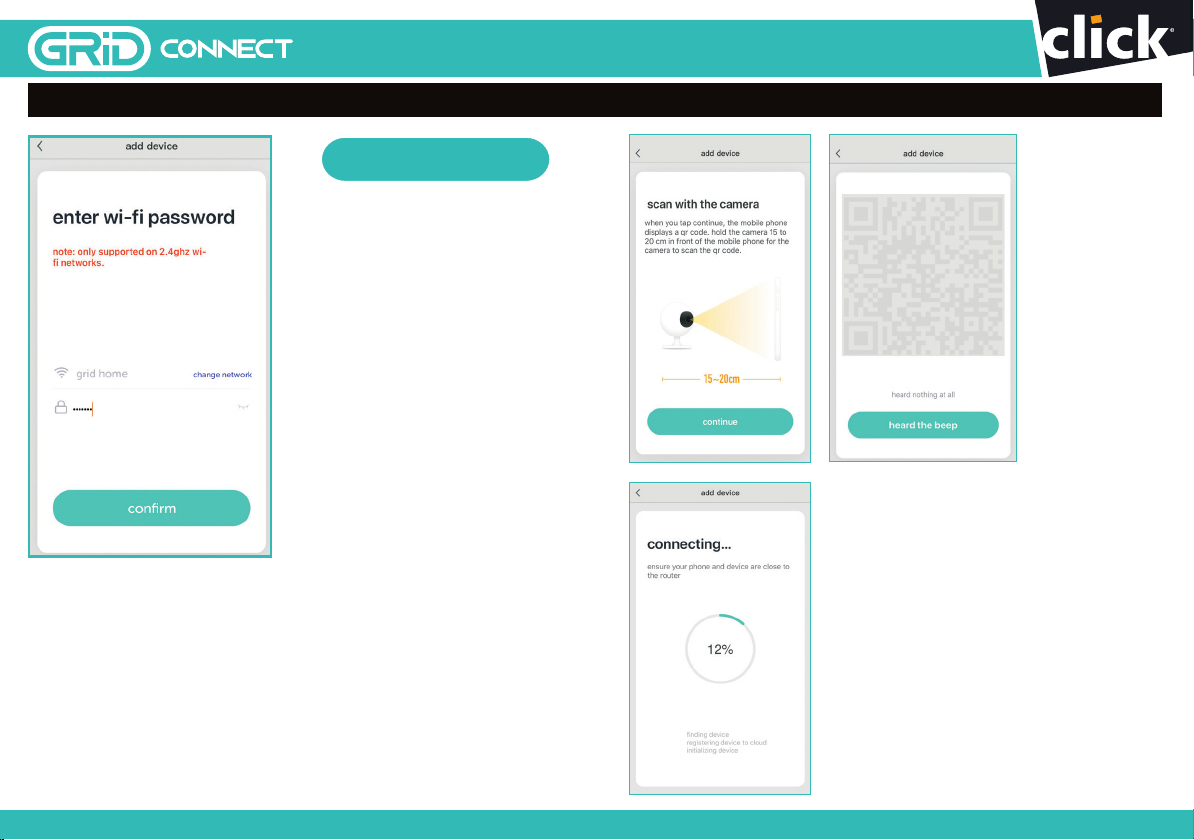
8.1 PAIRING YOUR DEVICE
Enter the Wi-Fi password
and tap
confirm
to proceed.
If needed, you can tap
change network
to switch
to another suitable Wi-Fi
network for your doorbell.
Make sure that your
Wi-Fi password is correct
otherwise pairing will not
be successful. Be aware of
case-sensitive passwords.
confirm
scan
QR
code
on screen
Press
continue
to scan QR code using
your doorbell. Hold the product 15cm
away from your mobile screen.
Press
heard the beep
after you hear a
sound from your doorbell. The status light
should change from flashing red to solid
blue during this process.
98
24 pages 105mm x 148mm (A6) 160gsm Gloss Art Stock 4 colour process double sidedDC60HA - CPIN005634
SMART HOME
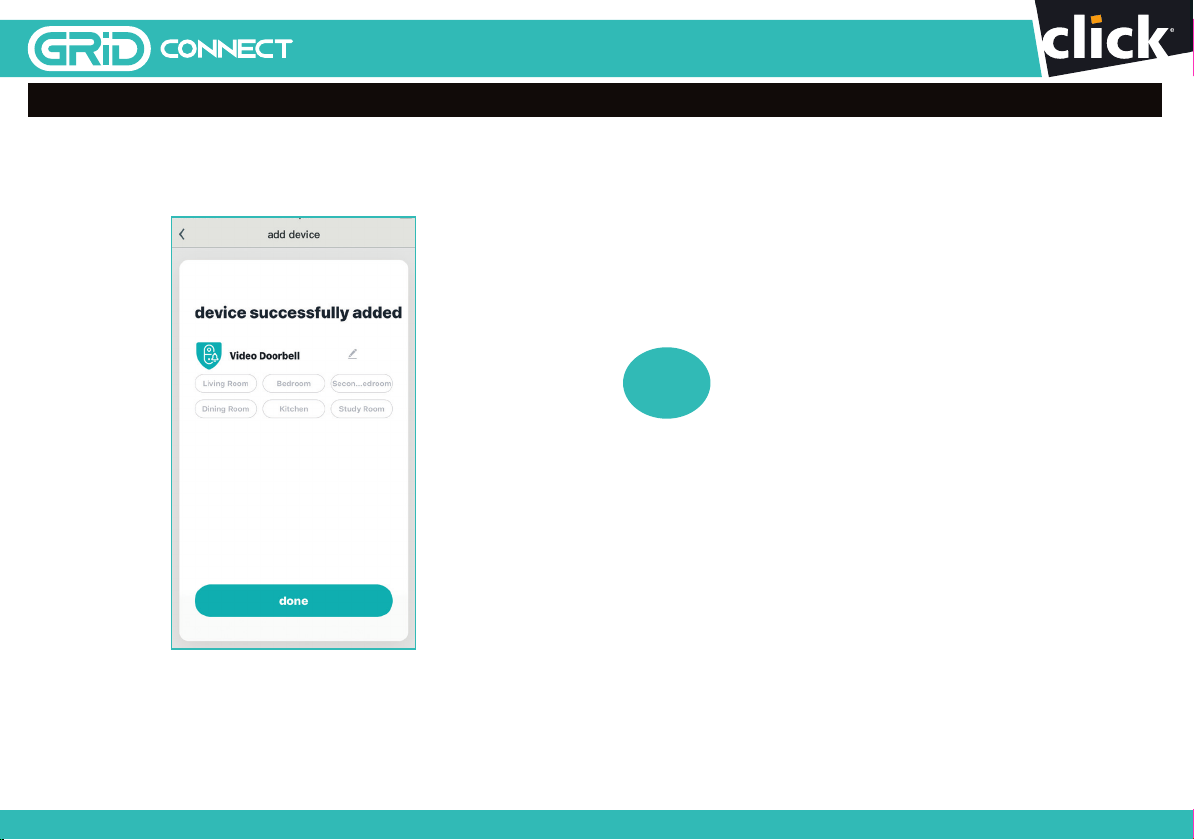
8.2 PAIRING YOUR DEVICE
Once the pairing process is complete a page showing
device added
successfully
will appear.
You may choose to edit the device name or assign the device to a
dedicated room before tapping
done
to finish the pairing process.
Once your doorbell is paired to your Wi-Fi network, your doorbell is
able to view when the doorbell is pressed or motion is detected (if set)
from your smartphone as long as there is internet access.
If no device is found and the pairing process
is not successful, check below and repeat from Step 8
1
Wi-Fi network is 2.4GHz.
2
Wi-Fi password entered is correct and
the same Wi-Fi network is used on the mobile device.
3
Grid Connect device is in pairing mode.
4
Check your Wi-Fi for network activity.
5
Trouble shooting guide on page 18.
?
1110
24 pages 105mm x 148mm (A6) 160gsm Gloss Art Stock 4 colour process double sidedDC60HA - CPIN005634
SMART HOME

24 pages 105mm x 148mm (A6) 160gsm Gloss Art Stock 4 colour process double sidedDC60HA - CPIN005634
SMART HOME
12
Once your doorbell is paired to your Wi-Fi network, you can view your doorbell,
once doorbell is activated, from your smartphone as long as there is internet access.
Back to device
screen.
Note: This screen is
only accessible when
the doorbell has been
pressed or motion is
detected (if set).
Note: This screen is
only accessible when
the doorbell has been
pressed or motion is
detected (if set).
Switch video quality
between Standard
denition (smoother
movement with
smaller le size)
and High denition
(clearer images but
larger le size).
Tap to capture a photo/
video during live view.
Note: the photo and
video are saved to the
internal memory of your
smartphone Tap to enable the
talk function
Access to PIR mode
(motion detector
sensor) to set it on off.
When detecting
movement, doorbell
starts recording
automatically on
SD card.
Switch to full
screen display
for live view.
Enable motion
detection alerts
and adjust
sensitivity of
motion detection
Tap to mute or
hear the sound
Live Screen
Feature Controls
13
For more information, refer to grid-connect.com.au
Scroll up/down
playback video
on time slider.
Pause playback
video.
Access playback
screen
Access to select
desired date of
playback from
SD card
9 OPERATING YOUR DOORBELL
Playback Screen
Feature Controls
Switch to full screen
display for playback.
Access to settings
including share
device, PIR (motion
detection setting),
rmware information,
remove device etc.
Access SD
card settings
Access live screen
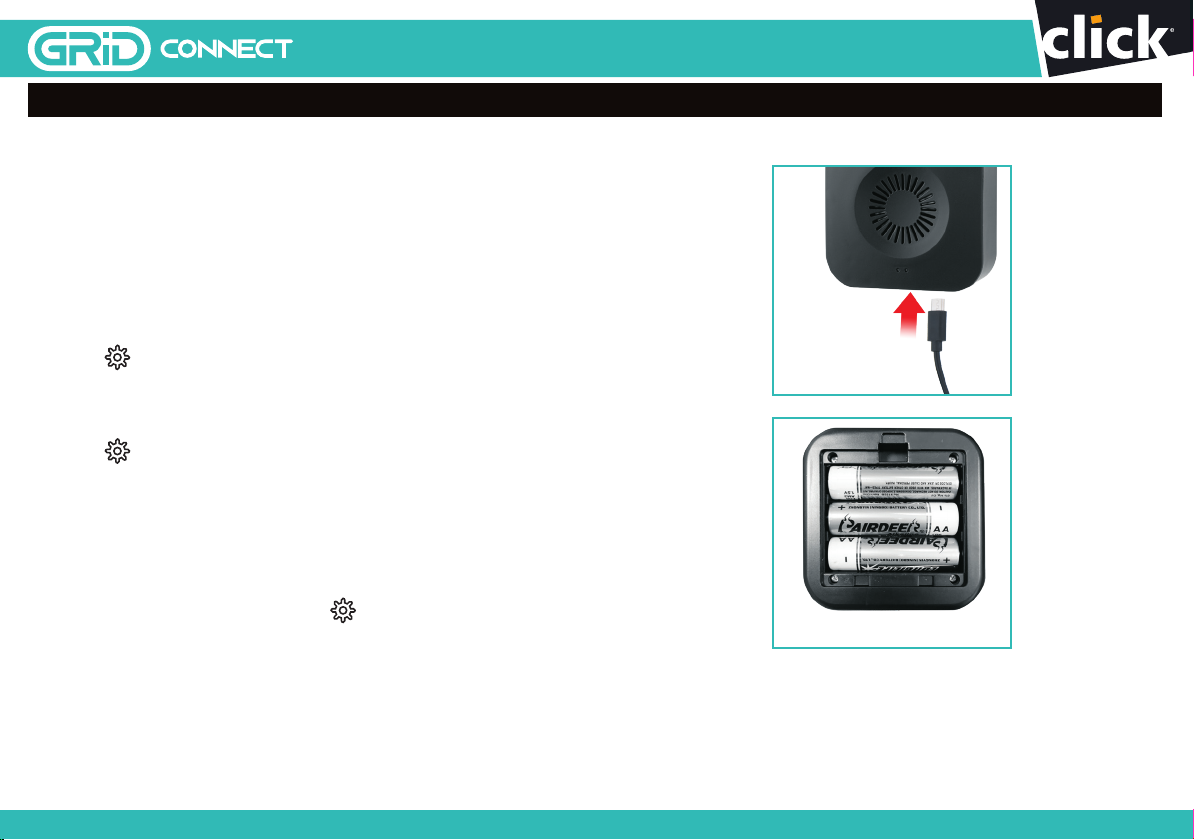
10 PAIRING YOUR INDOOR CHIME UNIT
Power on your indoor chime unit with
either a standard USB-A port or 3 x 1.5V “AA” type
batteries, ideally somewhere near your door.
Your indoor chime unit should have been paired with
your video doorbell. Please press the push button on
the video doorbell to test the indoor chime unit. If the
indoor chime does not react, please try it closer to the
doorbell. Otherwise, please follow step 1-3:
1. Press on the side of the chime unit for 5 seconds
to reset the chime unit. The indicator should
flash red quickly for 2 seconds then stop flashing,
proceed to step 2.
2. Press once for 1 second and indicator starts
flashing red rapidly.
3. Press the video doorbell’s push button once to
complete indoor chime unit setup.
NOTE: Indoor chime unit indicator should
flash blue when pressing the video doorbell
push button.
4. For unbind the chime unit, press for 5 seconds,
the indicator should flash red quickly and unbinds.
USB Port
3 x 1.5V AA Batteries
1514
24 pages 105mm x 148mm (A6) 160gsm Gloss Art Stock 4 colour process double sidedDC60HA - CPIN005634
SMART HOME
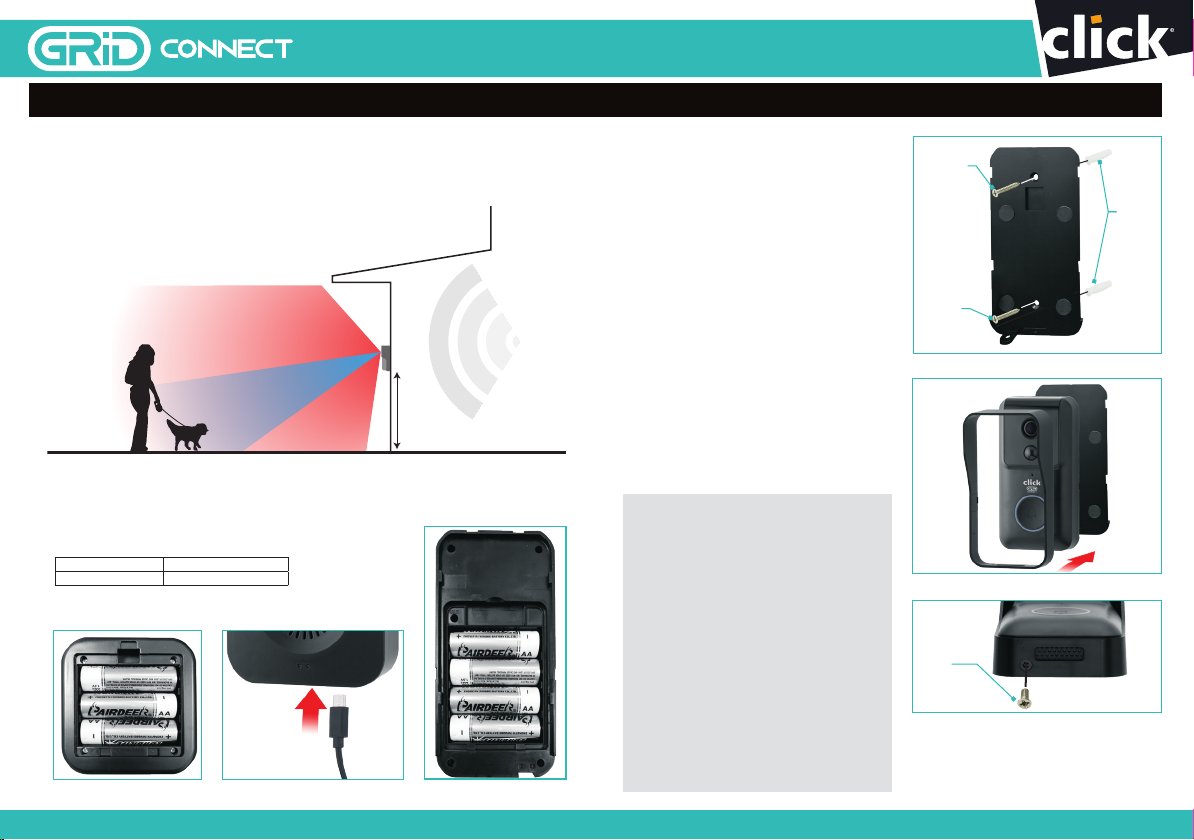
24 pages 105mm x 148mm (A6) 160gsm Gloss Art Stock 4 colour process double sidedDC60HA - CPIN005634
SMART HOME
1.2m Ideal
Mounting Height
Wi-Fi Coverage
Camera Field
of View 140˚
Motion Detection
Range up to 3m
FIG. 01
16
Before choosing your location, check the Wi-Fi strength/coverage in that area.
IMPORTANT: Do not mount the doorbell unit on metal or near metal door
frames, security door, or proximity any metal door furniture. It might affect
the functionality of the doorbell.
Do not place doorbell at direct sunlight or extreme weather.
Please note below image for doorbell angle view. Install it in
a suitable location with Wi-Fi coverage (Fig.01).
CHARGING DEVICE
1. Place 4 x 1.5v “AA” batteries to the doorbell to power up (Fig.04).
2. Place 3 x 1.5V “AA” batteries (Fig.02) or provided USB cable
(Fig.03) to power up the chime unit.
17
11 CHARGING AND INSTALLATION
Note:
• This doorbell requires a network device
(e.g. wireless/non-wireless router, network
switch etc.) that is connected to the
internet for setup and use. Such a network
device is not supplied with this kit.
• This doorbell might experience network,
motion command and live transmission
delay issues. This is normal due to the
connected network, 3G/4G mobile
network, server overow or internet
upstream speed, download speed and
video resolution. To reduce delay, it is
recommended to reduce the video quality,
or contact your mobile/network service
provider. Contact our customer service
team to help troubleshoot such
connection issues.
INSTALLATION
1. Mark screw position through the wall
mount holes (Fig.05).
2. Fix the wall mount on the wall by using
the included screws and wall plugs.
3. Install the doorbell to the frame
(Fig. 06) and secure to the wall mount
with the included grub screw and
screwdriver (Fig.07).
Wall Mount
Wall
Plugs
Mounting
Screw
Mounting
Screw
FIG. 05
Grub
Screw
FIG. 07
FIG. 06
FIG. 04FIG. 02
Micro USB
Cable
FIG. 03
This may reduce depending on typical usage, including
the use of motion detection to trigger event recording.
4 x 1.5V AA Alkaline Lasts up to 3 months
4 x 1.5V AA Lithium Lasts up to 12 months

What can I do if
I fail to pair my Grid
Connect device?
1. Check your mobile device is connected to a 2.4GHz Wi-Fi
network, refer to below question for how to check Wi-Fi
network frequency.
2. Check password entered is correct and the same
Wi-Fi network is used on the mobile device as the device
being paired.
3. Check Grid Connect device is in pairing mode, the status
light is flashing red once per second.
4. Check the internet connection on your Wi-Fi network by
browsing any website.
5. Check the FAQ under the ‘help and support’ section in the
Grid Connect app.
6. Move the product closer to the router and retry the
pairing process.
If your problem persists, please refer to the Grid Connect website or
contact Customer Service team (detail below) for further assistance.
How can I find out
whether my network is
2.4GHz?
For iPHONE User
1. Navigate the Settings menu and click on Wi-Fi.
The sux of your network may be denoted by
either a 2.4G or 5G.
2. If you are having trouble finding out if you are on a 2.4GHz
Wi-Fi network, it will be necessary to check your router
specifications. For more information on this process, please
consult your specific router’s manufacturer or user manual for
more details.
For Android User
1. Navigate the Settings menu and click on Wi-Fi.
2. Tap the connected Wi-Fi network and the system
will show the Wi-Fi Frequency.
What can I do if I
cannot scan the QR
code or don’t hear the
prescribed beep
1. Ensure the status light is flashing red (once every second)
before scanning QR code
2. Ensure your Wi-Fi network is correct by checking
the above sections
3. Ensure to keep your smart phone 15cm to 20cm away from
your doorbell Avoid having the doorbell positioned in direct
sunlight during the pairing process as the QR code may not scan
4. It may take several seconds to scan QR code
Do our current Grid
products support AC
routers?
Yes - AC routers support both 2.4G and 5G connections. Please
connect your Grid Connect device to the 2.4G Wi-Fi network. Some
AC router by default use the same network name for both 2.4G and
5G signals, please refer to your router manual to allocate a separate
name for the 2.4G network.
If I forget my Grid
Connect app account
password, how can I
reset my password?
If you forget your password, you can tap forget password and
enter your Grid Connect registered account details to get a
verification code and reset your password.
When pairing, should
my Grid device or
mobile phone be in
same room with Wi-Fi
router?
No - they do not need to be in the same room, but it is
recommended to pair the Grid device as close to the router as
possible to assist with a successful pair.
I want to pair my
doorbell and it isn’t
in pairing mode. How
do I put it into pairing
mode (reset process)?
Ensure the doorbell battery has been charged. Press the push
button once to activate the doorbell then use the reset pin to press
and hold the reset button for 5 seconds. The status light should
now be red and blinking rapidly to indicate it is ready for pairing.
12 TROUBLESHOOTING
grid-connect.com.au
For further Online Assistance or Customer Service Team
1300 267 168
(toll free)
1918
24 pages 105mm x 148mm (A6) 160gsm Gloss Art Stock 4 colour process double sidedDC60HA - CPIN005634
SMART HOME
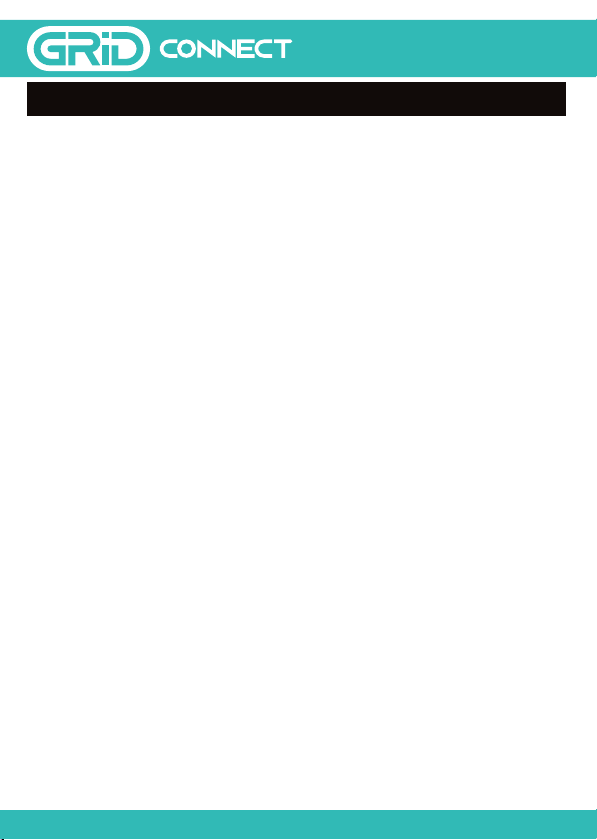
CPIN005634
20
24 pages 105mm x 148mm (A6) 160gsm Gloss Art Stock 4 colour process double sidedDC60HA - CPIN005634
SMART HOME
Any claim under this warranty must be made within 12 months of the date of purchase
of the product.
To make a claim under the warranty, take the product (with proof of purchase) to any
Bunnings store, (see www.bunnings.com.au for store locations) or contact Arlec Australia
Pty Ltd. Arlec bears reasonable, direct, expenses of claiming under the warranty.
You may submit details and proof to Arlec for consideration. The warranty covers
manufacturer defects in materials, workmanship and nish under normal use.
This warranty is provided in addition to other rights and remedies you may have under
law: our goods come with guarantees which cannot be excluded under the Australian
Consumer Law. You are entitled to replacement or refund for a major failure and to
compensation for other reasonably foreseeable loss or damage.
You are also entitled to have the goods repaired or replaced if the goods fail to be of
acceptable quality and the failure does not amount to a major failure.
The warranty excludes damage resulting from product misuse or product neglect. The
warranty covers domestic use only and does not apply to commercial applications.
This warranty is given by
Arlec Australia Pty. Ltd. ACN 009 322 105
Customer Service: (03) 9982 5111
New Zealand Toll Free: 0800 003 329
Building 3, 31 – 41 Joseph Street,
Blackburn North, Victoria, 3130
Blackburn North LPO,
P.O. Box 1065, Blackburn North, 3130
Email: [email protected]
WARRANTY
Other GridConnect Accessories manuals



















