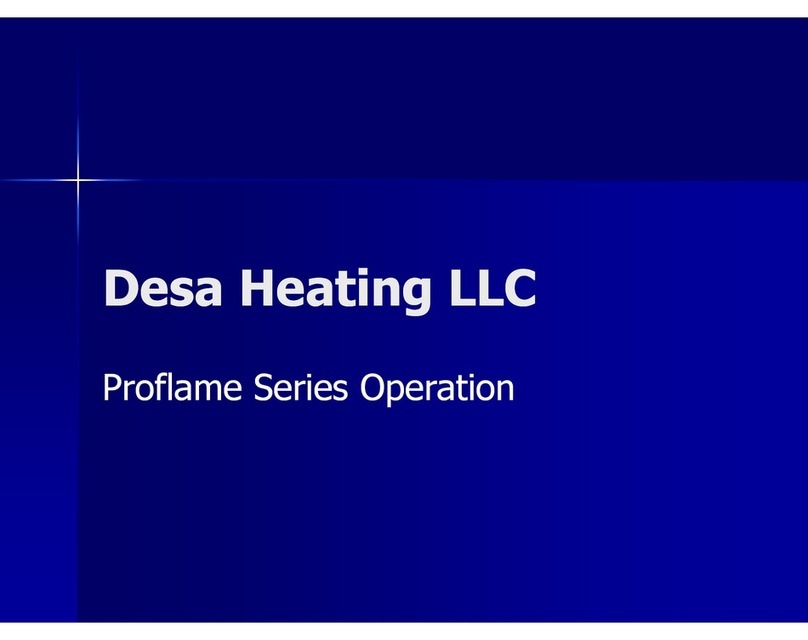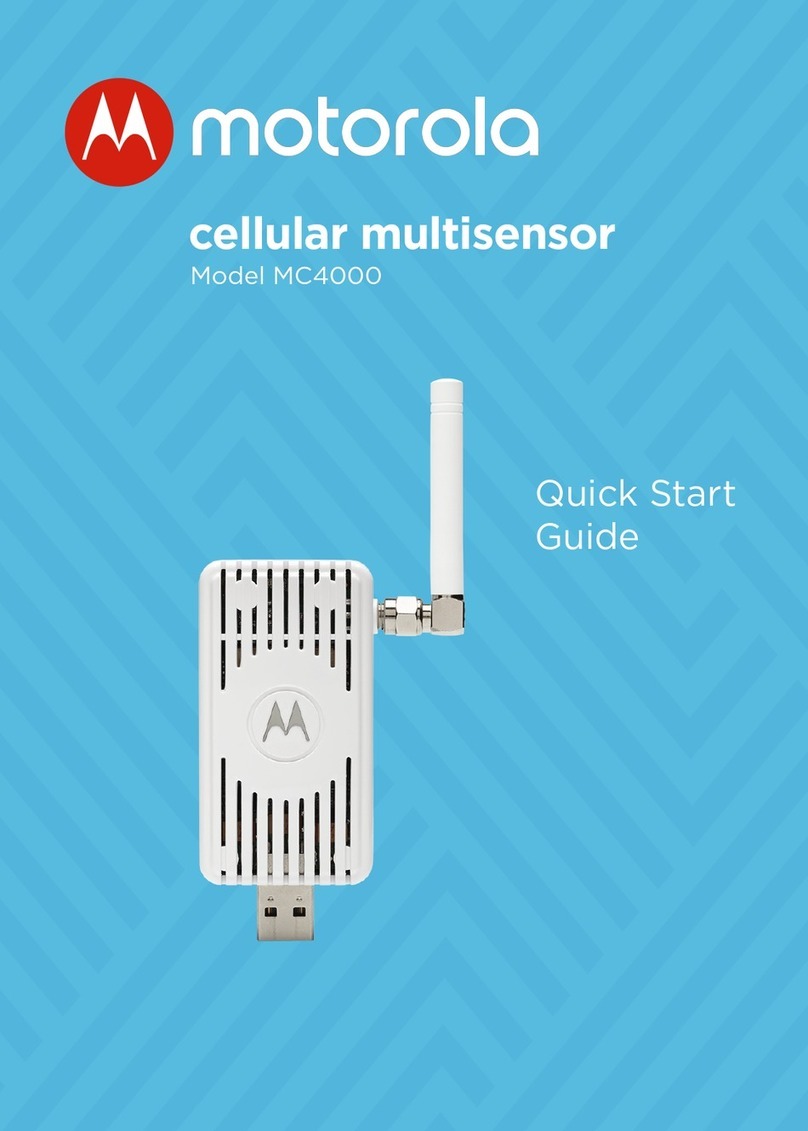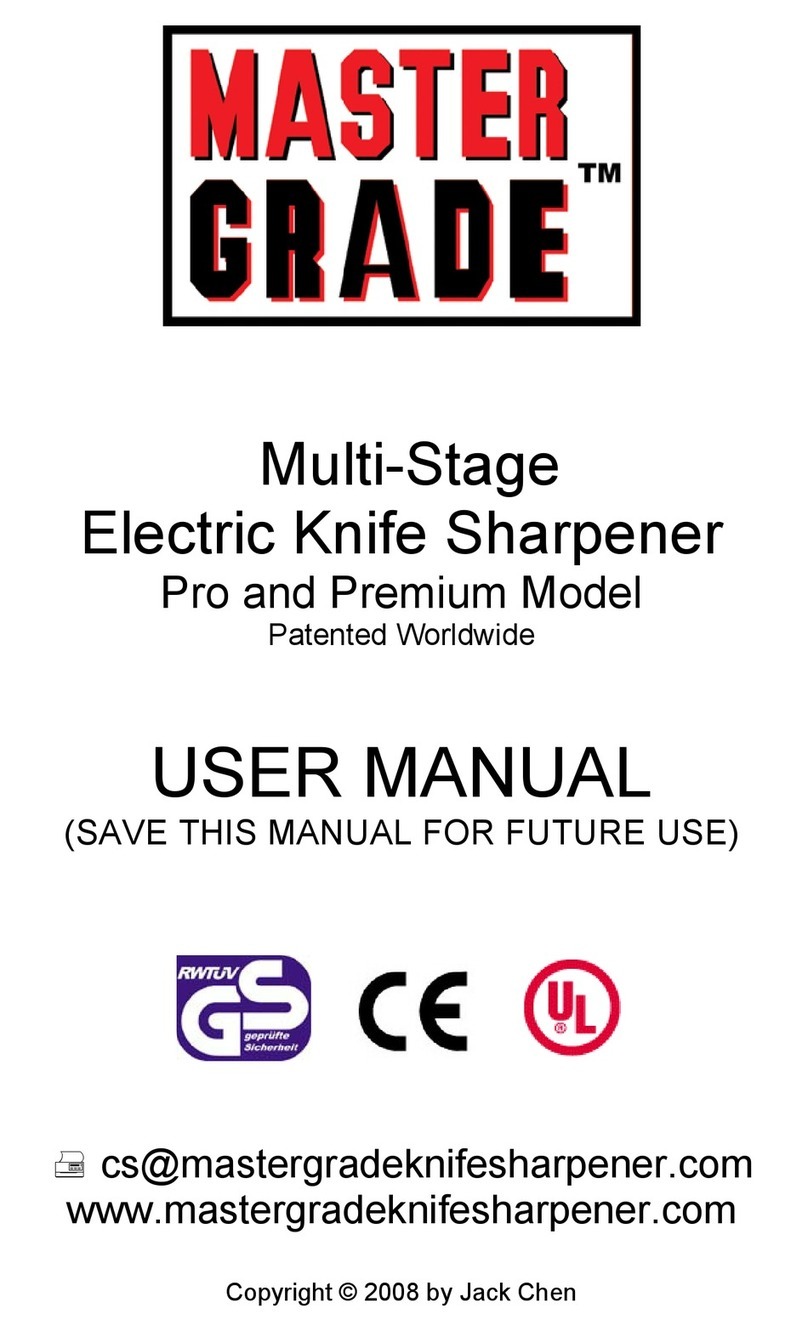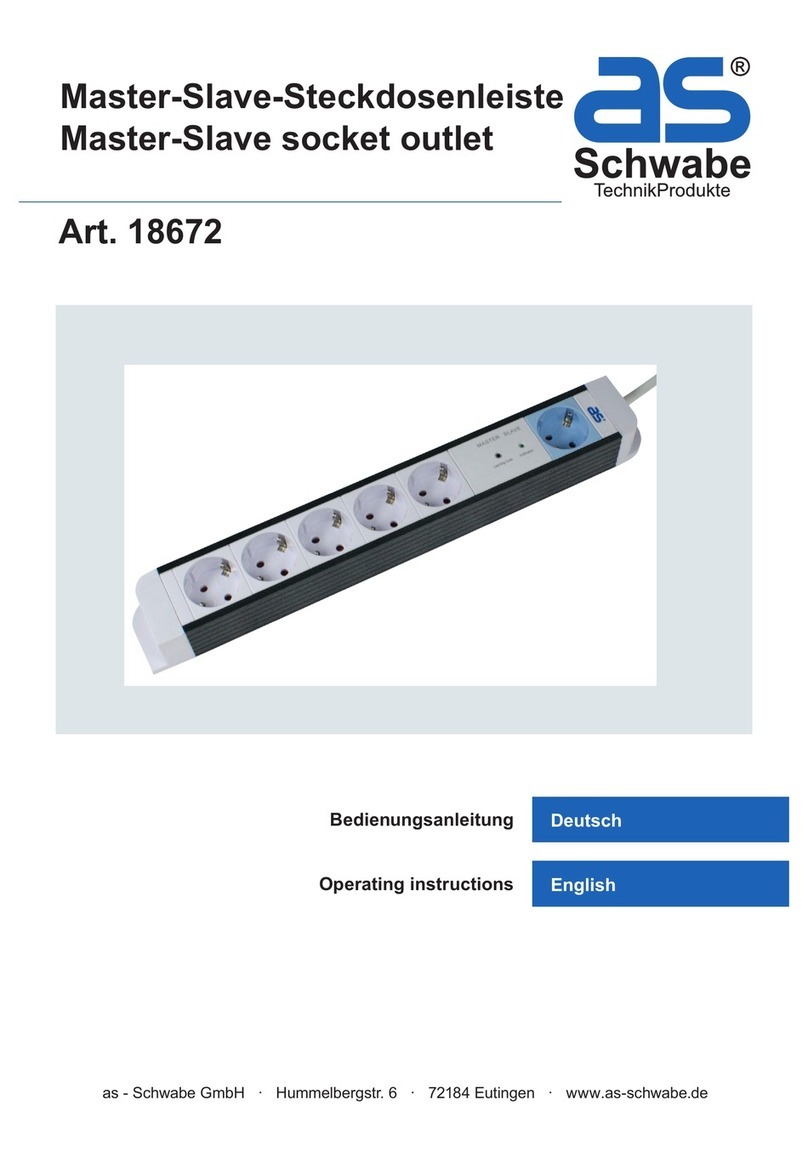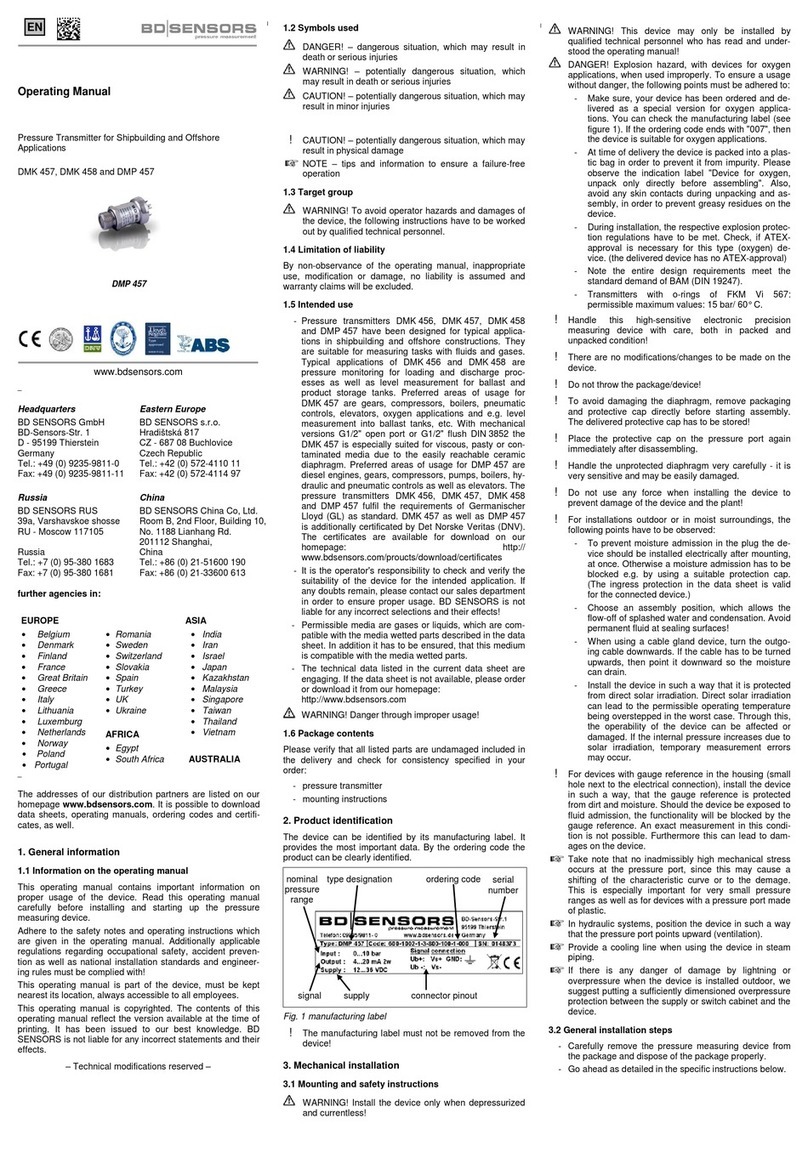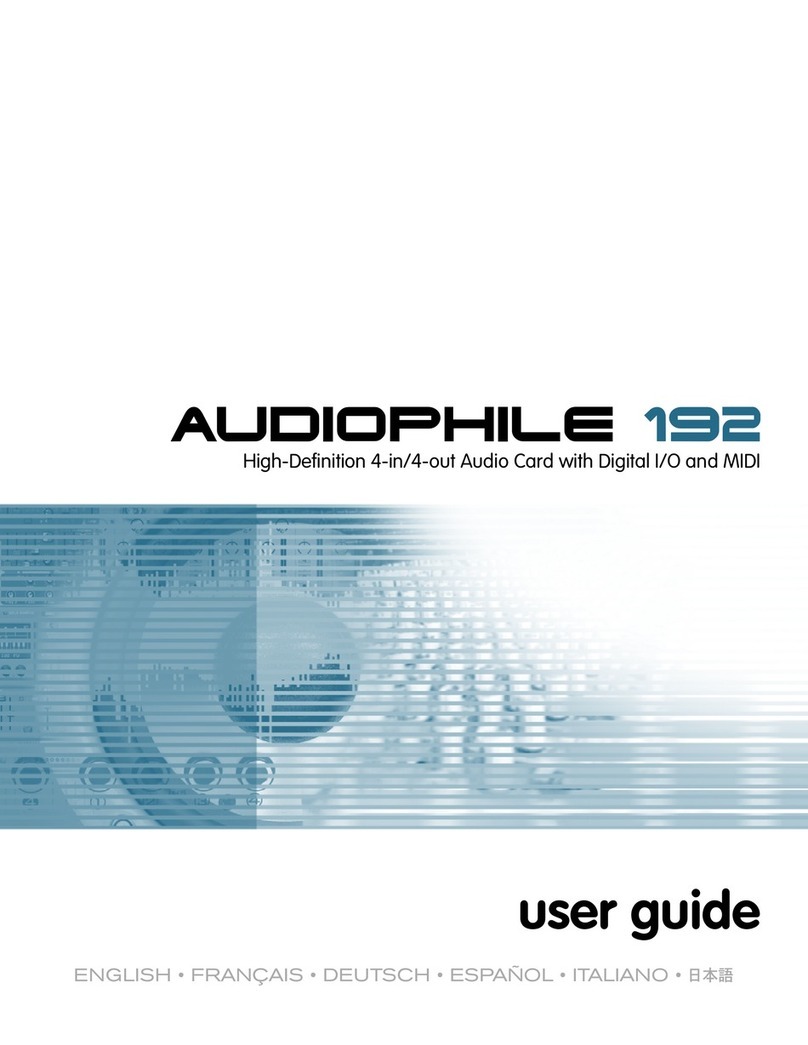GridConnect Orion DC56HA User manual

SEE & RECORD EVERYTHING
THAT HAPPENS USING YOUR
SMARTPHONE
QUICK
START GUIDE
IMPORTANT! PLEASE READ THESE
INSTRUCTIONS CAREFULLY
SMART WIRELESS
VIDEO DOORBELL
DC56HA
24 pages 105mm x 148mm (A6) 160gsm Gloss Art Stock 4 colour process double sided

24 pages 105mm x 148mm (A6) 160gsm Gloss Art Stock 4 colour process double sidedDC56HA - CPIN004665/2
32
This SMART wireless door chime is designed for use in homes, apartments,
ofces, garages and sheds. It has been developed to be easily set up and operated,
giving you and your family the security and peace of mind that you deserve.
Install the Grid Connect mobile app, available for both iPhone and Android devices,
to monitor your doorbell remotely.
The Grid Connect app is free to download and is available from the Apple App Store
and Google Play.
1 x Smart Wireless Video Doorbell
including rechargeable batteries
1 x Indoor Chime Unit
1 x Wall Mount
1 x USB Cable
2 x Screws and Wall Plugs
1 x Micro SD Card
1 x L Shaped Screw Driver
1 x DC Power Adaptor
1 x Grub Screw
1 x Reset Pin
1INTRODUCTION
2CONTENTS
DOWNLOAD PAIR USE
Download from:
MONITOR FROM ANYWHERE
3IDENTIFICATION
Battery Compartment
Reset Button
Use the pin and hold for 5 seconds
until hearing a sound to reboot and
clear all settings to factory defaults.
This will allow you to connect with a
different Wi-Fi network if required
Speaker
Two way audio
Grub Screw
Location
USB Port
Power with supplied
cable and DC adaptor
Micro SD Card Slot
Rolling storage micro
SD card 16GB included
(Max.128GB card supported)
Battery Isolation Strip
Remove before use
Status Light
RED Solid Light:
indicates the device
has been reset and
is unpaired
RED Blinking Light:
WI-Fi is lost or waiting
for Wi-Fi connection
and during pairing
BLUE Solid Light:
Device is paired and
running correctly or there
is Wi-Fi without internet
access
Push Button
Press to activate
doorbell
Camera Lens
1080p HD, with
140° angle of view
Microphone
Charging
Indicator
Light Sensor/
Infrared LEDs
Detects low light and
turns on the infrared
lights which allow the
camera to capture
both day and night
images

4DOWNLOAD THE APP
Scan & download
the GRID Connect
App for free
NEW ACCOUNT
LOG IN SETUP
Download and install
GRID CONNECT App
from Play store (Android)
or App store (iOS).
54
24 pages 105mm x 148mm (A6) 160gsm Gloss Art Stock 4 colour process double sidedDC56HA - CPIN004665/2

create new account
login to account
Open the GRID CONNECT App.
If you are a new user, tap create new
account and follow the prompts to
complete account setup.
Note: You must agree with the Privacy
Policy to be able to use the App.
If you already have an existing account,
just tap login to account and enter your
login details to continue.
5INSTALL THE APP
76
24 pages 105mm x 148mm (A6) 160gsm Gloss Art Stock 4 colour process double sidedDC56HA - CPIN004665/2
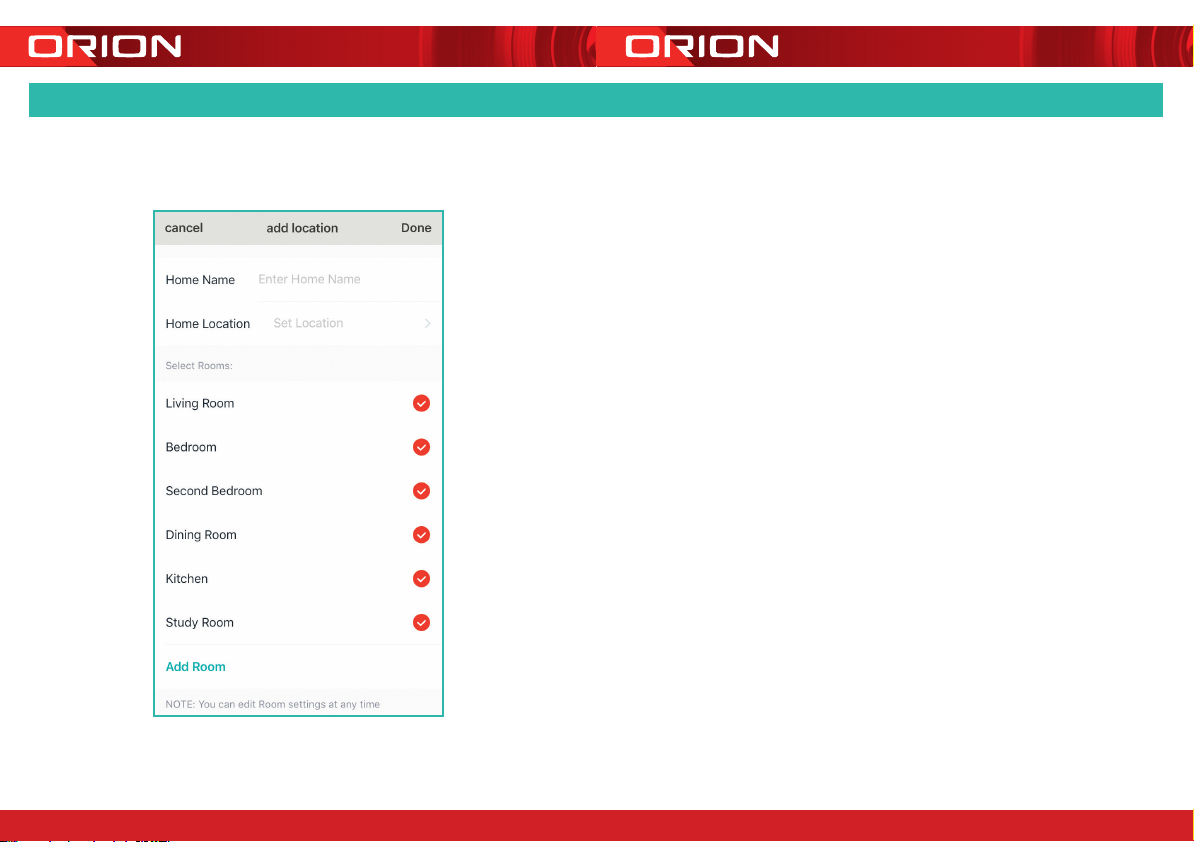
6 ADDING A LOCATION
On the
Add location
setup page,
you can edit
Home name
, set up
Home location
and
Select rooms
or
Add room
.
This will help you manage your
GRID devices and assist you in
customising and scheduling the
time and order of one or multiple
devices, depending on your home
living needs.
Tap Done when you finish.
98
24 pages 105mm x 148mm (A6) 160gsm Gloss Art Stock 4 colour process double sidedDC56HA - CPIN004665/2

7PREPARING YOUR DEVICE
Remove the battery compartment
cover. Pull o the isolation strip to
allow the battery to make electrical
contact. Reinstall battery cover. The
status light is solid red and becomes
blinking once the contact is made.
Confirm status light is red blinking
and it is ready to pair.
NOTE: Ensure the battery polarity (+/-)
matches the battery compartment sign.
On the
Add location
setup page,
you can edit
Home name
, set up
Home location
and
Select rooms
or
Add room
.
This will help you manage your
GRID devices and assist you in
customising and scheduling the
time and order of one or multiple
devices, depending on your home
living needs.
Tap Done when you finish.
1110
24 pages 105mm x 148mm (A6) 160gsm Gloss Art Stock 4 colour process double sidedDC56HA - CPIN004665/2
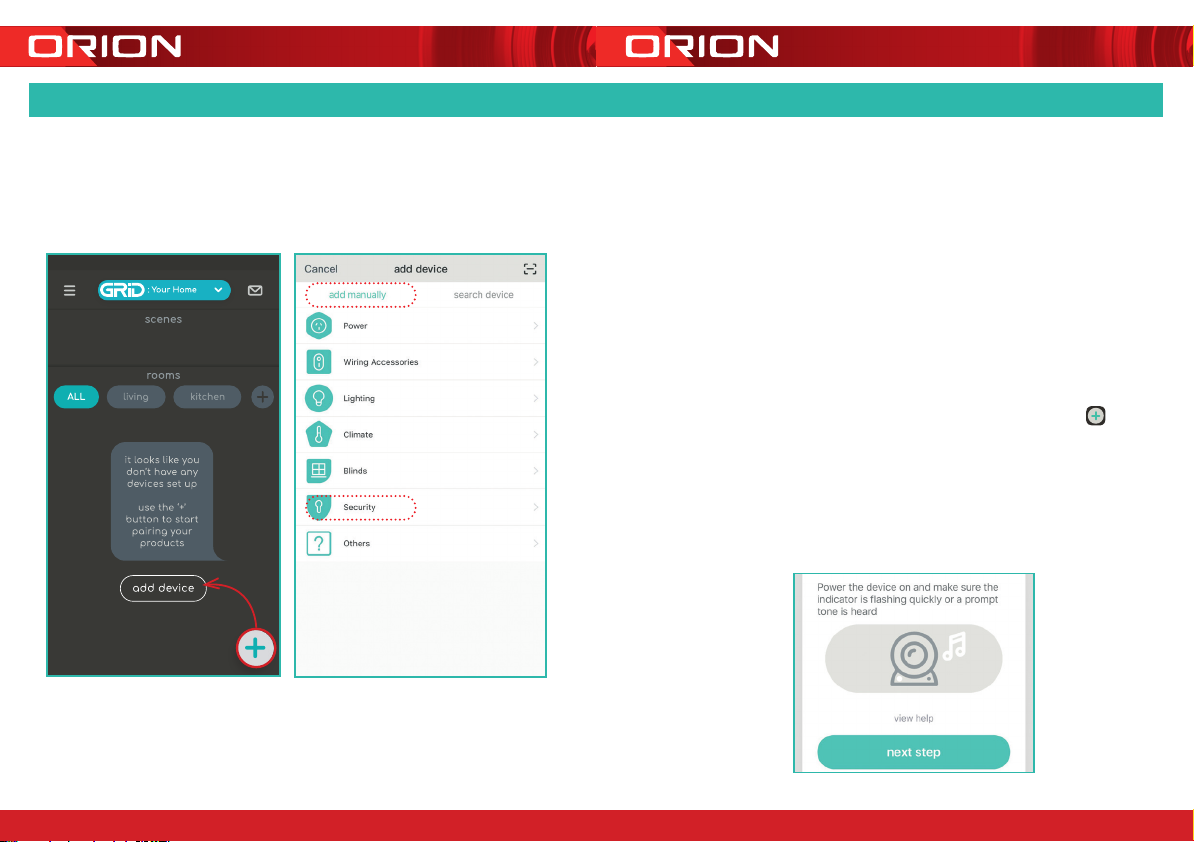
8.0 PAIRING YOUR DEVICE
Ensure the isolation strip from battery
compartment has been removed to
make electrical contact see page 10.
The doorbell should take approximately
8 seconds to startup. Confirm the
status light is red and rapidly blinking
(approximately 6 times every 5 seconds).
The doorbell is now ready for pairing.
Once your doorbell is in pairing mode,
open the GRID CONNECT App. Tap ,
then select
security
on the
add device
page. Confirm the status light is red and
rapidly blinking (approximately 6 times
every 5 seconds) before tapping
next
step
to proceed.
1312
24 pages 105mm x 148mm (A6) 160gsm Gloss Art Stock 4 colour process double sidedDC56HA - CPIN004665/2

8.1 PAIRING YOUR DEVICE
Enter the Wi-Fi password and tap
confirm
to proceed.
If needed, you can tap
change network
to switch to another suitable Wi-Fi
network for your doorbell.
confirm
1514
24 pages 105mm x 148mm (A6) 160gsm Gloss Art Stock 4 colour process double sidedDC56HA - CPIN004665/2

scan
QR
code
on screen
8.2 PAIRING YOUR DEVICE
Press
continue
to scan QR code
using your doorbell. Hold 15cm
away from your mobile screen.
Press
heard the beep
after you
hear a sound from your doorbell.
The status light should be red,
and blinking (refer to trouble
shooting guide on page 26 if you
don’t hear the prescribed beep).
The GRID CONNECT App will
start to connect to the doorbell
automatically as indicated by the
status light being solid blue.
1716
24 pages 105mm x 148mm (A6) 160gsm Gloss Art Stock 4 colour process double sidedDC56HA - CPIN004665/2
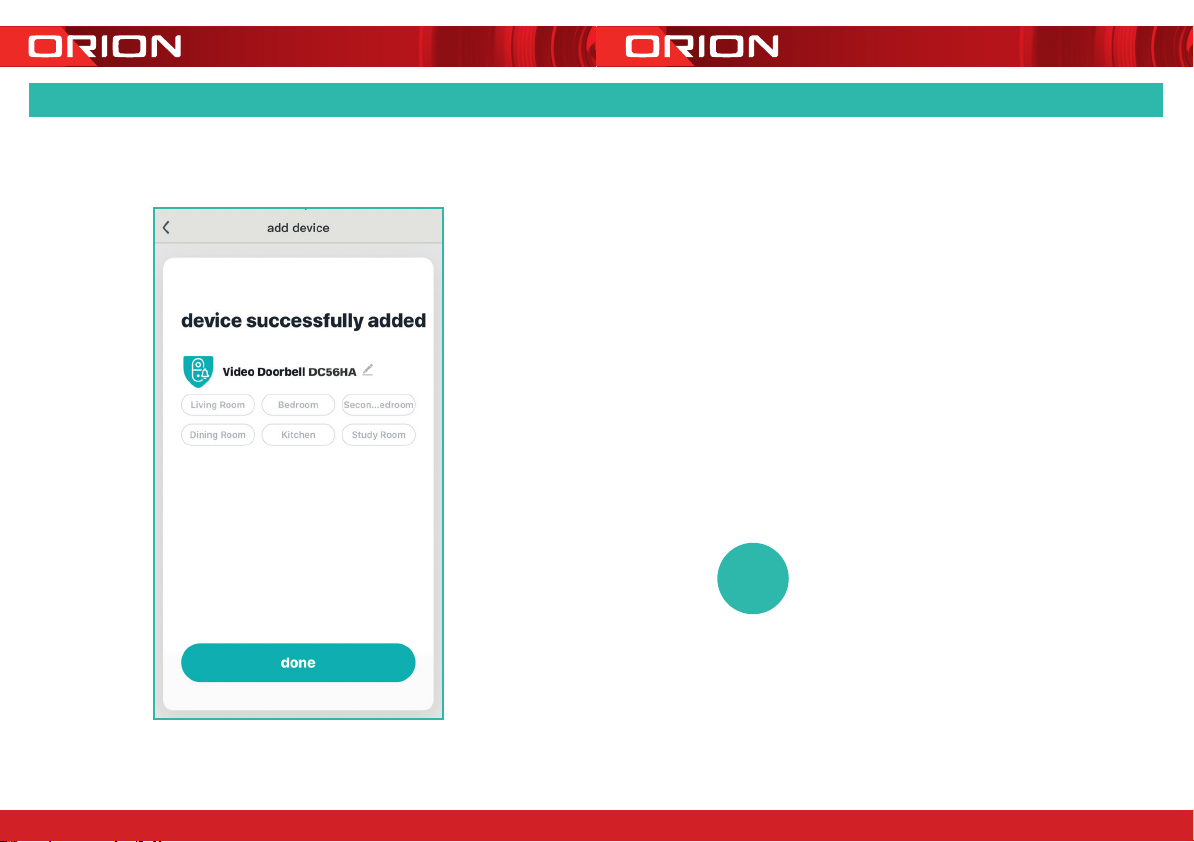
Once the pairing process is complete a
page showing
device added successfully
will appear.
You may choose to edit the device name
or assign the device to a dedicated room
before tapping
done
to finish the pairing
process.
Once your doorbell is paired to your Wi-Fi
network, your doorbell is able to view at
anytime from your smartphone as long as
there is internet access.
If no device is found and the pairing process
is not successful, check below and repeat
from Step 8
1
Wi-Fi network is 2.4GHz.
2
Wi-Fi password entered is correct and
the same Wi-Fi network is used on the
mobile device.
3
GRID device is in pairing mode.
4
Check your Wi-Fi for network activity.
?
8.3 PAIRING YOUR DEVICE
1918
24 pages 105mm x 148mm (A6) 160gsm Gloss Art Stock 4 colour process double sidedDC56HA - CPIN004665/2

24 pages 105mm x 148mm (A6) 160gsm Gloss Art Stock 4 colour process double sidedDC56HA - CPIN004665/2
20
Once your doorbell is paired to your Wi-Fi network, you can view your doorbell
at anytime from your smartphone as long as there is internet access.
Back to Device
Screen
Switch video quality
between Standard
denition (smoother
movement with
smaller le size)
and High denition
(clearer images but
larger le size)
Tap to capture a photo/
video during live view.
Note: the photo and
video are saved to the
internal memory of your
smartphone Tap to enable the
talk function
Access to PIR mode
(motion detector
sensor) to set it on
off/low/medium/high
When detecting
movement, doorbell
starts recording
automatically on
SD card.
Switch to full
screen display
for live view
Enable motion
detection alerts
and adjust
sensitivity of
motion detection
Tap to mute or
hear the sound
Live Screen
Feature Controls
21
For more advanced features/functions, refer to
grid-connect.com.au for more details
Scroll up/down
playback video
on time slider
Pause playback
video
Access playback
screen
Access to select
desired date of
playback from
SD card
9OPERATING YOUR DOORBELL
Playback Screen
Feature Controls
Switch to full screen
display for playback.
Access to settings
including share
device, PIR (motion
detection setting),
ring setting, rmware
information, remove
device etc.
Access to SD
card setting
Access live screen
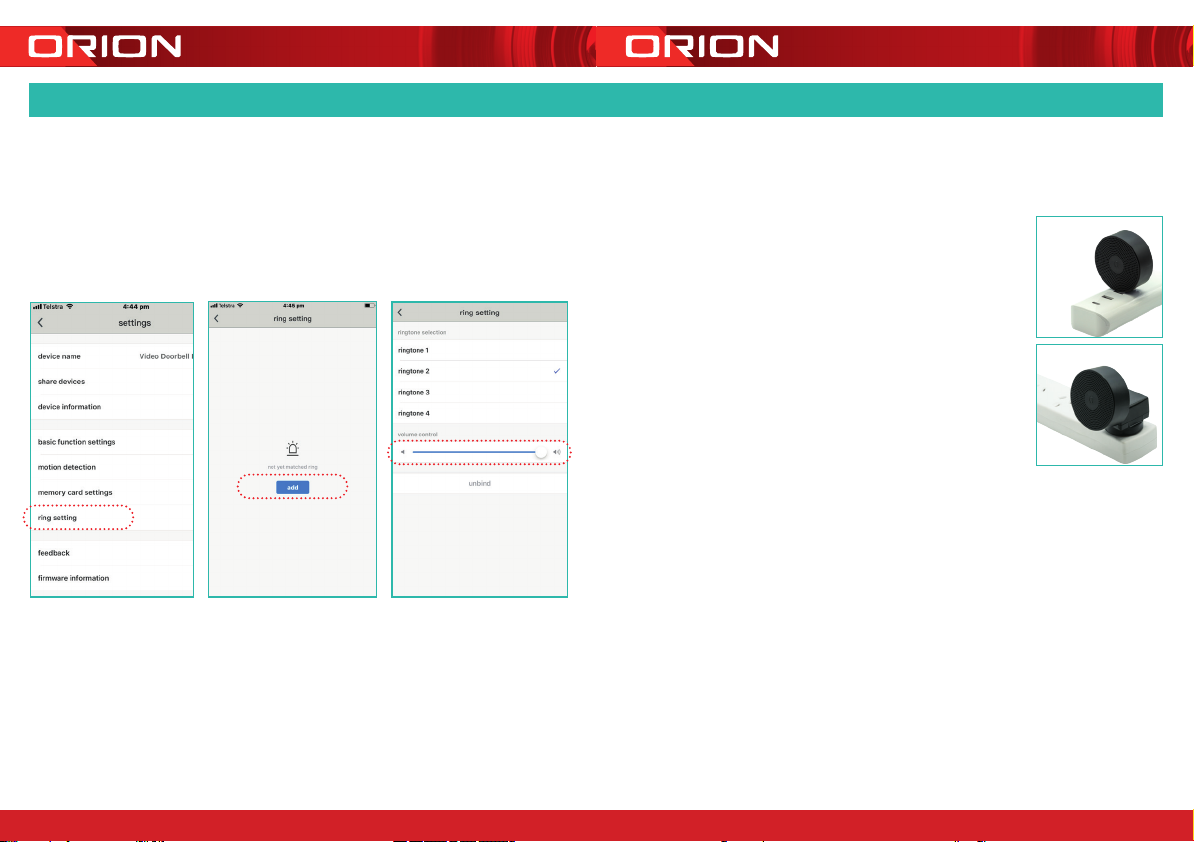
Power on your indoor chime
unit with either a standard
USB-A port or provided
DC power adaptor, ideally
somewhere near your door.
The blue status light should
be on to indicate the chime
is ready for pairing.
To put the chime unit in
pairing mode, push the reset
button once at rear of chime
unit. The status light will blink.
Then navigate from live screen
settings > ring setting > add.
Status light becomes solid after
pairing.
You can adjust ringtone and
volume after successfully
pairing the indoor chime unit.
10 PAIRING INDOOR CHIME UNIT
2322
24 pages 105mm x 148mm (A6) 160gsm Gloss Art Stock 4 colour process double sidedDC56HA - CPIN004665/2
USB-A port
DC Power Adaptor

24 pages 105mm x 148mm (A6) 160gsm Gloss Art Stock 4 colour process double sidedDC56HA - CPIN004665/2
1.2m Ideal
Mounting Height
Wi-Fi Coverage
Camera Field
of View 140˚
Motion Detection
Range 8m
FIG. 01
24
Before choosing your location, check the Wi-Fi strength/coverage in that area.
IMPORTANT: Do not mount the doorbell unit on metal or near metal door
frames, security door, or proximity any metal door furniture. It might affect
the functionality of the doorbell.
Please note below image for doorbell angle view. Install it in
a suitable location with Wi-Fi coverage (Fig.01).
CHARGING DEVICE
1. After pairing the doorbell, fully charge the
battery before rst use. Plug DC power
adaptor into a power source and connect
it with doorbell using provided USB cable.
Fig.02 & 3
2. Check battery status through the App.
When it reaches 100% remove the
doorbell from the charging cable and
install the doorbell.
25
11 CHARGING & INSTALLATION
Note:
• This doorbell requires network device (e.g. wireless/non-wireless router, network
switch etc.) that is connected to internet or internal network for setup and use.
Network device is not supplied with this kit.
• This doorbell might experience network, motion command and live transmission
delay issues. This is normal, due to the connected network, 3G/4G mobile network,
server overow or internet upstream speed, download speed and video resolution.
To reduce delay, it is recommended to reduce the video quality, or contact your
mobile/network service provider.
INSTALLATION
Note: Product should be fully charged
before installation.
1. Mark screw position through the bracket
holes Fig.04.
2. Fix the mounting bracket on the wall by
using the included screws and wall plugs.
3. Install the doorbell to the bracket and
secure with the included grub screw and
screwdriver Fig.05
Wall Mount
Wall
Plugs
Mounting
Screw
Mounting
Screw
Grub
Screw
FIG. 04
FIG. 05
Micro USB
Cable
DC Power
Adaptor
FIG. 02
FIG. 03

What can I do if
I fail to pair my
GRID Connect
device?
1. Check your mobile device is connected to a 2.4GHz
Wi-Fi network, refer to below question for how to
check Wi-Fi network frequency
2. Check password entered is correct and the same
Wi-Fi network is used on the mobile device as the
device being paired
3. Check GRID device is in pairing mode, make sure
you hear a double beep sound in every 15 seconds.
4. Check the internet connection on your Wi-Fi
network by browsing any website
If your problem persists, please refer to GRID website
or contact Customer Service team (detail in below) for
further assistance
How can I find
out whether my
network is 2.4GHz?
For iPHONE User
1. Navigate the Settings menu and click on Wi-Fi.
The sux of your network may be denoted by
either a 2.4G or 5G
2. If you are having trouble finding out if you are on a
2.4GHz Wi-Fi network, it will be necessary to check
your router specifications. For more information on
this process, please consult your specific router’s
manufacturer or user manual for more details
For Android User
1. Navigate the Settings menu and click on Wi-Fi.
2. Tap the connected Wi-Fi network and the system
will show the Wi-Fi Frequency
What can I do if I
cannot scan the
QR code or don’t
hear the prescribed
beep
1. Ensure you the status light is red and rapidly blinking
(approximately 8 times every 5 seconds) before
scanning QR code
2. Ensure your Wi-Fi network is correct by checking
the above sections
3. Ensure to keep your smart phone 15cm to 20cm
away from your doorbell
4. It may take several seconds to scan QR code
Do our current
GRID products
support 5GHz
wireless
connections?
No - GRID products currently do not support 5GHz
wireless connection
If I forget my GRID
Connect app
account password,
how can I reset my
password?
If you forget your password, you can tap forget
password and enter your GRID Connect registered
account details to get a verification code and reset your
password
When pairing,
should my GRID
device or mobile
phone be in same
room with Wi-Fi
router?
No - they do not need to be in the same room, but it is
recommended to pair the GRID device as close to the
router as possible to assist with a successful pair
I want to pair my
doorbell and it isn’t
in pairing mode.
How do I put it into
pairing mode?
Use the reset pin to press and hold the reset button
for 5 seconds. The status light should now be red and
blinking rapidly to indicate it is ready for pairing.
12 TROUBLE SHOOTING
grid-connect.com.au
For further Online Assistance or Customer Service Team
1300 267 168
(toll free)
2726
24 pages 105mm x 148mm (A6) 160gsm Gloss Art Stock 4 colour process double sidedDC56HA - CPIN004665/2
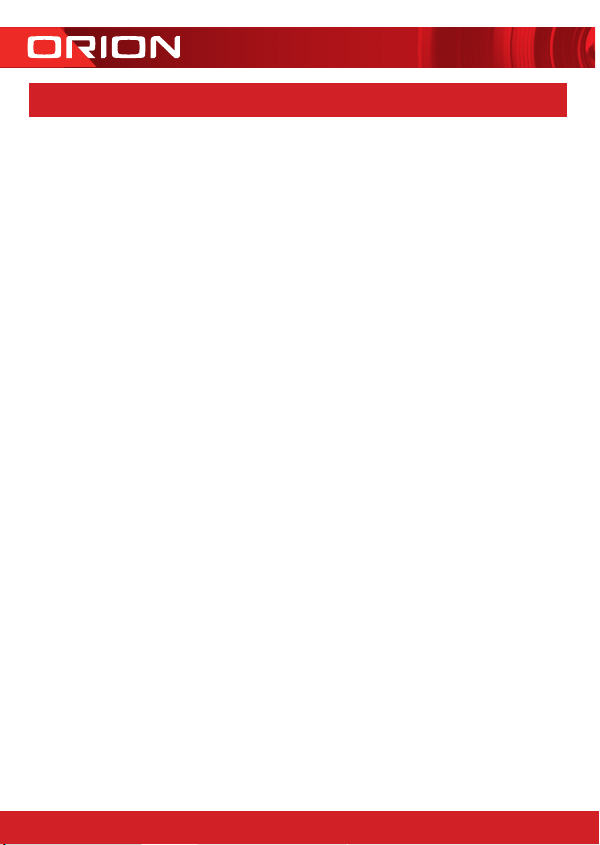
CPIN004665/2
Arlec guarantees this product in accordance with the Australian Consumer Law and all other applicable Australian
and New Zealand laws that are unable to be excluded.
Arlec also warrants to the original rst purchaser of this product (“you”) from a retailer with which this
document is given that this product will be free of defects in materials and workmanship for a period of
12 months from the date of purchase; provided the product is not used other than for the purpose, or in a
manner not within the scope of the recommendations and limitations, specied by Arlec, is new and not
damaged at the time of purchase, has been maintained in accordance with the recommendations specied
by Arlec, has not been subjected to abuse, misuse, neglect or damage, has not been modied or repaired
without the approval of Arlec and has not been used for commercial purposes (“Warranty”).
If you wish to claim on the Warranty, you must, at your own expense, return the product, and provide proof
of original purchase and your name, address and telephone number, to Arlec at the address below or the
retailer from whom you originally purchased the product within 12 months from the date of purchase.
Arlec will (or authorise the retailer to) assess any claim you may make on the Warranty in the above manner
and if, in Arlec’s reasonable opinion, the Warranty applies, Arlec will at its own option and expense (or
authorise the retailer to) replace the product with the same or similar product or repair the product and return
it to you or refund the price you paid for the product. Arlec will bear its own expenses of doing those things,
and you must bear any other expenses of claiming on the Warranty.
For goods purchased in Australia (only):
The Warranty is in addition to other rights and remedies you may have under a law in relation to the product
to which the Warranty relates.
Our goods come with guarantees that cannot be excluded under the Australian Consumer Law. You are
entitled to a replacement or refund for a major failure and for compensation for any other reasonably
foreseeable loss or damage. You are also entitled to have the goods repaired or replaced if the goods fail to
be of acceptable quality and the failure does not amount to a major failure.
For goods purchased in New Zealand (only):
The Warranty is in addition to, and does not affect, other rights and remedies you may have under a law in
relation to the product to which the Warranty relates.
Our goods come with guarantees that can only be excluded under the New Zealand Consumer Guarantees
Act 1993 to the extent you are acquiring the product for a business purpose and it would be fair and
reasonable for Arlec to contract out of those guarantees.
Arlec Australia Pty. Ltd. ACN 009 322 105 gives the Warranty for goods purchased from a retailer in Australia
by you and Arlec New Zealand Limited NZBN 9429030738294 gives the Warranty for goods purchased from a
retailer in New Zealand by you (collectively Arlec).
Arlec’s telephone number, address and email address for purposes of giving the Warranty are:
Telephone Number:
1800 826 859 (in Australia) • 0800 003 329 (in New Zealand)
Street Address:
Building 3, 31-41 Joseph Street, Blackburn North, Victoria, 3130, Australia
Postal Address:
Blackburn North LPO, P.O. Box 1065, Blackburn North, 3130, Australia
Email: [email protected]
28
24 pages 105mm x 148mm (A6) 160gsm Gloss Art Stock 4 colour process double sidedDC56HA - CPIN004665/2
•WARRANTY
Table of contents
Other GridConnect Accessories manuals