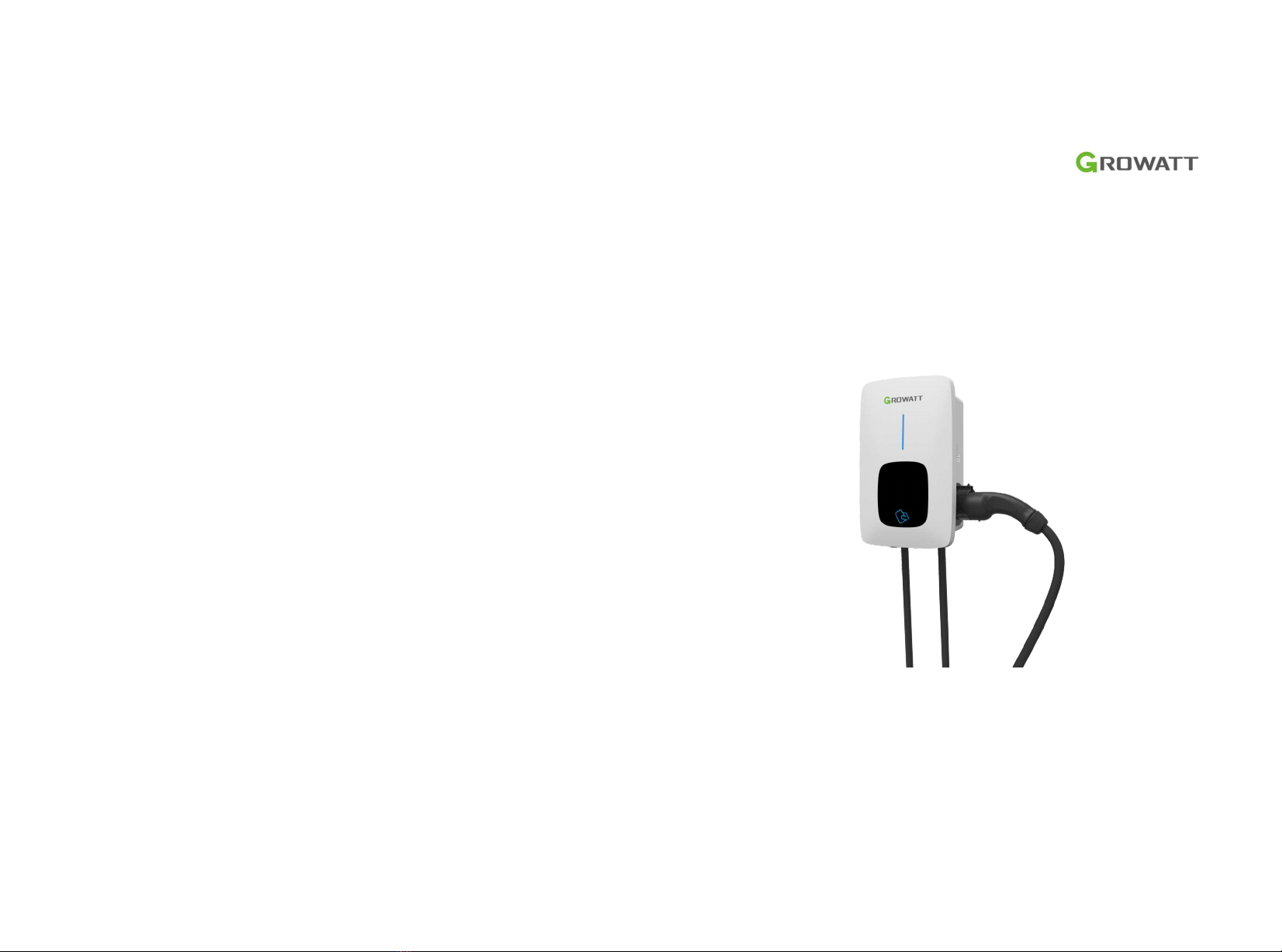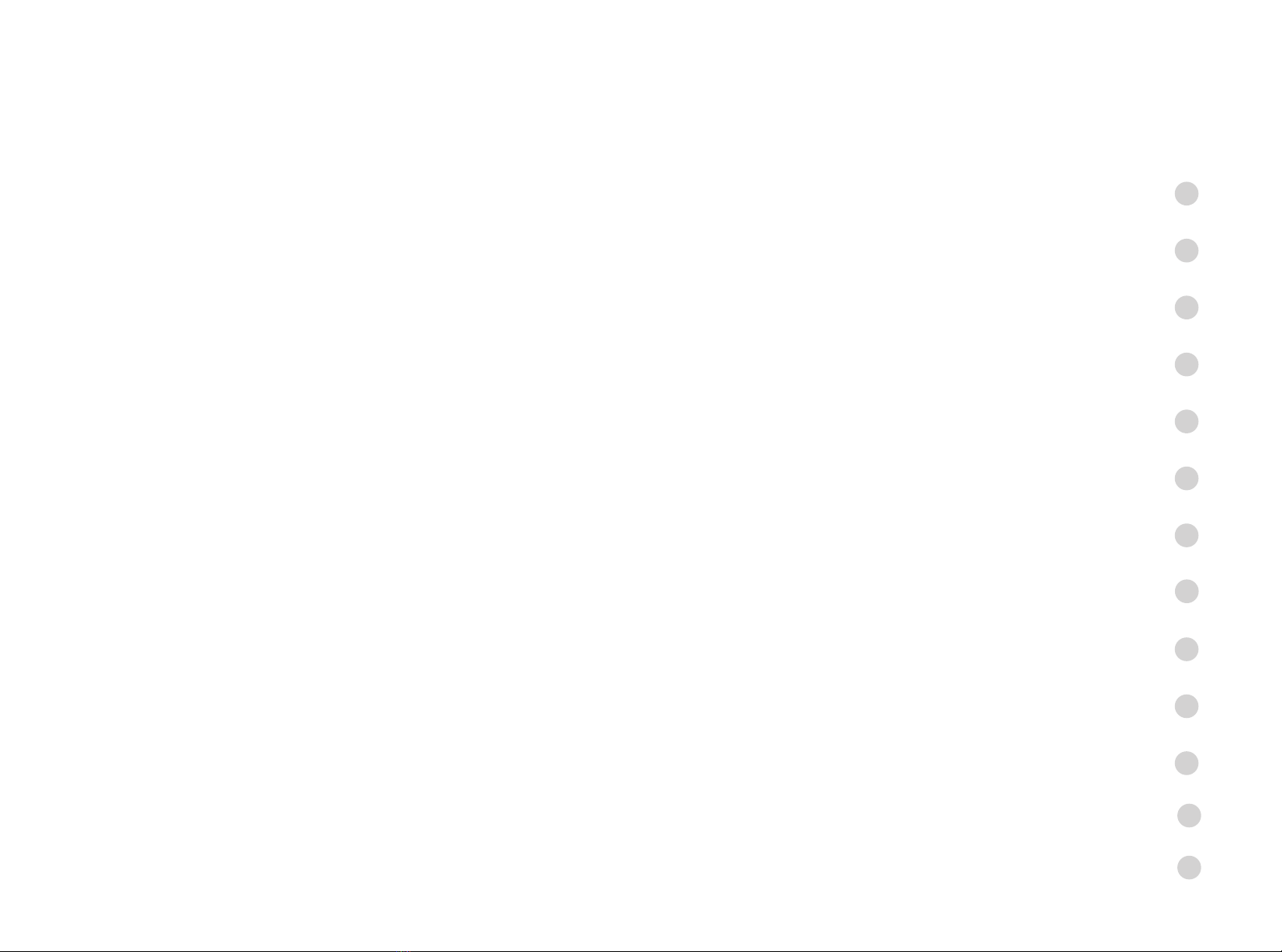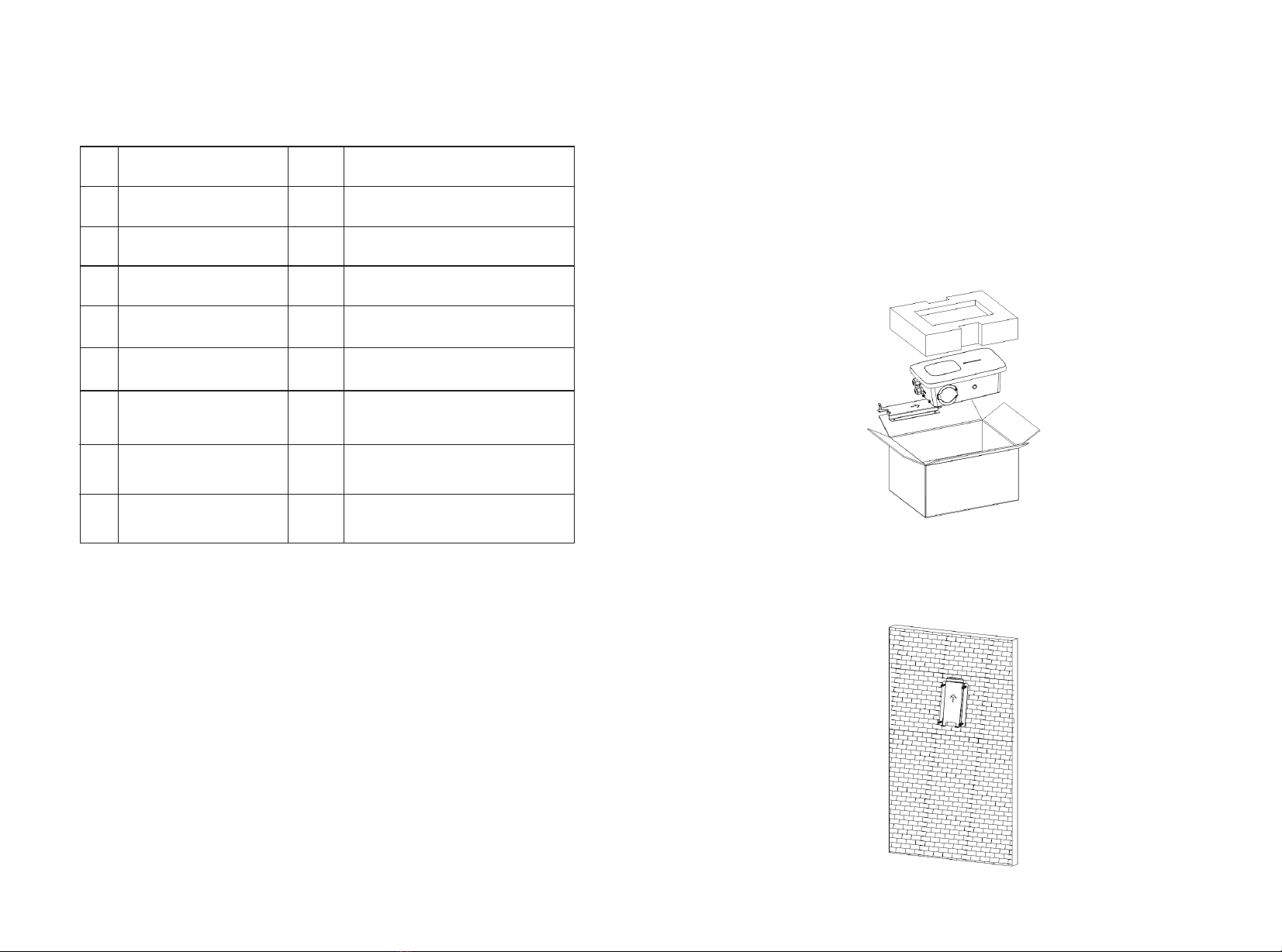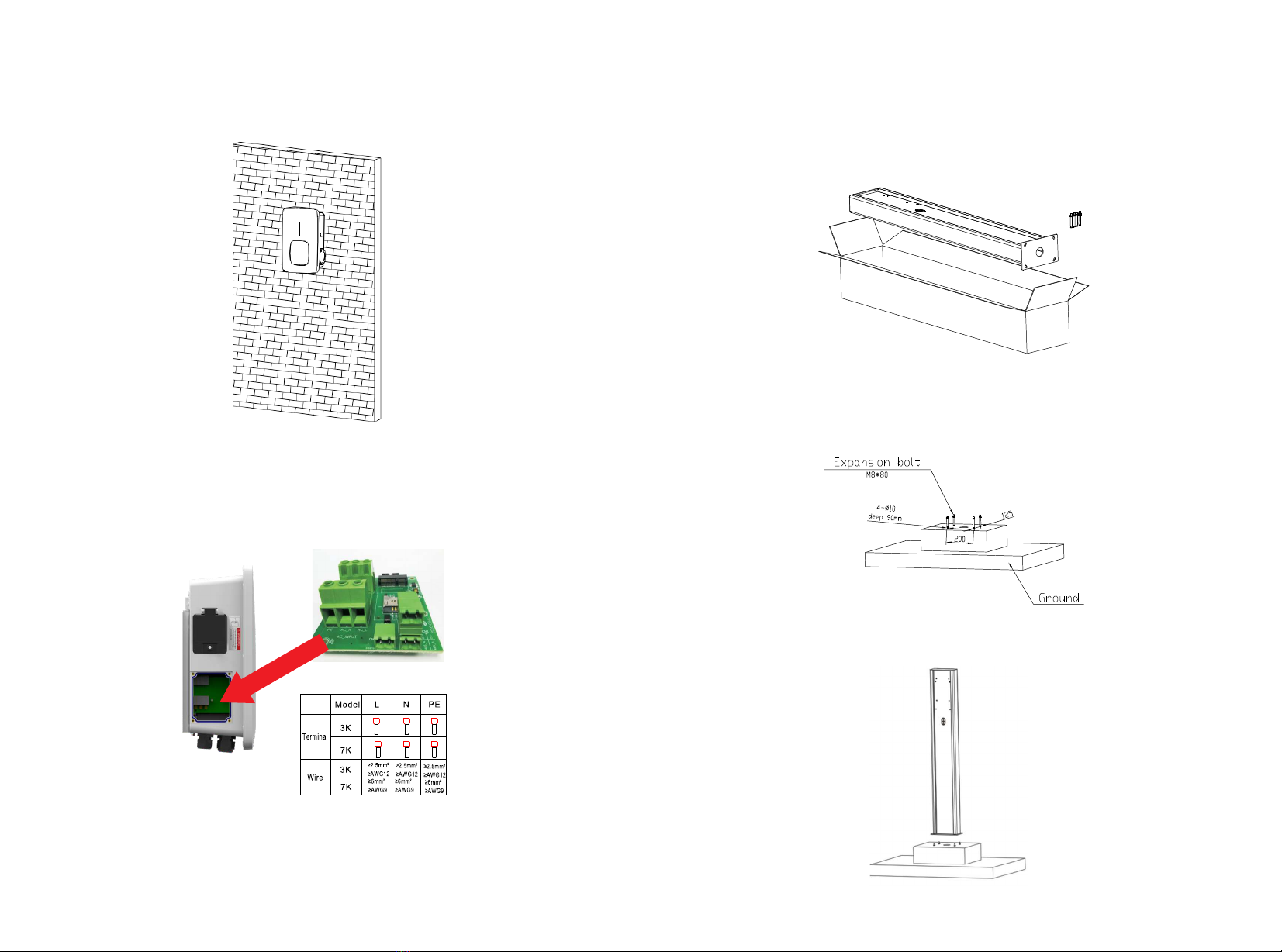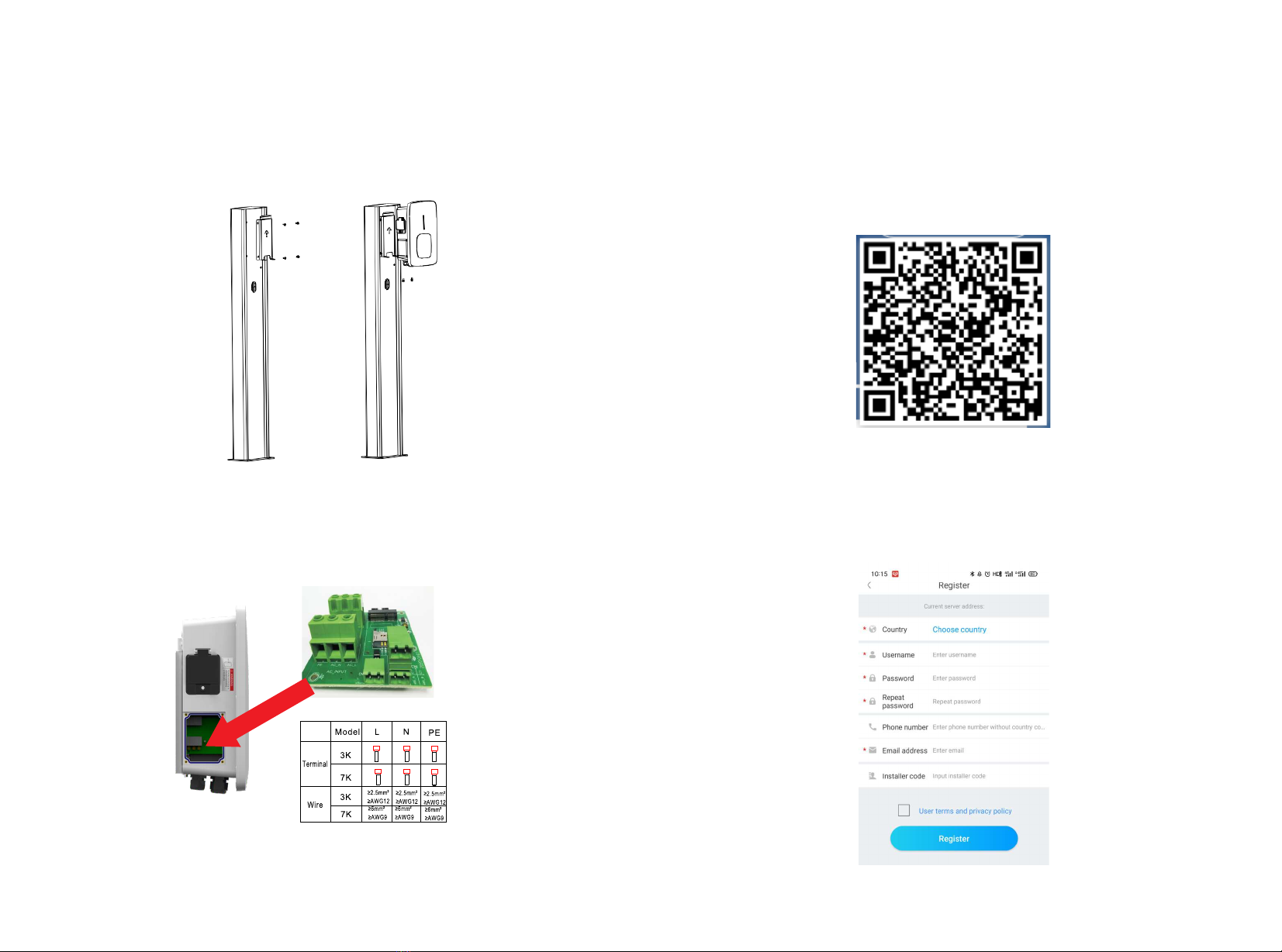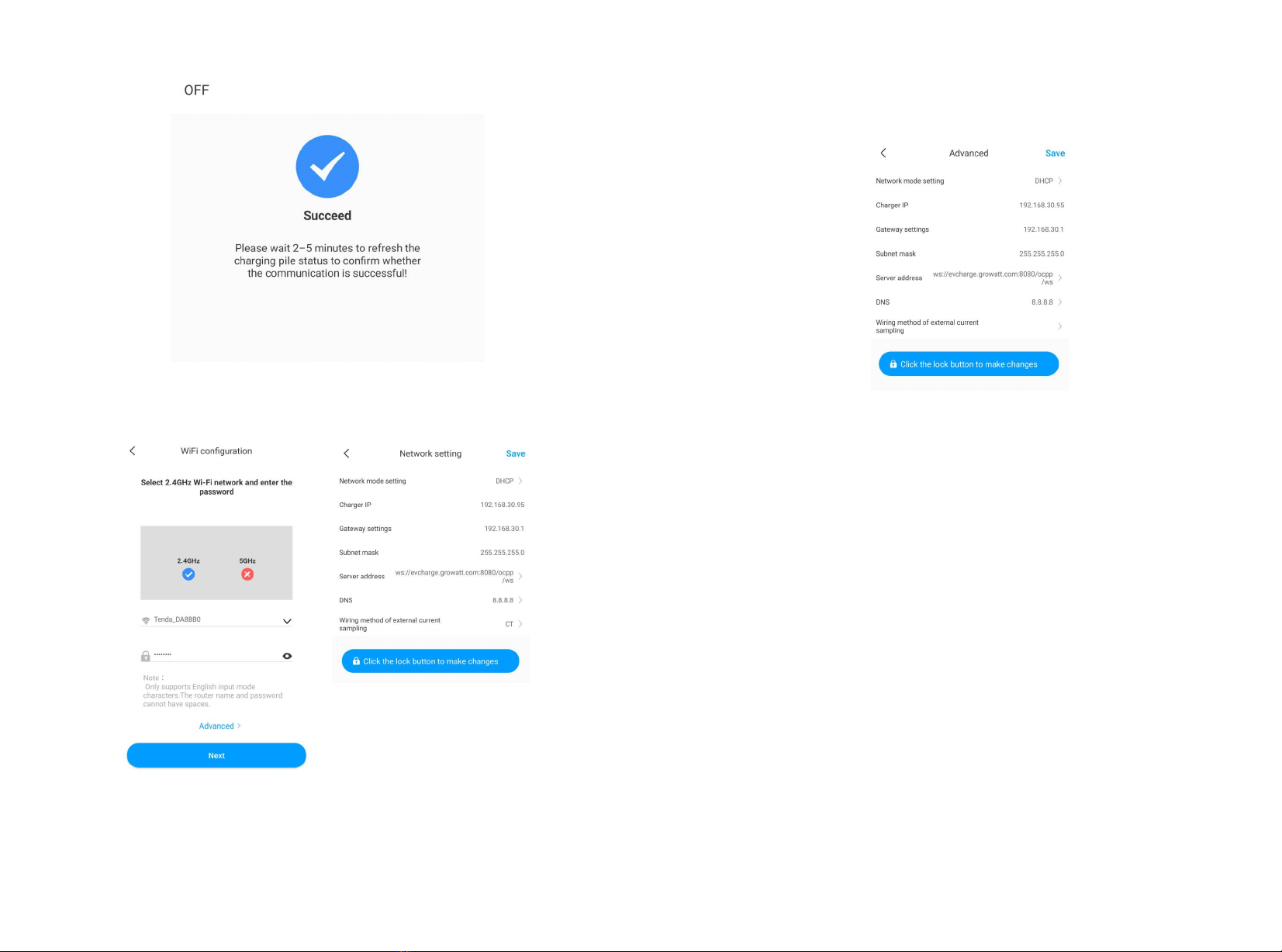910a) When customers add plant, they need to fill in the name of the plant (required), installation date (required), national city (required), detailed address (optional), time zone (required), PV capacity (required), plant type (required, Household plant/ /Commercial plant/Ground plant), fund income (optional), plant picture (optional, when the user does not upload pictures, a default plant picture will be given).b) There are three ways to fill in the plant address, map selection, automatic acquisition, and manual input. Map selection, users can select any location on the map, then the detailed location will be filled automatically of the country.Automatic acquisition, through satellite positioning, obtain the current location of the user, then the detailed location will be filled automatically of the country .Manual input, the user manually inputs the country, city and detailed address.c) This page can be skipped. After skipping, the user registration account will be logined directly, enter the APP plant page. Skipping the process of adding plant, the default plant will not be generated. When enter the APP plant page, the system will remind the user to add the plant.a) Fill in the account information. To fill in the account information, you need to select the account country (required), fill in the user name (required), password (required), confirm password (required), telephone (required in China, optional for other regions), email (optional in China, required for other regions), installer code (optional).b) The user terms must be checked manually to agree before registering, all required fields must be filled in before registering.(2) Add Plant4.3 Sign in and log out