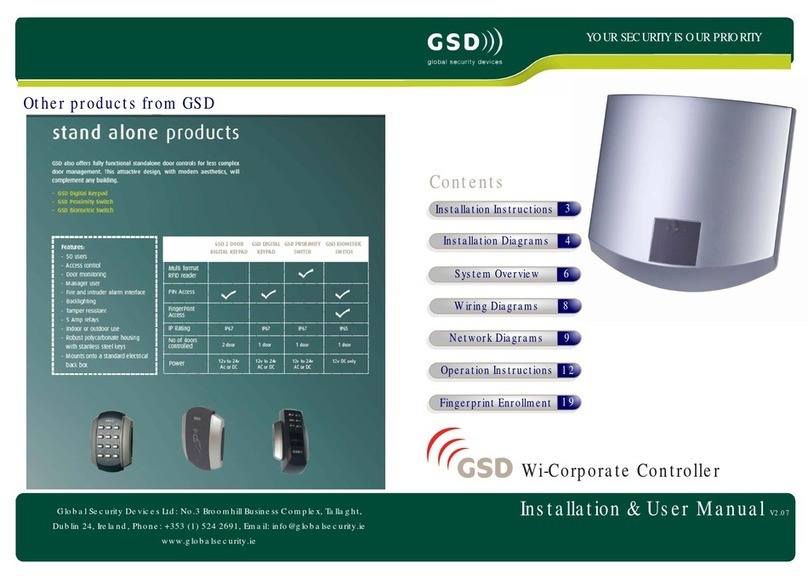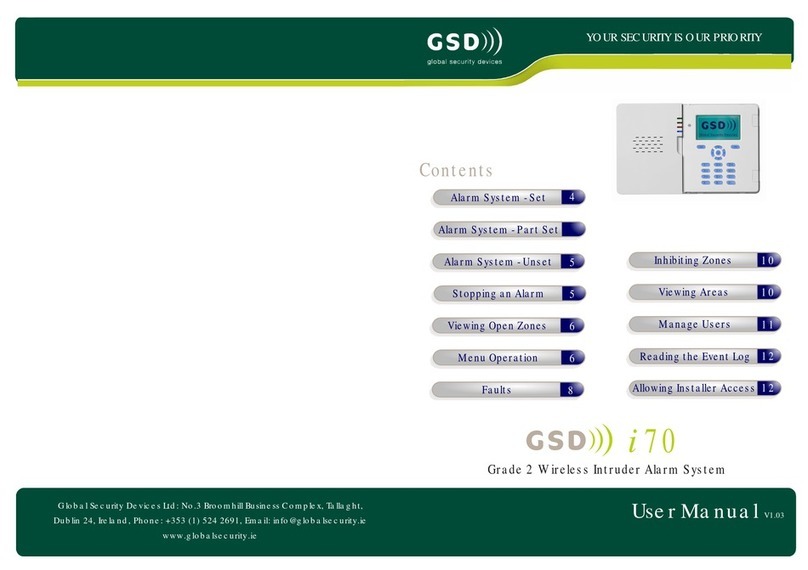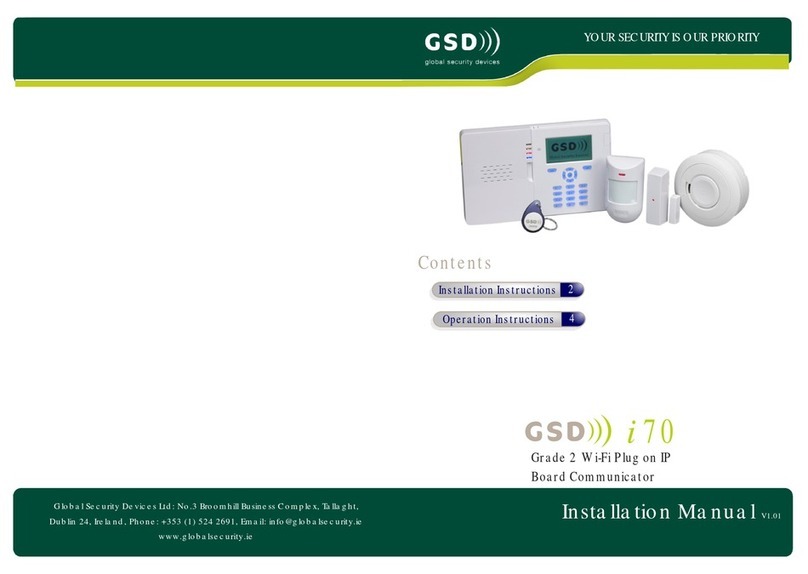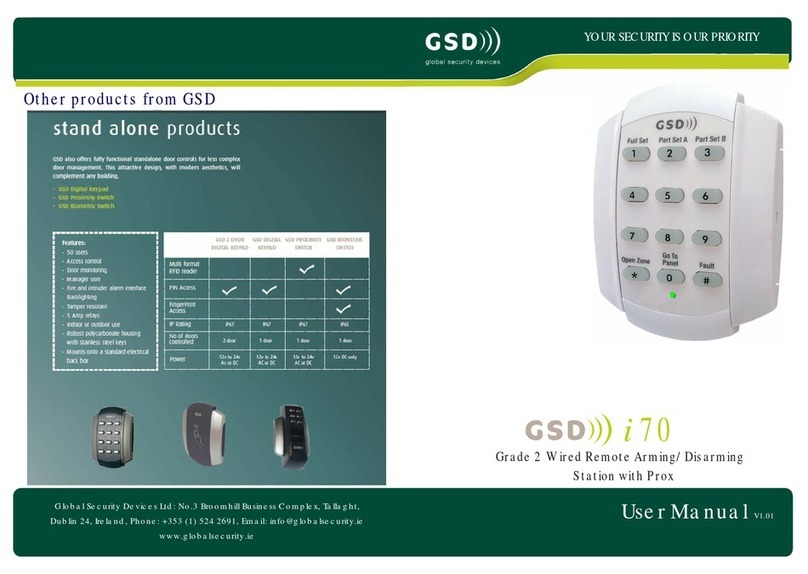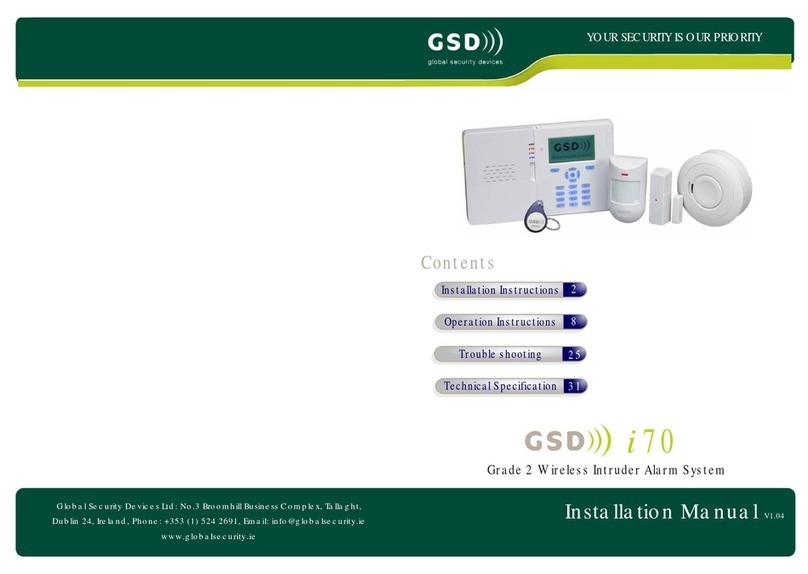ACE Type
Non-volatile memory
Settings required to comply
with EN50131.
Note: compliance labelling
should be removed or adjusted
if non-compliant configurations
are selected.
Additional functions
GSD i70
N/A
Static RAM with memory support battery: CR2032.
Battery life 5 years.
All grades
Alarm event log limit: 3 - 10
Int siren cut-out time: 90s - 15 min.
Ext siren cut-out time: 90s - 15 min.
Ext siren delay time: 10 min.
Mains fault delay: 60 min.
Entry fault delay: 30 s
Entry time 1: 45 s
Entry time 2: 45 s
Grade 1
No. PIN digits: 4 - 6
Code tamper attempts: 10
Code tamper repeat attempts: 10
Setting Supervision time: 60 min.
Reporting test call period: 24 hours
Grade 2
No. PIN digits: 5 - 6
Code tamper attempts: 10
Code tamper repeat attempts: 10
Tamper Supervision time: 120 min.
Setting Supervision time: 20 min.
Reporting test call period: 24 hours
Fire alarm processing, medical alarm processing, inactivity
alarm processing. All of these are reset by user access
level 2.
1.
2.
3.
4.
5.
6.
Restoring All Factory Default Settings
IMPORTANT NOTICE
This should only be carried out when you want to completely default the
control panel back to its original default state as ALL programming of
the system will be lost!
Remove the multi colored harnessfrom the i7/70 panel.
Disconnect the battery pack from the i7/70 panel PCB by unplugging the
battery from the battery terminal.
Remove the J2 link from the i7/70 panel PCB. See control panel opening
for removal of covers.
Wait 10 s then reconnect the mains PSU and the battery pack.
The i7/70 Panel will start up in the installer menu - this indicates the
configuration has been defaulted.
Replace the J2 link.
* After restoring factory default settings the following default codes exist
on the system.
4-digit codes
5-digit codes
6-digit codes
6666
1111
06666
01111
006666
001111
Default installer code
Default user 1 code
Default installer code
Default user 1 code
Default installer code
Default user 1 code
31
Technical Specification
10 Operation Instructions