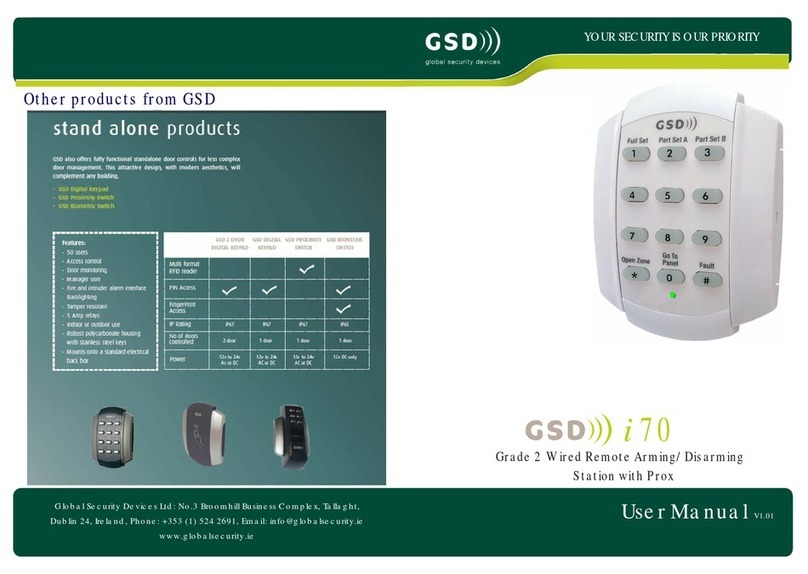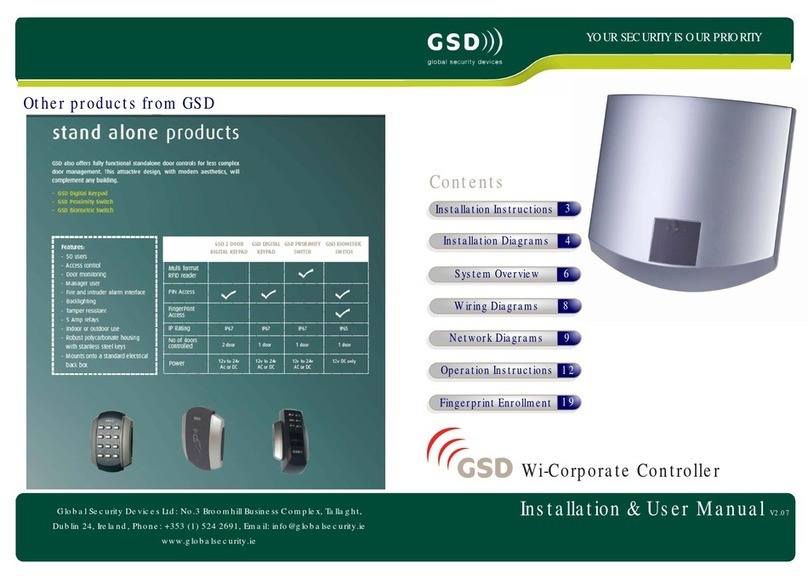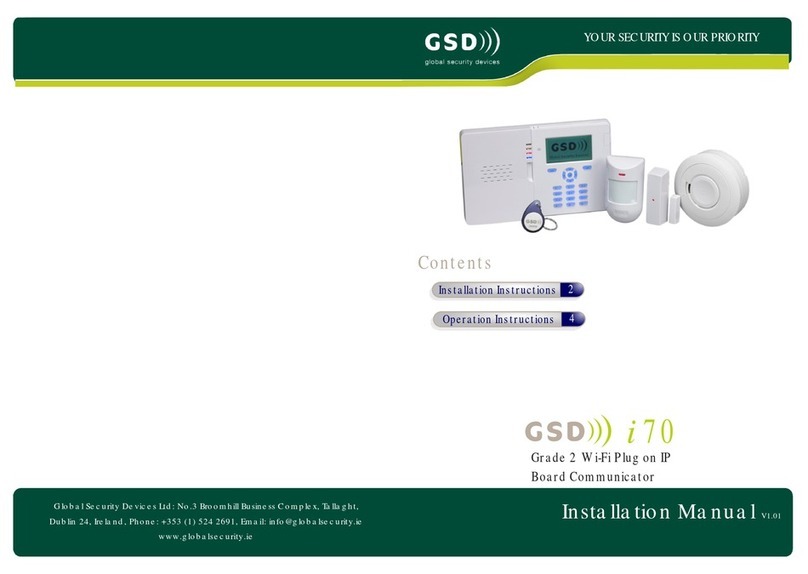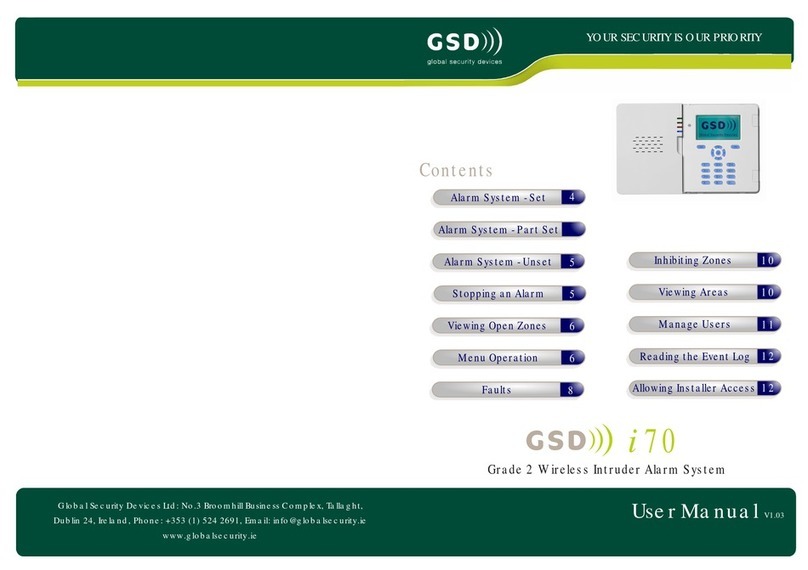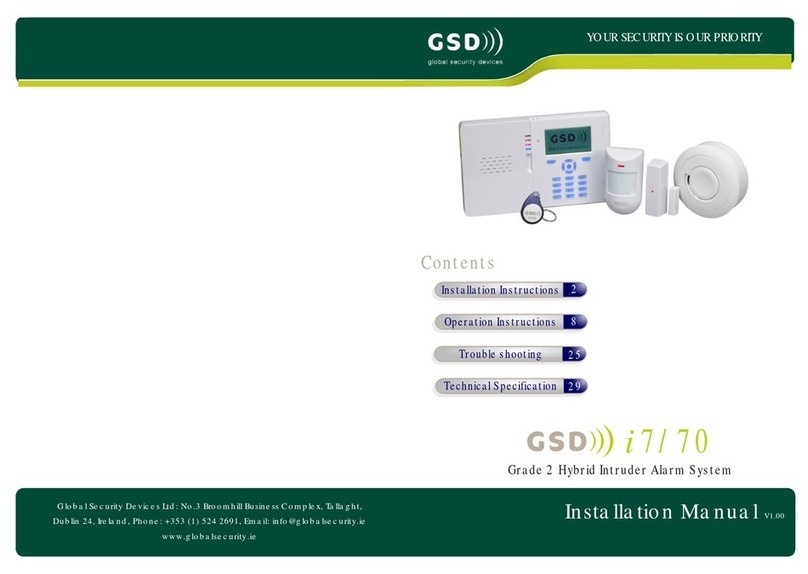Configure Zones
(See also Menu Operation)
Configure zones with sensors connected so that they function as required.
1.
2.
Select the zone menu for the sensor: in the installer menu navigate to Device
/ Zones - <desired zone> and then press OK.
Set the Zone Type, Name, Area and Attributes as required.
LF alarm
FTC
Exit terminator
Off
Indicates an external dialler Line Fault. Always causes an alarm
whether its area is set or unset.
Indicates an external dialler Failure To Communicate.
If an area has an exit terminator zone then the exit period when
setting does not end with an exit timer. Instead it ends when the
exit terminator zone it activated.
This zone does nothing.
Description
Causes an intrusion alarm. This zone sets and unsets with its
area.
Causes an intrusion alarm. This zone is always set.
Same as a burglary zone but it will not cause an alarm during
exit and entry.
Same as an access zone but opening it when set starts entry
timer 1 for its area.
Same as an access zone but opening it when set starts entry
timer 2 for its area.
Same as a burglary zone but if opened while unset it causes an
emergency exit open alarm in its area.
Causes a fire alarm - this zone is always set.
Causes an audible Personal Attack alarm. This zone is always
set.
Normally causes a silent Personal Attack alarm. However, if
there is a communication Line Fault it causes an audible
Personal Attack alarm. This zone is always set
Causes a silent Personal Attack alarm. This zone is always set.
Causes a Medical Alert alarm. This zone is always set.
Causes a local tamper alarm when its area is unset and a full
tamper alarm when its area is set.
Activates a technical output if one exists in its area.
Indicates an external dialler Line Fault. Never causes an alarm.
Indicates an external dialler Line Fault. Causes an alarm only
when its area is set.
Zone Type
Burglary
24-hour
Access
Exit/entry 1
Exit/entry 2
Emergency exit
Fire
PA audible
PA audible on LF
PA silent
Medical
Tamper
Technical
LF no alarm
LF set alarm
Set keypad global options that affect all keypads.
1.
2.
Change individual keypad options.
1.
2.
Configure Keypads ( optional )
Select the keypad global settings menu: in the installer menu navigate to
Keypads - Global setting and then press OK.
Change the Idle display, Code tamper as required.
Select a keypad menu: in the installer menu navigate to Keypads - <desired
keypad> and then press OK.
Change the Keypad Name, Area, Volume, Sounds and Backlight as required.
Set global options for Onboard EOL type for wired zones
1.
2.
Configure Wired Zones - Zone 71 & Zone 72
Select an area menu: in the installer menu navigate to Devices/Zones -
Global Settings - Onboard EOl types and then press OK.
Change the EOL type for all wired zones as required.
If using single EOl or no EOL, configure zone 71 or zone 72 as Zone Type
Tamper.
18 Operation Instructions 19
Operation Instructions