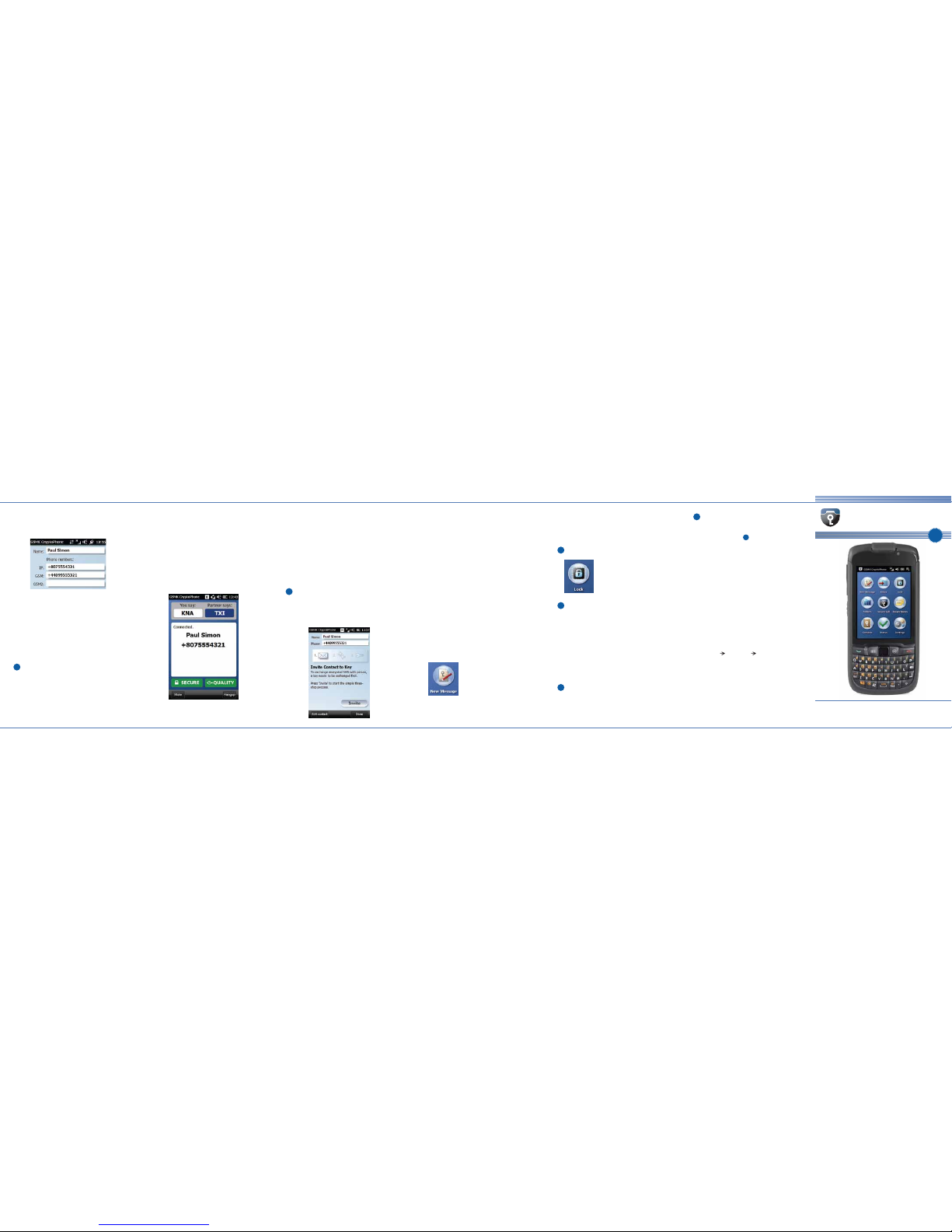A passphrase of at least 16 characters is
recommended, consisting of a mix of
letters, numbers and special characters.
For instance, use the initial letters from
the words of a poem or song text you
remember well and replace some of the
letters by numbers.
Switching between CryptoPhone
Screen and Home Screen / Windows
You can always quickly toggle between
the main CryptoPhone Screen and the
phone's Home Screen by pressing the
button on the left side of the device,
below the microUSB port.
To display the Windows Mobile Start
menu for configuration etc., tap the
Windows icon in the lower left corner of
the Home Screen.
Check your CryptoPhone Number
Your personal
CryptoPhone number
can be found at
Settings
About.
Write it down, so you can give it to your
contacts. This number does not change,
no matter what SIM card you put into
the phone, even if you use a WLAN.
Enable Data Connection
Please note that the CryptoPhone 450
will establish a data connection to stay
online (so that you can be contacted)
and will transmit more data when you
make or receive a call.
Normal data usage is 2-5 Megabyte per
24 hours in standby mode to keep the
CryptoPhone connected.
Using the CP450 over the mobile phone
network (3G, EDGE or GPRS) without an
affordable data plan can result in high
charges. When you are roaming on a
foreign network, even higher charges
may occur. To avoid those costs it is
strongly recommend to use contracts
with data flat rates. When abroad,
please obtain a local prepaid contract
with a reasonable data plan from the
country you are traveling to.
To enable / disable the data connection,
go to Windows Settings Wireless
Manager Menu to Connect /
Disconnect Cellular Data connection.
If your network provider configuration
(APN settings) is not selected
automatically, you need to configure it
manually. Go to Windows Settings
Connection Folder Connections
Add new modem. Choose "Cellular
Line (GPRS)" as the line type and then
enter the network parameters (APN,
username, password) as required.
Please consult with your network
operator what the correct values for
these parameters are. In case of
difficulties, set the phone to 'No Added
Security' or 'Medium Security' mode
(see and ) and work with your
operator until you can use the web
browser to access the internet. When
you can access the internet from your
web browser, CryptoPhone IP will also
be able to establish connections. If there
is no working internet connection,
CryptoPhone IP calls will not work.
Connect to Secure Network
To connect your
CryptoPhone to
the secure network,
tap the 'Status' icon
on the main screen.
The 'Status' icon will show an animation
while the phone tries to connect.
If your CryptoPhone is connected to the
secure network, the icon will show a
green checkmark.
Note: Sometimes when switching
between mobile network and WLAN,
the CryptoPhone application may not
notice the change immediately.
It may be required to switch the phone
off and back on again after a network
change.
Storing Contacts
Each contact stored in the Secure
Storage area consists of one
CryptoPhone number and up to two
GSM numbers.
The first entry is the CryptoPhone IP
Number, which always starts with +807.
This number can be used to initiate
secure voice calls. It always stays the
same, even if your partner uses a
different SIM Card or is online via WLAN.
CryptoPhone Numbers can not be used
to send secure SMS messages. The GSM
numbers are used for sending secure
SMS. They are the normal mobile phone
numbers of your contact.
Use the secondary GSM number to keep
track of your contact's local prepaid
number while he is traveling abroad, etc.
To add a new contact,
tap the 'Contacts'
button, then select
'New Contact' from
the menu. ...
7
The system's Security Level controls the
balance between convenience and
security. Read the descriptions of each
level and then choose the level most
appropriate for you. The recommended
Security Level is High.
While you can always select another
Security Level by cold booting later
(see ), doing so will erase all data
stored on the phone.
Set Passphrase for Secure Storage
The Secure Storage contains your
encrypted SMS messages and your
secure contacts. After booting up, the
phone will ask you to set the passphrase
for the Secure Storage.
The strength of protection of the Secure
Storage depends entirely on how
difficult to guess your passphrase is.
Select Security Level
The first step to configure your
CryptoPhone after startup is to use the
'Security Profile Selector' tool to select
the operating system's Security Level.
The operating system of your
CryptoPhone has been hardened against
a number of known attacks.
To further reduce the likelihood of new
and unknown attacks, the higher
Security Levels disable more applications
and services.
1
2
3
4
5
6
13
113