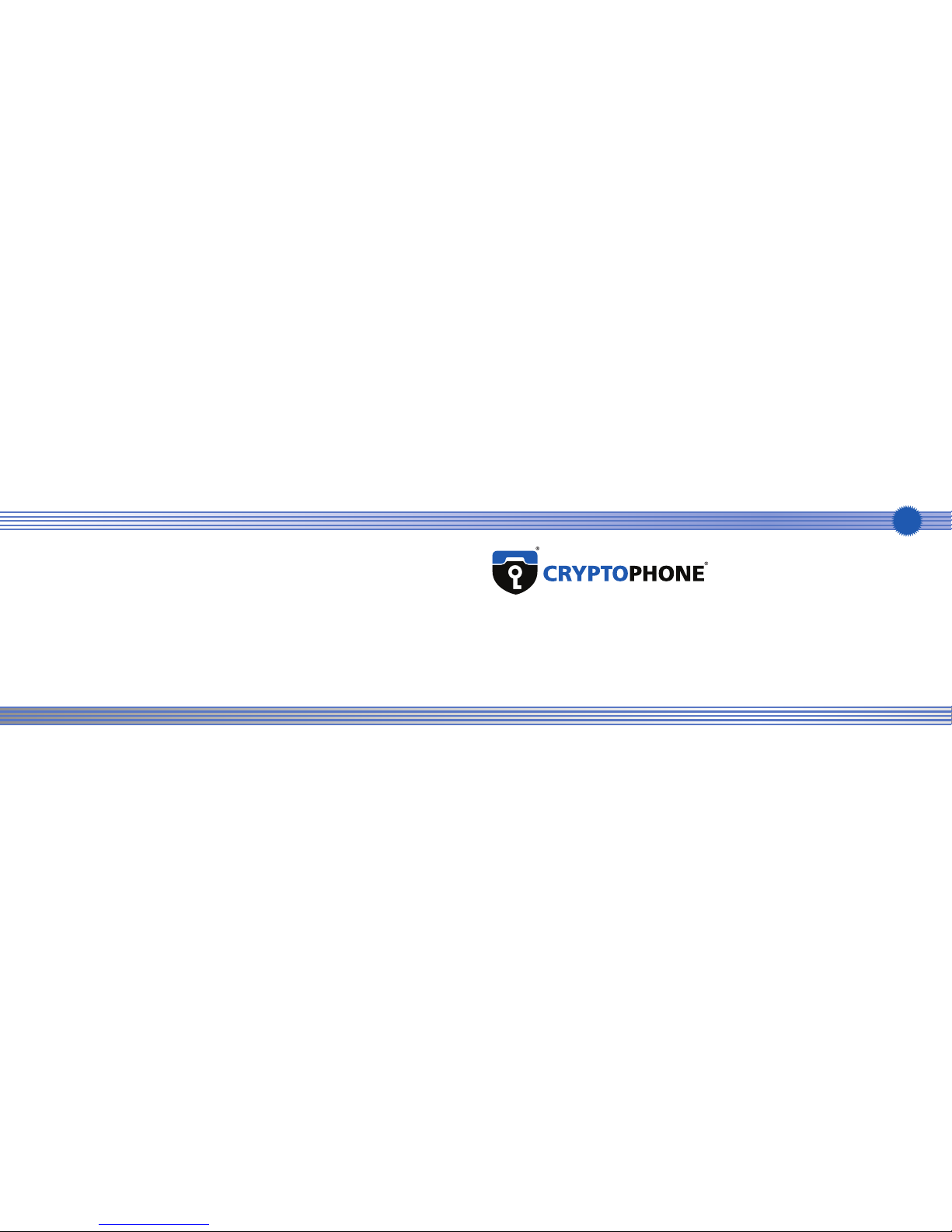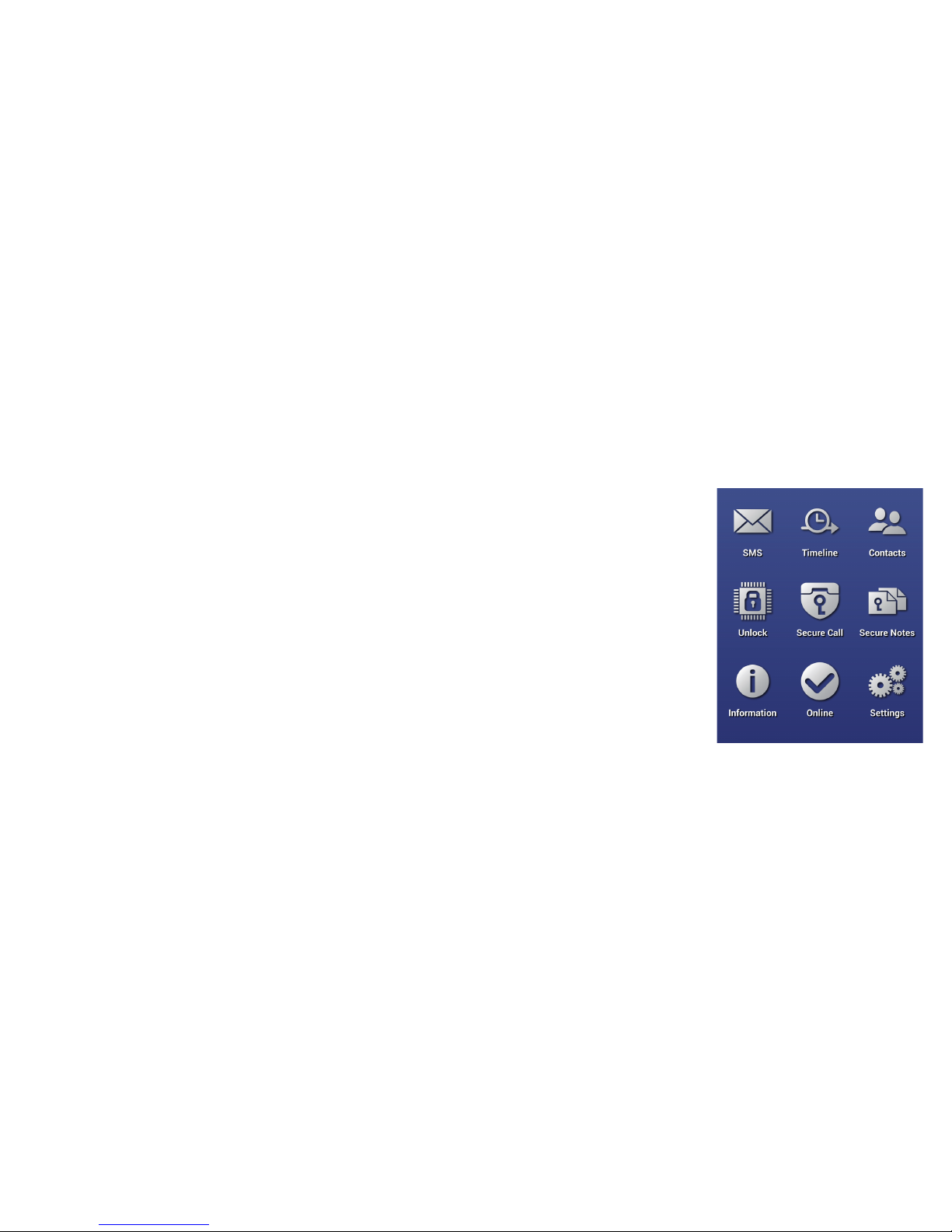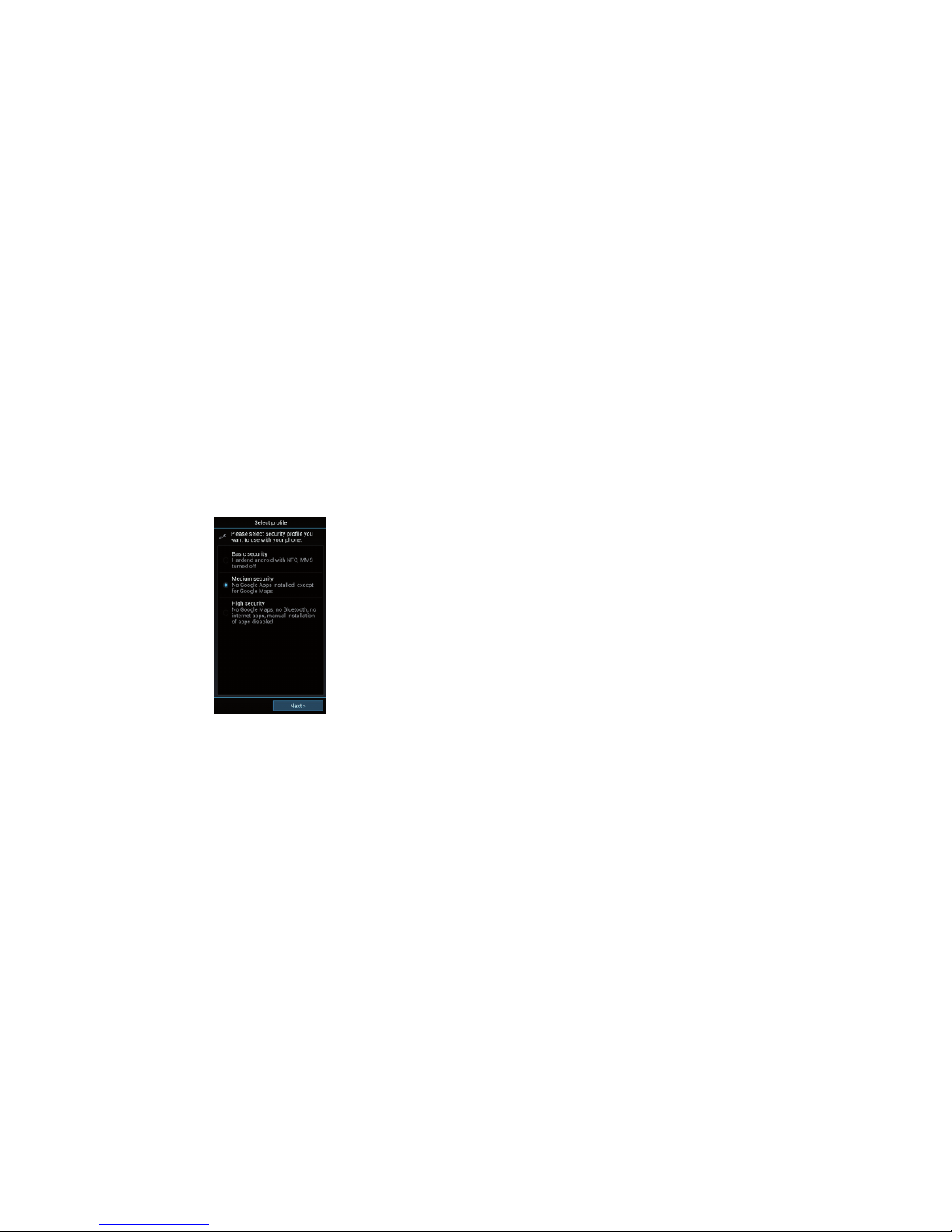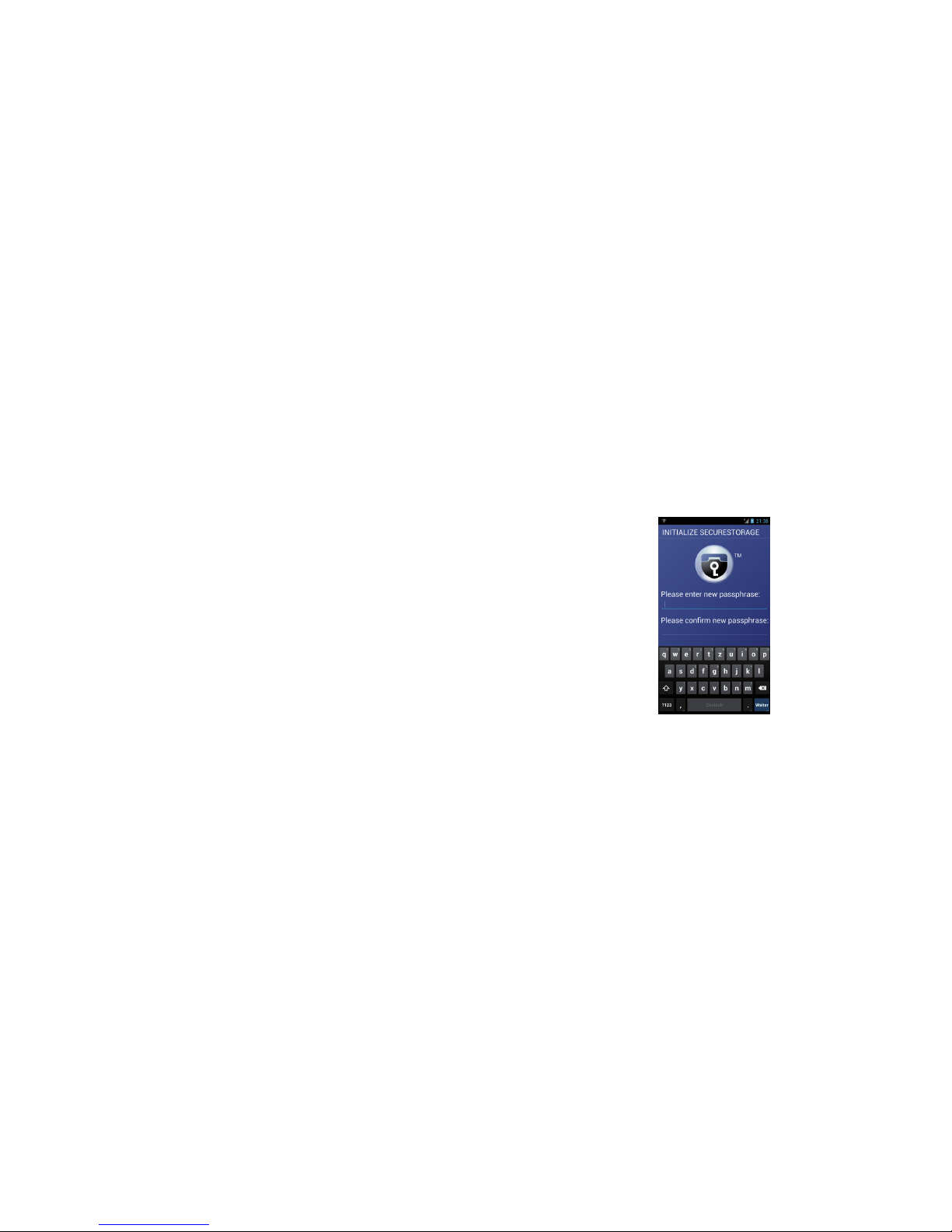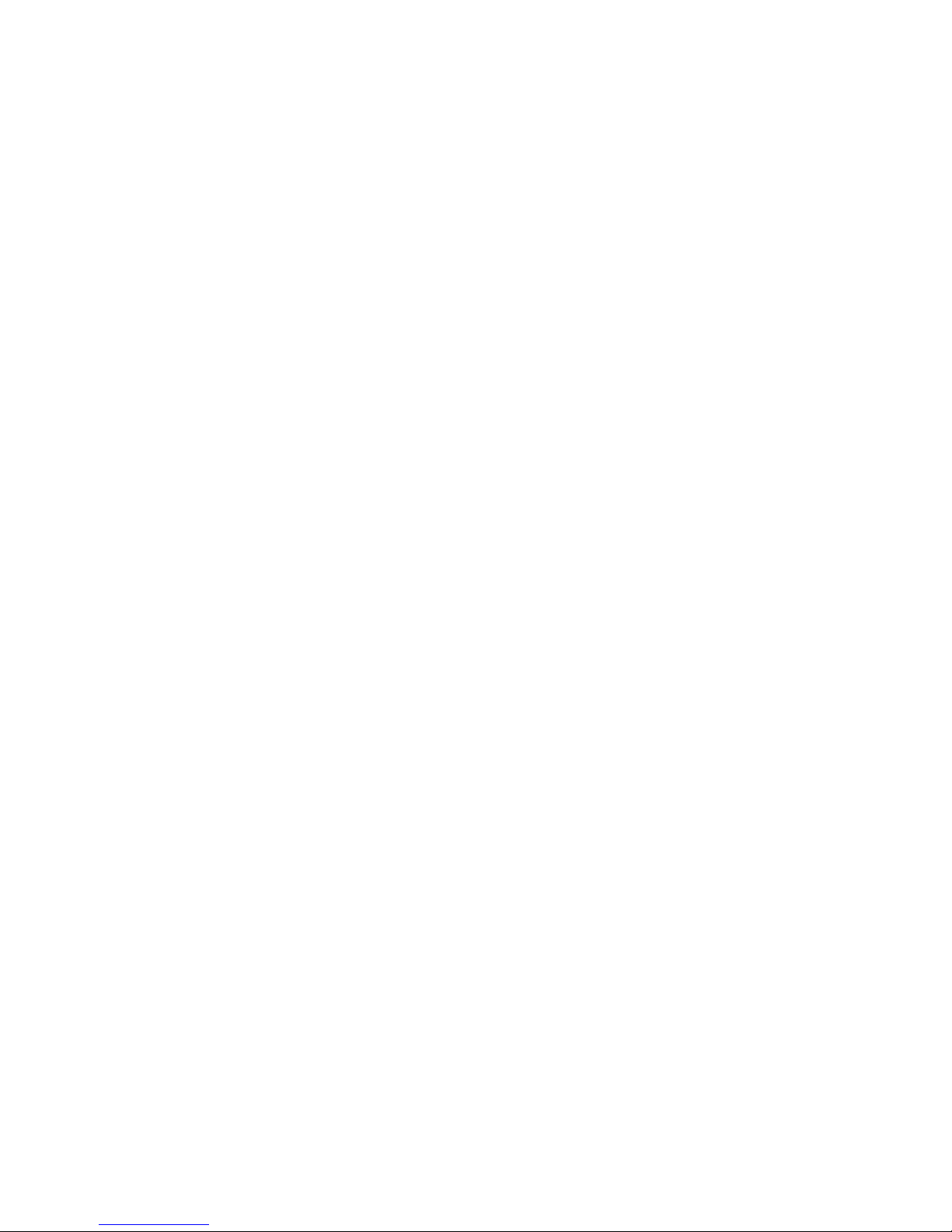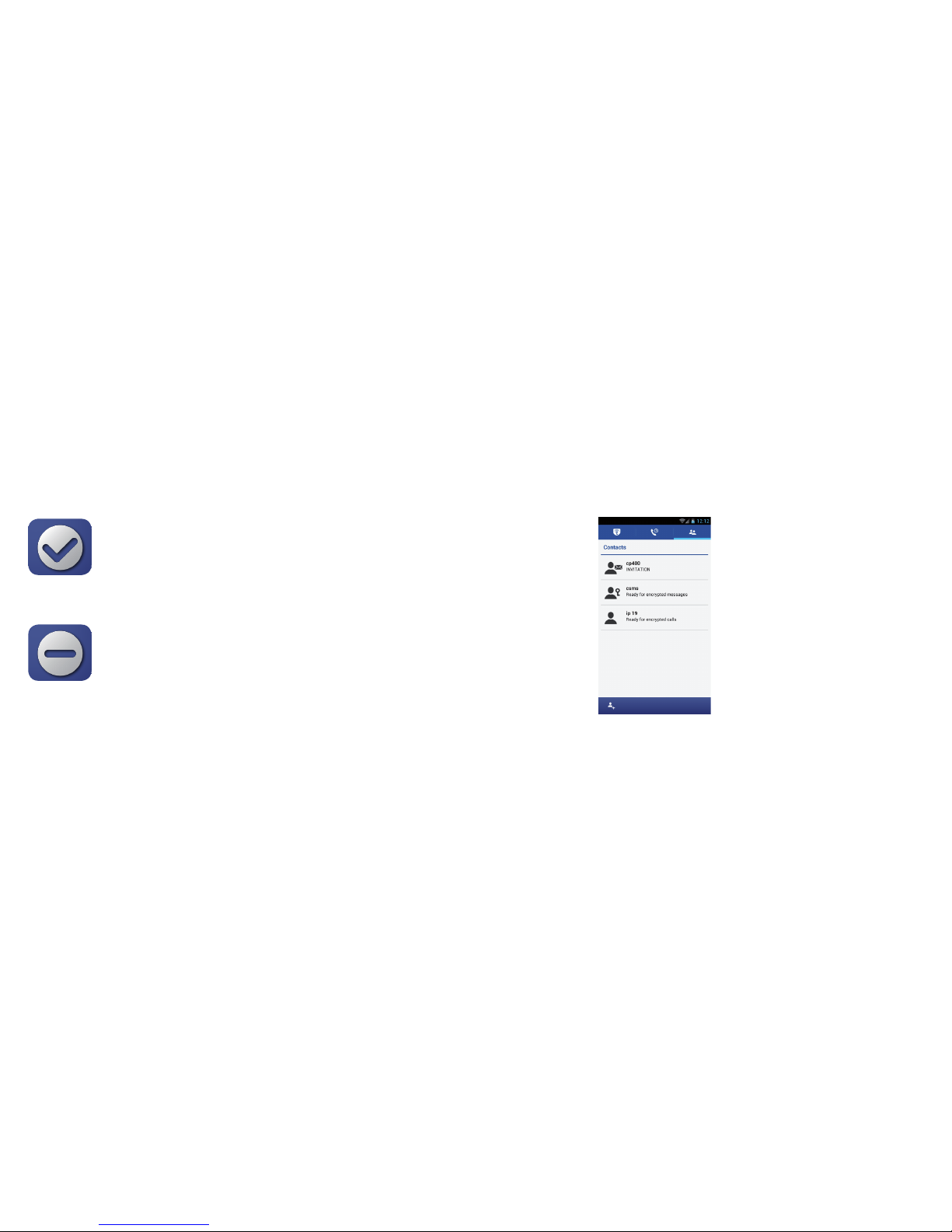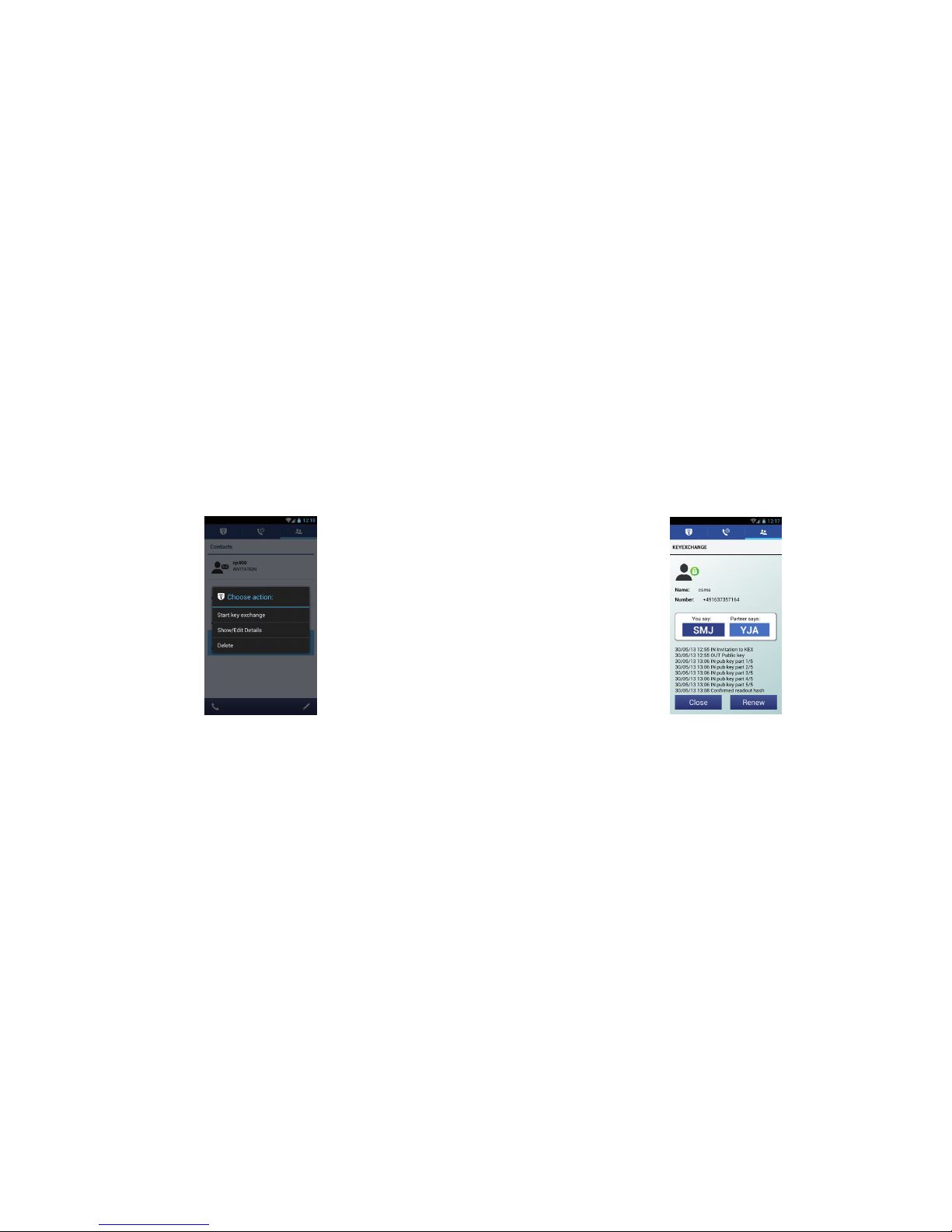3 Check your CryptoPhone
Number
Your personal CryptoPhone
number can be found in the
“phone number” section of the
CryptoPhone settings menu.
You need to be logged into
the secure storage container to
access the settings menu. Your
passphrase will be required if
you are not logged in at the
moment. Write down your
CryptoPhone number so that
you can give it to your contacts.
Your CryptoPhone telephone
number does not change, no
matter what SIM card you put
into the phone or whether you
roaming (see section 4), even if
you use Wireless LAN or a satel-
lite terminal.
4 Data Connection
required
Please note that the Crypto-
Phone 500 will establish a data
connection to stay online (so
that you can be reached) and
transmits more data when you
make or receive a call.
Normal data usage ranges from
2 to 5 Megabytes per 24 hours
in standby mode to keep the
CryptoPhone connected.
Using the CP500 over a mobile
phone network (3G/UMTS,
EDGE, or GSM GPRS) without
an affordable data plan can
result in high charges. When
you are roaming on a foreign
network, your mobile network
operator will typically bill you
for additional roaming charges.