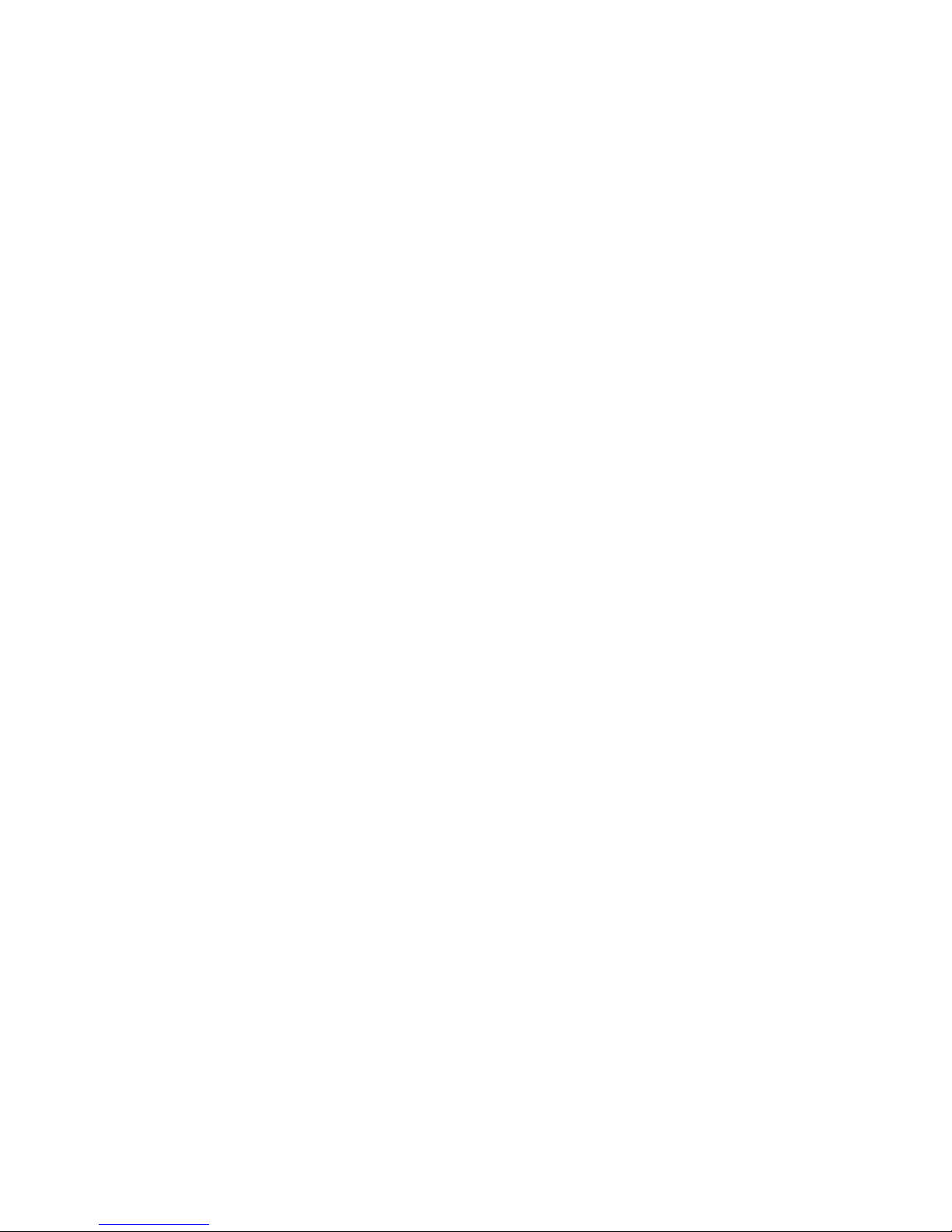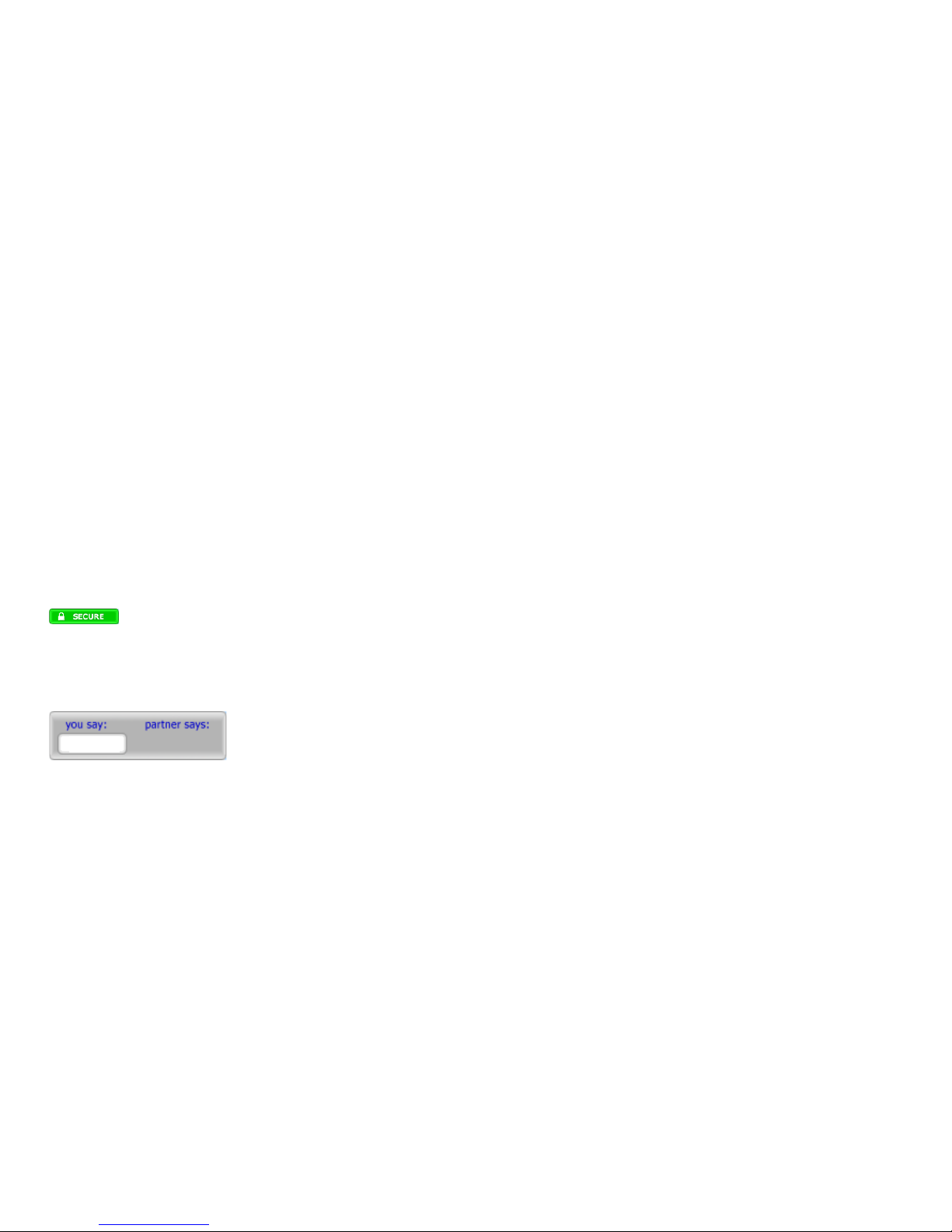adaptor to use the power supply if the plug does not fit
in your outlet. The power supply is rated 100-240V,
which means it will accept your line voltage without
conversion as long as it lies within this range. The LED
in the upper area of your CryptoPhone will change
color to yellow while the device is being charged, and to
green when fully charged. You can either charge the
CryptoPhone with the power supply (recommended)
or with the supplied USB sync cable on a computer.
Charging over USB takes considerably more time and
is dependent on your computers configuration and
setup, so it may not work under some circumstances
(e.g. if you have no synchronization software installed
on your computer or the USB port is not powered up).
Due to the higher power consumption of the built-in
powerful computer and the backlit display, the standby
and talk times in secure mode are less than what you
might expect in normal GSM phones. Also please note
that the standby and talk times may vary depending on
your distance to the nearest GSM base station: the fur-
ther away the base station, the more power your phone
needs to use to reach it. Spare batteries are available in
normal electronic stores that sell mobile phones.
Note: we recommend to charge your GSMK Crypto-
Phone every night or have a charged spare battery
ready. For security reasons explained later in the chap-
CryptoPhone G10 User Manual
5
immediately, as this may be an attempt to insert mali-
cious firmware into your CryptoPhone. Please see our
Questions and Answers section (Q&A) on the website
http://www.cryptophone.com/ for further detailed in-
formation on the benefits of published source cryptog-
raphy.
Security, Storage and Handling
Your CryptoPhone is a Communication Security
(COMSEC) device. It can only be regarded as secure as
long as you have permanent and uninterrupted physi-
cal control over the CryptoPhone. Once an adversary
could have gained temporary physical possession of the
CryptoPhone, it must be regarded as compromised.
There is a variety of potential methods that would allow
an adversary to listen into your calls after he manipu-
lated the CryptoPhone and gave it back to you. Keep the
handset with you securely at all times. Optimally, you
should take it with you to the bathroom, put it beside
your bed when you sleep and not leave it alone in the
hotel room.
If you have »lost« the CryptoPhone and »find« it back
again, it has to be regarded as compromised. Never
lend your CryptoPhone. Major intelligence agencies are
known for a wide variety of high-tech manipulation
methods that are impossible to detect without a mas-
CryptoPhone G10 User Manual
24