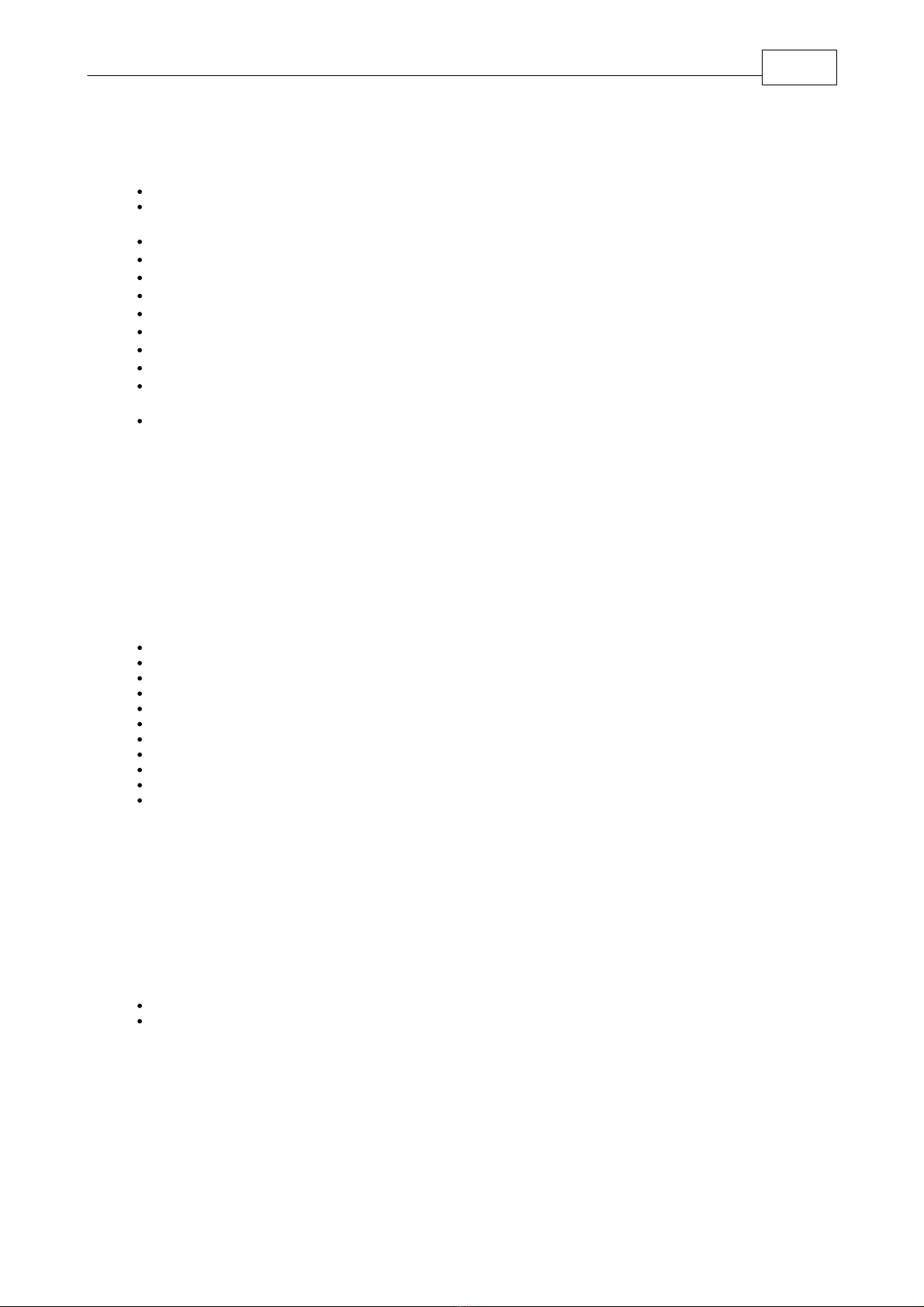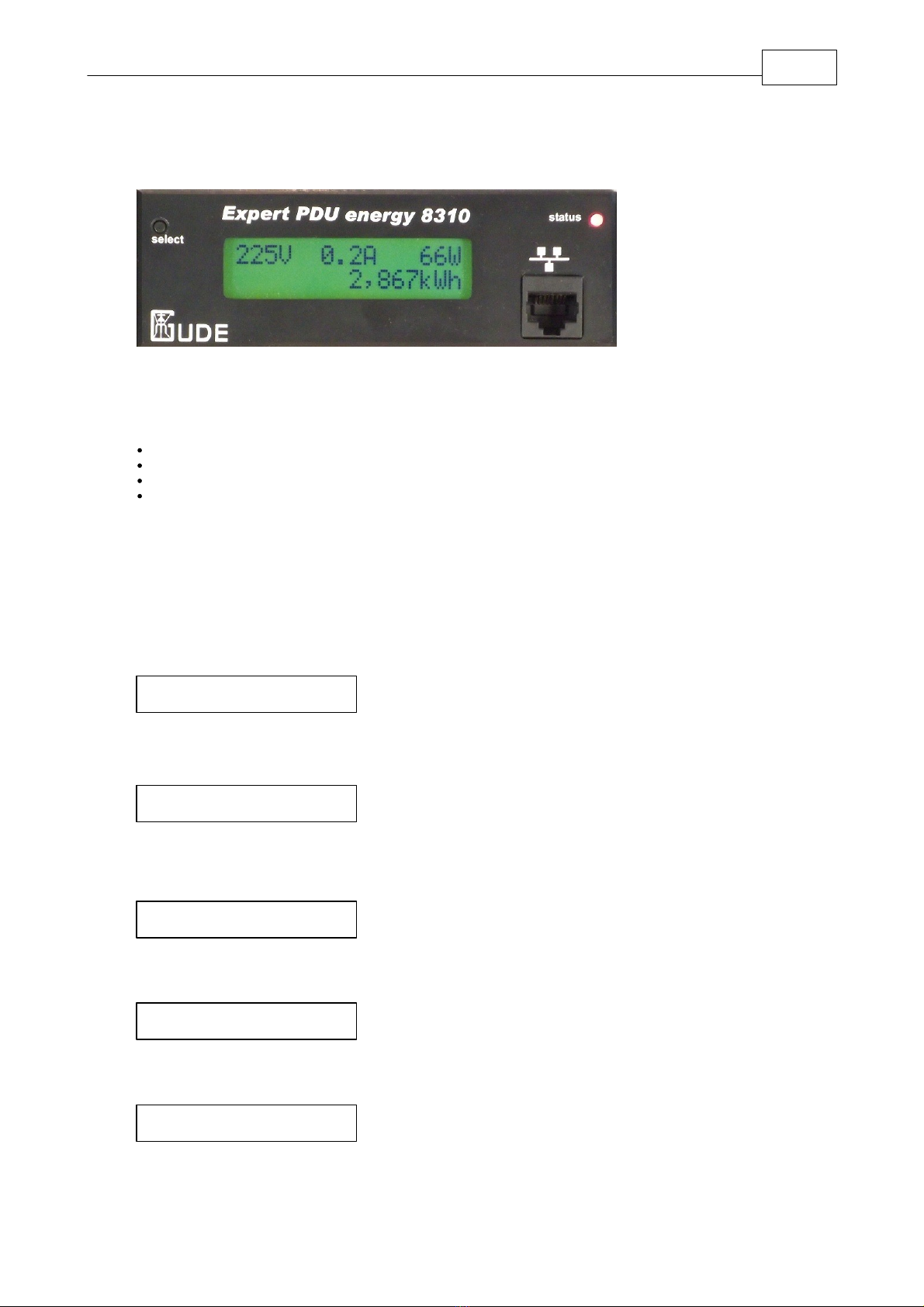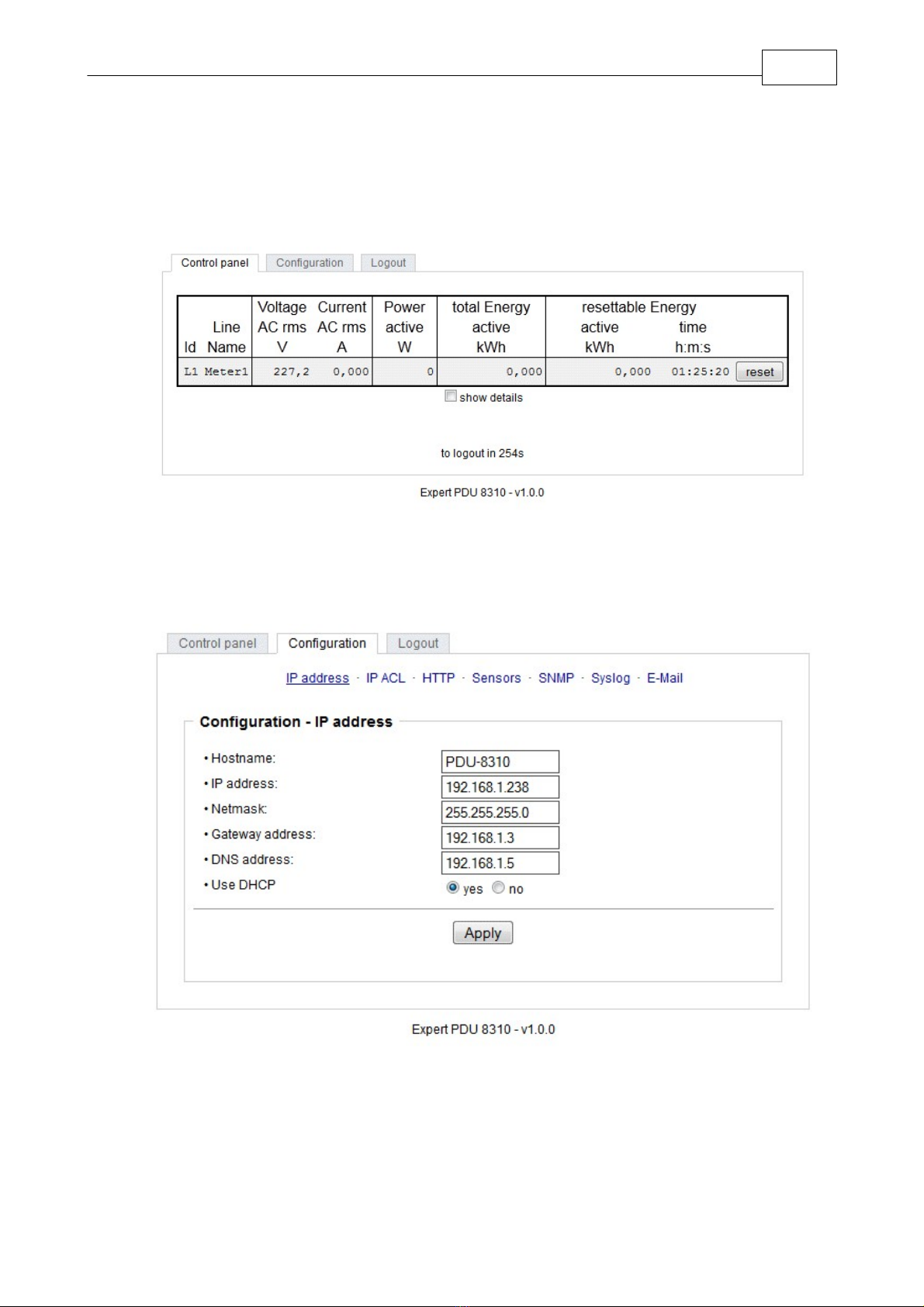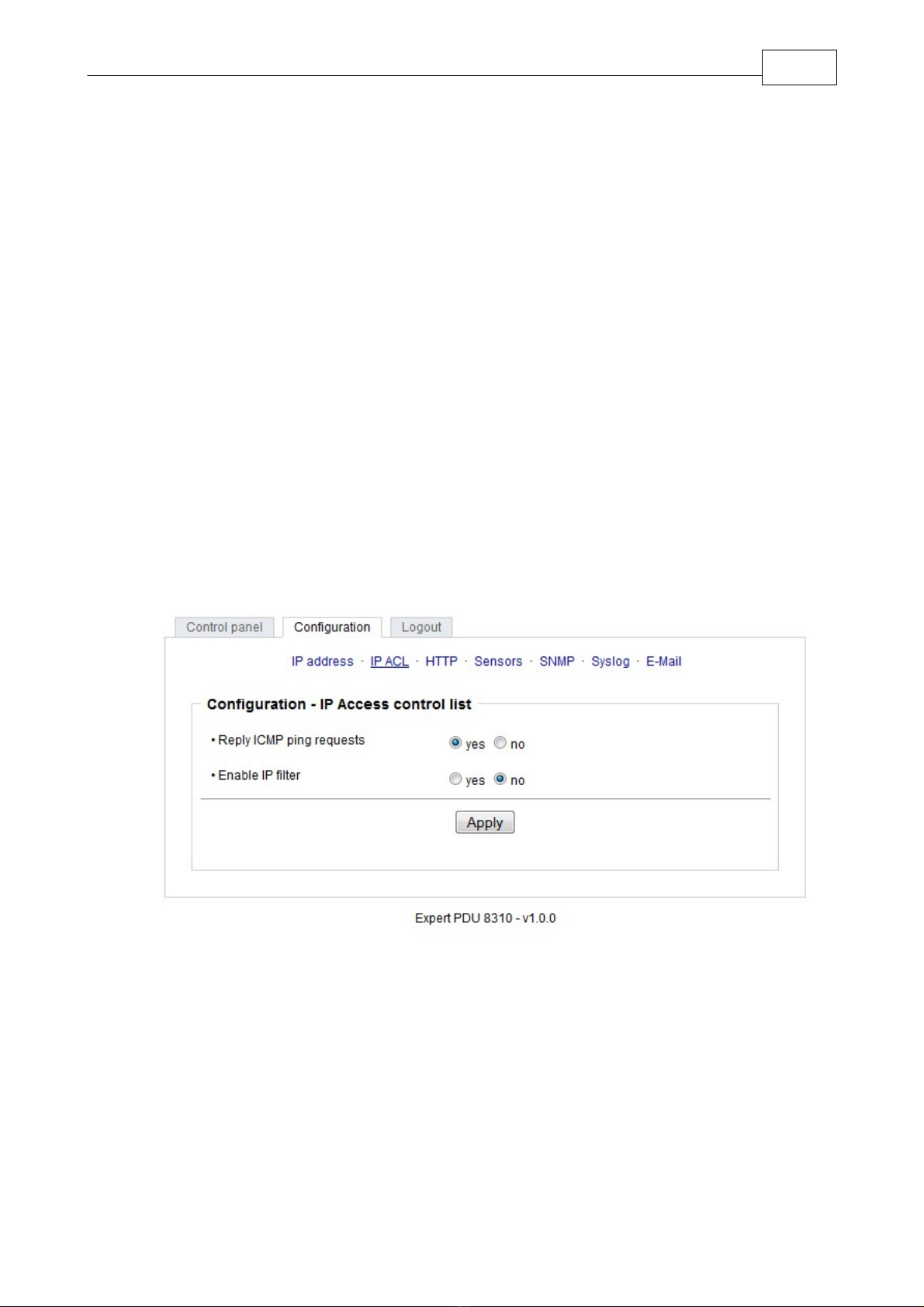4
Expert PDU energy 8310 Safety Advice
Safety Advice
1
The device must be installed only by qualified personnel according to the following installation and operating instructions.
The manufacturer does not accept responsibility in case of improper use of the device and particularly any use of equip-
ment that may cause personal injury or material damage.
The device contains no user-maintainable parts. All maintenance has to be performed by factory trained service personnel.
Check if the power cord, the plug and the socket are in proper condition.
The device can be connected only to 230V AC (50 or 60 Hz) sockets.
Always connect the device to properly grounded power sockets.
The device is intended for indoor use only. Do NOT install them in an area where excessive moisture or heat is present.
Because of safety and approval issues it is not allowed to modify the device without our permission.
Please note the safety advises and manuals of connected devices, too.
The device is NOT a toy. It has to be used or stored out or range of children.
Packaging material is NOT a toy. Plastics has to be stored out of range of children. Please recycle the packaging materi-
als.
In case of further questions, about installation, operation or usage of the device, which are not clear after reading the ma-
nual, please do not hesitate to ask our support team.
Description
2
The Expert PDU energy 8310 is a multiple socket outlet with CEE 7/4 sockets (model 8310) or IEC C13 sockets (model
8310-1). It has a LCD display and can be connected to an Ethernet network. Integrated in the device is a Web server and an
SNMP server to enable remote retrieval of measurement data. In response to an adjustable threshold syslog messages,
emails and SNMP traps can be sent.
Features
Measurement of current, voltage, phase angle, power factor, frequency, active power, apparent power and reactive power
2 power meter, a counter counts continuously, the other counter is resettable
Backlit LCD Display
Quick and easy Plug & Play installation
Simple and flexible configuration via Web browser or Windows program
Platform independent operation via web browser
Syslog support
SNMP support (SNMPv1, SNMPv2c)
E-mail support (SMTP)
Firmware update via Ethernet during operation
Developed and manufactured in Germany
Hardware
3
Content of delivery
3.1
The delivery includes:
Expert PDU energy 8310
CD-ROM and manual
Installation
3.2
1. Insert the plug of the AC power cord into an outlet. The device reboots and is ready after a few moments. The display and
the status LED should be lit.
2. Connect your network to the Ethernet port of the Expert PDU energy 8310.
3. Attach up to seven loads to the CEE 7/4 sockets (or IEC sockets for 8310-1) of the Expert PDU energy 8310.