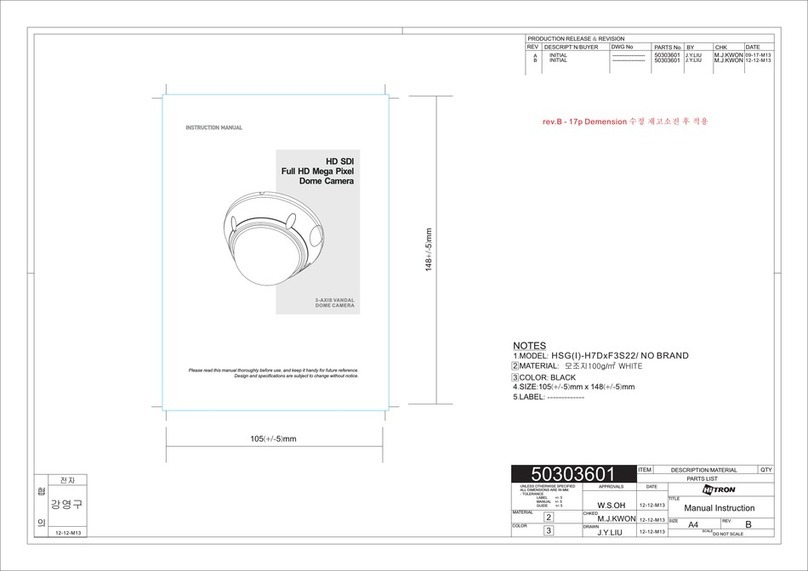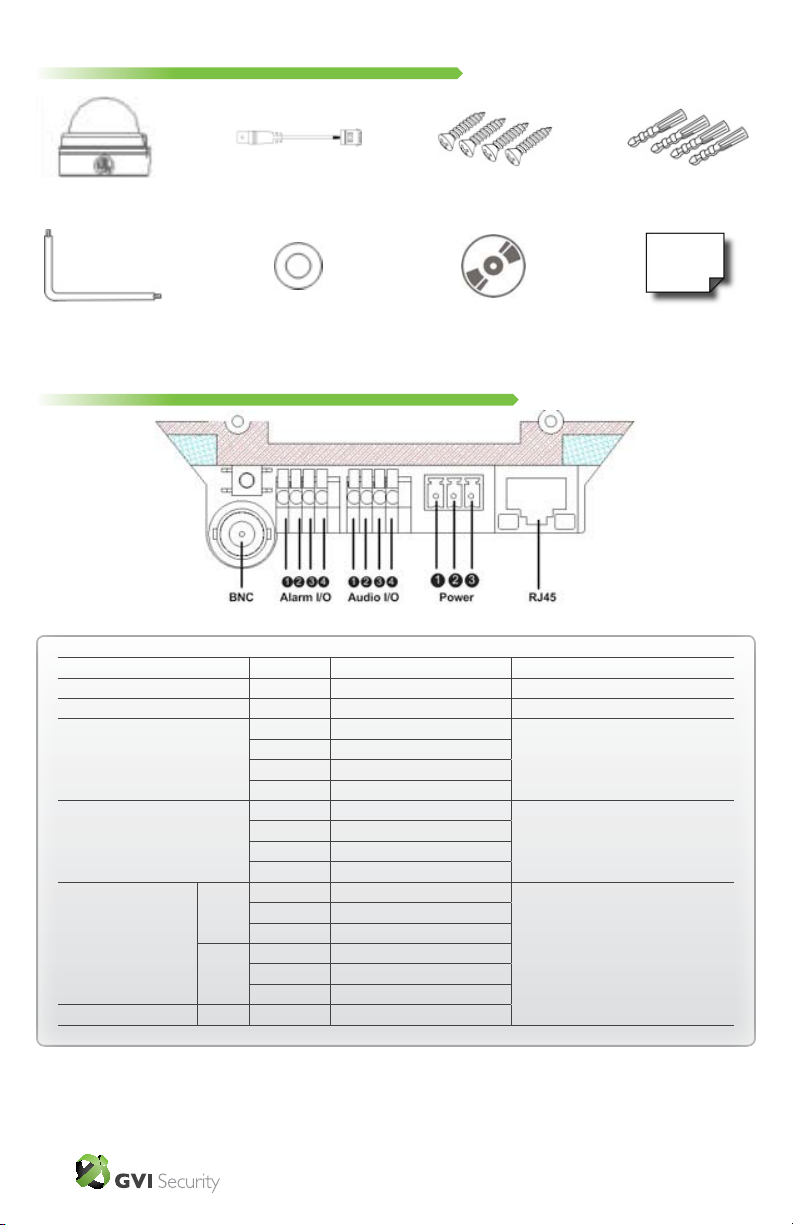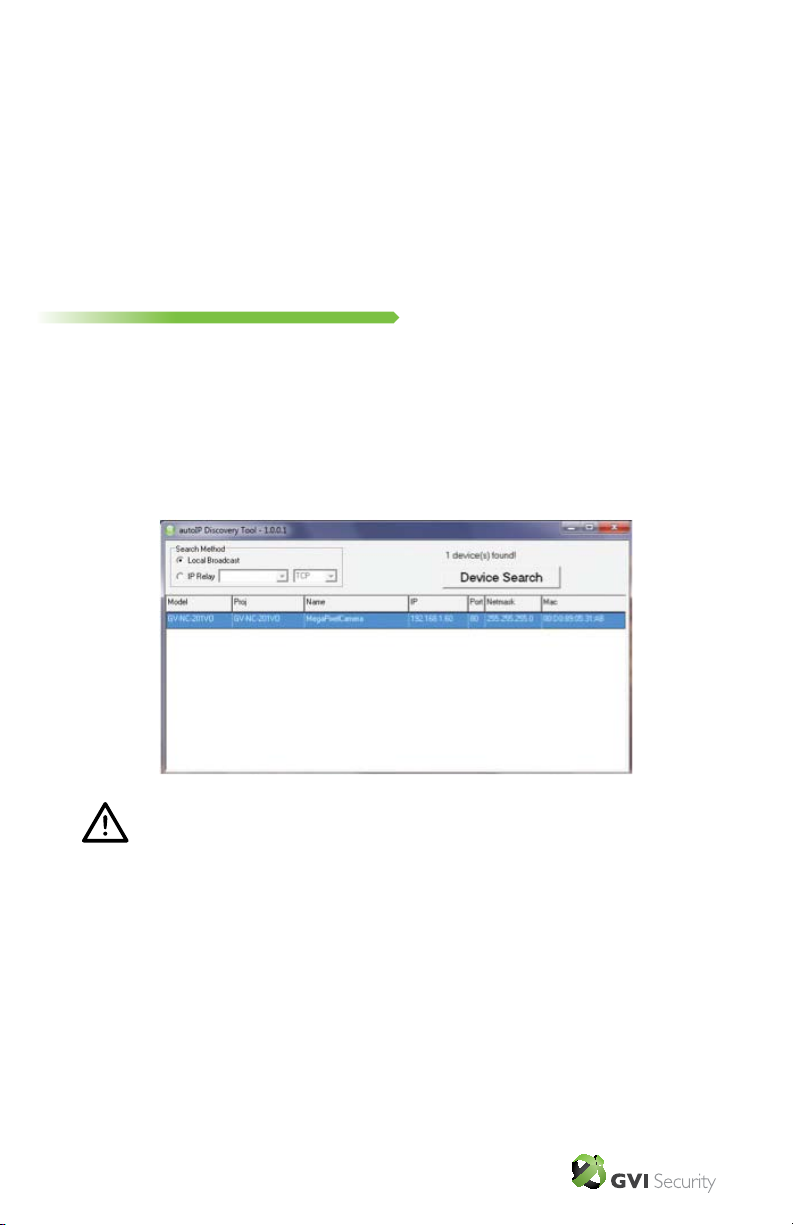GVI Security • Toll Free: 888-595-2288 • Fax: 972-245-7333
This product specications and manual are also available in pdf format at www.gviss.com
The information is subject to change without notice • v2.23.10 3
•Connectthecameratothenetworkusingashielded
networkcable(CAT5e/CAT6)
•Optionally–connectexternalinput/outputdevices,e.g.
alarm devices
•Optionally–connectanactivespeakerand/orexternal
microphone
•PowerthecameraeitherthroughPOE(PowerOver
Ethernet),12VDCor24VACpowersources,thePOE
connectionwouldbeautodetectedbythecamera.
3. Assign an IP Address
MostnetworkstodayhaveaDHCPserverthatautomaticallyassignsIPaddressesto
connecteddevices.IfyournetworkdoesnothaveaDHCPservertheautoIPcamerawill
use192.168.0.250asthedefaultIPaddress.
TheautoIPDiscoveryToolcanbeusedtoassignanewIPaddress.Thetoolisavailable
ontheCDsuppliedwiththisproductoritcanbedownloadedfromhttp://www.gviss.
com/support/ip_support.php.
Note:ThecomputerrunningtheautoIPDiscoveryToolmustbeonthe
samenetworksegment(physicalsubnet)astheautoIPcameras.
•VerifythattheautoIPcamerasareconnectedtothe
network,andthatthepowerhasbeenapplied.
•OpentheautoIPDiscoveryTool
•Click“DeviceSearch”tolistalloftheautoIPcamerason
thenetwork.
•RightclickonthedesiredautoIPcameraandselect
“NetworkSetup”toadjustthenetworksettings.