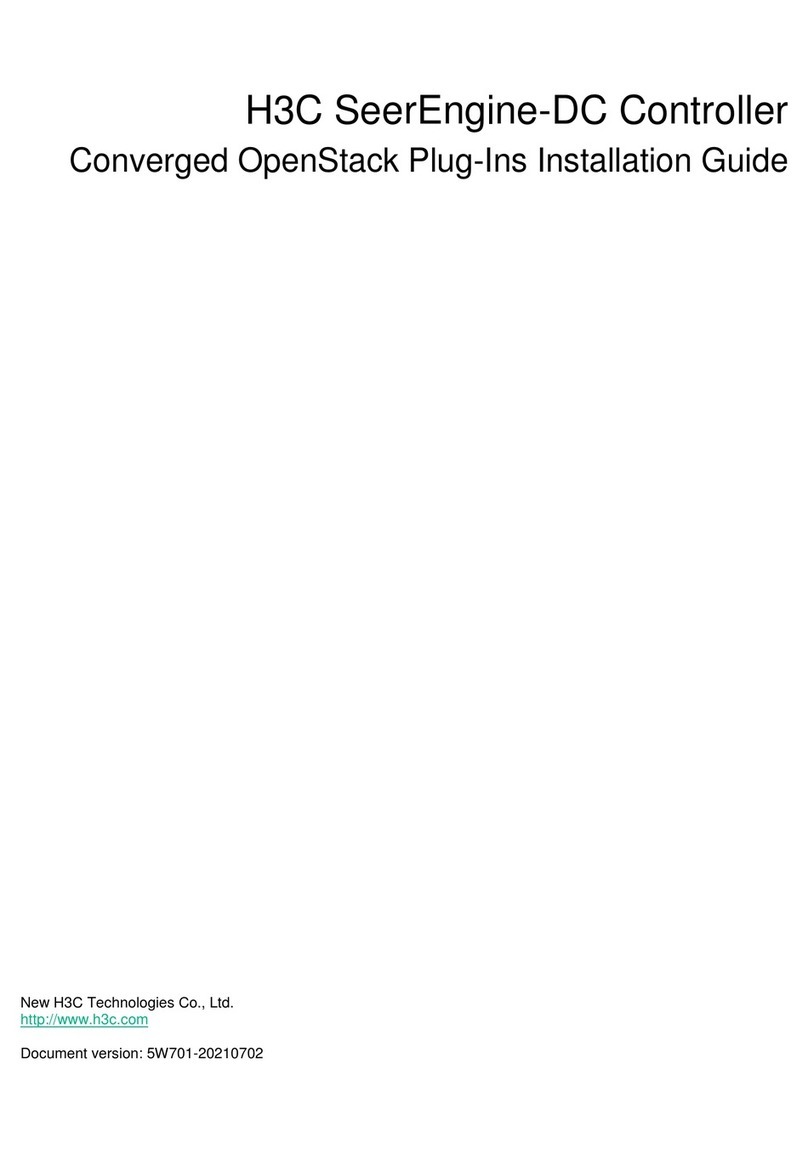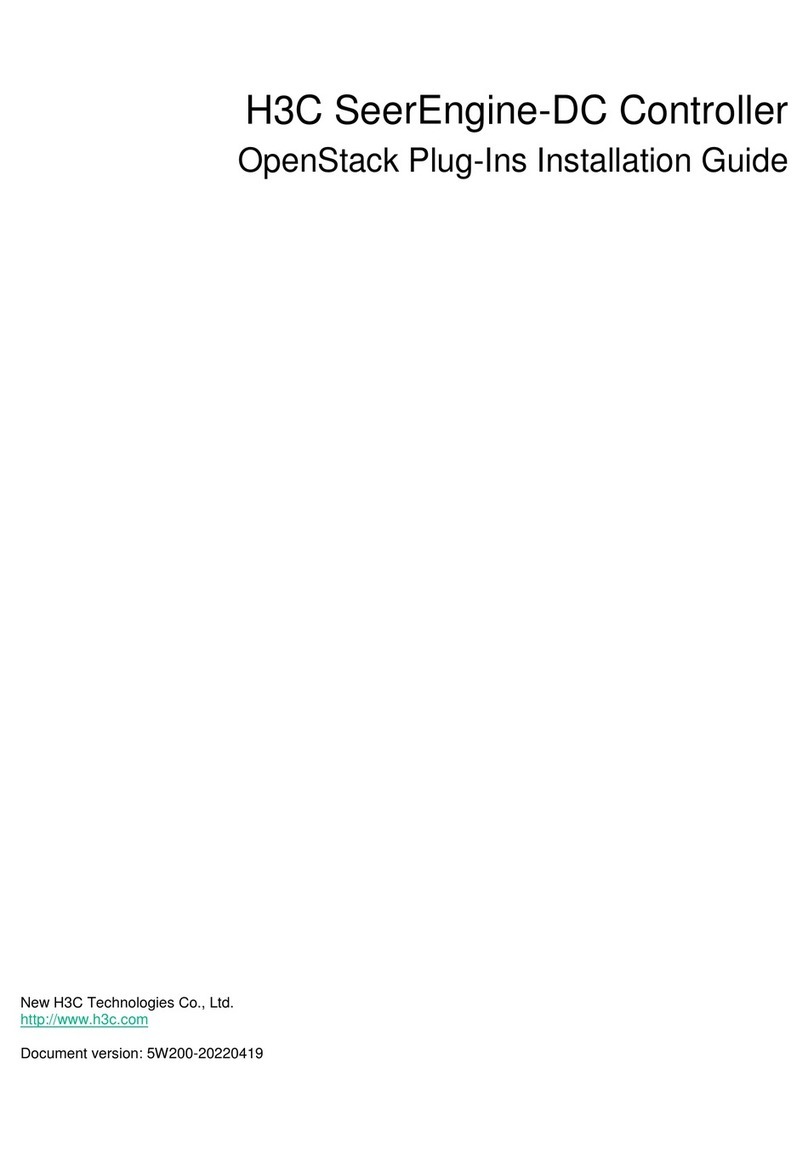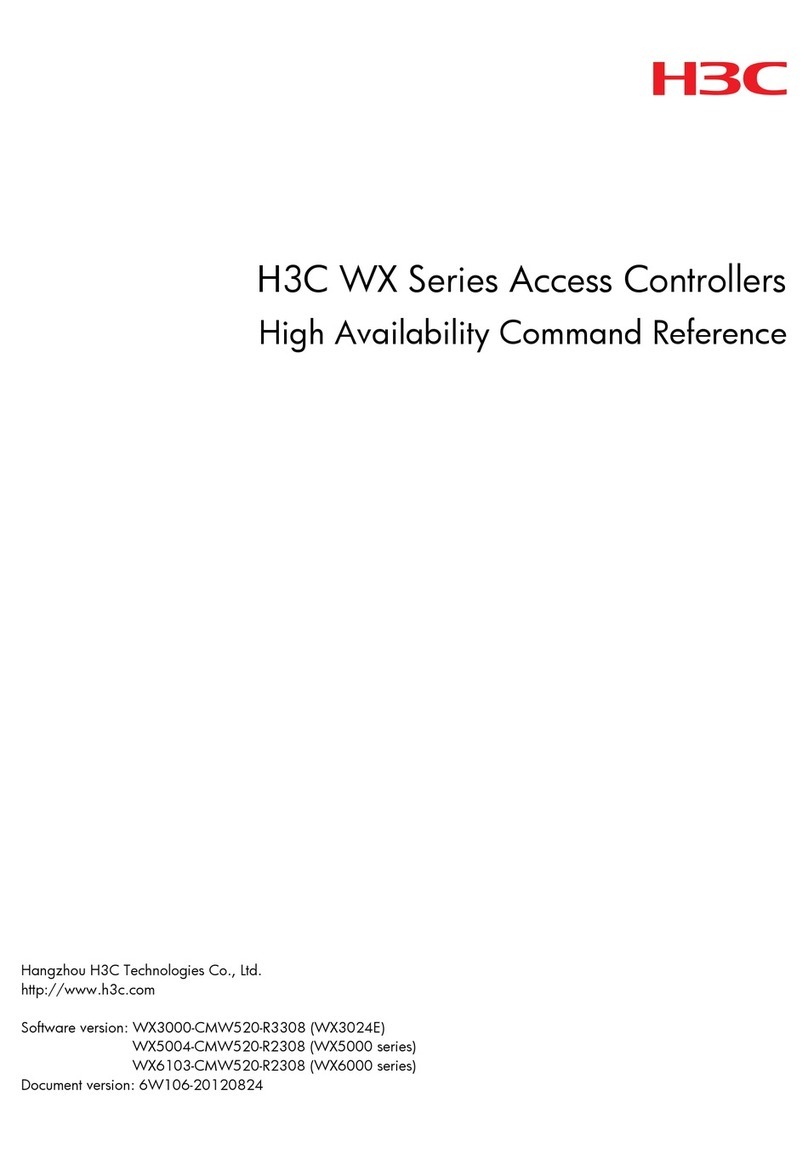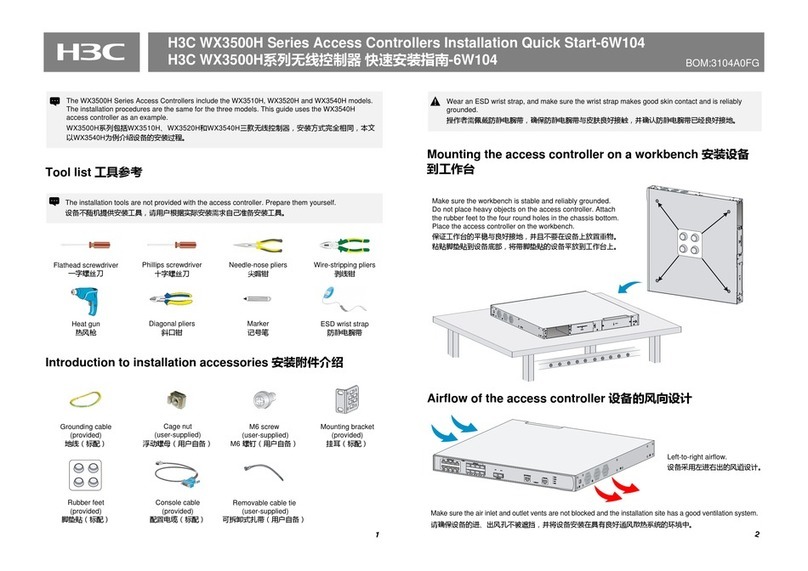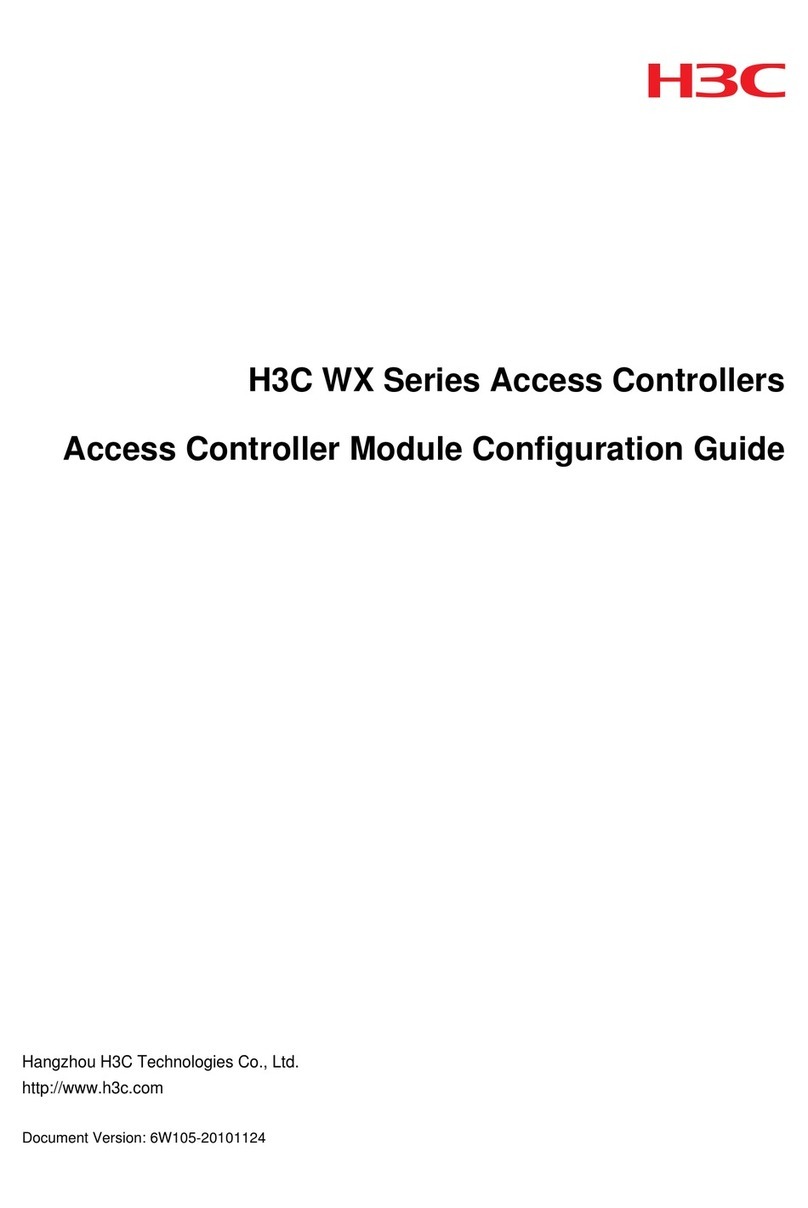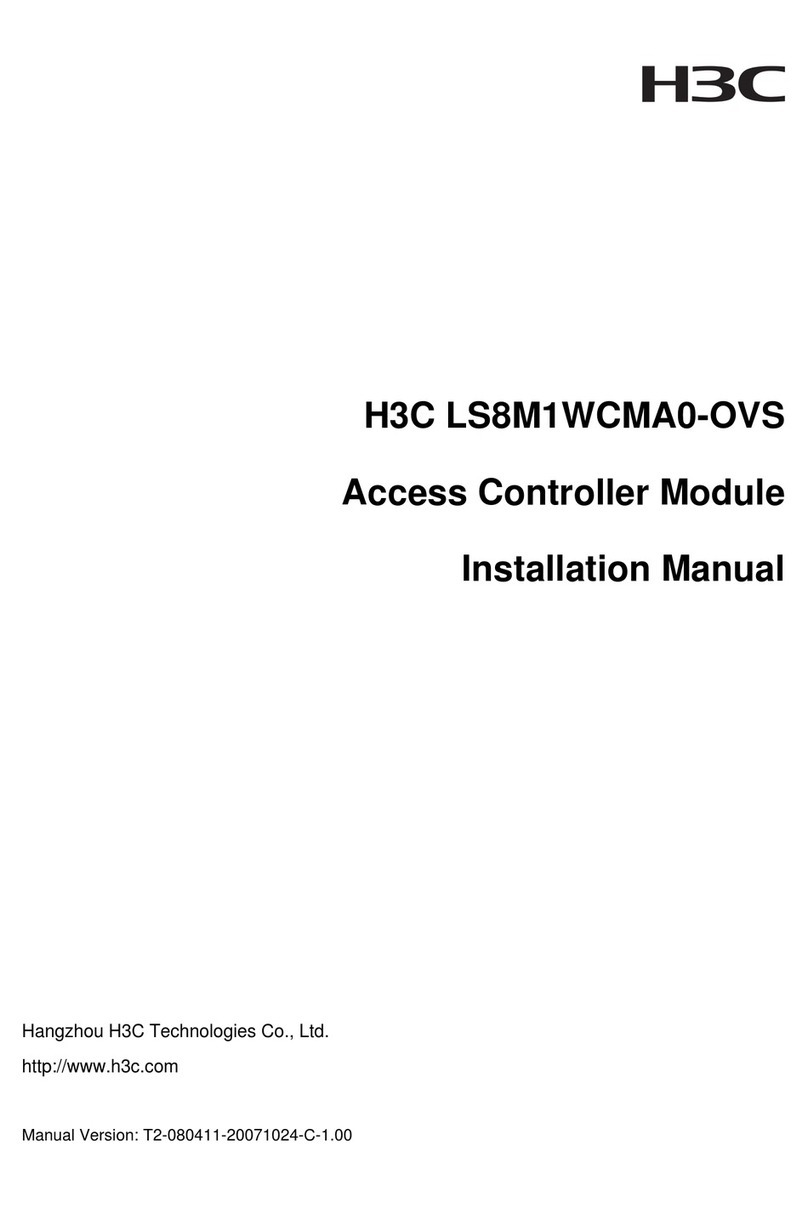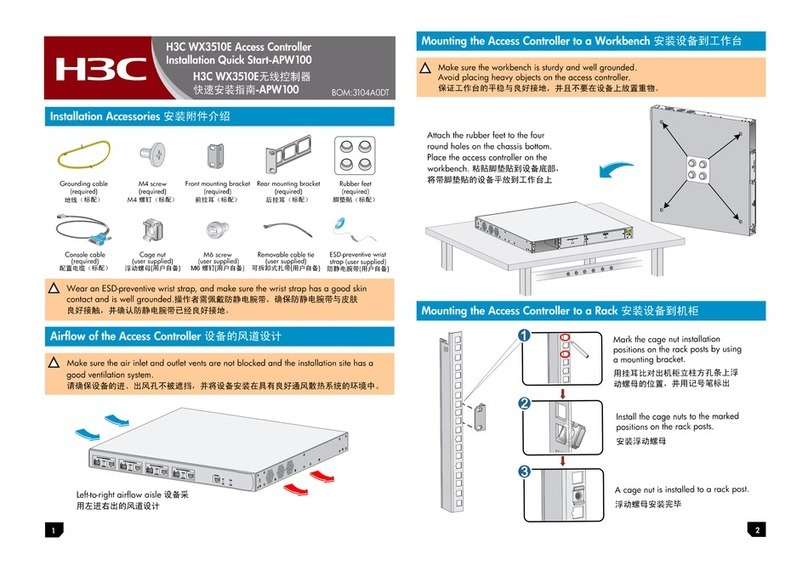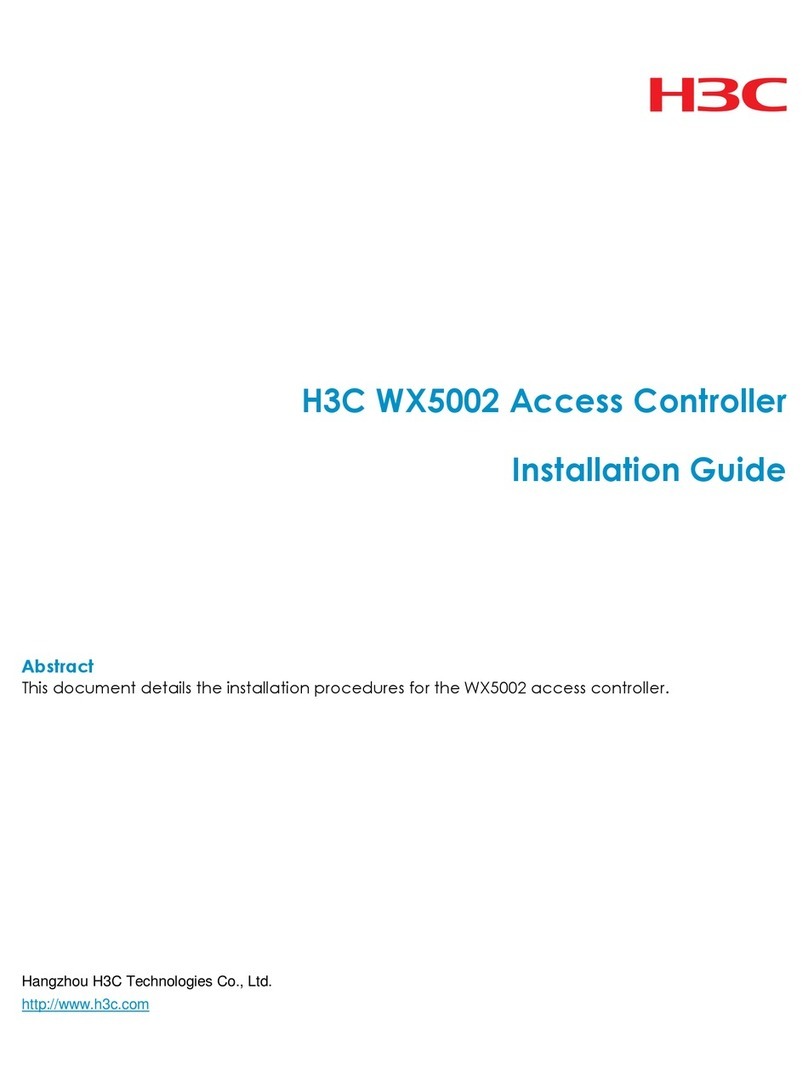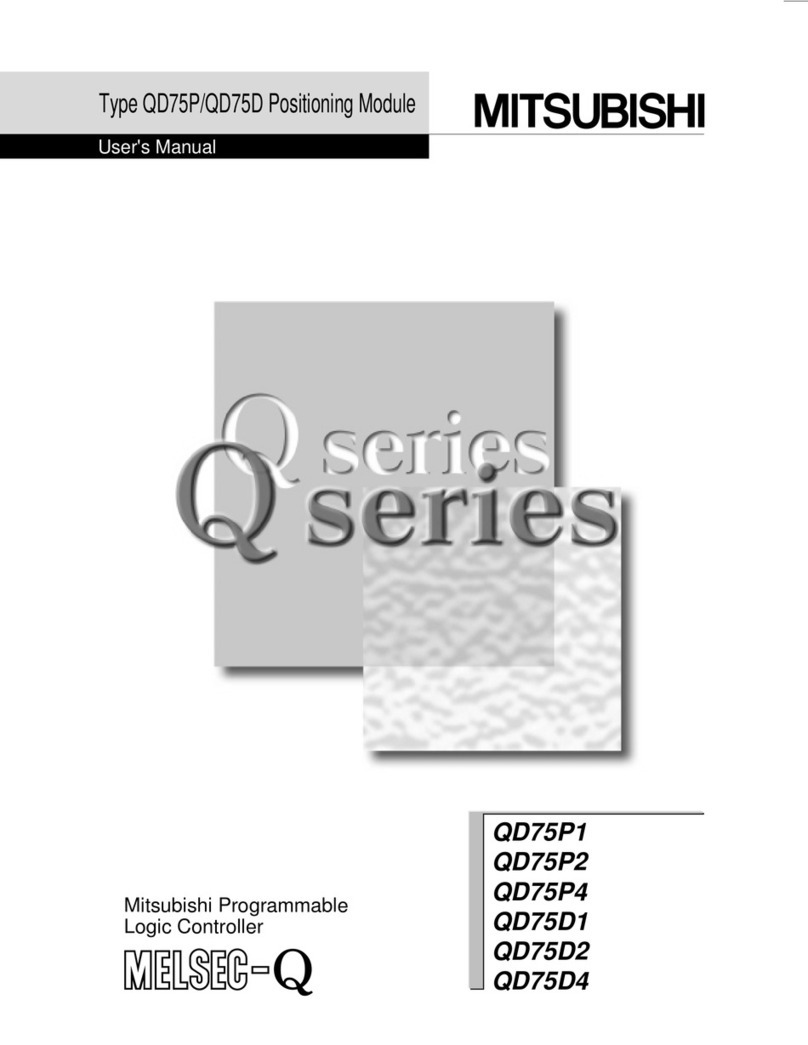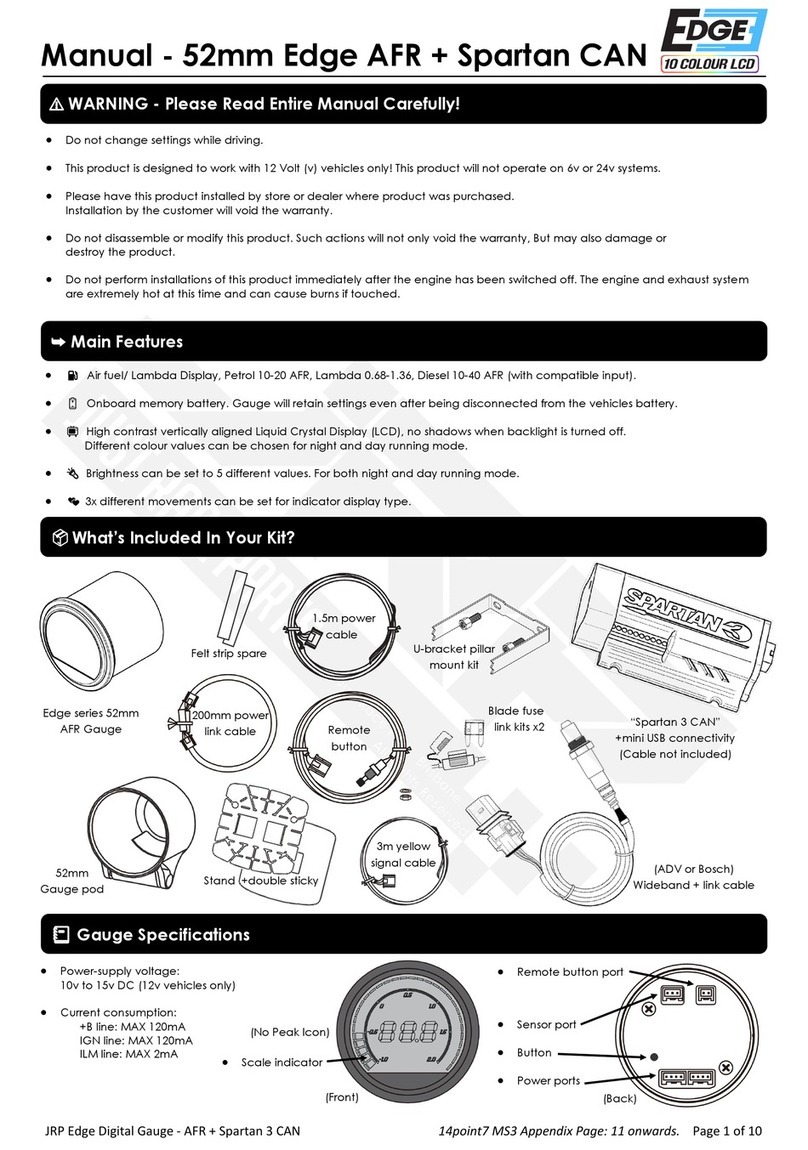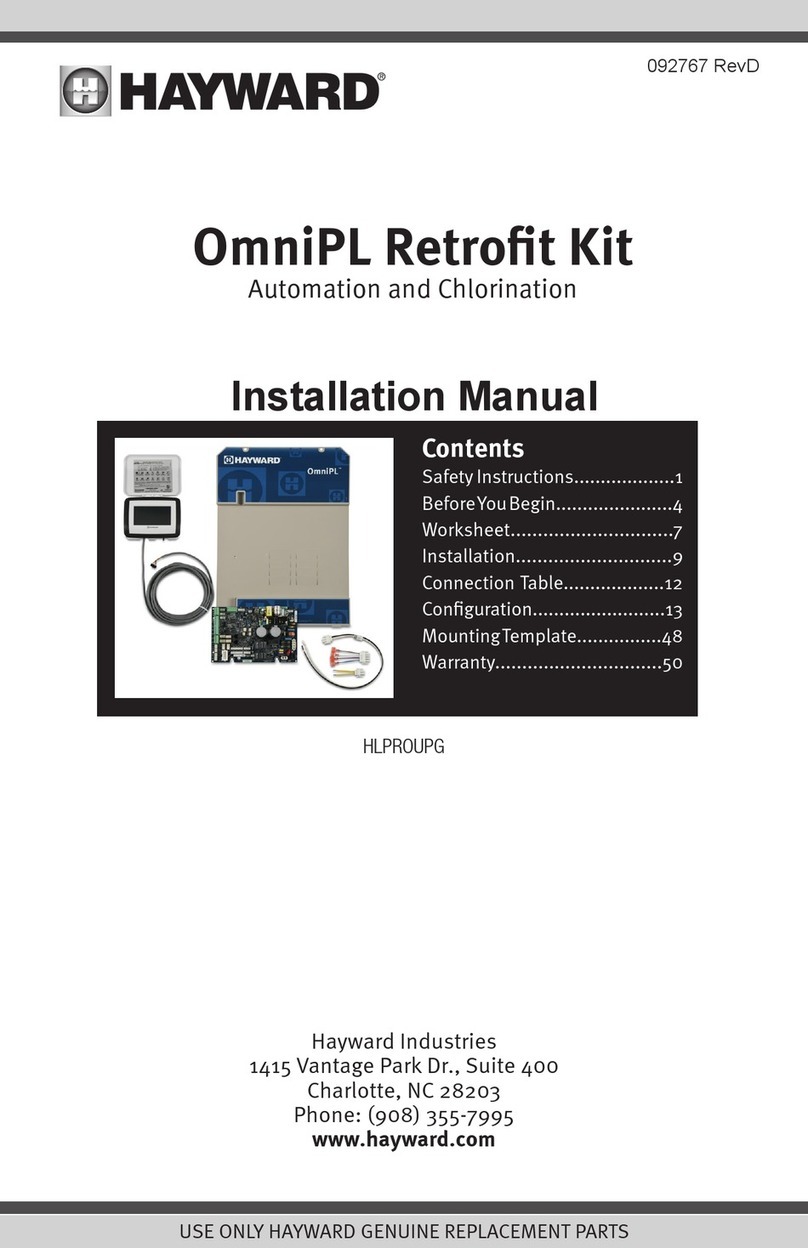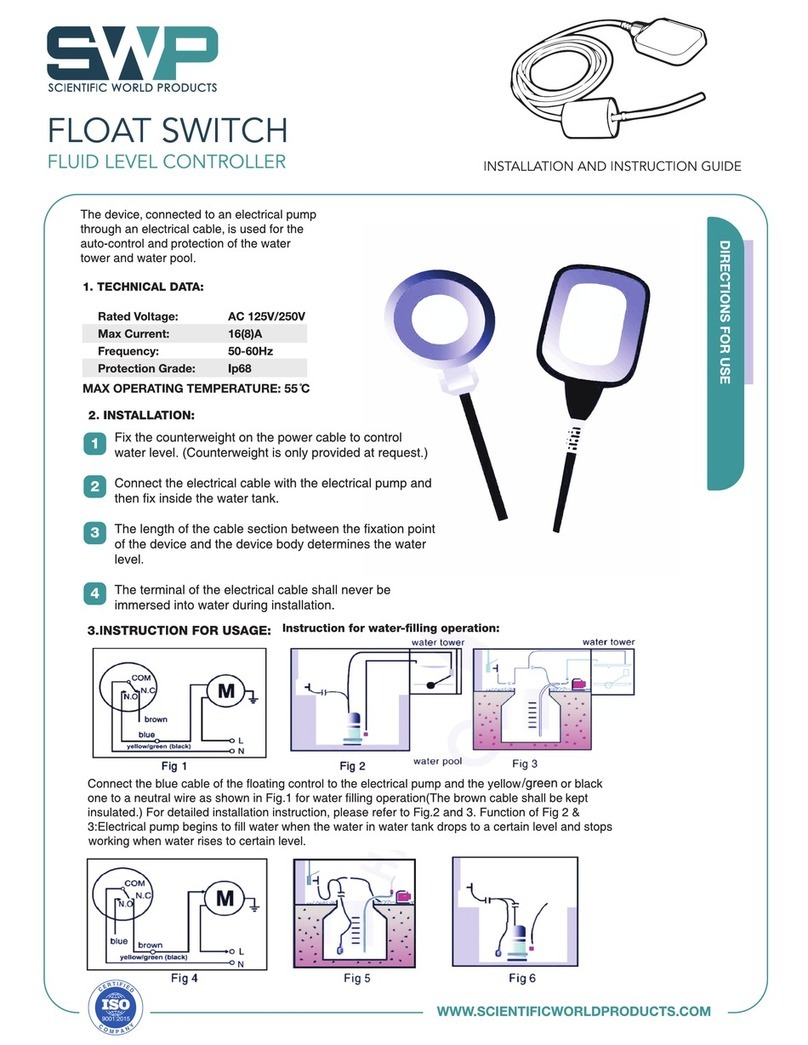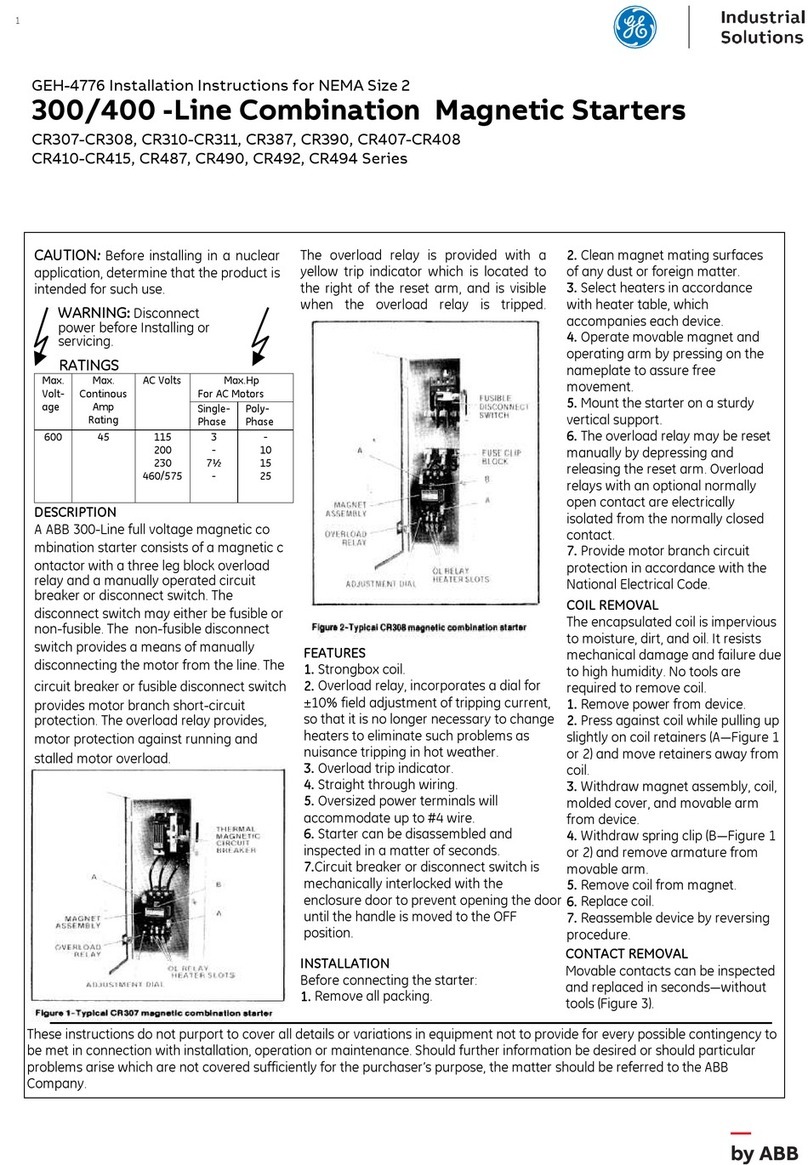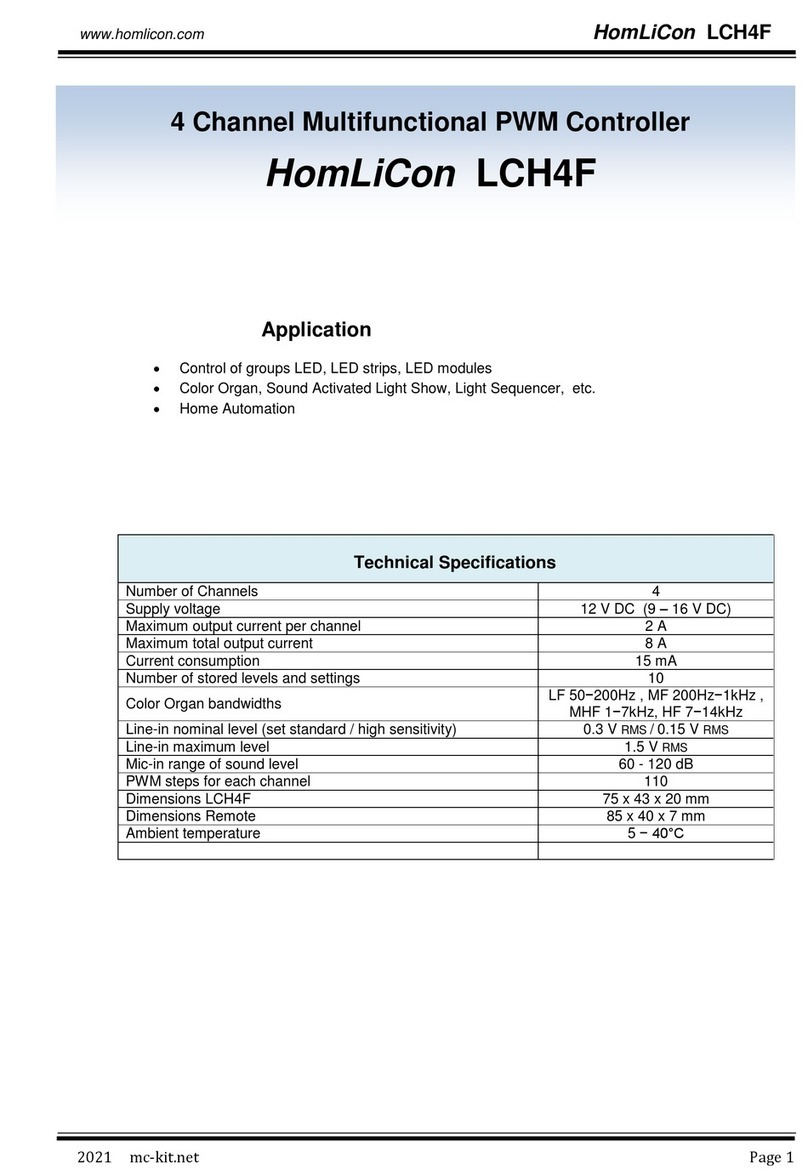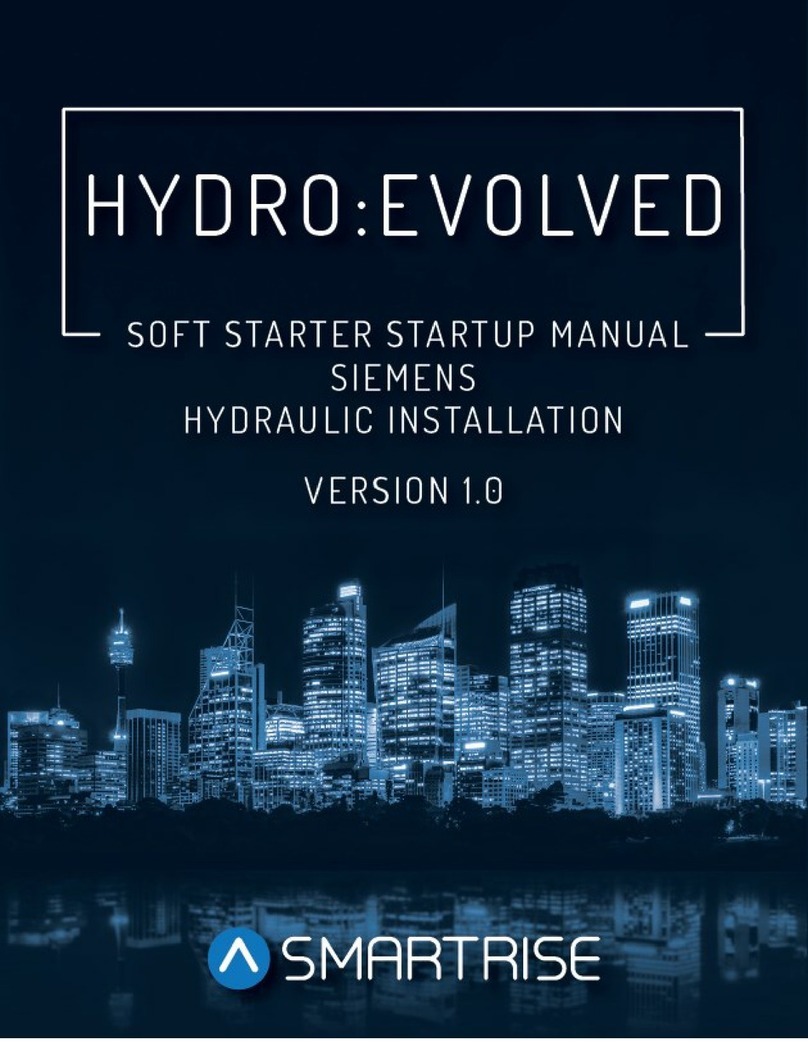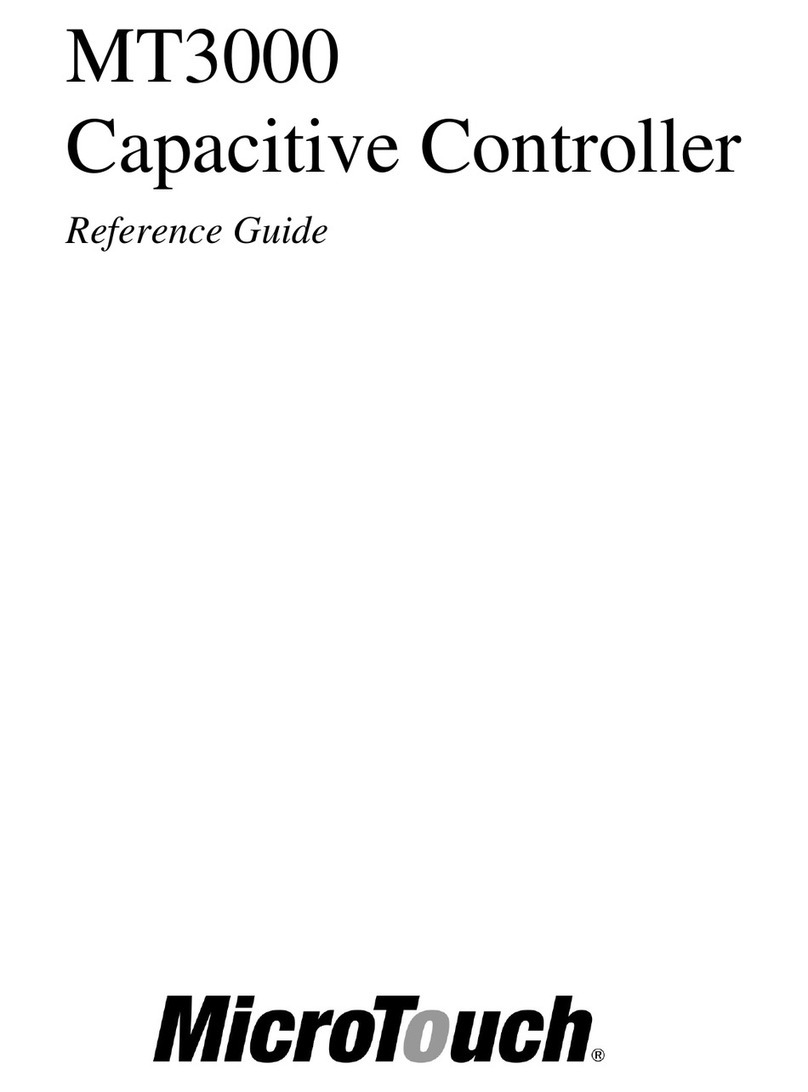H3C WX3000H series User manual

H3C WX3000H Series Access Controllers
Installation Guide
New H3C Technologies Co., Ltd.
http://www.h3c.com
Document version: 6W103-20200228

Copyright © 2016-2020, New H3C Technologies Co., Ltd. and its licensors
All rights reserved
No part of this manual may be reproduced or transmitted in any form or by any means without prior written
consent of New H3C Technologies Co., Ltd.
Trademarks
Except for the trademarks of New H3C Technologies Co., Ltd., any trademarks that may be mentioned in this
document are the property of their respective owners.
Notice
The information in this document is subject to change without notice. All contents in this document, including
statements, information, and recommendations, are believed to be accurate, but they are presented without
warranty of any kind, express or implied. H3C shall not be liable for technical or editorial errors or omissions
contained herein.
Environmental protection
This product has been designed to comply with the environmental protection requirements. The storage, use,
and disposal of this product must meet the applicable national laws and regulations.

Preface
This installation guide describes the procedures for installing, troubleshooting, and maintaining the
WX3000H access controllers.
This preface includes the following topics about the documentation:
•Audience
•Conventions
•Documentation feedback
Audience
This documentation is intended for:
•Network planners.
•Field technical support and servicing engineers.
•Network administrators working with the WX3000H access controllers.
Conventions
The following information describes the conventions used in the documentation.
Command conventions
Convention Description
Boldface Bold text represents commands and keywords that you enter literally as shown.
Italic Italic text represents arguments that you replace with actual values.
[ ] Square brackets enclose syntax choices (keywords or arguments) that are optional.
{ x | y | ... }
Braces enclose a set of required syntax choices separated by vertical bars, from which
you select one.
[ x | y | ... ]
Square brackets enclose a set of optional syntax choices separated by vertical bars,
from which you select one or none.
{ x | y | ... } *
Asterisk marked braces enclose a set of required syntax choices separated by vertical
bars, from which you select a minimum of one.
[ x | y | ... ] *
Asterisk marked square brackets enclose optional syntax choices separated by vertical
bars, from which you select one choice, multiple choices, or none.
&<1-n> The argument or keyword and argument combination before the ampersand (&) sign
can be entered 1 to n times.
# A line that starts with a pound (#) sign is comments.
GUI conventions
Convention Description
Boldface Window names, button names, field names, and menu items are in Boldface. For
example, the New User window opens; click OK.
> Multi-level menus are separated by angle brackets. For example, File > Create >
Folder.

Symbols
Convention Description
WARNING! An alert that calls attention to important information that if not understood or followed
can result in personal injury.
CAUTION: An alert that calls attention to important information that if not understood or followed
can result in data loss, data corruption, or damage to hardware or software.
IMPORTANT: An alert that calls attention to essential information.
NOTE: An alert that contains additional or supplementary information.
TIP: An alert that provides helpful information.
Network topology icons
Convention Description
Represents a generic network device, such as a router, switch, or firewall.
Represents a routing-capable device, such as a router or Layer 3 switch.
Represents a generic switch, such as a Layer 2 or Layer 3 switch, or a router that
supports Layer 2 forwarding and other Layer 2 features.
Represents an access controller, a unified wired-WLAN module, or the access
controller engine on a unified wired-WLAN switch.
Represents an access point.
Wireless terminator unit.
Wireless terminator.
Represents a mesh access point.
Represents omnidirectional signals.
Represents directional signals.
Represents a security product, such as a firewall, UTM, multiservice security
gateway, or load balancing device.
Represents a security module, such as a firewall, load balancing, NetStream, SSL
VPN, IPS, or ACG module.
Examples provided in this document
Examples in this document might use devices that differ from your device in hardware model,
configuration, or software version. It is normal that the port numbers, sample output, screenshots,
and other information in the examples differ from what you have on your device.
T
T
T
T

Documentation feedback
You can e-mail your comments about product documentation to info@h3c.com.
We appreciate your comments.

i
Contents
1 Preparing for installation······························································· 1-1
Safety recommendations ·········································································································· 1-1
General safety recommendations ························································································ 1-1
Electrical safety················································································································ 1-1
Laser safety ···················································································································· 1-2
Examining the installation site···································································································· 1-2
Temperature and humidity·································································································· 1-2
Cleanliness ····················································································································· 1-2
Cooling ·························································································································· 1-3
ESD prevention················································································································ 1-3
EMI ······························································································································· 1-4
Lightning protection ·········································································································· 1-4
Installation accessories ············································································································ 1-5
Installation tools······················································································································ 1-6
Pre-installation checklist ··········································································································· 1-7
2 Installing the device····································································· 2-1
Confirming installation preparations ···························································································· 2-1
Installation flow······················································································································· 2-2
Mounting the device on a workbench ·························································································· 2-2
Installing the device in a 19-inch rack ·························································································· 2-3
Installation methods ·········································································································· 2-3
Mounting brackets and slide rails ························································································· 2-3
Installing cage nuts ··········································································································· 2-4
Rack-mounting the device by using front and rear mounting brackets and slide rails ······················· 2-5
Rack mounting the device by using front and rear mounting brackets ·········································· 2-7
Rack-mounting the device by using the front mounting brackets ················································· 2-9
Grounding the device············································································································· 2-10
(Optional) Installing network port lightning protectors ···································································· 2-12
(Optional) Installing a surge protected power strip ········································································ 2-13
Connecting interface cables ···································································································· 2-13
Connecting the console cable and setting terminal parameters ················································ 2-13
Connecting Ethernet cables······························································································ 2-14
Connecting the power cord ····································································································· 2-15
Connecting the AC power cord·························································································· 2-15
Connecting the device to an RPS ······················································································ 2-16
Verifying the installation·········································································································· 2-17
Starting the device ················································································································ 2-17
3 Troubleshooting ········································································· 3-1
Power failure·························································································································· 3-1
Symptom ························································································································ 3-1
Solution·························································································································· 3-1
Software loading failure ············································································································ 3-1
Symptom ························································································································ 3-1
Solution·························································································································· 3-1
4 Hardware management and maintenance ········································ 4-1
Displaying hardware information for the device·············································································· 4-1
Displaying software and hardware version information for the device··········································· 4-1
Displaying operational statistics for the device ········································································ 4-2
Displaying detailed information about the device ····································································· 4-3
Displaying the electronic label data for the device···································································· 4-3
Displaying the CPU usage of the device ················································································ 4-4
Displaying the memory usage of the device ··········································································· 4-4
Displaying the operating state of the built-in fans····································································· 4-5
Displaying the operating state of power modules····································································· 4-5

ii
Rebooting the device ··············································································································· 4-5
Restrictions and guidelines································································································· 4-6
Configuration procedure ···································································································· 4-6
5 Appendix A Chassis views and technical specifications······················· 5-1
Chassis views ························································································································ 5-1
WX3010H ······················································································································· 5-1
WX3010H-X-PWR ············································································································ 5-1
WX3010H-L-PWR ············································································································ 5-2
WX3024H ······················································································································· 5-3
WX3024H-L-PWR ············································································································ 5-3
Interface numbering················································································································· 5-4
WX3010H ······················································································································· 5-4
WX3010H-X-PWR ············································································································ 5-4
WX3010H-L-PWR ············································································································ 5-4
WX3024H ······················································································································· 5-5
WX3024H-L-PWR ············································································································ 5-5
Technical specifications············································································································ 5-5
Transceiver module, fiber connector, and optical fiber views ···························································· 5-8
Transceiver module specifications ······························································································ 5-9
6 Appendix B LEDs ······································································· 6-1
WX3010H ······················································································································· 6-1
WX3010H-X-PWR ············································································································ 6-2
WX3010H-L-PWR ············································································································ 6-3
WX3024H ······················································································································· 6-4
WX3024H-L-PWR ············································································································ 6-6

1-1
1 Preparing for installation
H3C WX3000H Series Access Controllers include the following models:
•WX3010H.
•WX3010H-X-PWR.
•WX3010H-L-PWR.
•WX3024H.
•WX3024H-L-PWR.
Safety recommendations
General safety recommendations
To avoid any equipment damage or bodily injury, read the following safety recommendations before
installation. Note that the recommendations do not cover every possible hazardous condition.
•Make sure the installation site is flat, vibration-free, and away from electromagnetic
interferences. ESD-prevention and anti-slip measures are in place.
•Do not place the device on an unstable case or desk. The device might be severely damaged in
case of a fall.
•Keep the chassis and installation tools away from walk areas.
•Keep the chassis clean and dust-free.
•Do not place the device near water or in a damp environment. Prevent water or moisture from
entering the device chassis.
•Ensure good ventilation of the equipment room and keep the air inlet and outlet vents of the
device free of obstruction.
•Make sure the operating voltage is in the required range.
•Use a screwdriver to fasten screws.
•After you move the device from a location below 0°C (32°F) to the equipment room, follow these
guidelines to prevent condensation:
{Wait a minimum of 30 minutes before unpacking the device.
{Wait a minimum of 2 hours before powering on the device.
Electrical safety
•Carefully examine your work area for possible hazards, such as moist floors, ungrounded
power extension cables, or missing safety grounds.
•Locate the emergency power-off switch in the room before installation. Shut off the power
immediately if an accident occurs.
•Remove all the external cables (including power cords) before moving the chassis.
•Do not work alone when you operate the device with the device powered on.
•Always verify that the power has been disconnected when you perform operations that require
the device to be powered off.

1-2
Laser safety
WARNING!
•Do not stare into any open apertures of operating transceiver modules or optical fiber
connectors. The laser light emitted from these apertures might hurt your eyes.
•Before you remove the optical fiber connector from a fiber port, execute the shutdown
command in interface view to shut down the port.
CAUTION:
Insert a dust cap into any open optical fiber connector and a dust plug into any open fiber port or
transceiver module port to protect them from contamination and ESD damage.
Examining the installation site
The device can only be used indoors. To ensure correct operation and a long lifespan for your device,
the installation site must meet the requirements in this section.
Temperature and humidity
Maintain the temperature and humidity in the equipment room at acceptable levels.
•Lasting high relative humidity can cause poor insulation, electricity leakage, mechanical
property change of materials, and metal corrosion.
•Lasting low relative humidity can cause washer contraction and ESD and cause problems
including loose mounting screws and circuit failure.
•High temperature can accelerate the aging of insulation materials and significantly lower the
reliability and lifespan of the device.
To ensure correct operation of the device, the equipment room must meet the temperature and
humidity requirements listed in Table1-1.
Table1-1 Temperature/humidity requirements in the equipment room
Temperature Humidity
0°C to 45°C (32°F to 113°F) 5% RH to 95% RH, noncondensing
Cleanliness
Dust buildup on the chassis might result in electrostatic adsorption, which causes poor contact of
metal components and contact points, especially when indoor relative humidity is low. In the worst
case, electrostatic adsorption can cause communication failure.
Table1-2 Dust concentration limit in the equipment room
Substance Concentration limit (particles/m3)
Dust particles ≤3 x 104(no visible dust on the tabletop over three days)
NOTE:
Dust particle diameter ≥5 µm

1-3
To eliminate corrosion and premature aging of components, the equipment room must also meet
limits on salts, acids, and sulfides, as shown in Table1-3.
Table1-3 Harmful gas limits in an equipment room
Gas Max. (mg/m3)
SO20.2
H2S 0.006
NH30.05
Cl20.01
NO20.04
Cooling
The device uses left to right airflow for heat dissipation. Plan the installation site for adequate
ventilation.
•Leave a minimum clearance of 100 mm (3.94 in) around the air vents.
•Make sure the rack or workbench has a good ventilation system.
Figure1-1 Airflow through the chassis (WX3010H-X-PWR)
ESD prevention
To prevent electrostatic discharge (ESD), follow these guidelines:
•Ground the device and rack or workbench reliably.
•Take dust-proof measures for the equipment room. For more information, see "Cleanliness."
•Maintain the humidity and temperature at acceptable levels. For more information, see
"Temperature and humidity."
•Before working with the device, wear an ESD wrist strap or gloves and ESD garment, and
remove conductive objects such as jewelry or watch. Make sure the wrist strap makes good
skin contact and is reliably grounded.
•Always remember to wear an ESD wrist strap before working with a transceiver module.
No ESD wrist strap is provided with the device. Prepare one yourself.
To attach an ESD wrist strap:
1. Wear the wrist strap on your wrist.
2. Lock the wrist strap tight around your wrist to maintain good contact with the skin.
3. Secure the wrist strap lock and the alligator clip lock together.

1-4
4. Attach the alligator clip to the rack.
5. Make sure the rack is reliably grounded.
Figure1-2 Attaching an ESD wrist strap (WX3010H-X-PWR)
EMI
All electromagnetic interference (EMI) sources, from outside or inside of the device and application
system, adversely affect the device in the following ways:
•A conduction pattern of capacitance coupling.
•Inductance coupling.
•Electromagnetic wave radiation.
•Common impedance (including the grounding system) coupling.
To prevent EMI, use the following guidelines:
•If AC power is used, use a single-phase three-wire power receptacle with protection earth (PE)
to filter interference from the power grid.
•Keep the device far away from radio transmitting stations, radar stations, and high-frequency
devices.
•Use electromagnetic shielding, for example, shielded interface cables, when necessary.
•To prevent signal ports from getting damaged by overvoltage or overcurrent caused by lightning
strikes, route interface cables only indoors.
Lightning protection
To better protect the device from lightning, follow these guidelines:
•Make sure the grounding cable of the chassis is reliably grounded.
•Make sure the grounding terminal of the AC power receptacle is reliably grounded.
•Install a lightning protector at the input end of the power module to enhance the lightning
protection capability of the power module.

1-5
Installation accessories
The installation accessories vary by device model. Table1-4 and Table1-5 describe the installation
accessories available for the access controllers.
Table1-4 Installation accessories for the access controllers (1)
Accessory WX3010H WX3010H-X-PWR
WX3010H-L-P
WR
Cage nut
4, user supplied 8, user supplied 4, user supplied
M6 rack screw 4, user supplied 8, user supplied 4
M4 mounting
bracket screw 8 16 4
M3 mounting
bracket screw N/A N/A N/A
M4 shoulder screw
for weight bearing N/A N/A N/A
Rubber feet
1 set 1 set 1 set
Grounding cable
1 1 1
Console cable
1 1 1
AC power cord
1 1 1
Bail latch
1 1 1
Front mounting bracket
× 2 × 2 × 2
Rear mounting bracket N/A
× 2
N/A
Slide rail N/A
× 2
N/A

1-6
Table1-5 Installation accessories for the access controllers (2)
Accessory WX3024H WX3024H-L-PWR
Cage but
8, user supplied 4, user supplied
M6 rack screw 8, user supplied 4
M4 mounting bracket screw 4 N/A
M3 mounting bracket screw N/A 8
M4 shoulder screw for
weight bearing 2 N/A
Rubber feet
1 set 1 set
Grounding cable
1 1
Console cable
1 1
AC power cord
1 1
Bail latch
1 1
Front mounting bracket
× 2 × 2
Rear mounting bracket
× 2
N/A
Slide rail N/A N/A
Installation tools
The following installation tools are for illustration only. Prepare installation tools as required.

1-7
Pre-installation checklist
Table1-6 Pre-installation checklist
Item Requirements Result
Installation
site
Ventilation
•There is a minimum clearance of 100 mm (3.94 in)
around the inlet and outlet vents for heat dissipation
of the device chassis.
•A good ventilation system is available at the
installation site.
Temperature 0°C to 45°C (32°F to 113°F)
Humidity 5% RH to 95% RH (noncondensing)
Cleanliness
•Dust concentration ≤3 × 104particles/m3
•No dust on desk within three days
ESD prevention
•The equipment and rack or workbench are reliably
grounded.
•The equipment room is dust-proof.
•The humidity and temperature are at acceptable
levels.
•An ESD wrist strap is available.
EMI prevention
•Effective measures are taken for filtering interference
from the power grid.
•The protection ground of the device is away from the
grounding facility of power equipment or lightning
protection grounding facility.
•The device is far away from radio transmitting
stations, radar stations, and high-frequency devices.
•Electromagnetic shielding, for example, shielded
interface cables, is used as required.
Lightning
protection
•The device is reliably grounded.
•The AC power source is reliably grounded.
•(Optional.) Network port lightning protectors are
available.
•(Optional.) A surge protected power strip is available.
Electricity safety
•A UPS is available.
•The power-off switch in the equipment room is
identified and accessible so that the power can be
immediately shut off when an accident occurs.
Flathead screwdriver Phillips screwdriver Needle-nose pliers Wire-stripping pliers
Heat gun Diagonal pliers ESD wrist strap
Marker

1-8
Item Requirements Result
Rack-mounting
requirements
•The rack has a good ventilation system.
•The rack is sturdy enough to support the weight of the
device and installation accessories.
•The size of the rack is appropriate for the device.
•The front and rear of the rack are a minimum of 0.8 m
(31.50 in) away from walls or other devices.
Safety
precautions
•The device is far away from any moist area and heat source.
•You have located the emergency power switch in the equipment room.
Accessories Accessories provided with the device are available.
Reference
•Documents shipped with the device are available.
•Online documents are available.

2-1
2 Installing the device
WARNING!
Keep the tamper-proof seal on a mounting screw on the chassis cover intact, and if you want to open
the chassis, contact H3C Support for permission. Otherwise, H3C will not be liable for any
consequence caused thereby.
Confirming installation preparations
Before you install the device, verify that you have read "Preparing for installation" carefully and the
installation site meets all the requirements.

2-2
Installation flow
Figure2-1 Installation flow
Mounting the device on a workbench
CAUTION:
Do not place heavy objects on the device.
If a standard 19-inch rack is not available, you can mount the device on a clean, flat workbench.

2-3
To mount the device on a workbench:
1. Place the device upside down. Clean the recessed areas in the chassis bottom.
2. Attach the four rubber feet to the recessed areas in the chassis bottom.
3. Place the device on the workbench with the upside up. Make sure the four rubber feet stand
firmly on the workbench.
Figure2-2 Mounting the device on a workbench (WX3010H-X-PWR)
Installing the device in a 19-inch rack
Installation methods
Table2-1 Installation methods for the access controllers
Device model
Installation method
Using front and rear
mounting brackets and
slide rails
Using front and rear
mounting brackets
Using front
mounting
brackets
WX3010H × × √
WX3010H-X-PWR √× ×
WX3010H-L-PWR × × √
WX3024H × √×
WX3024H-L-PWR × × √
Mounting brackets and slide rails
The available mounting brackets and slide rails vary by device model. Table2-2 describes the
mounting brackets and slide rails available for the access controllers.

2-4
Table2-2 Mounting brackets and slide rails available for the access controllers
Device model Front mounting
bracket Rear mounting
bracket Slide rail
WX3010H
N/A N/A
WX3010H-X-P
WR
WX3010H-L-P
WR
N/A N/A
WX3024H
N/A
WX3024H-L-P
WR
N/A N/A
Installing cage nuts
Before mounting the device in a rack, install cage nuts on the rack.
To install cage nuts:
1. Wear an ESD wrist strap and make sure the rack is stable and is reliably grounded.
2. Use a mounting bracket to mark the cage nut installation positions on the rack posts.
3. Install cage nuts at the marked positions.
Figure2-3 Installing cage nuts

2-5
For a device that uses rear mounting brackets or slide rails for installation, install two cage nuts on
each rack posts, keeping 1U distance between the two cage nuts. Make sure the upper cage nuts on
the four rack posts are on the same horizontal plane and the lower cage nuts are on the same
horizontal plane.
Figure2-4 Cage nuts on the same horizontal planes
Rack-mounting the device by using front and rear mounting
brackets and slide rails
A WX3010H-X-PWR access controller uses front and rear mounting brackets and slide rails for rack
mounting.
To rack-mount the device by using front and rear mounting brackets and slide rails:
1. Install cage nuts on the rack posts. See "Installing cage nuts."
2. Use M4 screws supplied with the front mounting brackets to attach the front mounting brackets
to the device.
Table of contents
Other H3C Controllers manuals