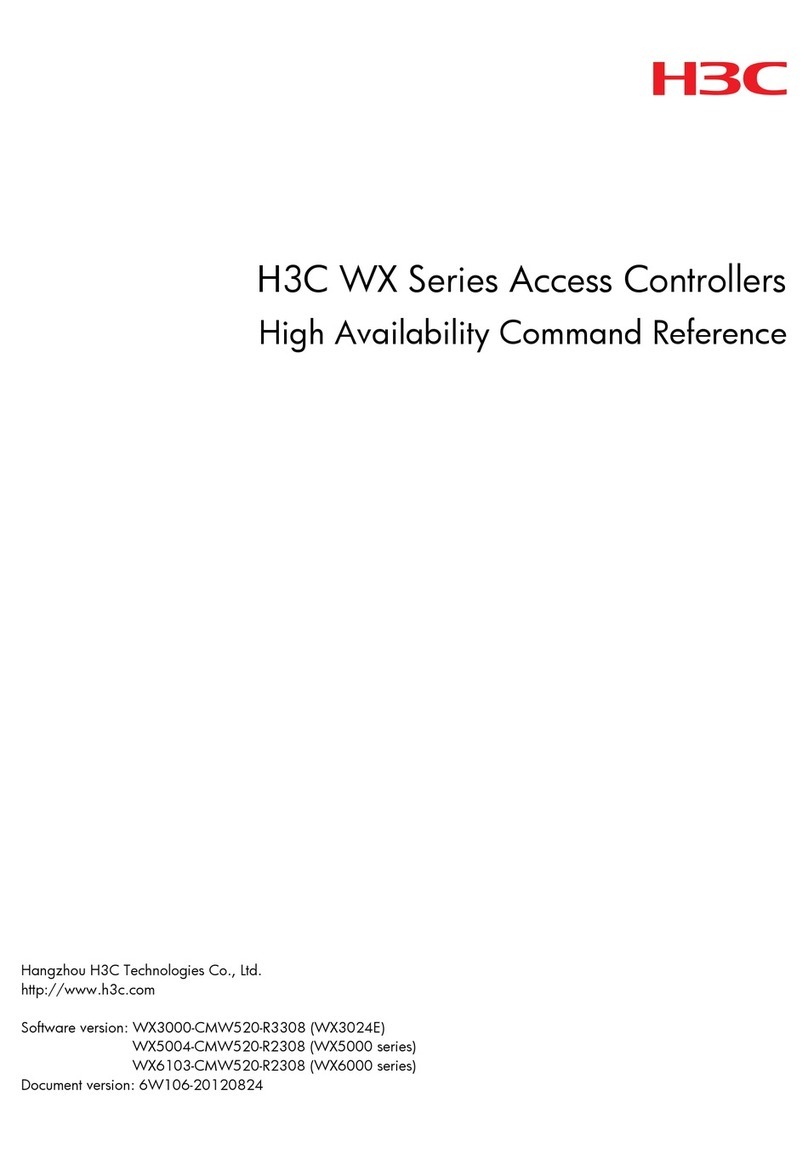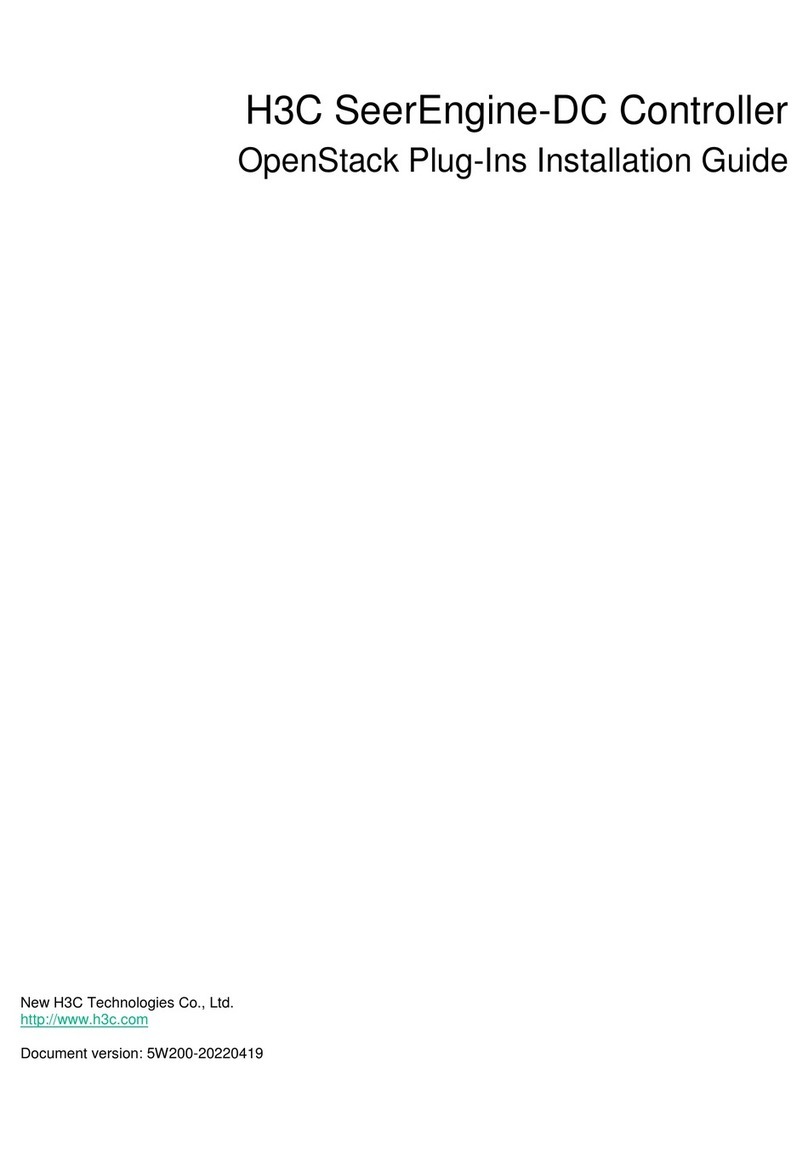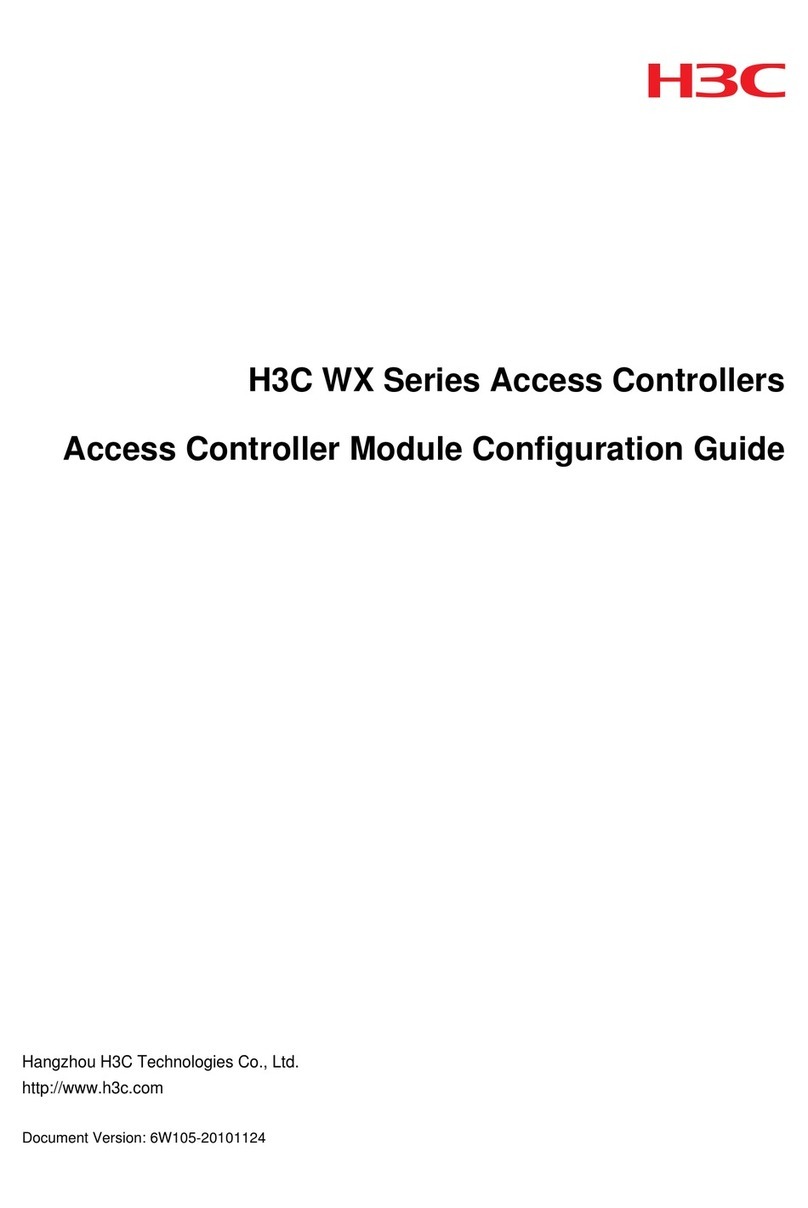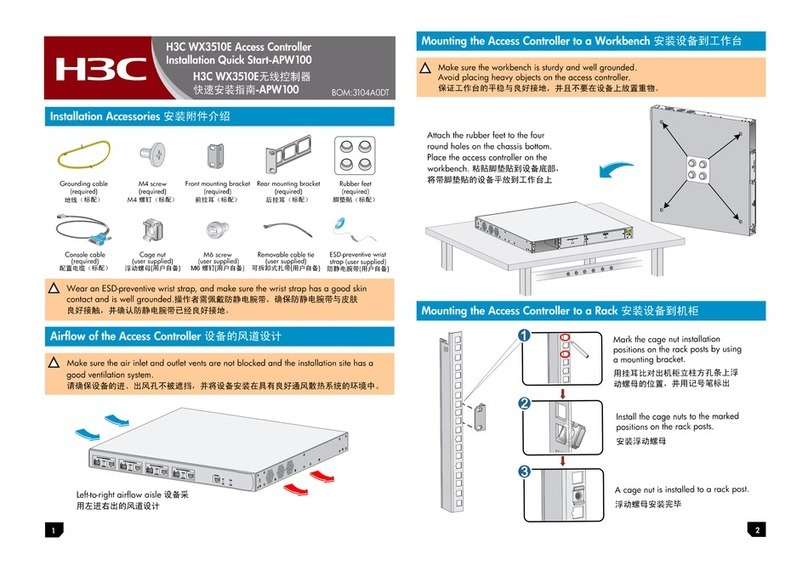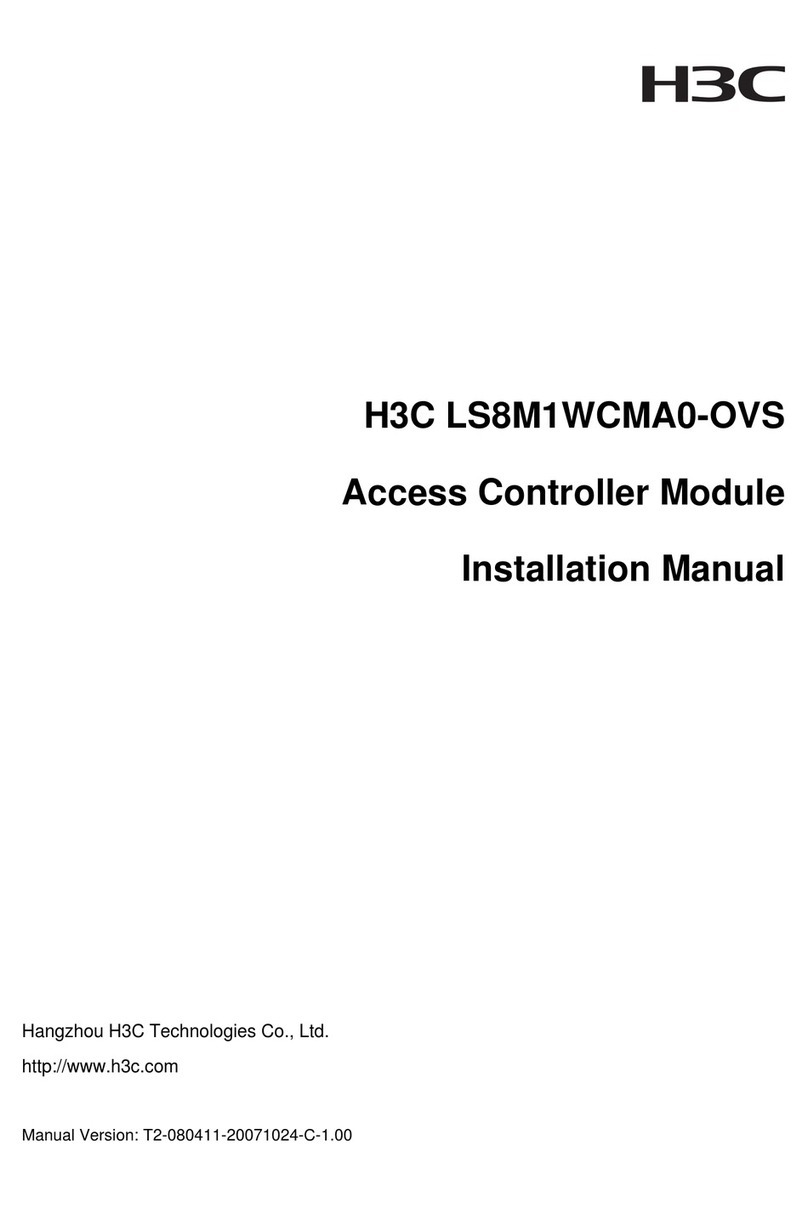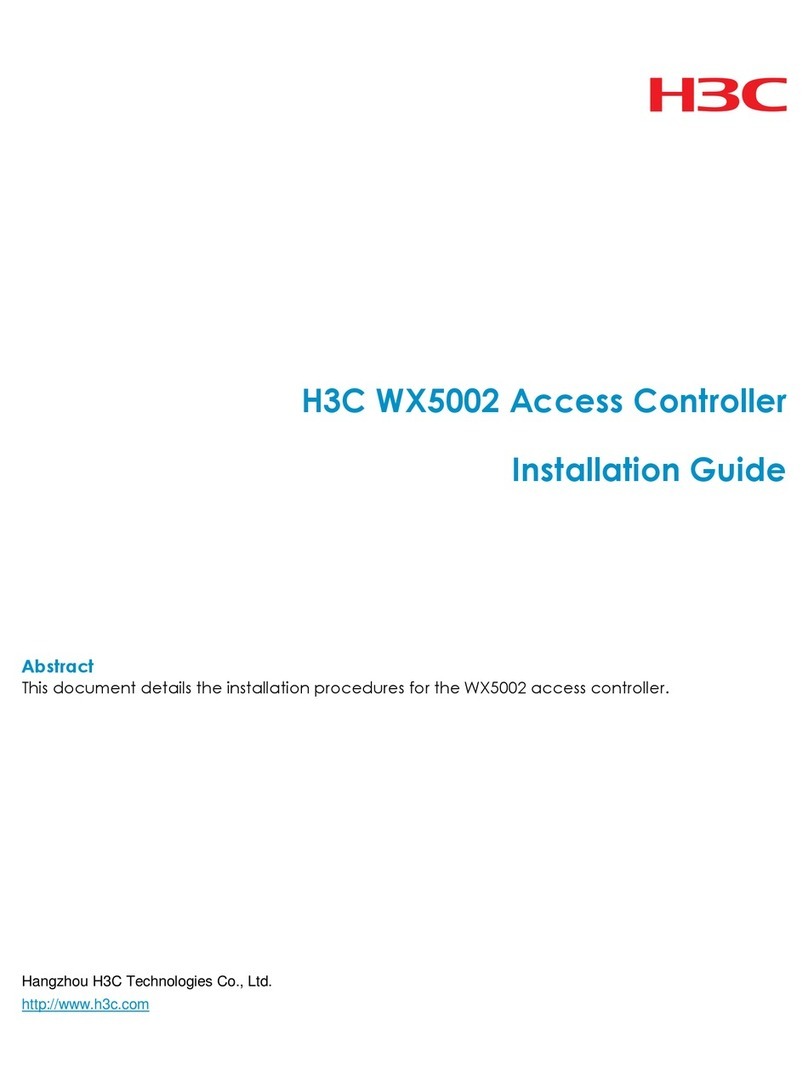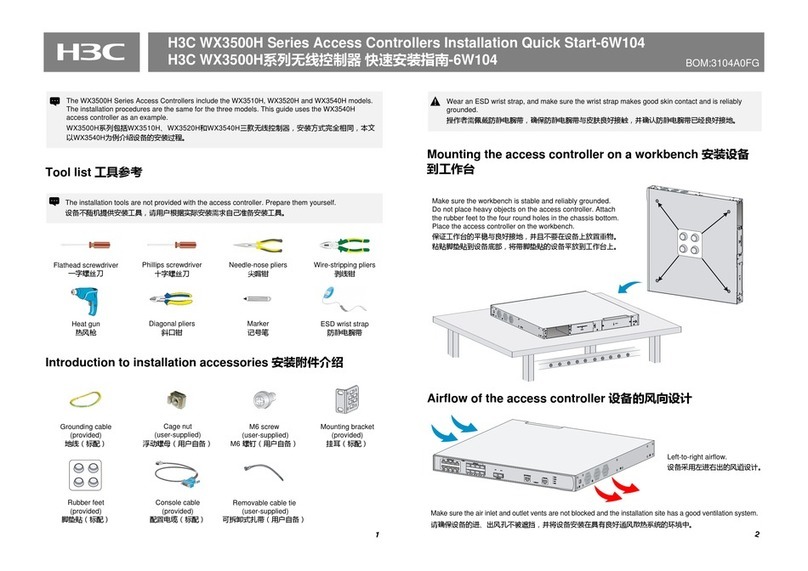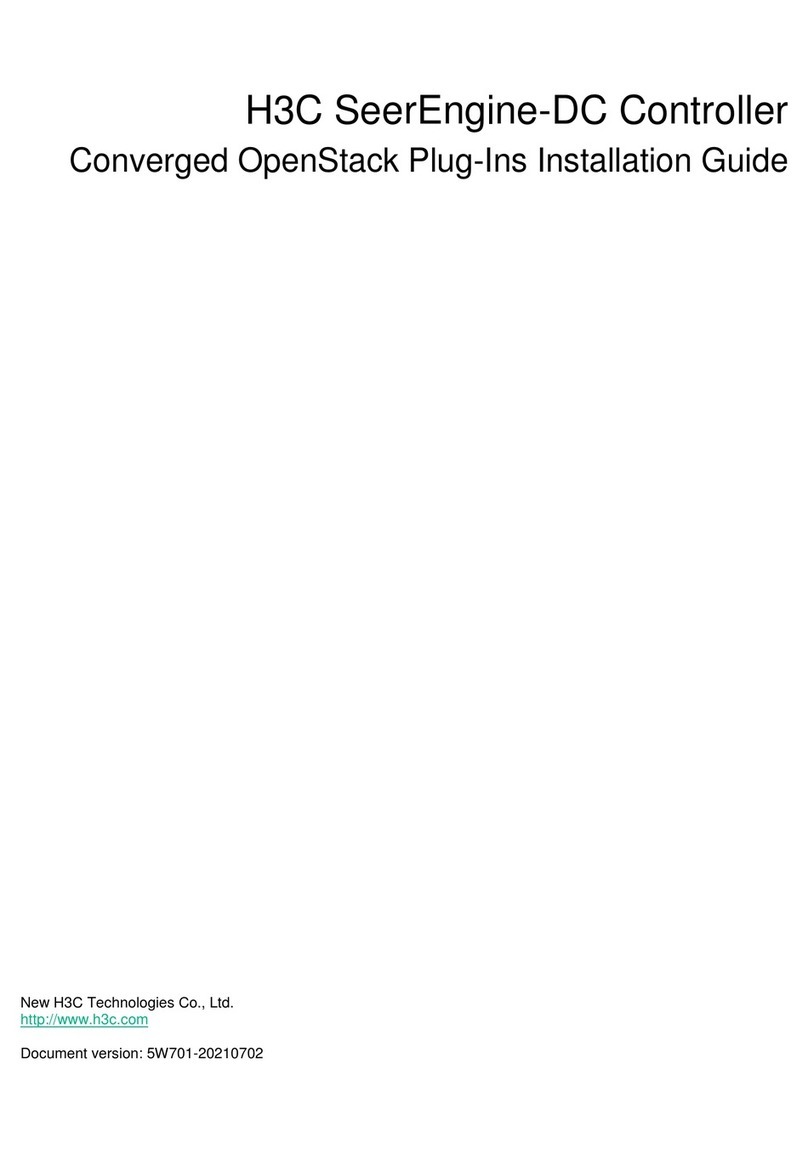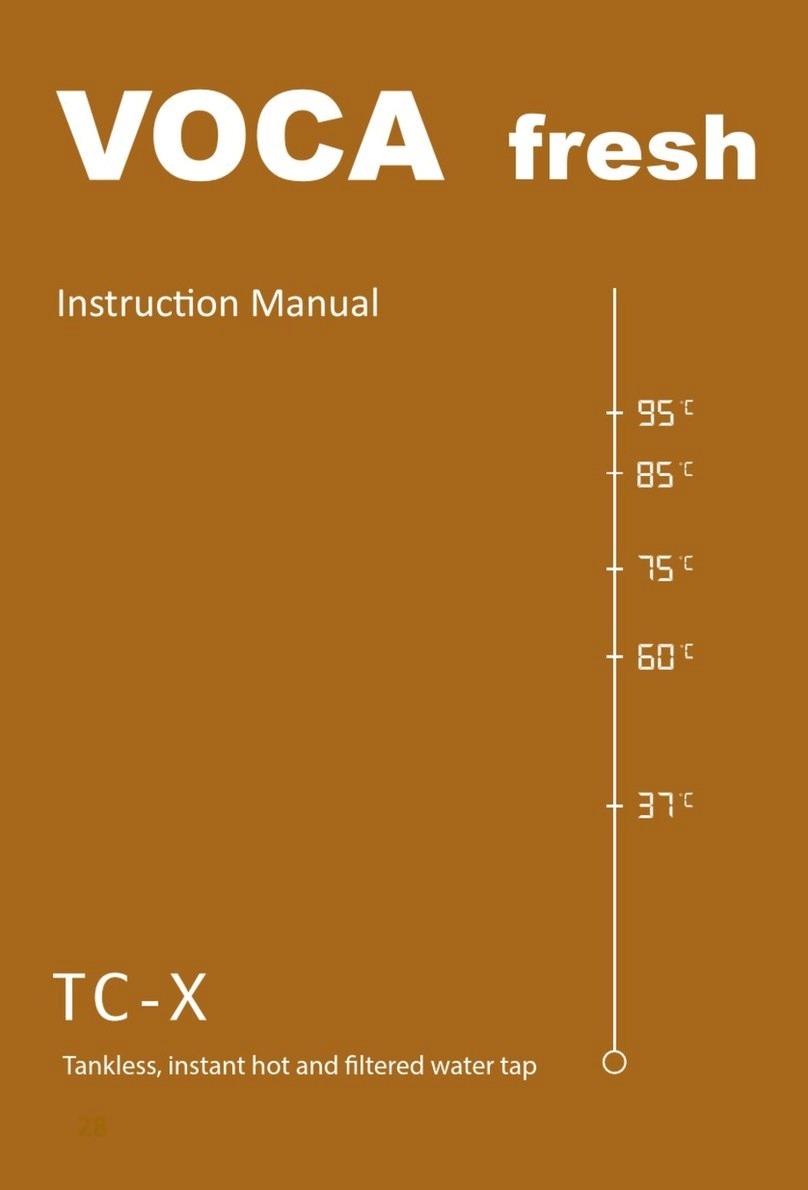H3C WBC580 G2 User manual

H3C WBC580 G2
Multiservice Access Controller
Installation Guide
New H3C Technologies Co., Ltd.
http://www.h3c.com
Document version: 5W102-20211022

Copyright © 2021, New H3C Technologies Co., Ltd. and its licensors
All rights reserved
No part of this manual may be reproduced or transmitted in any form or by any means without prior written
consent of New H3C Technologies Co., Ltd.
Trademarks
Except for the trademarks of New H3C Technologies Co., Ltd., any trademarks that may be mentioned in this
document are the property of their respective owners.
Notice
The information in this document is subject to change without notice. All contents in this document, including
statements, information, and recommendations, are believed to be accurate, but they are presented without
warranty of any kind, express or implied. H3C shall not be liable for technical or editorial errors or omissions
contained herein.
Environmental protection
This product has been designed to comply with the environmental protection requirements. The storage, use,
and disposal of this product must meet the applicable national laws and regulations.

Preface
This installation guide describes the procedure for installing an H3C WBC580 G2 multiservice
access controller.
This preface includes the following topics about the documentation:
•
Audience.
•
Conventions.
•
Documentation feedback.
Audience
This documentation is intended for:
•
Network planners.
•
Field technical support and servicing engineers.
•
Network administrators .
Conventions
The following information describes the conventions used in the documentation.
Command conventions
Convention
Description
Boldface Bold text represents commands and keywords that you enter literally as shown.
Italic Italic text represents arguments that you replace with actual values.
[ ] Square brackets enclose syntax choices (keywords or arguments) that are optional.
{ x | y | ... }
Braces enclose a set of required syntax choices separated by vertical bars, from which
you select one.
[ x | y | ... ]
Square brackets enclose a set of optional syntax choices separated by vertical bars,
from which you select one or none.
{ x | y | ... } *
Asterisk marked braces enclose a set of required syntax choices separated by vertical
bars, from which you select a minimum of one.
[ x | y | ... ] *
Asterisk marked square brackets enclose optional syntaxchoices separated byvertical
bars, from which you select one choice, multiple choices, or none.
&<1-n> The argument or keyword and argument combination before the ampersand (&) sign
can be entered 1 to n times.
# A line that starts with a pound (#) sign is comments.
GUI conventions
Convention
Description
Boldface Window names, button names, field names, and menu items are in Boldface. For
example, the New User window opens; click OK.
> Multi-level menus are separated by angle brackets. For example, File > Create >
Folder.

Symbols
Convention
Description
WARNING! An alert that calls attention to important information that if not understood or followed
can result in personal injury.
CAUTION:
An alert that calls attention to important information that if not understood or followed
can result in data loss, data corruption, or damage to hardware or software.
IMPORTANT:
An alert that calls attention to essential information.
NOTE:
An alert that contains additional or supplementary information.
TIP:
An alert that provides helpful information.
Network topology icons
Convention
Description
Represents a generic network device, such as a router, switch, or firewall.
Represents a routing-capable device, such as a router or Layer 3 switch.
Represents a generic switch, such as a Layer 2 or Layer 3 switch, or a router that
supports Layer 2 forwarding and other Layer 2 features.
Represents an access controller, a unified wired-WLAN module, or the access
controller engine on a unified wired-WLAN switch.
Represents an access point.
Represents a wireless terminator unit.
Represents a wireless terminator.
Represents a mesh access point.
Represents omnidirectional signals.
Represents directional signals.
Represents a security product, such as a firewall, UTM, multiservice security
gateway, or load balancing device.
Represents a security module, such as a firewall, load balancing, NetStream, SSL
VPN, IPS, or ACG module.
Examples provided in this document
Examples in this document might use devices that differ from your device in hardware model,
configuration, or software version. It is normal that the port numbers, sample output, screenshots,
and other information in the examples differ from what you have on your device.
T
T
T
T

Documentation feedback
We appreciate your comments.

i
Contents
1 Preparing for installation·············································································1
Safety sign conventions·····································································································································1
Safety recommendations ···································································································································1
Safety symbols···········································································································································1
General safety recommendations··············································································································2
Electricity safety·········································································································································2
Laser safety················································································································································3
Examining the installation site····························································································································3
Temperature and humidity·························································································································3
Cleanliness·················································································································································4
Cooling·······················································································································································4
Rack···························································································································································5
Altitude·······················································································································································6
ESD prevention··········································································································································6
EMI·····························································································································································6
Lightning protection····································································································································6
Installation accessories······························································································································7
Installation tools ·········································································································································7
Pre-installation checklist·····································································································································7
2 Installing and removing the device······························································1
Prerequisites······················································································································································1
Installation and removal flowchart······················································································································1
Installing the device············································································································································1
About the SL-2U-FR-S short rail kit············································································································1
Attaching inner rails to the device··············································································································3
Attaching outer rails to the rack··················································································································4
Installing the device in the rack··················································································································6
Installing a power supply····································································································································8
Connecting external cables································································································································8
Cabling guidelines······································································································································8
Connecting a mouse, keyboard, and monitor ····························································································9
Connecting an Ethernet cable····················································································································9
Connecting a fiber port·····························································································································10
Connecting a USB device························································································································11
Connecting the power cord······················································································································12
Removing the device from a rack ····················································································································12
Removing a power supply································································································································13
3 Powering on and powering off the device ···················································1
Important information·········································································································································1
Powering on the device······································································································································1
Powering off the device······································································································································1
Guidelines··················································································································································1
Procedure···················································································································································2
4 Logging in to the device··············································································1
Restrictions and guidelines································································································································1
Flowchart for logging in to the device ················································································································1
Logging in to the device from HDM····················································································································2
Logging in to HDM from the Web interface································································································2
Logging in to the remote console···············································································································3
Logging in to the WBC Monitoring Platform·······························································································9
Logging in to the device from the WBC Monitoring Platform ···········································································13
Logging in to the device from a local PC ·········································································································15
Logging in to the Oasis platform from the local PC··················································································15
Logging in to the AC·································································································································15

ii
Logging in to the license server ···············································································································16
Managing the Oasis platform···························································································································17
Managing the AC ·············································································································································19
Managing the license server····························································································································21
Managing the device········································································································································22
5 Maintenance·······························································································1
Guidelines··························································································································································1
Maintenance tools··············································································································································1
Maintenance operations·····································································································································1
Monitoring the temperature and humidity in the equipment room······························································1
Examining cable connections·····················································································································1
6 Appendix A Chassis views and technical specifications······························1
Chassis views····················································································································································1
Technical specifications·····································································································································2
7 Appendix B LEDs·······················································································1
Front panel LEDs···············································································································································1
Rear panel LEDs················································································································································2
8 Appendix C Optional transceiver modules··················································1
Transceiver module, fiber connector, and optical fiber views ············································································1
Transceiver module specifications·····················································································································2

1
1 Preparing for installation
Safety sign conventions
To avoid bodily injury or damage to the device or its components, make sure you are familiar with the
safety signs on the device chassis or its components.
Table1-1 Safety signs
Sign
Description
Circuit or electricity hazards are present. Only H3C authorized or professional
device engineers are allowed to service, repair, or upgrade the device.
WARNING!
T
o avoid bodily injury or damage to circuits, do not open any components marked
with the electrical hazard sign unless you have authorization to do so.
Electrical hazards are present. Field servicing or repair is not allowed.
WARNING!
To avoid bodily injury, do not open any components with the field-servicing
forbidden sign in any circumstances.
The surface or component might be hot and present burn hazards.
WARNING!
To avoid being burnt, allow hot surfaces or components to cool before touching
them.
The device or component is heavy and requires more than one people to carry or
move.
WARNING!
To avoid bodily injury or damage to hardware, do not move a heavy component
alone. In addition, observe local occupational health and safety requirements and
guidelines for manual material handling.
The device is powered by multiple power supplies.
WARNING!
To avoid bodily injury from electrical shocks, make sure you disconnect all power
supplies if you are performing offline servicing.
Safety recommendations
To avoid any equipment damage or bodily injury, read the following safety recommendations before
installation. Note that the recommendations do not cover every possible hazardous condition.
Safety symbols
When reading this document, note the following symbols:
WARNING means an alert that calls attention to important information that if not understood or
followed can result in personal injury.

2
CAUTION means an alert that calls attention to important information that if not understood or
followed can result in data loss, data corruption, or damage to hardware or software.
General safety recommendations
•
Make sure the installation site is flat, vibration-free, and away from electromagnetic
interferences. Make sure ESD and anti-slip measures are in place.
•
Keep the chassis and installation tools away from walk areas.
•
Do not place the device on an unstable case or desk. The device might be severely damaged in
case of a fall.
•
Keep the chassis clean and dust-free.
•
Do not place the device near water or in a damp environment. Prevent water or moisture from
entering the device chassis.
•
Install the device in a standard 19-inch rack.
•
If multiple racks exist in an equipment room, connect these racks for stability purposes and
ease of installation.
•
Make sure the rack is securely seated with the supporting legs closely contacting the floor. All
the weight must be supported by the supporting legs.
•
Remove a maximum of one device from a rack at one time.
•
Use two people to install the device to or pull the device out of a rack to ensure stability. If the
installation position is above the chest, use one more people to help adjust the device
orientation.
•
Make sure the rack is securely seated on the floor before installing or removing the device.
•
To ensure good ventilation, install blanks over unused rack space and the empty power supply
slot.
•
To ensure good ventilation, make sure the air inlet and outlet vents of the device are not blocked.
If you are to install multiple devices in a rack, make sure there is a minimum of 2 mm (0.08 in)
clearance between every two devices.
•
Remove all cables from the device before moving it.
•
Make sure the output voltage of the power supplies is as required.
•
Use a screwdriver to fasten screws.
•
After you move the device from a location below0°C (32°F) to the equipment room, follow these
guidelines to prevent condensation:
Wait a minimum of 30 minutes before unpacking the device.
Wait a minimum of 2 hours before powering on the device.
Electricity safety
WARNING
!
If you put the
device in standby mode (system LED in amber) with the
button on the front panel,
the power
supplies continue to supply power to some circuits in the device
. To remove all power for
servicing safety, you must first press the button until the system enters standby mode, and then
remove all power cords from the device.
CAUTION:
As a best practice t
o avoid device impairment caused by voltage fluctuation and power failure, use
a
UPS as the external power source.

3
•
Carefully examine your work area for possible hazards, such as moist floors.
•
Locate the emergency power-off switch in the room before installation. Shut off the power
immediately if an accident occurs. Remove the power cord if necessary.
•
Do not work alone when you operate the device with power on.
•
Always verify that the power has been disconnected when you perform operations that require
the device to be powered off.
•
To avoid device damage or bodily injury, use the power cord supplied with the device.
•
Do not use the supplied power cord on any other devices.
•
Power off the device before installing or removing any non-hot-swappable hardware options.
Laser safety
WARNING
!
•
Disconnected optical fibers or transceiver modules might emit invisible laser light. Do not stare
into beams or view directly with optical instruments when the router is operating.
•
Before you remove the optical fiber connector from a fiber port, execute the shutdown
command in interface view to shut down the port.
CAUTION:
•
Install dust caps for open optical fiber connectors to protect them from contamination and ESD
damage.
•
Insert dust plugs into open fiber ports and transceiver module ports to protect them from
contamination and ESD damage.
Examining the installation site
The device can only be used indoors. For the device to operate correctly and have a prolonged
service time, the installation site must meet the following requirements.
Temperature and humidity
Make sure the temperature and humidity in the equipment room meet the requirements described in
Table1-2.
•
Lasting high relative humidity can cause poor insulation, electricity leakage, mechanical
property change of materials, and metal corrosion.
•
Lasting low relative humidity can cause washer contraction and ESD and cause problems
including loose mounting screws and circuit failure.
•
High temperature can accelerate the aging of insulation materials and significantly lower the
reliability and lifespan of the device.
Table1-2 Temperature and humidity requirements for the equipment room
Temperature
Humidity
•Operating temperature: 5°C to 45°C (32°F to
113°F)
•Storage temperature: –40°C to +70°C (–40°F to
+158°F)
•Operating humidity: 8% RH to 90% RH,
noncondensing
•Storage humidity: 5% RH to 95% RH,
noncondensing

4
NOTE:
T
he ventilation performance of the device depends on the installation density and
ventilation in the
rack. In a high-density environment, the available operating temperature might decrease.
Cleanliness
Dust buildup on the chassis might result in electrostatic adsorption, which causes poor contact of
metal components and contact points, especially when indoor relative humidity is low. In the worst
case, electrostatic adsorption can cause communication failure.
Table1-3 Dust concentration limit in the equipment room
Substance Particle diameter Concentration limit
Dust particles ≥ 5 µm ≤ 3 x 104particles/m3
(No visible dust on desk in three days)
Dust (suspension) ≤75 µm ≤0.2 mg/m3
Dust
(sedimentation) 75 µm to 150 µm ≤1.5 mg/(m2h)
Sand ≥ 150 µm ≤30 mg/m3
The equipment room must also meet limits on salts, acids, and sulfides to eliminate corrosion and
premature aging of components, as shown in Table1-4.
Table1-4 Harmful gas limits in the equipment room
Gas
Max. (mg/m
3
)
SO20.2
H2S 0.006
NH30.05
Cl20.01
NO20.04
Cooling
To provide adequate cooling for the device, follow these guidelines:
•
Reserve a minimum clearance of 10 cm (3.94 in) around the device.
•
Make sure the installation site has a good cooling system.
•
Identify the cold and hot aisle arrangement at the installation site, and make sure the device
draws in air from the cold aisle and exhausts air to the hot aisle.
•
Identify the airflow directions of the upper and lower devices, and make sure hot air exhausted
from the lower devices does not circulate into the upper devices.

5
Figure1-1 Airflow through the device
Rack
To rack-mount the device, make sure the rack meets the following requirements:
•
The rack is sturdy enough to support the weights of the device and its accessories.
•
The rack is grounded reliably.
•
The rack can accommodate the device. See Table1-6 for the requirements for rack dimensions.
Table1-5 Requirements for rack dimensions
Installation
method Chassis dimensions
Distance
between the
front and rear
rack posts
Rack requirements
Using mounting
brackets and an
SL-2U-FR-S short
rail kit
•Height—87 mm
(3.43 in), 2 RU
•Width—440 mm
(17.32 in)
•Total depth—450
mm (17.72 in)
350 to 450 mm
(13.78 to 17.72 in)
•Depth (recommended)—A
minimum of 800 mm (31.50
in).
•Distance between the front
rack posts and front
door—A minimum of 100 mm
(3.94 in).
•Distance between the front
rack posts and rear door—A
minimum of 550 mm (21.65
in).
IMPORTANT:
For the rack door to close easily, make sure the rack meets the
depth requirements described in
Table1-6.
NOTE:
The total depth is the depth of the chassis when it is fully configured with components and cables.

6
Altitude
To ensure correct operation of the device, make sure the room altitude meets the requirements as
described in Table1-6.
Table1-6 Altitude requirements
Item
Description
Operating altitude –60 m to +3000 m (–196.85 ft to +9842.52 ft)
The allowed maximum temperature decreases by 0.33°C (32.59°F) as the
altitude increases by 100 m (328.08 ft) from 900 m (2952.76 ft)
Storage altitude –60 m to +5000 m (–196.85 ft to +16404.20 ft)
ESD prevention
To prevent electrostatic discharge (ESD), follow these guidelines:
•
Make sure the rack is reliably grounded.
•
Take dust-proof measures for the equipment room.
•
Maintain the humidity and temperature in the equipment room at acceptable levels.
•
When working with the device, always wear an ESD wrist strap and ESD garment. Make sure
the wrist strap makes good skin contact and is reliably grounded.
•
Use foldable antistatic mat and portable repair kit.
EMI
All electromagnetic interference (EMI) sources, from outside or inside of the device and application
system, adversely affect the device in the following ways:
•
A conduction pattern of capacitance coupling.
•
Inductance coupling.
•
Electromagnetic wave radiation.
•
Common impedance (including the grounding system) coupling.
To prevent EMI, use the following guidelines:
•
Take effective measures to filter interference from the power grid.
•
Keep the device far away from radio transmitting stations, radar stations, and high-frequency
devices.
•
Use electromagnetic shielding, for example, shielded interface cables, when necessary.
•
To prevent signal ports from getting damaged by overvoltage or overcurrent caused by lightning
strikes, route interface cables only indoors.
Lightning protection
To enhance lightning protection for the device, follow these guidelines:
•
Make sure the AC power outlet is reliably grounded.
•
Install a surge protected power strip at the power input end.

7
Installation accessories
Figure1-2 Installation accessories
Installation tools
No installation tools are provided with the device. Prepare them yourself as required.
Figure1-3 Installation tools
Pre-installation checklist
Table1-7 Pre-installation checklist
Item
Requirements
Result
Installation
site Ventilation
•A minimum clearance of 10 cm (3.9 in) is reserved
around the chassis.
•The installation site has a good ventilation system.

8
Item
Requirements
Result
Operating
temperature 5°C to 45°C (32°F to 113°F).
Operating humidity 8% RH to 90% RH, noncondensing
Cleanliness •Dust concentration ≤ 3 x 10
4
particles/m
3
.
•No visible dust on desk within three days.
ESD prevention
•The device is reliably grounded.
•Dust-proof measures are taken in the equipment
room.
•Humidity and temperature are maintained in the
acceptable range.
EMI prevention
•Effective measures are taken for filtering
interference from the power grid.
•The protection ground of the device is away from
the grounding facility of power equipment or
lightning protection grounding facility.
•The device is far away from radio transmitting
stations, radar stations, and high-frequency
devices.
•Electromagnetic shielding, for example, shielded
interface cables, is used as required.
Lightning protection
•The AC power source is reliably grounded.
•(Optional.) Network port lightning protectors are
available.
Electricity safety
•A UPS is available.
•The power-off switch in the equipment room is
identified and accessible so that the power can be
immediately shut off when an accident occurs.
Rack installation
•The rack has good ventilation performance.
•The rack is stable and strong enough to support
the device and the accessories attached to the
device.
•The rack size is suitable for the device installation.
•The clearance around the rack meets the
ventilation requirements.
Safety
precautions The device is far away from any sources of heat or moisture.
Accessories Installation accessories supplied with the device are available.
Reference •Documents shipped with the device are available.
•Online documents are available.

1
2 Installing and removing the device
Prerequisites
•
You have read "Preparing for installation" carefully.
•
All requirements in "Preparing for installation" are met.
Installation and removal flowchart
Figure2-1 Installation flowchart
Figure2-2 Removal flowchart
Installing the device
CAUTION:
Keep the tamper
-
proof seal on a mounting screw on the chassis cover intact, and if you want to open
the chassis, contact H3C for permission. Otherwise, H3C shall not be liable for any consequence.
About the SL-2U-FR-S short rail kit
The SL-2U-FR-S short rail kit shipped with the device includes left and right slide rails. Each slide rail
has an outer rail and an inner rail. The outer rail is installed on the rack, and the inner rail is installed
on the device.
Connect external
cables
Start
Rack-mount the
device
Install power
supplies
End
Start
Extend the device
from the rack
Remove power
supplies
End

2
Figure2-3 Left outer rail
(1) Front mounting screw holes
(2) Front mounting clip
(3) Mounting bracket installation hole
(4) Identification marks
(5) Rear mounting clip
(6) Rear mounting screw holes
Figure2-4 Right outer rail
(1) Front mounting screw holes
(2) Front mounting clip
(3) Mounting bracket installation hole
(4) Identification marks
(5) Rear mounting clip
(6) Rear mounting screw holes

3
Figure2-5 Inner rail
(1) Release tab
(2) Keyhole slot
Attaching inner rails to the device
1. Unpack the inner rails.
2. Pressing the release tab on the inner rail, extend each rail to its maximum length.
3. Attach an inner rail to the device.
IMPORTANT:
For some devices,
you must first remove the transport security screw before attaching inner
rails to them.
View the labels on the device carefully to identify the location of transport
security
screws.
a. As shown by callout 1 in Figure2-6, align the four keyhole slots in the inner rail with the pegs
on the chassis side panel and place the inner rail against the side panel.
b. As shown by callout 2 in Figure2-6, slide the rail toward the chassis rear to lock the rail in
place on the pegs.
4. Repeat the same procedure to attach the other inner rail to the other side panel of the device.
Figure2-6 Attaching an inner rail to the device
NOTE:
You must set
the keyhole slots in the rails over all the four pegs on each side panel of the device.
In
Figure2-6, a peg is blocked by the release tab and only three pegs are displayed.

4
Attaching outer rails to the rack
1. Identify the left and right outer rails.
2. Determine and mark the outer rail installation position on the rack posts. Make sure the rails
take a 1U of rack space at the same height of the rack posts.
Figure2-7 Correct and wrong installation positions
3. As shown in Figure2-8, install two M6 cage nuts at the marked positions on each rear rack post.
The front ends of the outer rails provide threaded screw holes. You are not required to install M6
cage nuts in these screw holes.
Figure2-8 Installing cage nuts
4. Attach an outer rail to the rack.
a. Attach the front end of the outer rail to the front rack post.
Align the screw holes in the front end of the outer rail with the marked square holes in the
front rack post and insert the mounting clip into the square hole in the rack post, as shown
by callout 1 in Figure2-9. Then use two M6 countersunk head screws to secure the front end
of the rail to the rack post.

5
As a best practice, use a torque of 30 kgf·cm (2.94 Nm) to fasten the M6 countersunk head
screws.
Figure2-9 Securing the front end of an outer rail to the rack
c. Adjust the length of the rail and attach the rear end of the outer rail to the rear rack post.
As shown by callout 1 in Figure2-10, align the screw holes in the rear end of the outer rail
with the cage nuts in the rear rack post and insert the mounting clip into the square hole in
the rack post. Then use two M6 pan-head screws to secure the rear end of the rail to the
rear rack post.
As a best practice, use a torque of 30 kgf·cm (2.94 Nm) to fasten the M6 pan-head screws.
Other manuals for WBC580 G2
1
Table of contents
Other H3C Controllers manuals
Popular Controllers manuals by other brands
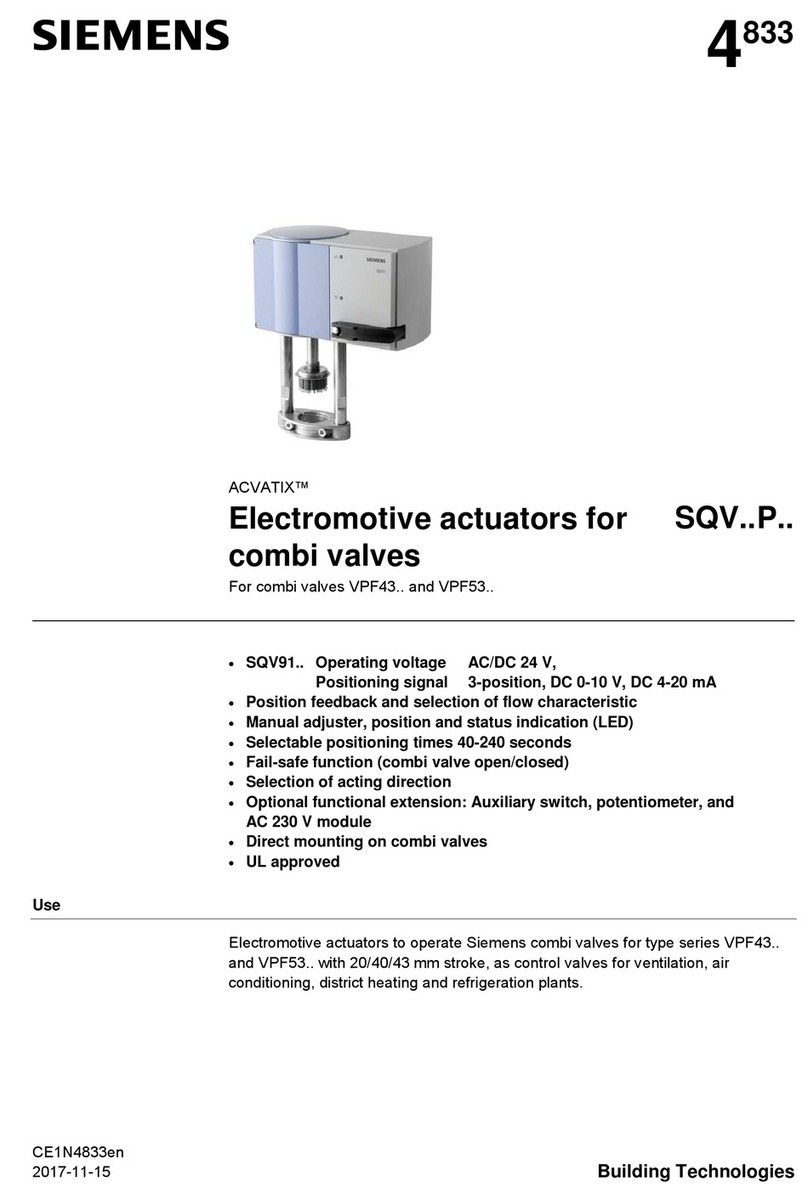
Siemens
Siemens ACVATIX SQV..P Series manual

rotork
rotork FAIRCHILD PAX1 user manual

Emerson
Emerson Dixell XR06CH BMB Installing and operating instructions
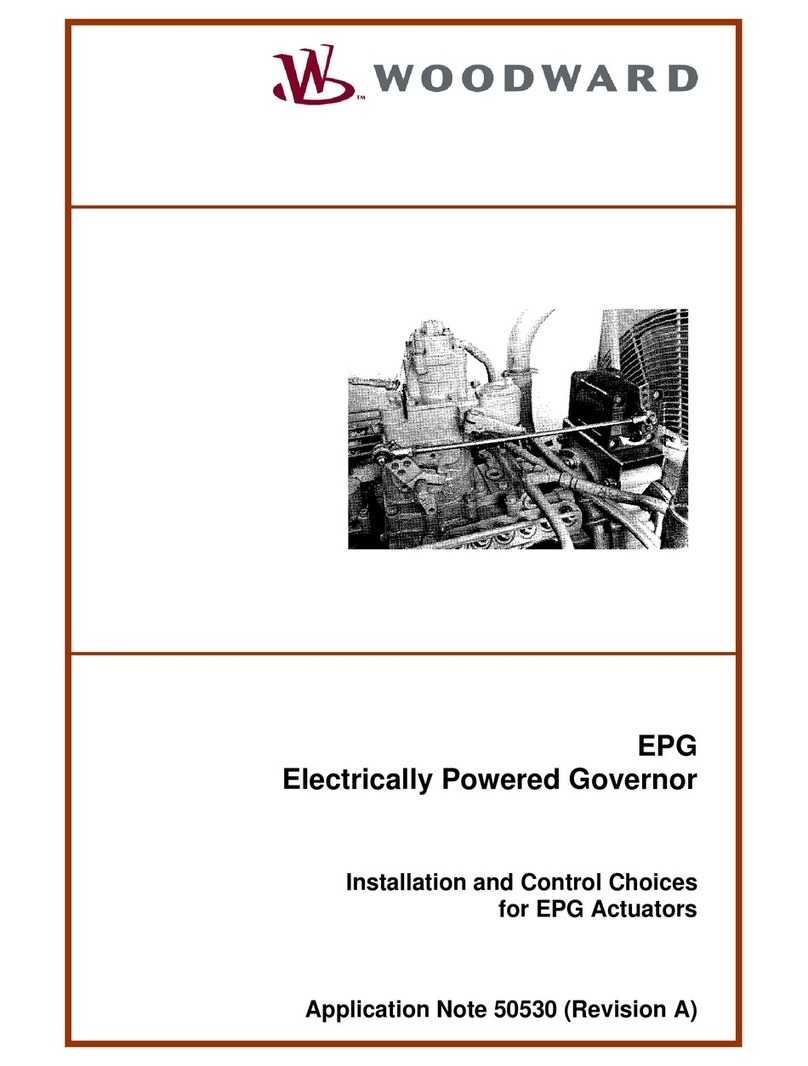
Woodward
Woodward EPG 512 Installation and Control Choices
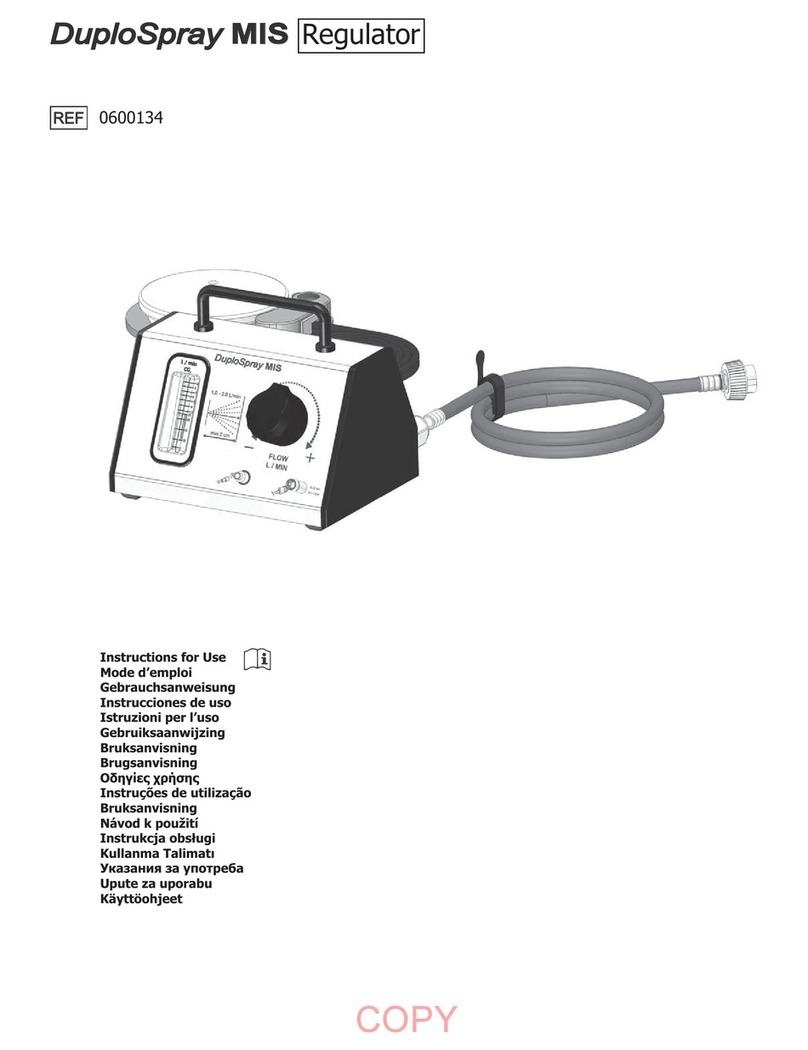
baxter
baxter DuploSpray MIS Instructions for use
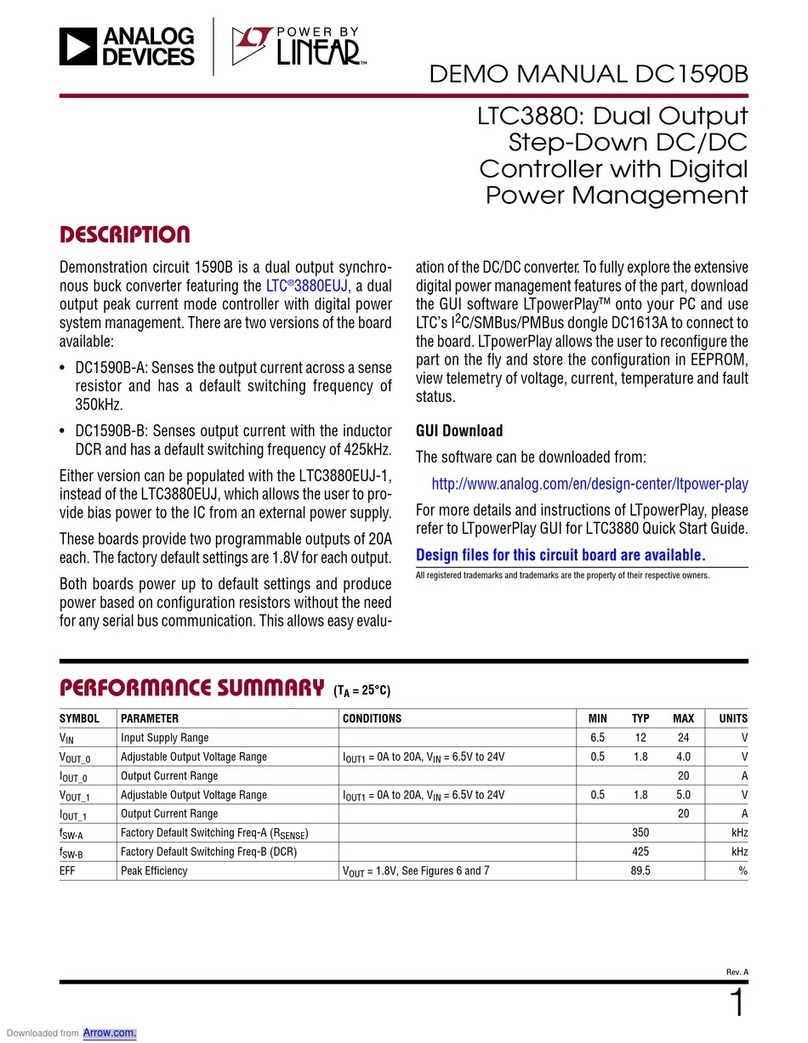
Linear
Linear ANALOG DEVICES DC1590B Demo Manual
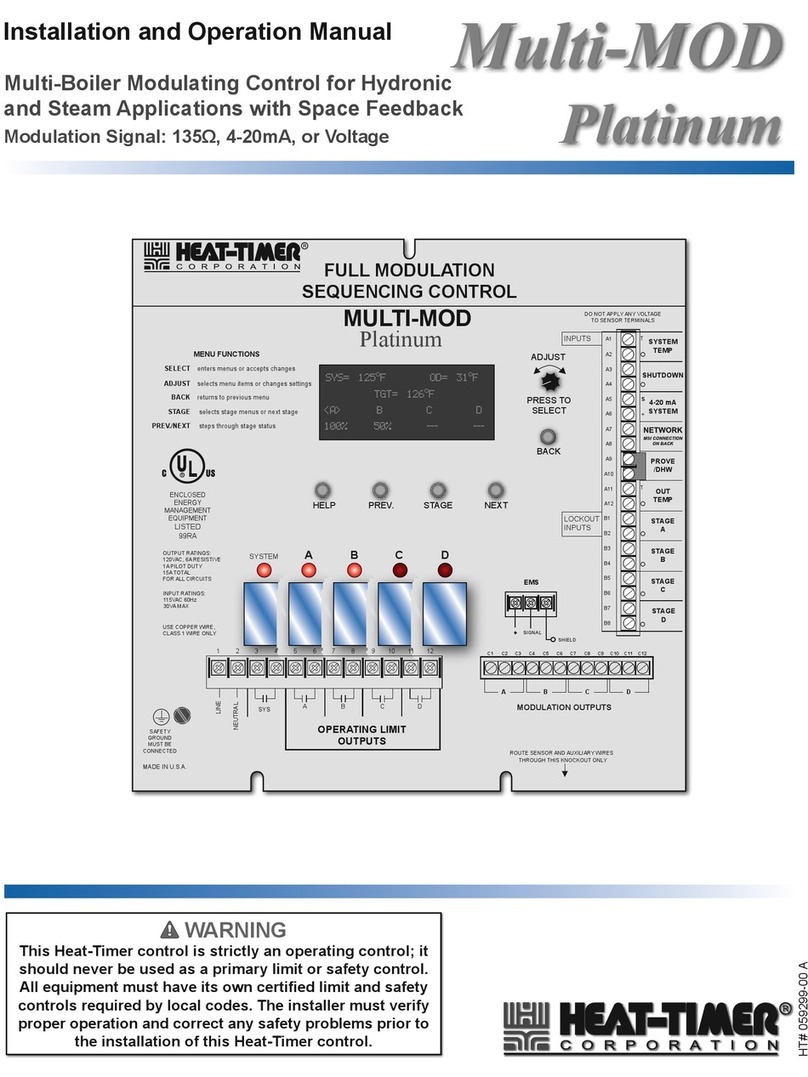
heat-timer
heat-timer Multi-MOD Platinum Installation and operation manual

Mitsubishi Electric
Mitsubishi Electric MELSEC iQ-F FX5 user manual

Invertek
Invertek Optidrive ODE-2-11005-1H01 user guide

ELREHA
ELREHA TAR 1170 manual

NOVAK
NOVAK EXPLORER SPORT operating instructions

AirCom
AirCom R250 operating manual