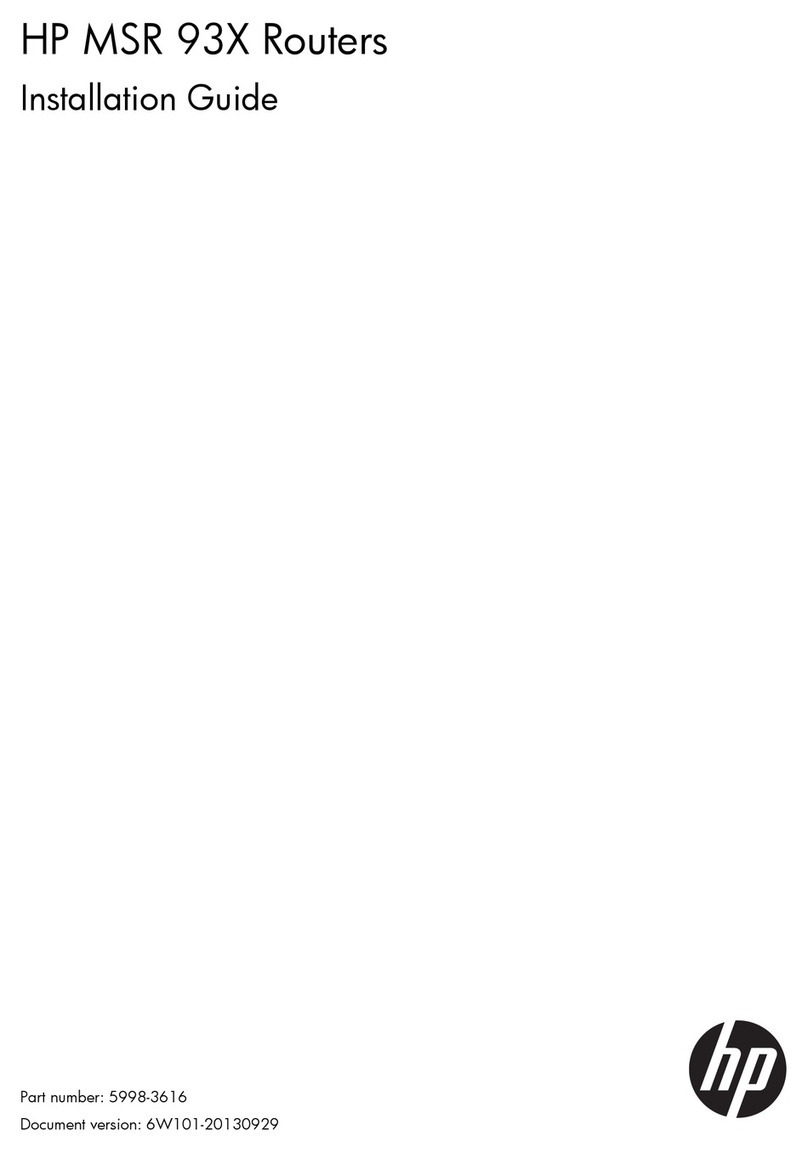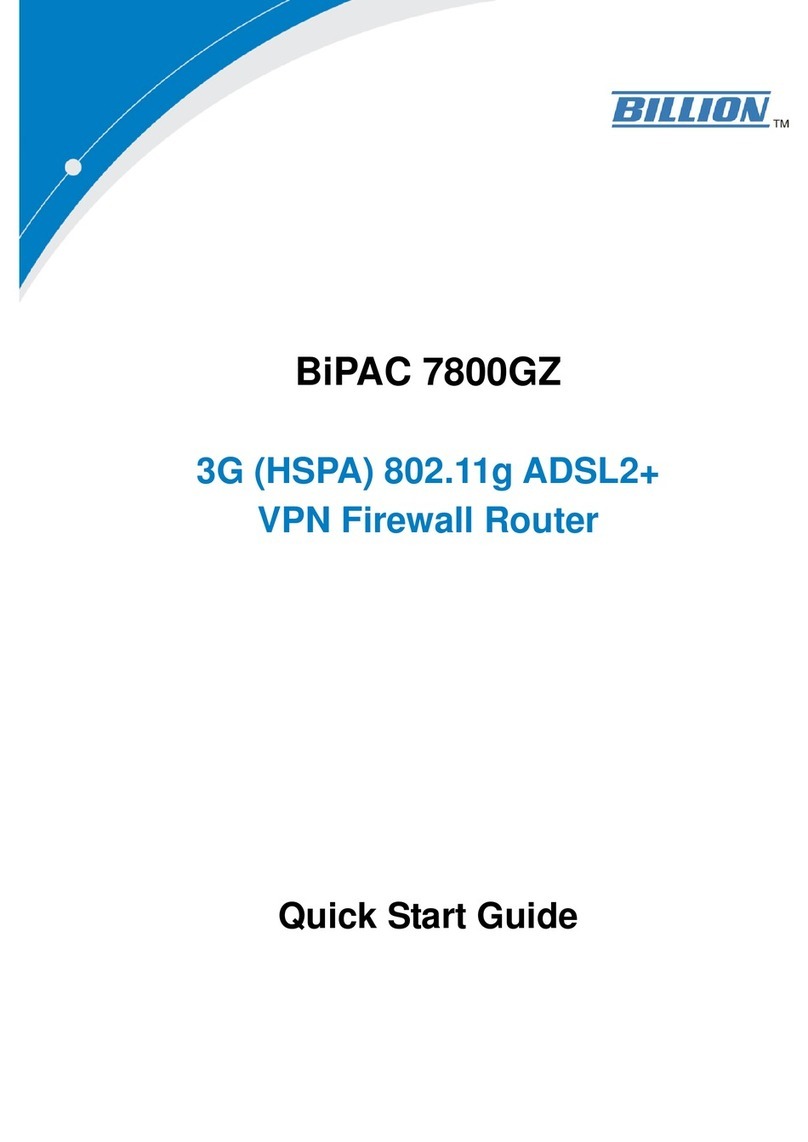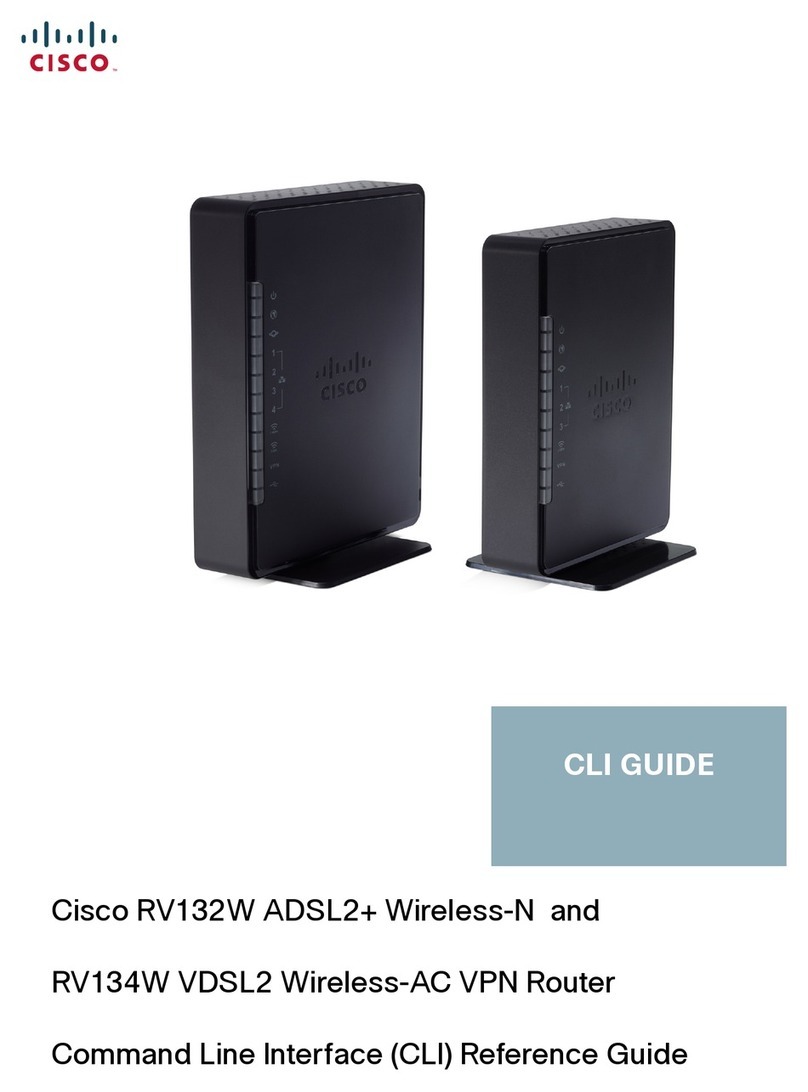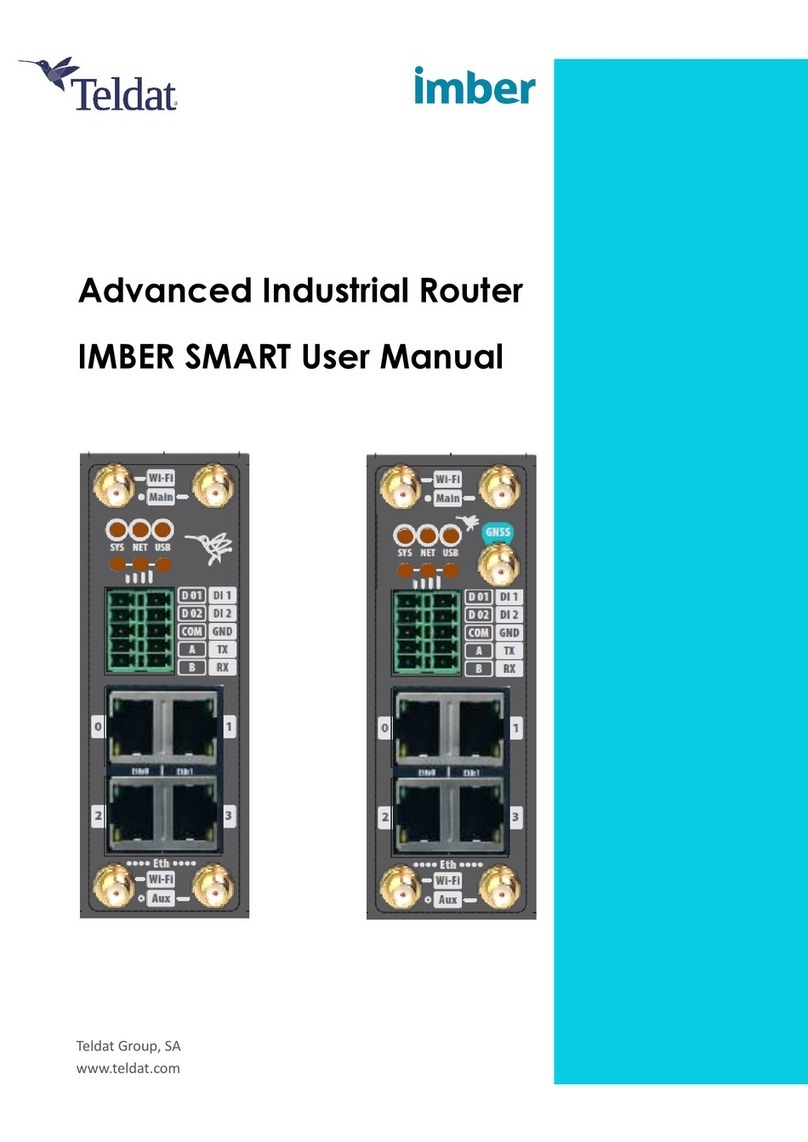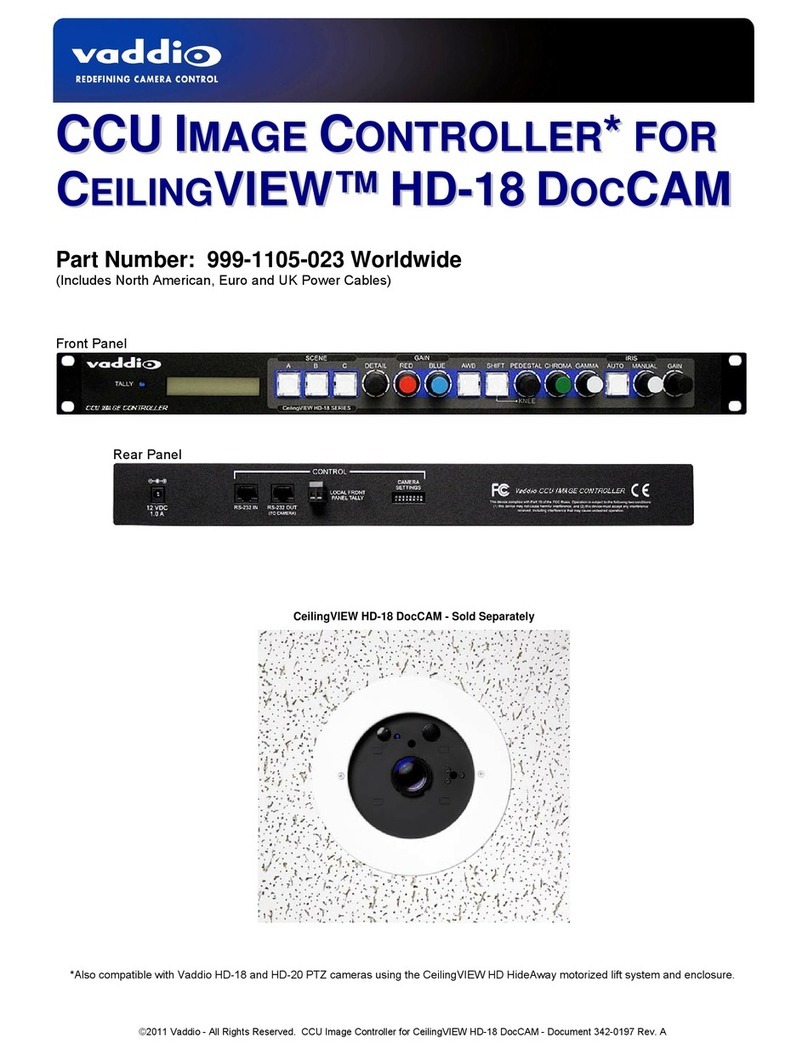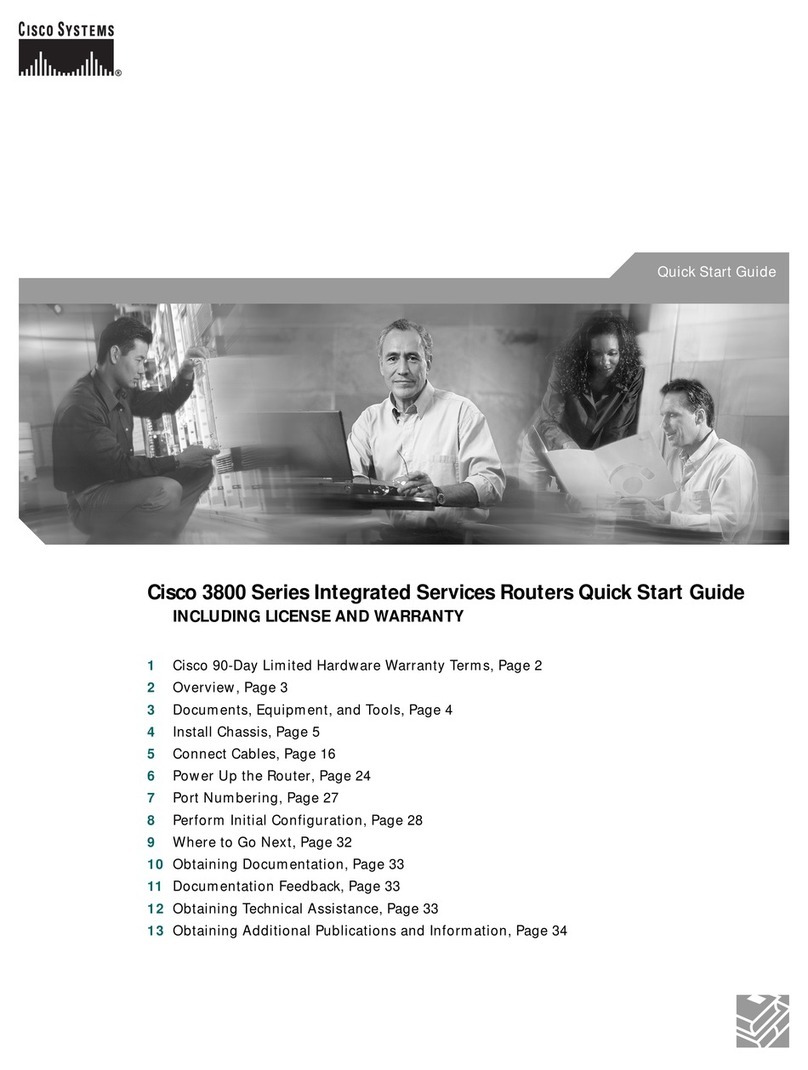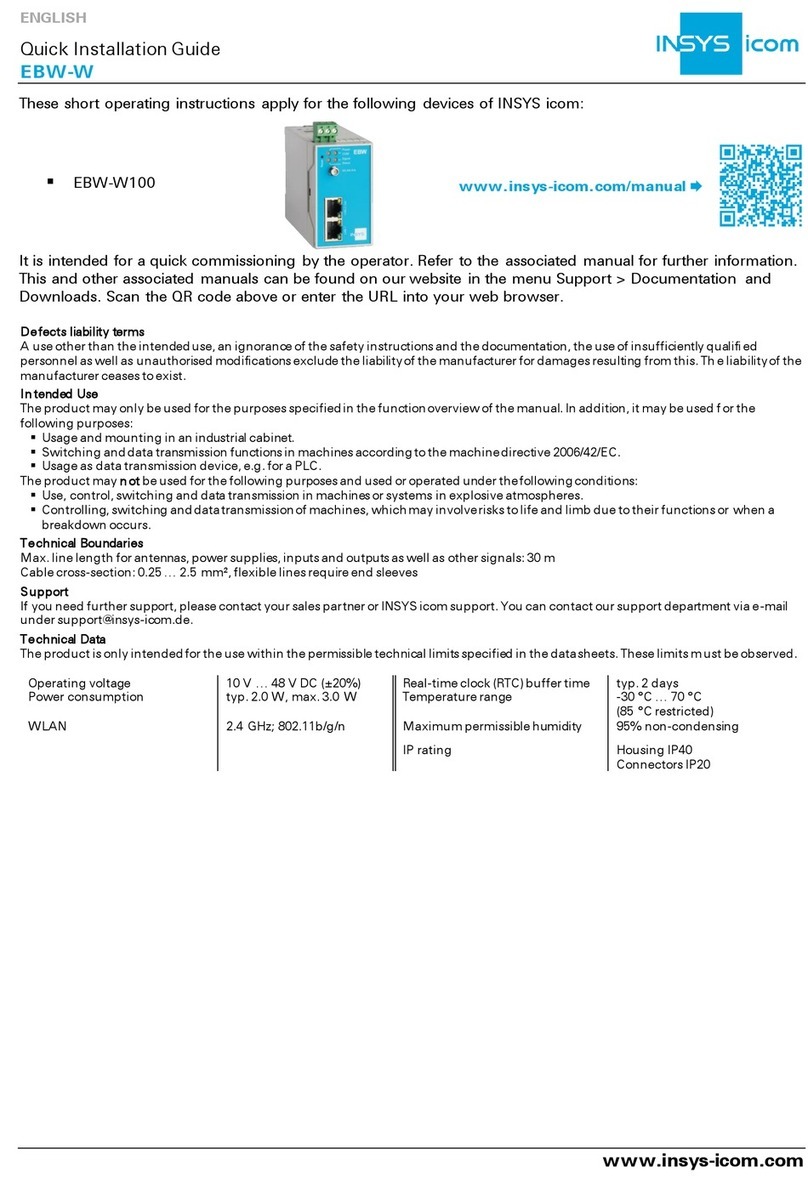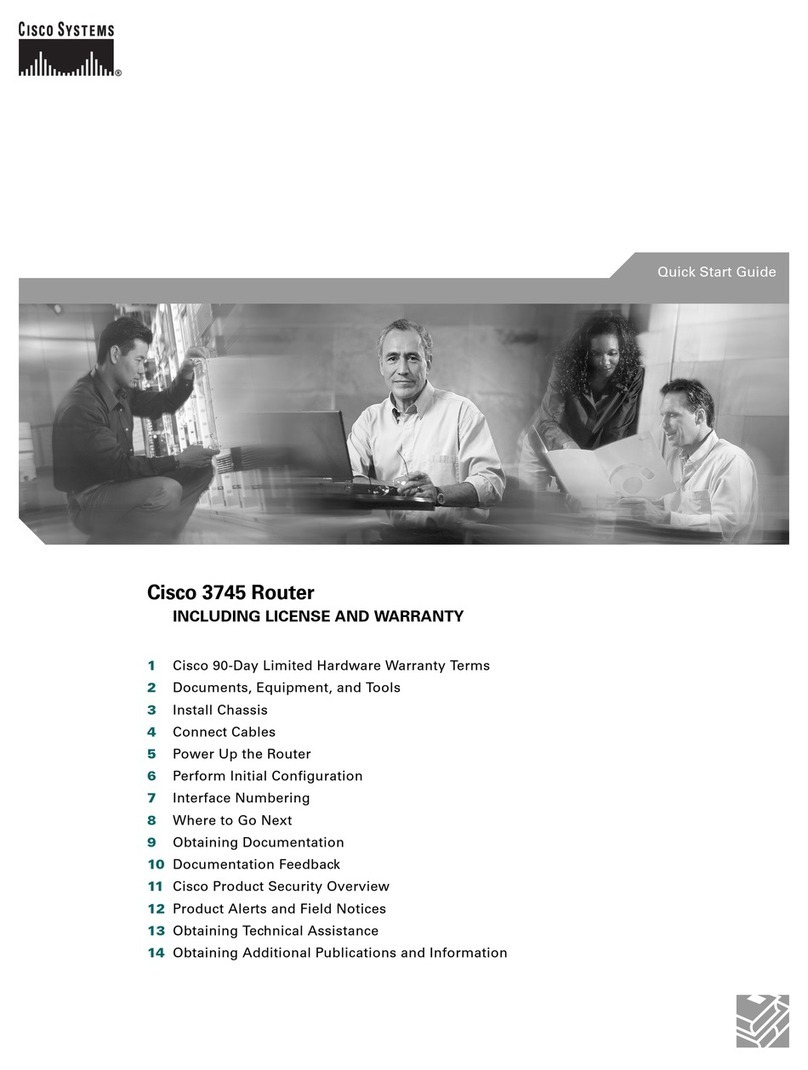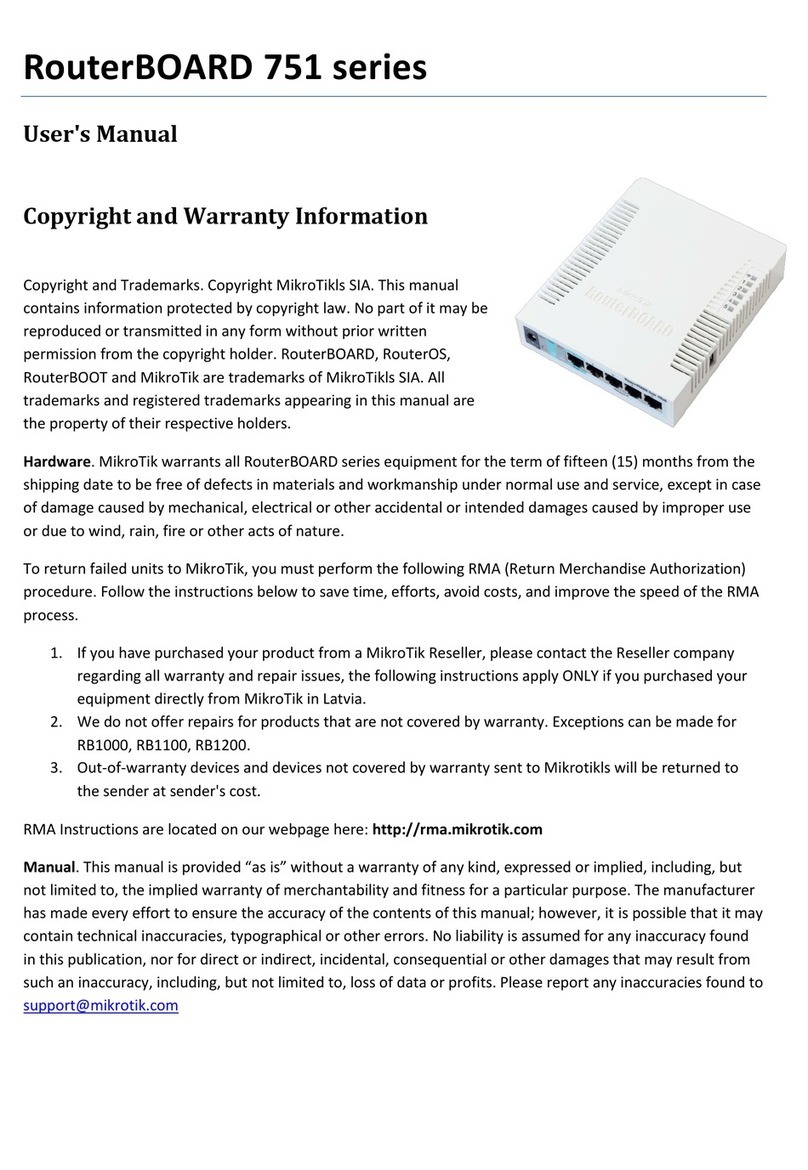BinTec BinGO! DSL II User manual

Quick Install Guide BinGO! DSL II
BinGO! DSL II is a full-featured Router for high-speed internet access
suited for both single users and small-sized companies.
The Configuration Wizard provided on your BinTec Companion CD
offers a quick and convenient way to start running BinGO! DSL II. You
can create a basic configuration via the serial interface of your Windows
PC. This basic configuration includes all the important settings of the
router, access to the Internet via an Internet Service Provider (ISP), as
well as connection to a WAN partner (e.g. to a corporate headquarters).
Deeper knowledge of networking technologies is not required. A detailed
online help system offers additional support.
Moreover, BinGO! DSL II comes with a predefined IP configuration
(192.168.0.254/255.255.255.0). This allows easy access to the HTML
Setup Tool with most up to date and Javascript enabled web browsers.
Just enter http://192.168.0.254/setup to start a Setup Tool session.
Additional methods of accessing your router are described in the user’s
guide "Basic Configuration Compact Routers" which you find on your
BinTec Companion CD.
Please note that the feature set of BinGO! DSL II differs from the feature
set of X1200 and X1000. This particularly applies to IPSec, PPTP and
Leased Line. Furthermore, the following features are not supported by
BinGO! DSL II: STAC, H.323, Bridging, Frame Relay, X.25 and AO/DI.
The following system requirements must be met:
■Windows 95, Windows 98, Windows ME or Windows NT 4.0, or
Windows 2000 or Windows XP
■Network card installed (Ethernet)
■Installed Microsoft TCP/IP protocol (see Section 2 "Checking and
Installing the TCP/IP Protocol")
■High color display (more than 256 colors) for correct display of
graphics
This Quick Install Guide takes you through the basic configuration of
BinGO! DSL II step by step. Enjoy your new product!
Version 2.0
Document #71010T
December 2003
You can integrate your router in a local area network (LAN):
All ports are located on the back plane of your router:
Connect the cables in the following order:
Caution! The use of a wrong mains adaptor may damage your
router! Use only the mains adaptor supplied by BinTec!
Caution! Incorrect cabling of the ISDN and LAN interfaces may
also damage your router! Make sure you connect the LAN interface
of the router to the LAN interface of the PC/hub and the ISDN
interface of the router to the ISDN connection.
➤Connect the serial port of your PC (COM1 or COM2) to the serial
port (3) of your router. Use only the serial cable (gray) supplied.
➤LAN: Connect the LAN interface (marked red) of your router (5) to
your LAN using the red LAN cable supplied.
➤Single user system: Connect the LAN interface (marked red) of your
router (5) to the network card of your PC. Use only the red LAN cable
supplied and the cross adaptor cable. Connect the two cables.
➤Connect the ISDN interface of the router (4) to your ISDN socket
using the black ISDN cable supplied.
➤Connect the interface marked @ of the router (6) to the 10Base-T
interface of the DSL modem. Use only the cable supplied for this
purpose by your provider.
➤Connect the router (2) to a mains socket using the mains adaptor
supplied. Switch the router on with the on/off switch (1).
1 Setting up and Connecting
ISDN
LAN
DSL
BinGO! DSL II
Power
5V DC
1
0
Serial
Console ISDN LAN @
21 3456
!
!
Router Settings
Before you start the configuration, you should gather the following data.
Write down your data in the table below so that you can quickly find the
necessary information while you are performing the configuration.
Example values are given.
■ISDN numbers: The phone numbers (MSN without area code) of
your ISDN connection.
■If you have an existing network, ask your system administrator for an
IP address and netmask for your router. If you are installing a new
network, simply use the example values given for network
configuration.
High-Speed Internet Access
You will receive the necessary access data for your high-speed Internet
access from your Internet Service Provider (ISP). The example values
shown below are for the ISP T-Online.
Corporate Network Connection (LAN-LAN Connection)
For a connection to a corporate network or another WAN partner, you
will need the following information about the remote terminal.
2 In Advance of Configuration
Access data Examples Your values
ISDN numbers 10, 11, 12
Router’s IP address 192.168.0.254
Router’s netmask 255.255.255.0
Access data Example Your value
Provider name T-Online
User account 123456789012
T-Online number 081512345678
Joint user account
(other user code) 0001
Password TopSecret
Access data Example Your value
Partner’s name BigBoss
Dial-in number 0911987654321
Local name LittleIndian
Password Secret
Partner’s network
address(es) 10.1.1.0
Partner’s netmask(s) 255.255.255.0

BinTec Access Networks GmbH
Suedwestpark 94, 90449 Nuremberg
Telephone: +49 911 / 96 73 - 0
Fax: +49 911 / 688 07 25
www.bintec.net, [email protected]
Agree upon the data with your partner: You must both use the same
password; your entry under "Local name" must be the same as the name
your partner uses for you as "Partner name"; your entry for "Partner
name" must be the same as the name your partner uses as "Local
name".
Checking and Installing the TCP/IP Protocol
Make sure the TCP/IP protocol is installed before you start the
configuration. To check if the TCP/IP protocol is already installed or to
install it now, proceed as follows:
➤Windows 95/98/NT/ME: Click Settings
➧
Control Panel in the
Start menu. Double click Network. In the list (Windows ME:
Configuration tab; Windows NT: tab Protocols), look for the entry
TCP/IP.
Windows 2000/XP: Click the Windows Start button and then
Settings
➧
Network and DCN Connections. Double click LAN
Connection. In the opening status window, click Properties. Look
for Internet Protocol (TCP/IP) in the list of network components.
➤If you cannot find this entry, install the TCP/IP protocol as described
below. Otherwise, close the dialog box and start router configuration
(Section 3, "Installing BRICKware").
Installing the TCP/IP protocol:
➤Windows 95/98/NT/ME: Click Add in the Network dialog box
(Windows ME: Configuration tab; Windows NT: Protocols tab).
Select the entry Protocol in the list of network components.
(Windows 95/98: Select Microsoft as manufacturer.) Click Add.
Select TCP/IP as network protocol. Click OK.
Windows 2000/XP: In the status window, first click Properties and
then click Install. Select the entry Protocol. Click Add. Select
Internet Protocol (TCP/IP) as network protocol and click OK.
➤In an existing network, you might have to configure additional
settings here. Ask your system administrator. If you are setting up a
new network, click OK resp. Yes. Your PC is now configured as a
DHCP client.
➤Follow the instructions on the screen and finally restart your PC.
Repeat the installation on all PCs with which you need to access the
Internet or corporate network.
➤Close all Windows programs on your PC.
➤Insert your BinTec Companion CD into the CD-ROM drive of your
PC. After a short time, the Start window appears automatically. If the
Start window does not open automatically, click your CD-ROM drive
in Windows Explorer and double-click setup.exe.
➤Click BRICKware. The setup program starts.
➤Specify the directory in which BRICKware should be installed.
➤Select your router, in this case BinGO! DSL II.
3 Installing BRICKware
➤Select the software components you wish to install. Simply choose
from the preset list.
The Activity Monitor monitors your router connections. The DIME Tools
comprise mainly configuration assistants, which are not necessary for
the basic configuration of BinGO! DSL II. The Configuration Wizard
starts after installation.
With the Configuration Wizard, the configuration of your router is quick
and easy. Please note: If you have already configured your router with
the Configuration Wizard and the configuration has been saved on
your PC, the Wizard can assume the preset values. Finally, the
configuration is transferred to the router and saved on the PC.
YoucancarryouttheconfigurationineitherQuickModeorExpertMode.
If you are unfamiliar with networking technologies, choose Quick Mode.
You can select from the following configuration options: General
Settings, Internet Access and Connection to Corporate Network (LAN-
LAN connection). The General Settings are essential. They integrate the
router into your local network and enable the use of communications
applications (CAPI).
➤Select the desired options and follow the instructions on the screen.
➤If you have set up a new network and installed the TCP/IP protocol
on the PC as described above, configure your router as a DHCP
server.
In this case, the PC must be assigned an IP address at the end of
configuration. This happens automatically under Windows NT. Under
Windows 95 or 98, the Configuration Wizard starts the program
WINIPCFG:
➤Click Yes to start WINIPCFG. Click Renew All and then click OK.
If you have selected communications applications (CAPI) during
configuration, you will now be asked to perform CAPI configuration.
CAPI allows you to send and receive fax messages, use an answering
machine, etc.
➤Click Yes to start configuration. Enter the IP address of your router
in the Remote CAPI tab and enter the user name and password for
the user of telematic services previously entered in the
Configuration Wizard. Click Use these values. Click OK.
To be able to use fax services on your PC, you must additionally install
a CAPI application.
You can set up Internet access over your router for all PCs in the same
network as your router. In order to do this, you must configure the router
as gateway and as DNS on all PCs that have not been configured as
DHCP clients.
4 Configuring your Router
5 Configuring a PC
Proceed as follows:
➤In the start menu, click Settings
➧
Control Panel. Double click
Network. Select TCP/IP
➧
Properties in the network components
list (Windows ME: Configuration tab; Windows NT: Protocols tab;
Windows 2000: see "Checking and Installing the TCP/IP Protocol",
General tab).
➤Enter the IP address of your router in the Gateway tab under New
Gateway. Click Add (Windows NT: IP Address tab under Standard
Gateway; Windows 2000: General tab under Use next IP
address).
➤Click the DNS Configuration tab and enter the IP address of your
router under DNS Server Search Order (Windows NT: DNS tab
under DNS Server Search Order; Windows 2000: Use next DNS
server addresses). Click Add and then OK. Follow the instructions
on the screen.
You have successfully finished the configuration of your router!
➤Remove the cable from the serial port of your router now.
Caution! Incorrect configuration of the devices in your LAN may
result in unintended connections and increased charges! Monitor
your router and make sure it does not create unwanted connections
(and charges). Observe the LED displays of your router (LED L1/L2
or @ resp., see Manual for more information) or use the Activity
Monitor (see BRICKware for Windows).
➤Test the connection to your router. Click Run in the Start menu and
enter ping, followed by a space and the IP address of your router.
A window appears with the response "Reply from...".
➤Now open your Internet Browser and enter www.bintec.de. to test
access to the Internet. BinTec’s Internet pages contain the latest
news, updates and further documentation.
6 Testing the Configuration
!
Other BinTec Network Router manuals

BinTec
BinTec BinGO Plus User manual

BinTec
BinTec RS123 User manual

BinTec
BinTec BIANCA User manual
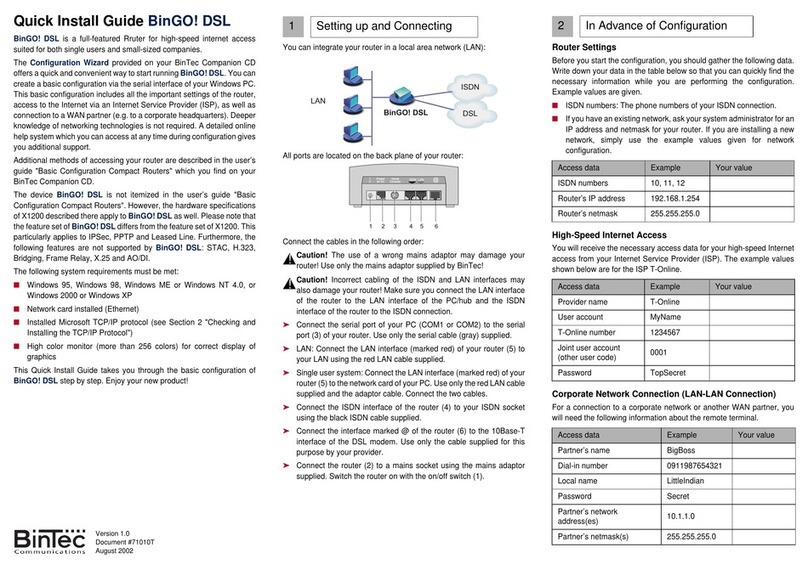
BinTec
BinTec BinGO! DSL User manual

BinTec
BinTec BinGO Plus User manual

BinTec
BinTec VICAS User manual

BinTec
BinTec BIANCA/BRICK-XL2 User manual

BinTec
BinTec XGeneration X2301 User manual

BinTec
BinTec BinGO Plus User manual

BinTec
BinTec elmeg T484 User manual

BinTec
BinTec BIANCA/BRICK XS User manual

BinTec
BinTec BIANCA/BRI User manual
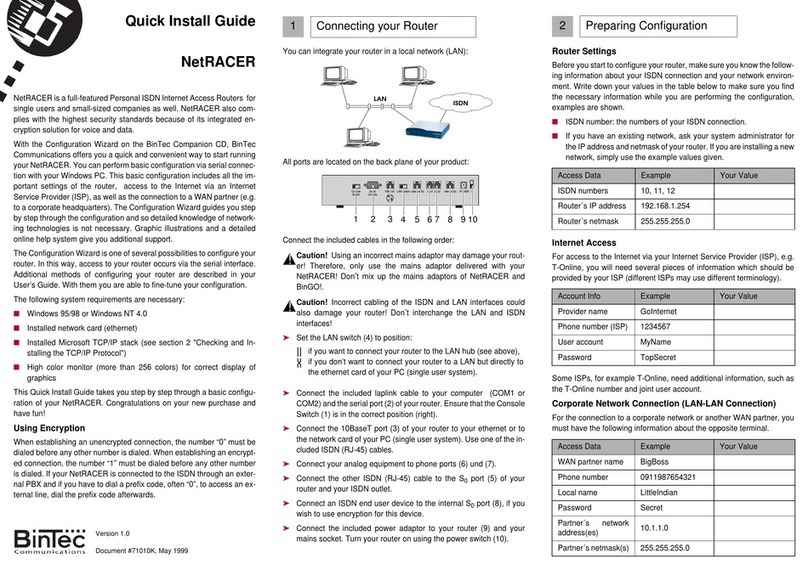
BinTec
BinTec NetRACER User manual

BinTec
BinTec RV120-4G User manual

BinTec
BinTec M2 User manual
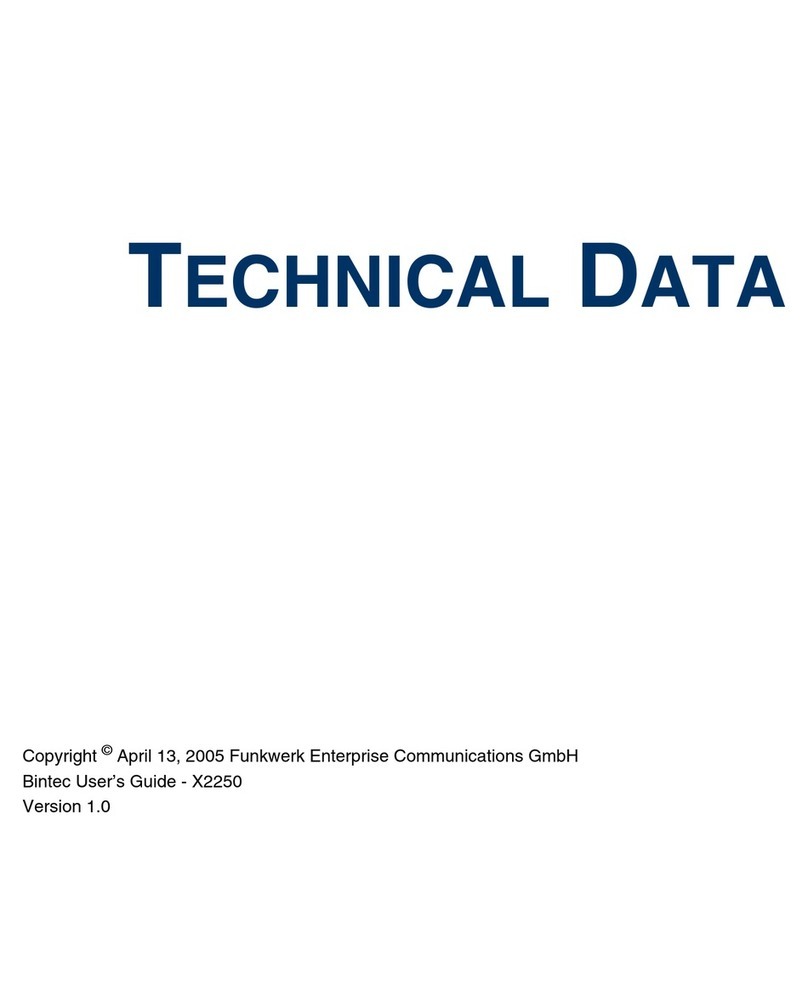
BinTec
BinTec X2250 Instruction manual

BinTec
BinTec 4Ge-LE User manual

BinTec
BinTec X4100 User manual

BinTec
BinTec X1000 User manual

BinTec
BinTec X4000 User manual