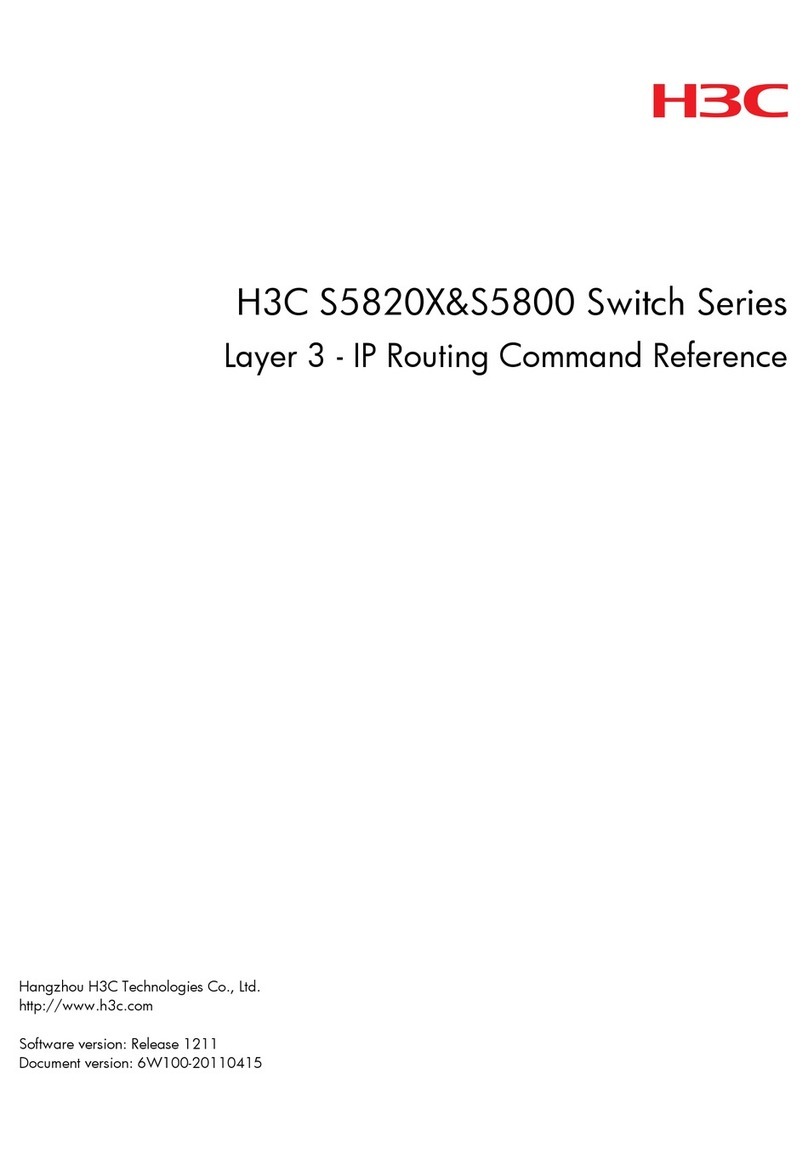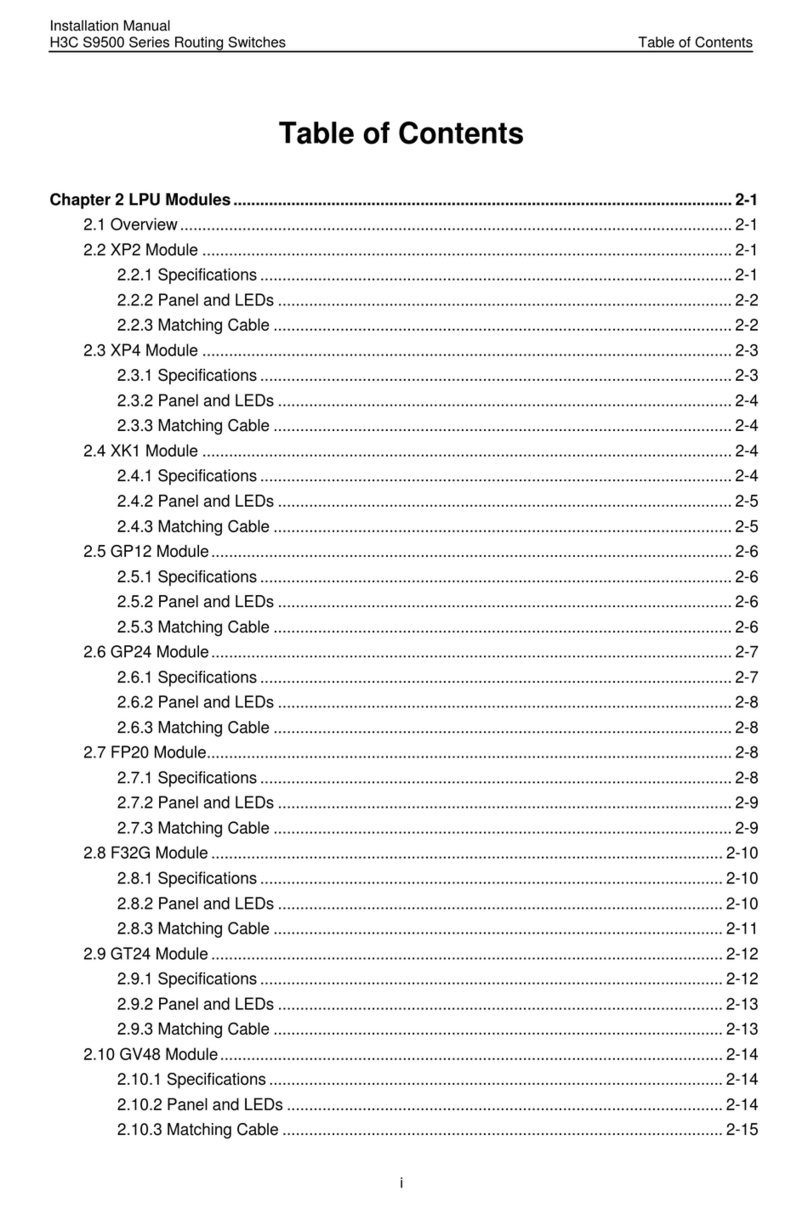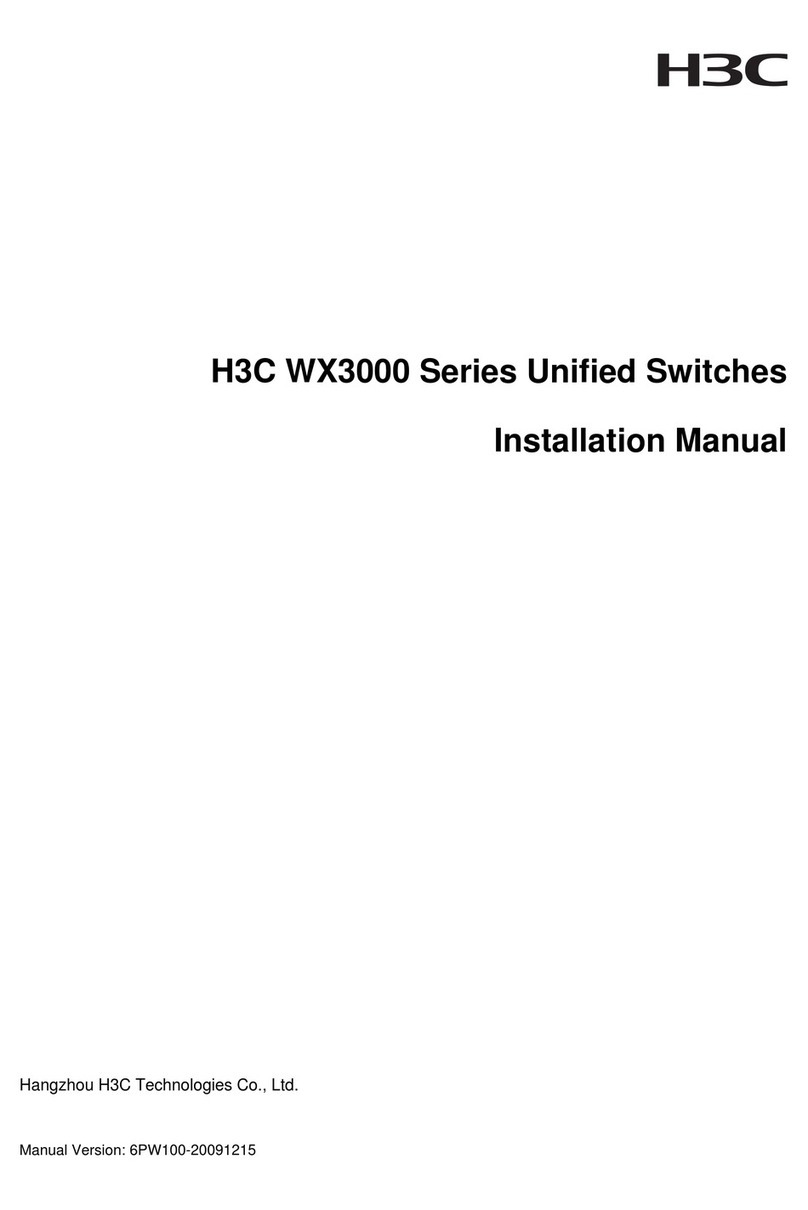H3C S12500X-2L User manual




















Other manuals for S12500X-2L
5
Table of contents
Other H3C Switch manuals
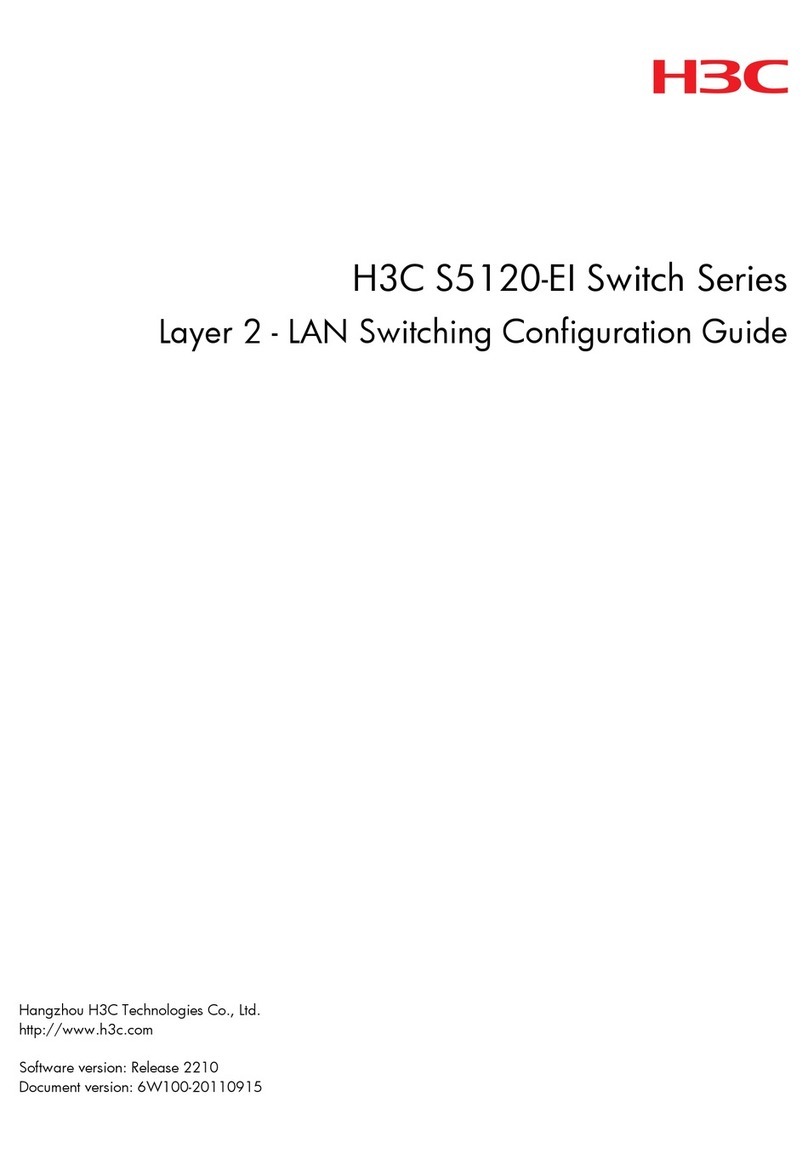
H3C
H3C S5120-EI Series User manual
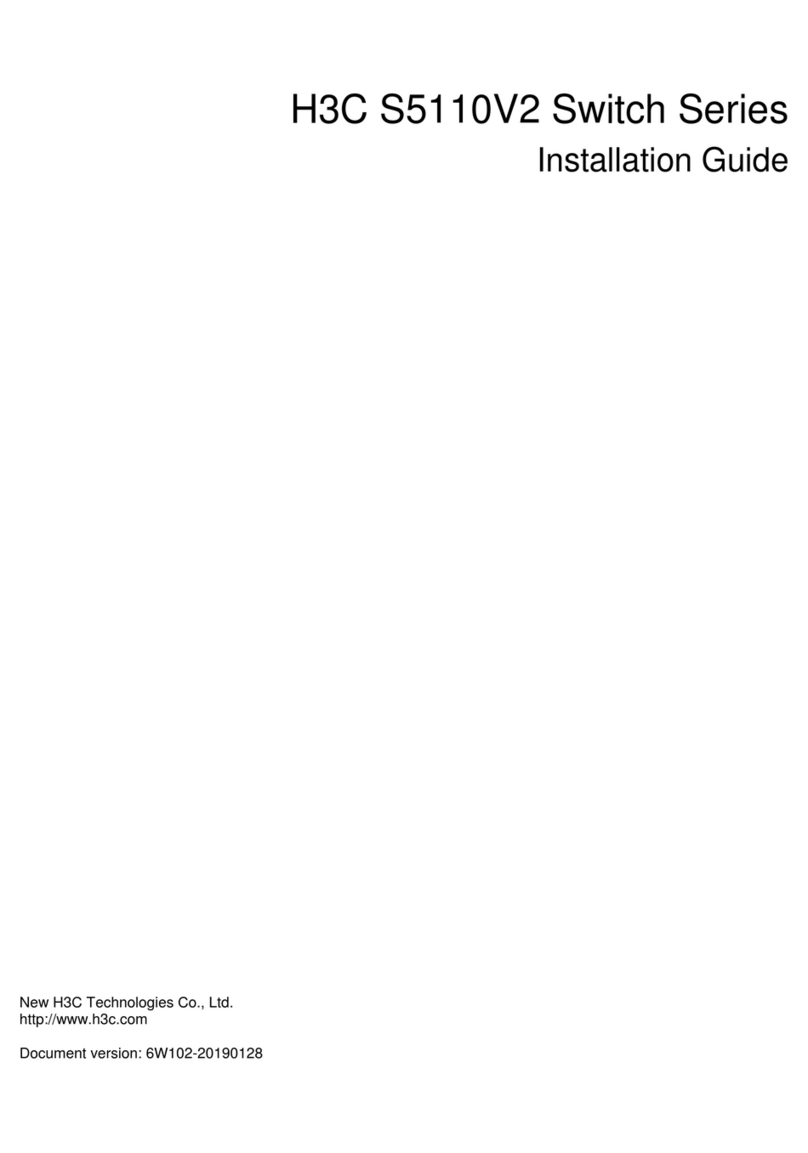
H3C
H3C S5110V2 Series User manual
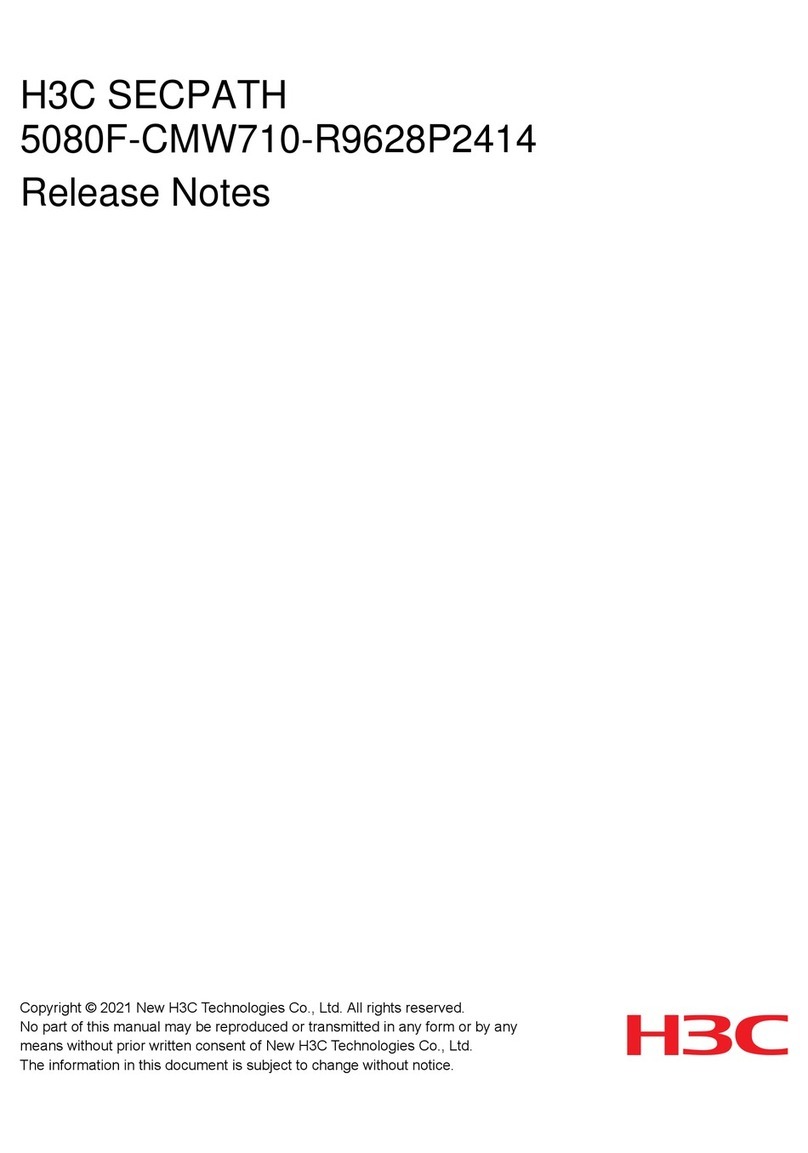
H3C
H3C SECPATH 5080F-CMW710-R9628P2414 How to use
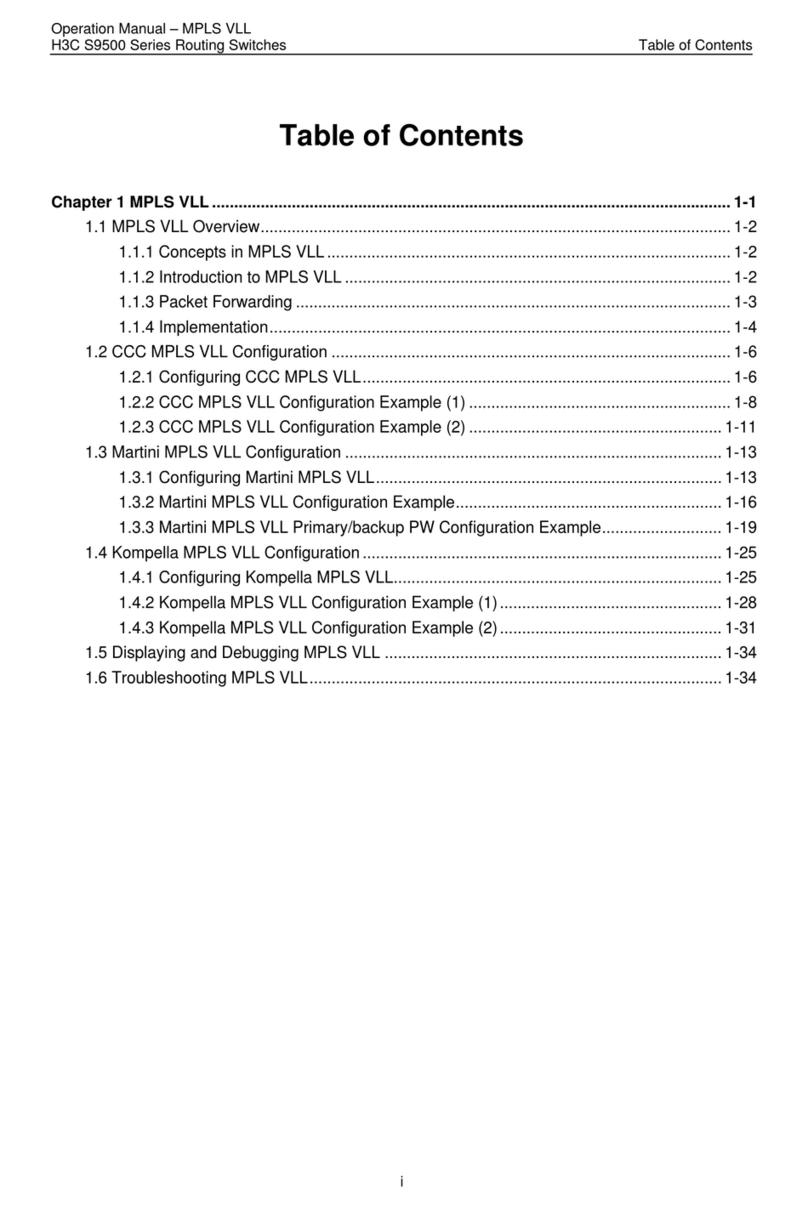
H3C
H3C S9500 Series User manual
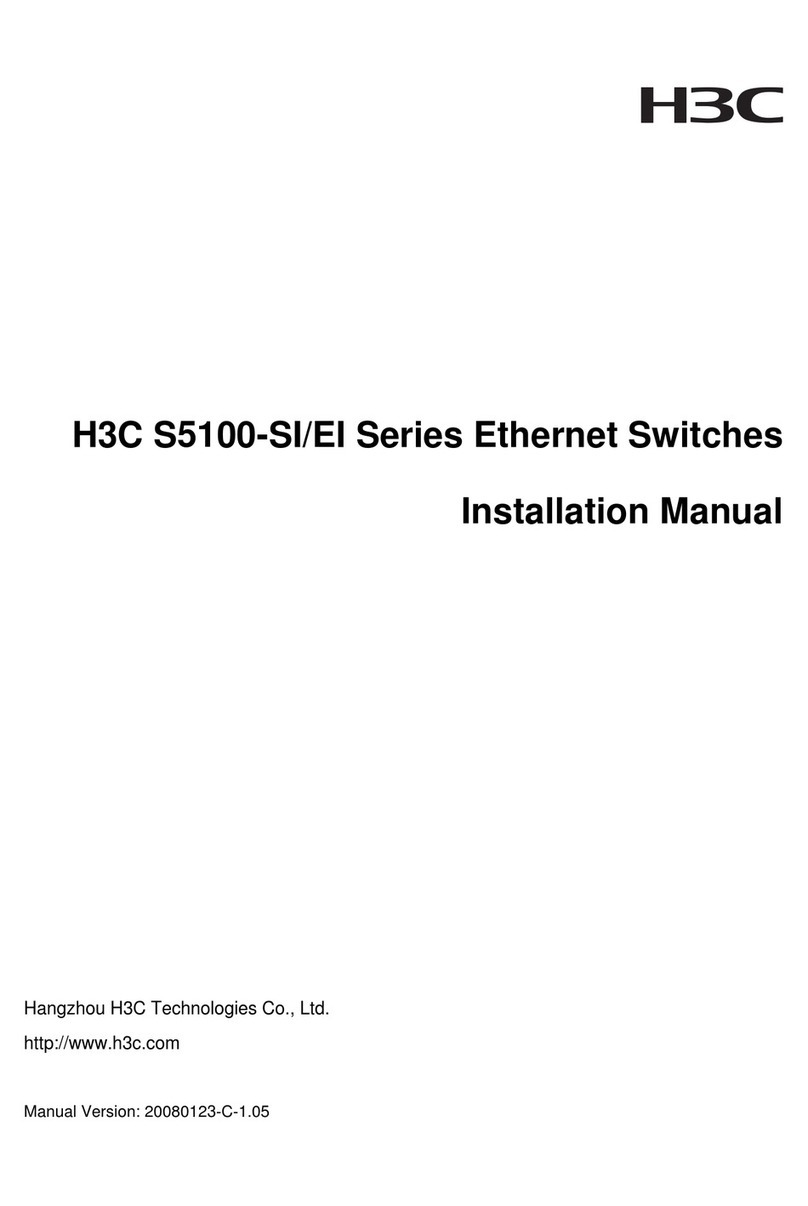
H3C
H3C H3C S5100-SI User manual
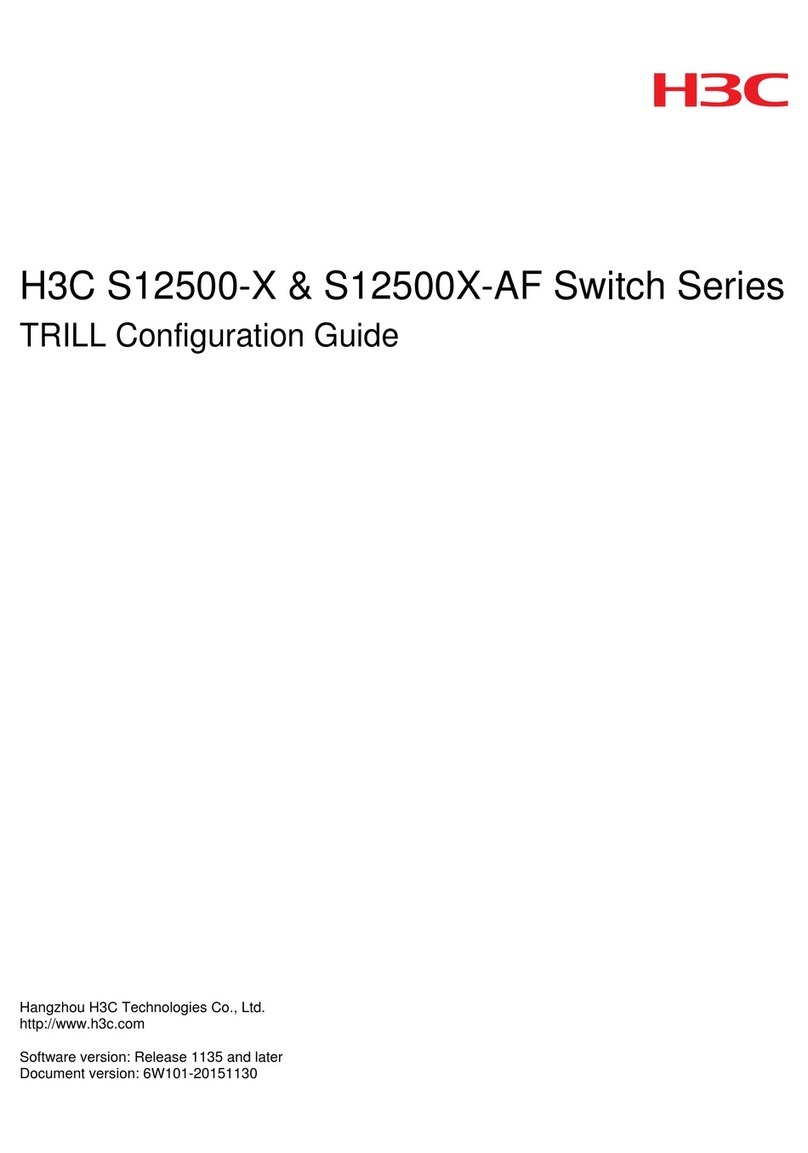
H3C
H3C S12500-X User manual

H3C
H3C S5130S-EI series Owner's manual
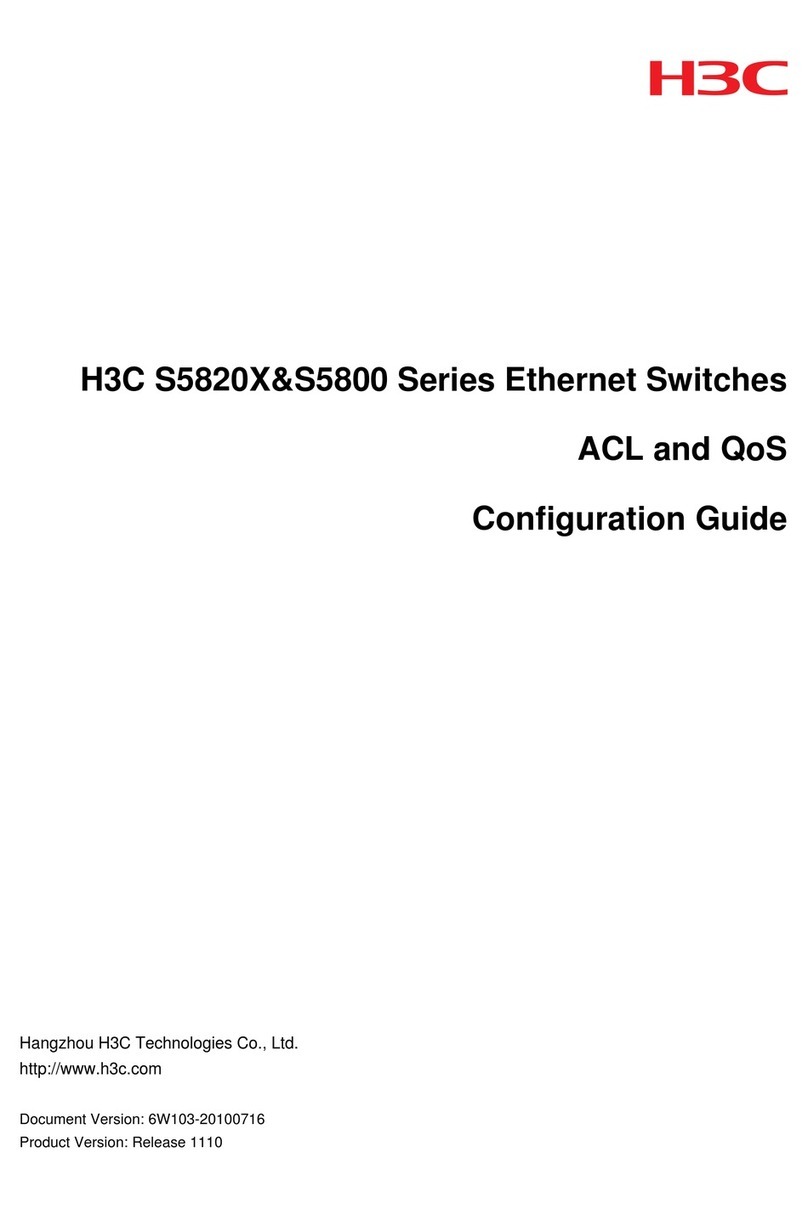
H3C
H3C s5820x series User manual
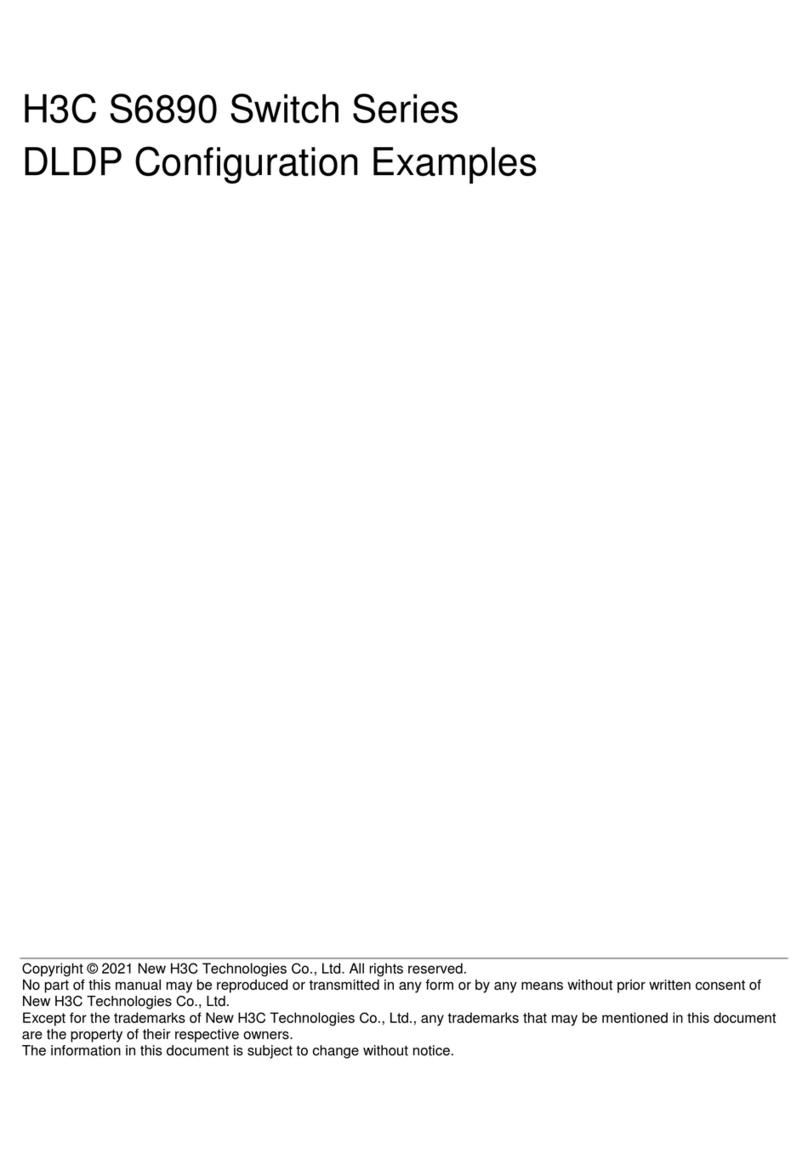
H3C
H3C S6890 Series Quick guide

H3C
H3C S3100 Series User manual
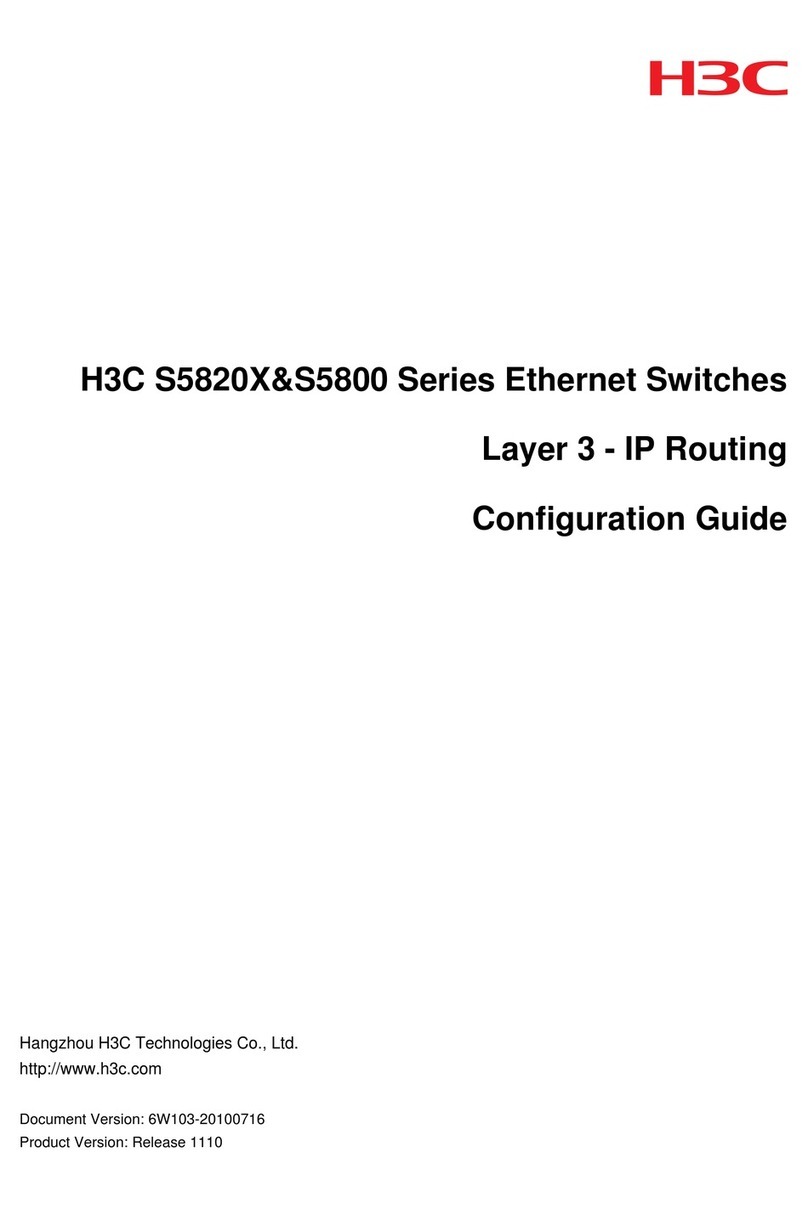
H3C
H3C s5800 series User manual
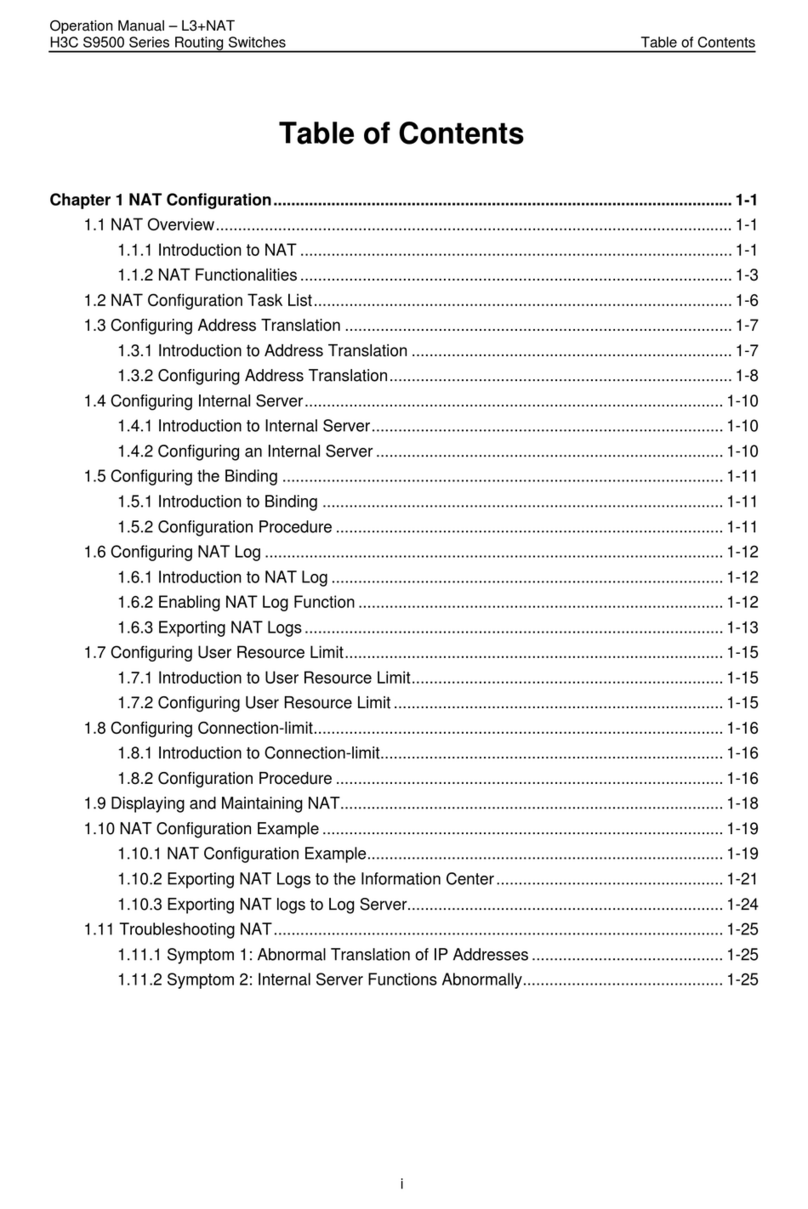
H3C
H3C S9500 Series User manual
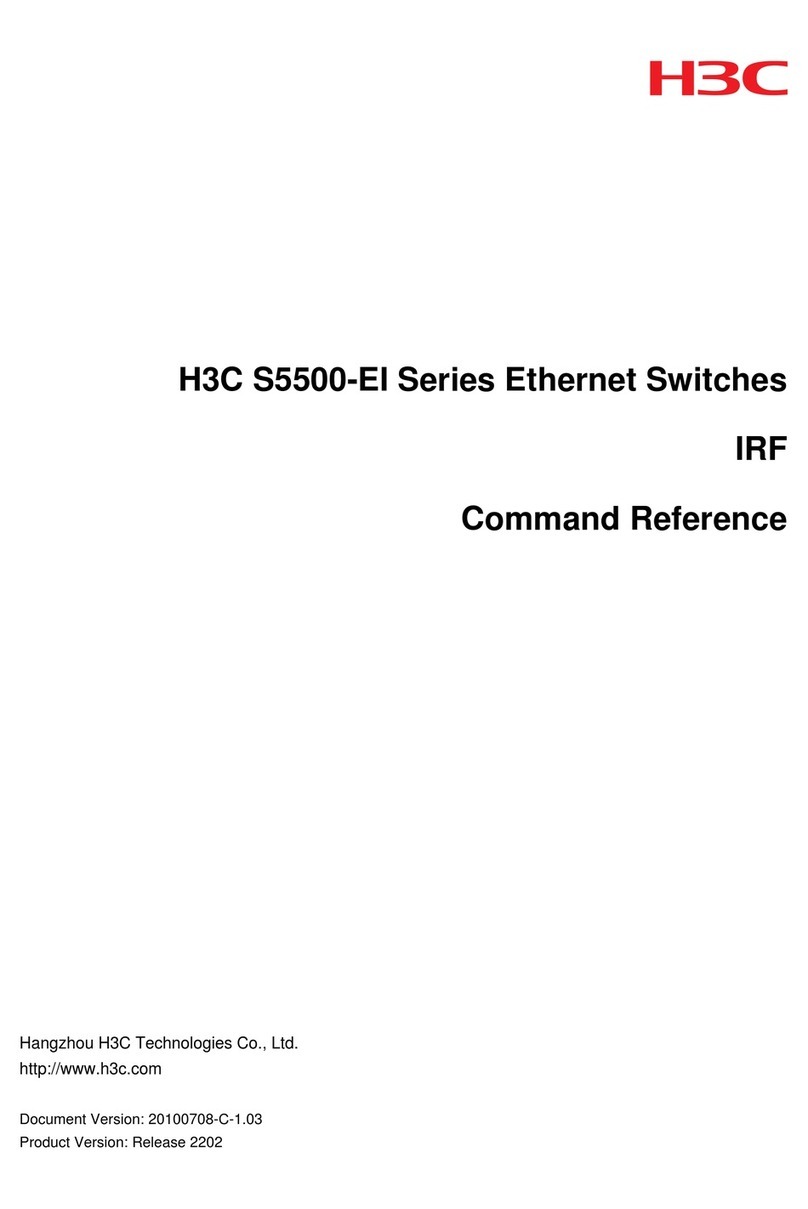
H3C
H3C S5500-EI series Installation manual
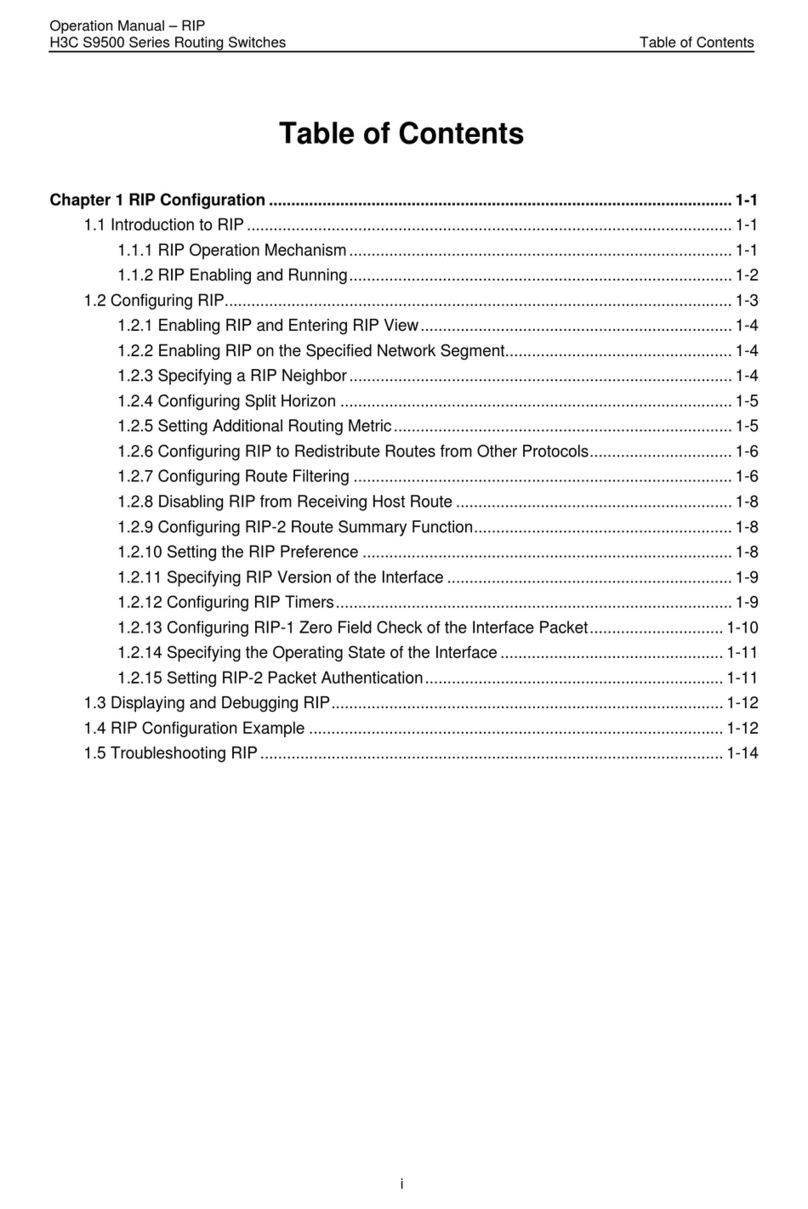
H3C
H3C S9500 Series User manual

H3C
H3C S10500X Series User manual

H3C
H3C LSPM1FANSA User manual

H3C
H3C S3100 Series User manual
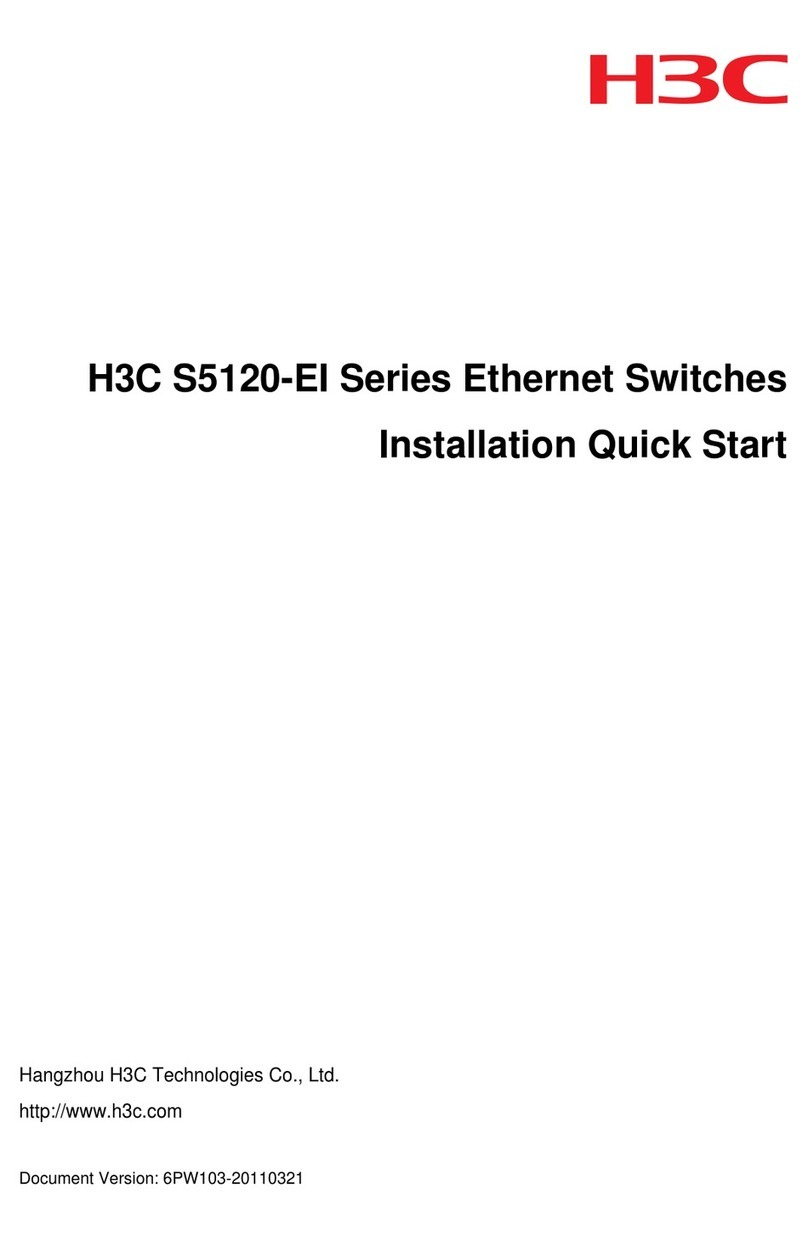
H3C
H3C S5120-EI Series Operating and maintenance manual
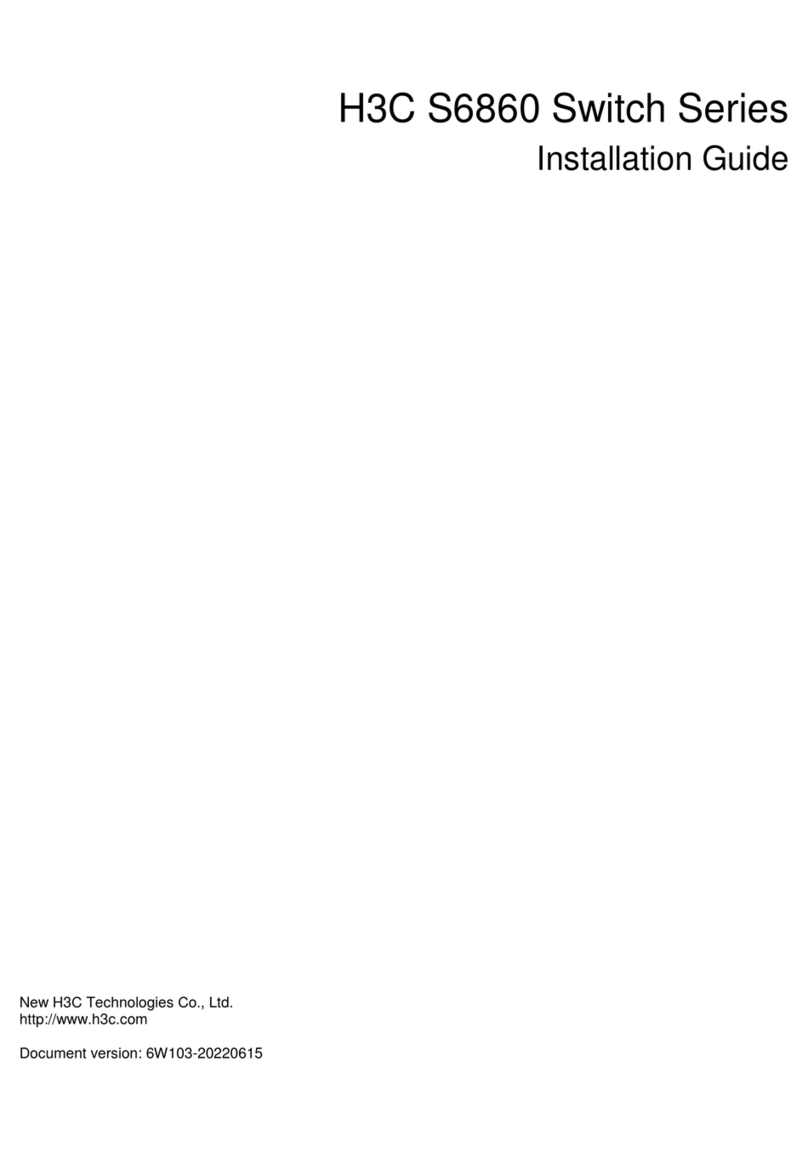
H3C
H3C S6860 Series User manual

H3C
H3C S5830V2 series User manual
Popular Switch manuals by other brands

Extreme Networks
Extreme Networks 200 Series Installation and user guide

ESI
ESI NEVA UNO quick start guide

Metrodata
Metrodata WC-Serial user manual

Brocade Communications Systems
Brocade Communications Systems SilkWorm 2200 Series Reference manual

TRENDnet
TRENDnet TI-PG541i user guide

Ovislink
Ovislink FSH16W Quick installation guide
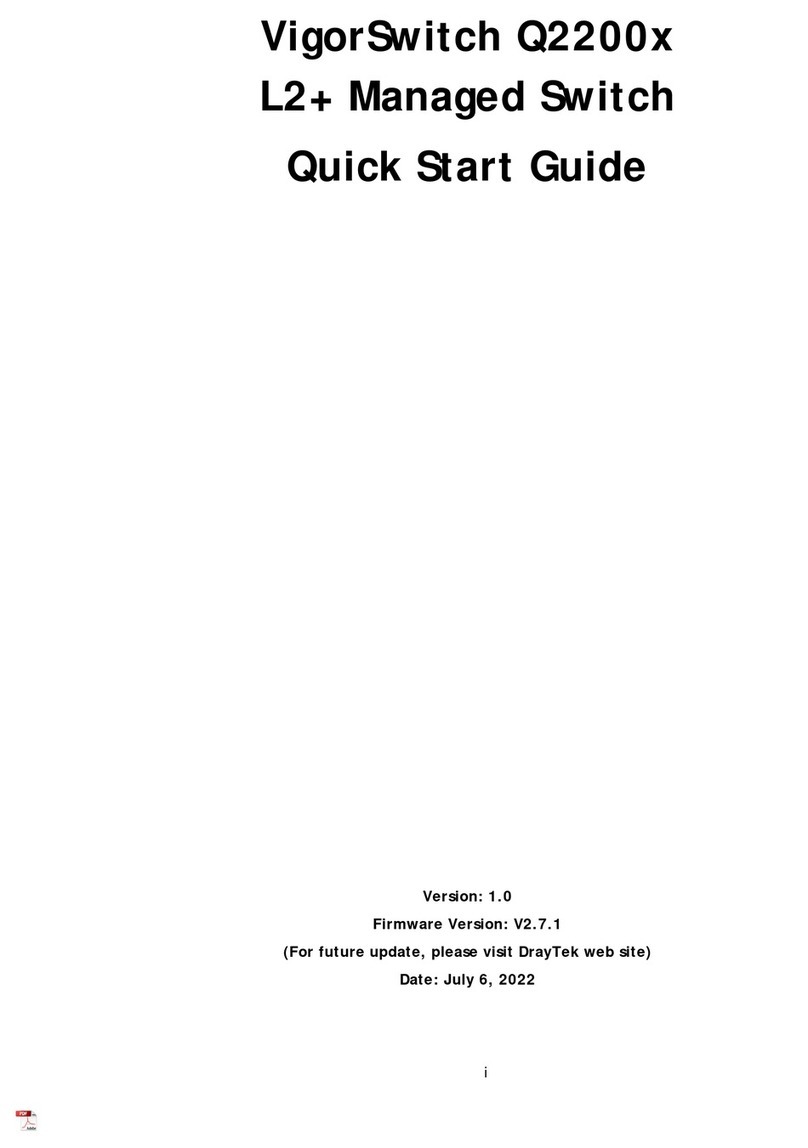
Draytek
Draytek VigorSwitch Q2200x quick start guide

Generac Power Systems
Generac Power Systems RTS Technical manual

Allied Telesis
Allied Telesis GS970EMX/10 installation guide

See Water
See Water Oil Smart OSS20R6 quick start guide

CyberData
CyberData 011539 Installation quick reference

NETGEAR
NETGEAR GS324P installation guide

Enterasys
Enterasys RoamAbout RBT-8110 installation guide

D-Link
D-Link DGS-3000-28XMP Quick installation guide
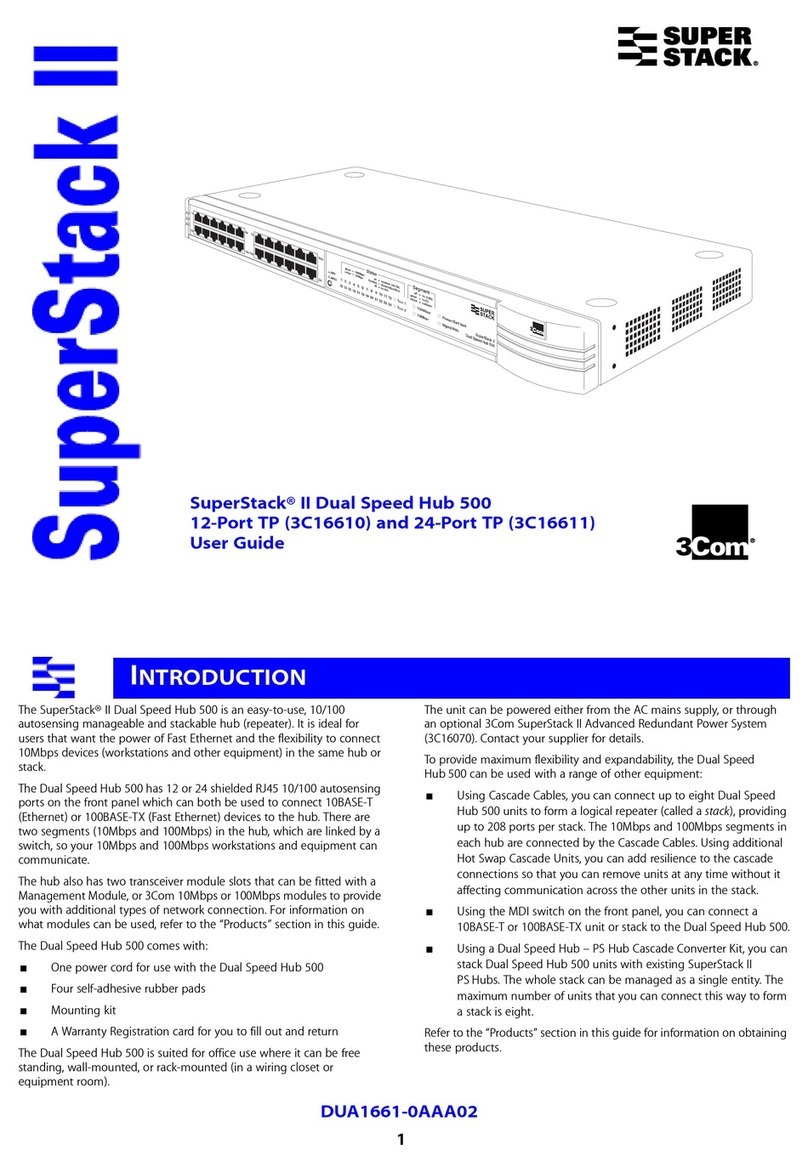
3Com
3Com 3C16611 - SuperStack II Dual Speed Hub 500 user guide
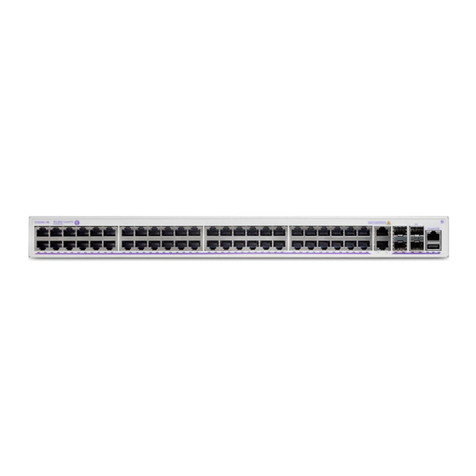
Nokia
Nokia 6360 Hardware user's guide

Ruijie
Ruijie RG-IF2920U-12GT1XS Series Hardware installation and reference guide

A SYSTEMS
A SYSTEMS AV800HD user manual