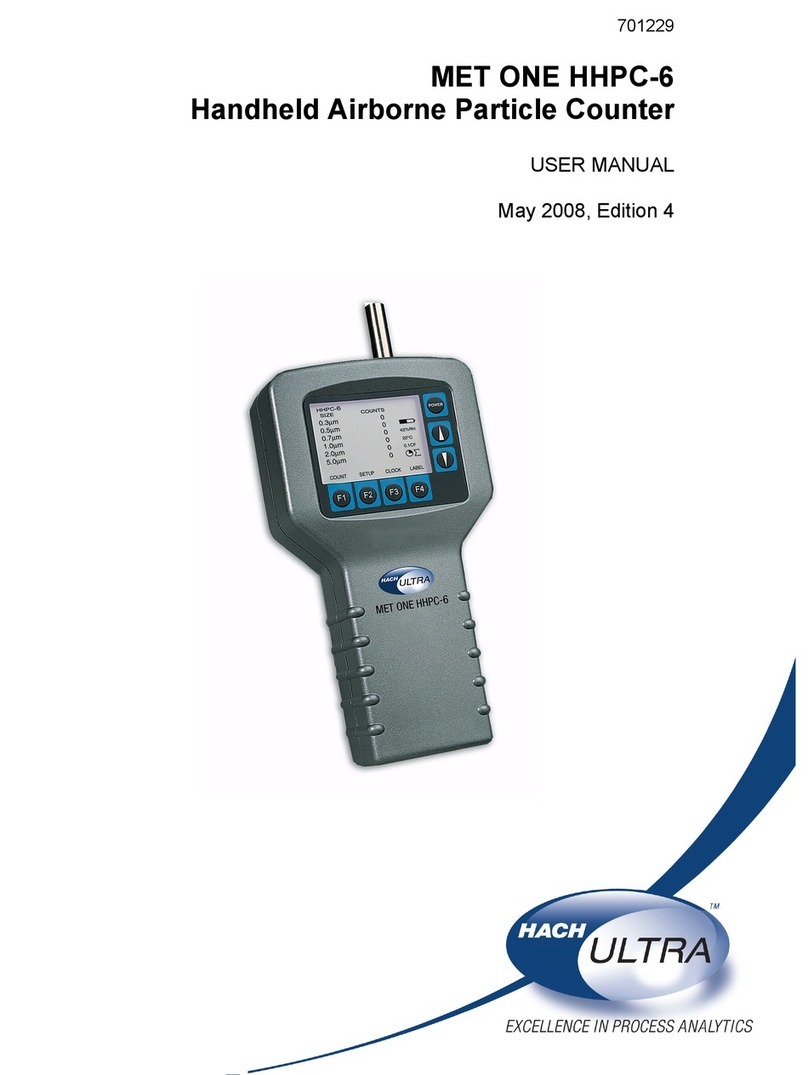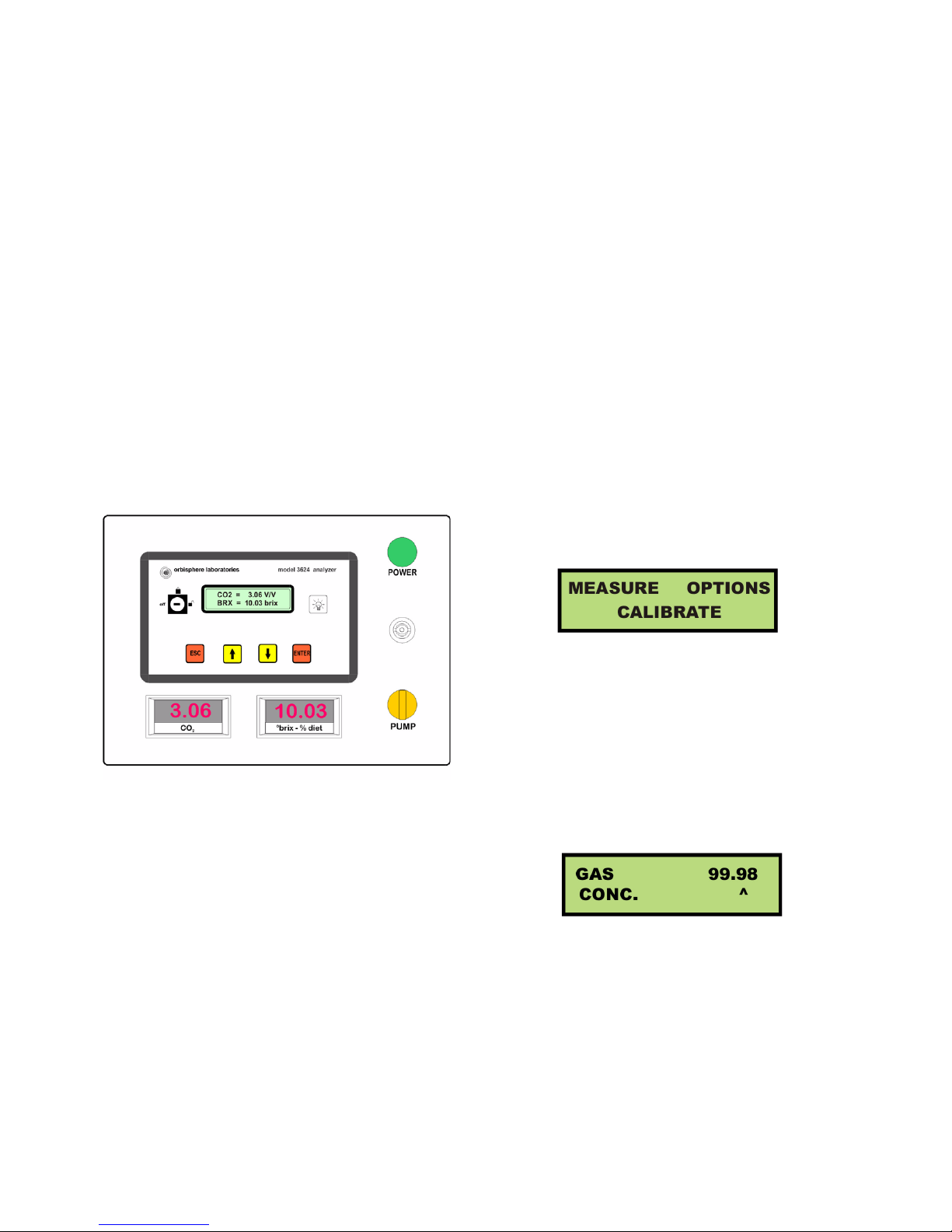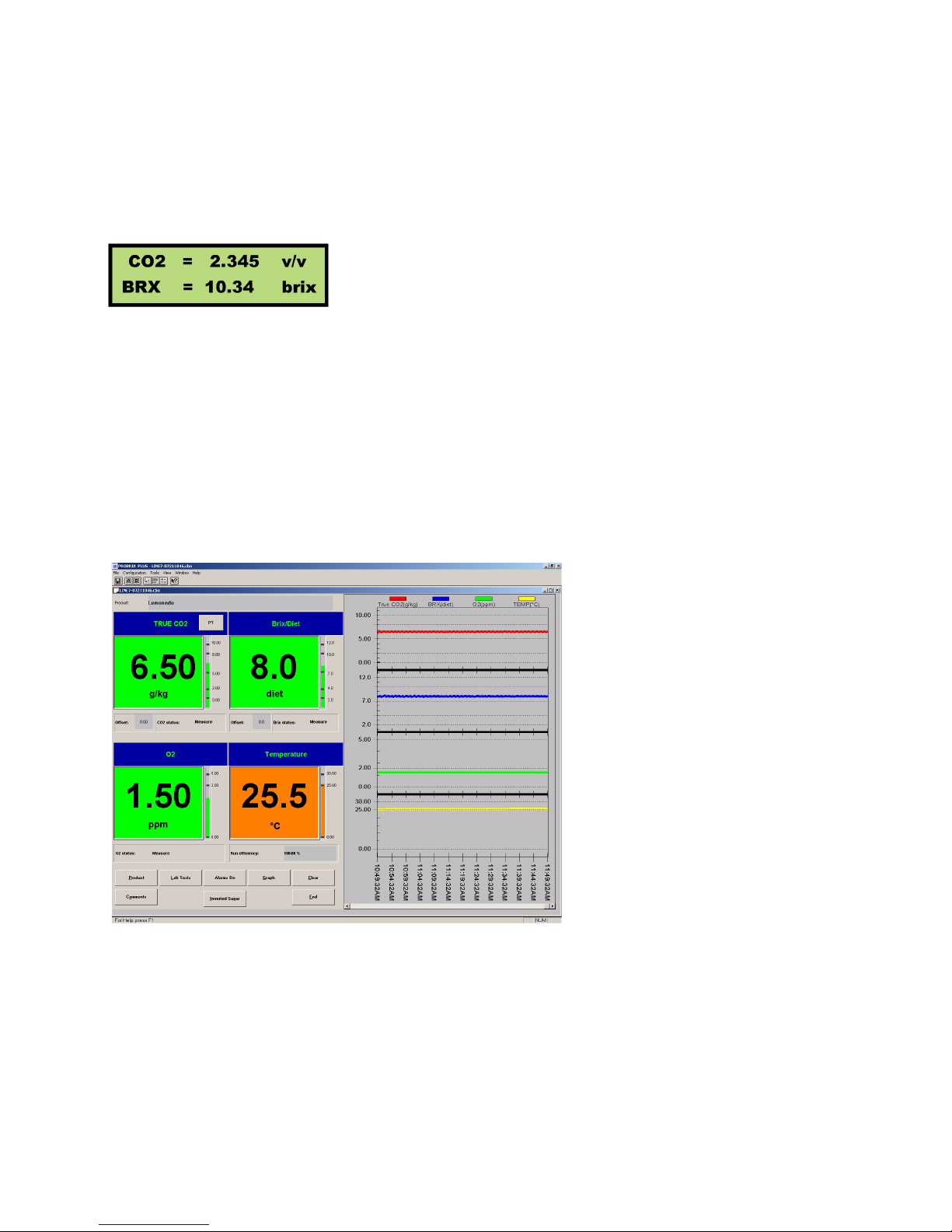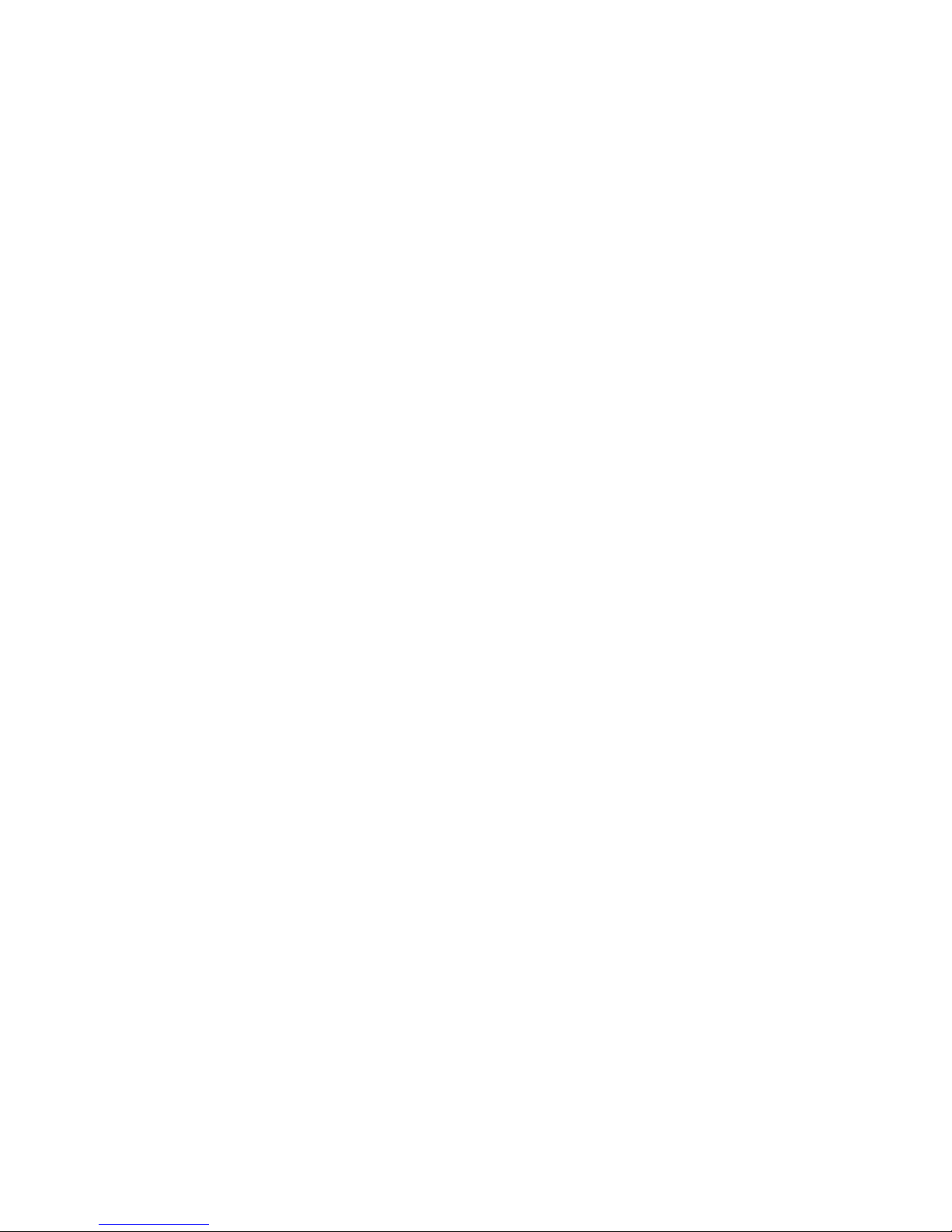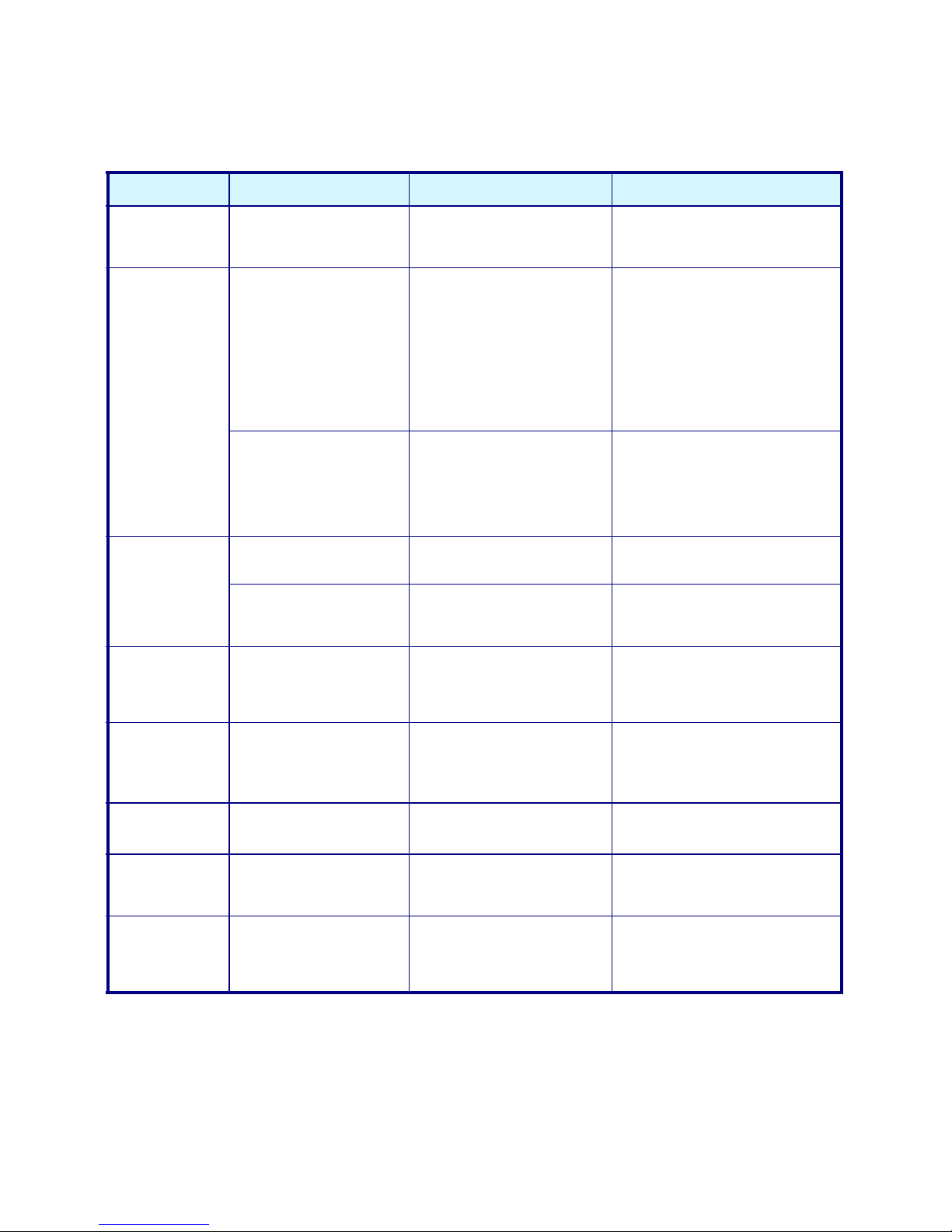Page 7
BAROMETRIC PRESSURE SENSOR
The instrument internal barometric pressure
sensor is calibrated at the factory, and normally
requires no further attention. However, you may
wish to calibrate it against your own
instrumentation, or simply check the instrument
for accuracy.
CO2SENSOR
The sensor can be calibrated using either:
1) A source of 100% pure CO2gas at a
known elevated pressure (Partial
Pressure)
2) A known concentration of CO2gas at a
known pressure (Fraction)
3) A known concentration of dissolved
CO2(Dissolved)
The Partial Pressure method is generally
recommended when measuring at higher line
pressures, and requires a precise in-line pressure
gauge to perform.
For the Partial Pressure and Fraction methods,
shut off the sample flow to the sampling module,
then open the front panel and remove the CO2
sensor from its flow chamber. Do not disconnect
the cables or purge gas connections from the
sensor. Before calibrating, make sure that the grill
in the front of the CO2sensor is clean and dry.
Insert the sensor in the flow chamber, and tighten
with its collar.
The Dissolved method requires a known
concentration of CO2dissolved in liquid as a
reference sample, flowing in-line through the
sample line.
For all of the three methods described above,
expose the sensor to the gas and stabilize the
reading by operating in Measurement Mode for
about 30 minutes. After this time, press ESC and
select CALIBRATE from the main menu, followed
by SENSOR CO2 and the calibration method.
Then, select your calibration measurement unit.
Enter the gas concentration of the calibration
medium. Press ENTER to start the calibration
process. The instrument starts three calibration
cycles. The gas and temperature measurements
are displayed along with the current calibration
cycle number.
On completion of the three cycles, the instrument
then shows the sensitivity of the sensor as a
percentage of the sensitivity determined when
calibration was last performed.
This percentage must be between 50% and 150%
in order to calibrate. If the percentage is outside
the limits, you will see the CALIBRATION OUT
OF BOUNDS message. You will need to press
ESC to continue. Check that the membrane does
not need to be replaced and that no leaks are
evident.
If the percentage is within the limits press ENTER
to accept and complete the calibration process
(the message CALIBRATION COMPLETE will
appear briefly) or ESC to abort.
O2SENSOR
The In Air method places the O2sensor in water-
saturated air, to provide a known oxygen
reference against which to calibrate.
Shut off the pump and turn off the sample flow to
the sampling module. Open its front panel and
remove the O2sensor from its flow chamber. Do
not disconnect the sensor cable.
Dry the sensor thoroughly, before placing the
sensor storage cap under tap water. Shake off
any excess water, but leave a few drops inside
the cap. Then, loosely place the storage cap back
on the sensor, holding it in place by a few turns of
its collar.
Select CALIBRATE from the main menu followed
by O2 IN AIR to start the calibration. The process
is then similar to the CO2sensor calibration.
The Direct method calibrates the oxygen sensor
against a liquid sample containing a known level
of dissolved O2, flowing through the sample line.
Select CALIBRATE from the main menu followed
by O2 DIRECT and the calibration units. Then
enter the gas concentration of the calibration
sample to start the calibration. The process is
then similar to the CO2sensor calibration.
Calibration - From Instrument