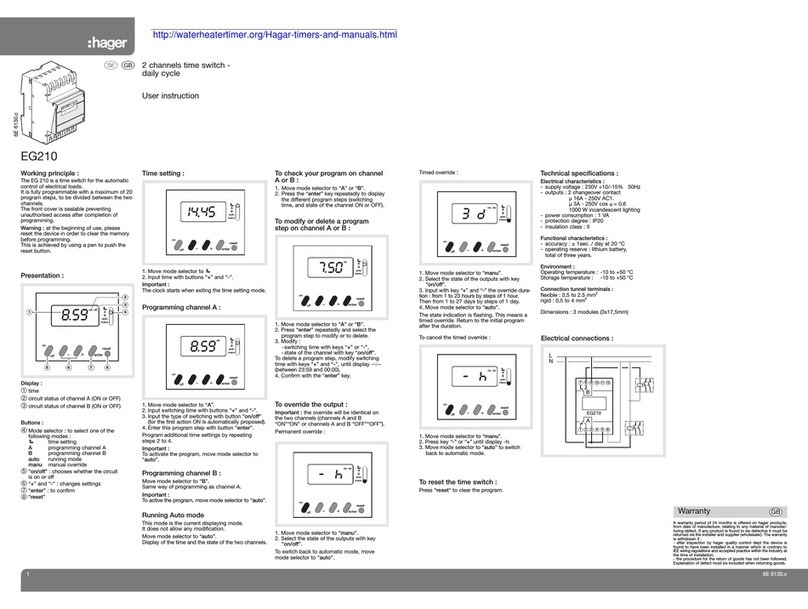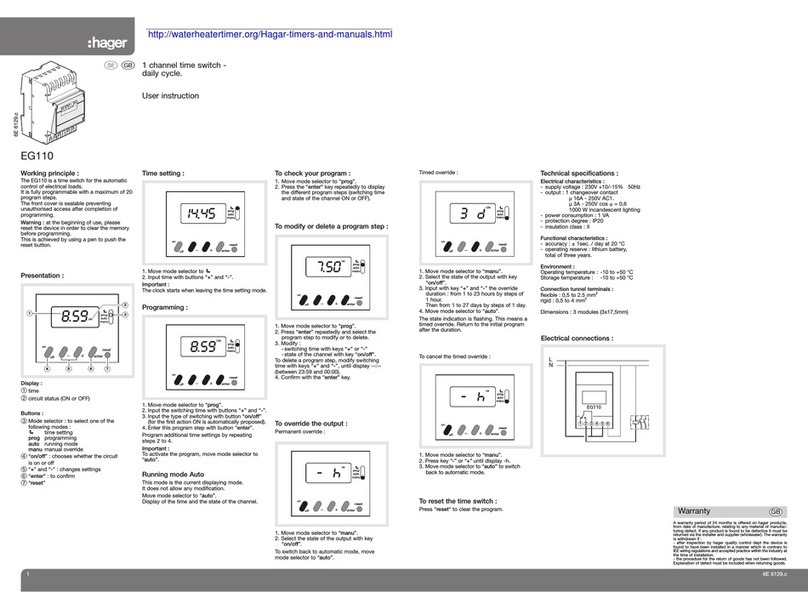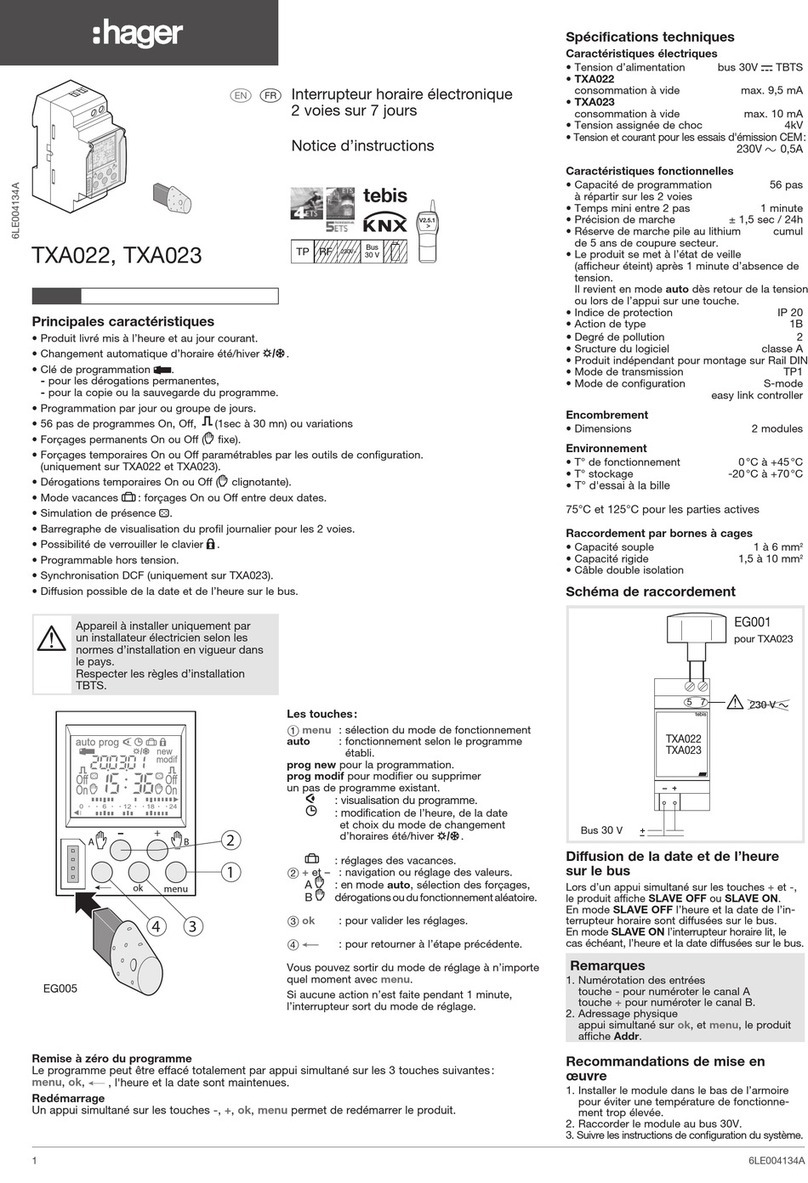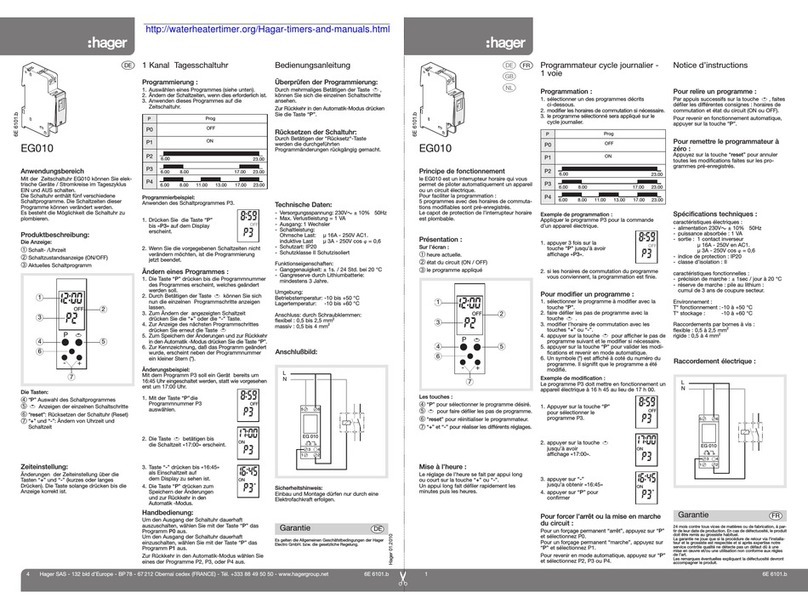2
1. Introduction......................................................................................... 2
2. Setting up your installation ............................................................... 2
3. Connecting a time switch
(EGN100/200/400) for the first time.................................................. 4
4. Creating a new program ................................................................... 6
5. Loading a program from the app to the
clock key (EGN103 and EGN003) ..................................................... 7
6. Adding program steps....................................................................... 9
7. The "AND" logical operator (EGN100/200/400)............................ 11
8. Programming the twilight switch ................................................... 12
9. RF-Quicklink connection................................................................. 15
10. Integration with Coviva (TKP100A/Coviva app) ......................... 18
11. Updating device firmware............................................................. 21
Contents
Our EGN100, EGN200 and EGN400 electronic time switches feature weekly and yearly cycles for automatic control of
dierent lighting loads.
Examples of applications: public lighting, illuminated signs, shop windows, monuments, facades etc.
• Built-in astronomical clock allows lighting times to be synched to sunset and sunrise.
• Connects to an EEN002/EEN003 twilight sensor (optional), allowing lighting to be controlled according to the level of
ambient brightness.
1. Introduction
2. Setting up your installation
Download the free Hager Mood app to your mobile device:
for Android
for IOS
Make sure the Bluetooth, Location and Mobile Data settings are enabled:
Tap the Settings icon on your mobile
device, select Apps, then Hager Mood:
Swipe downwards and then tap
Bluetooth to enable it.
1
2
Available on
Hager
Available on