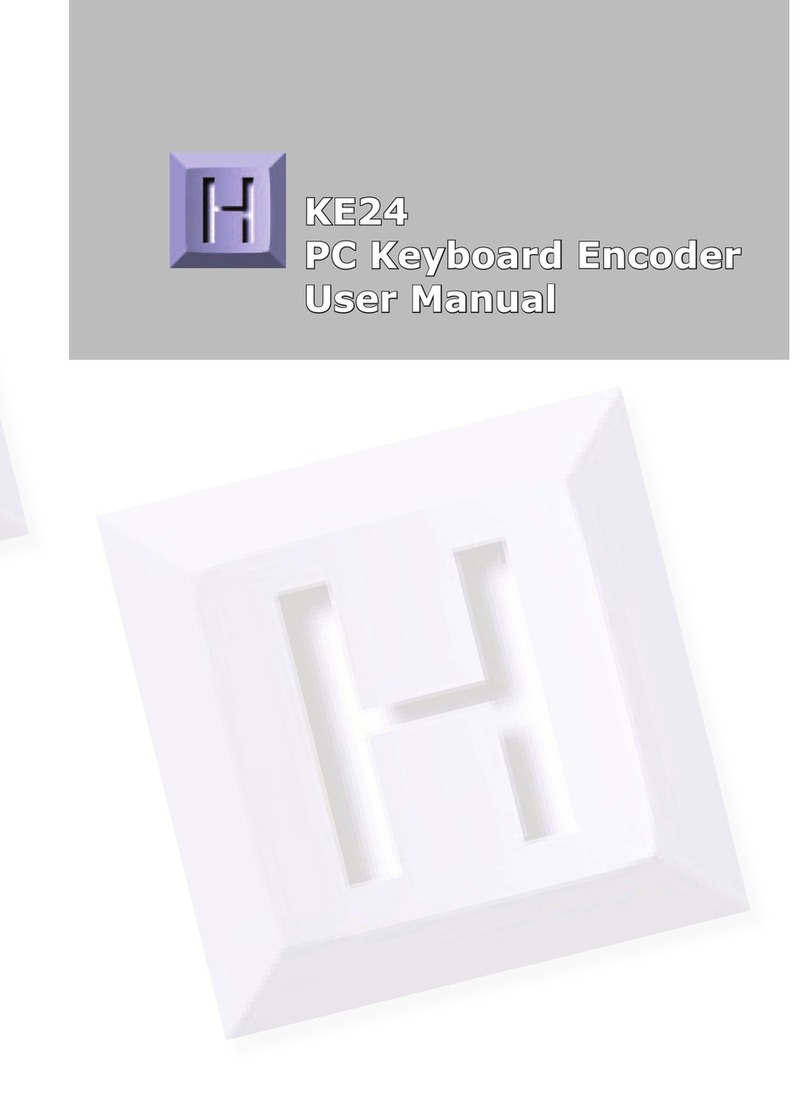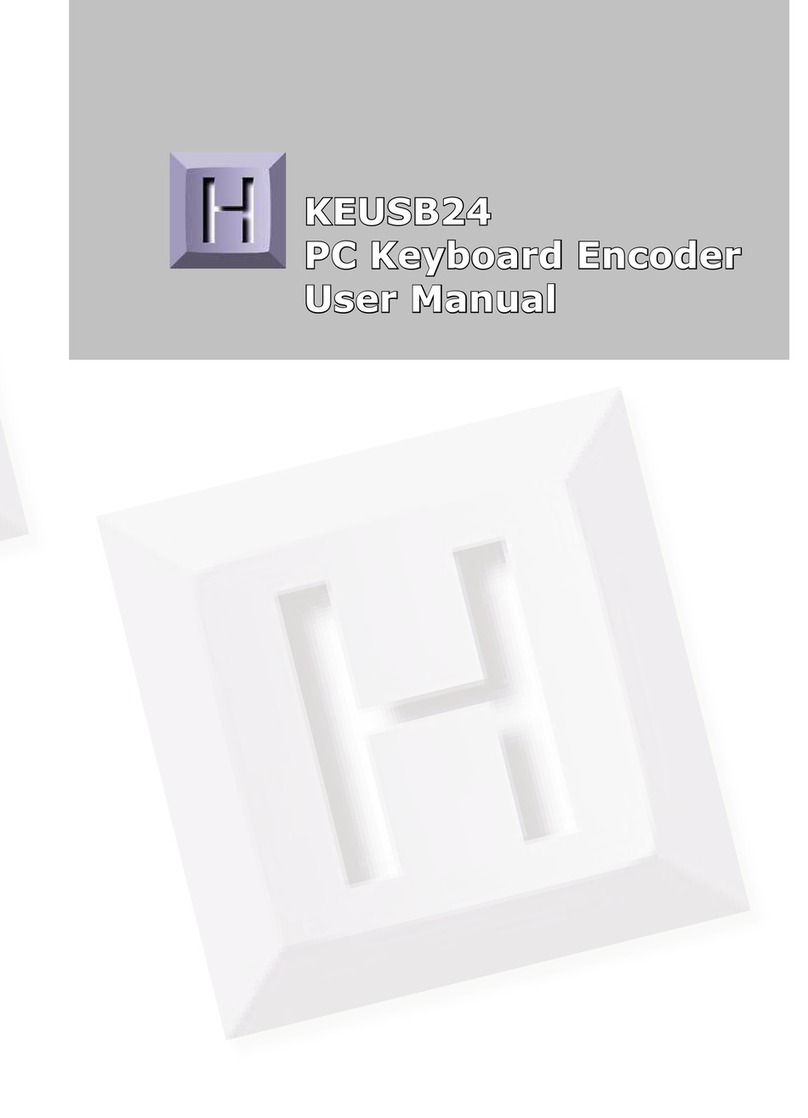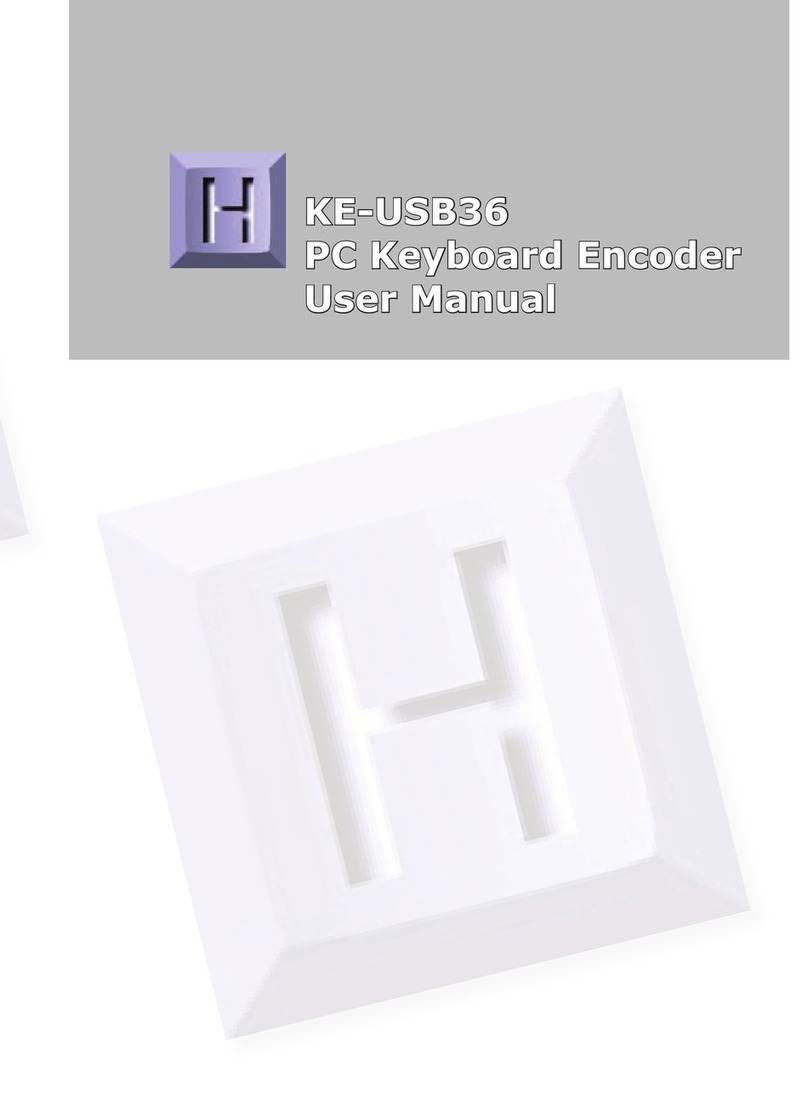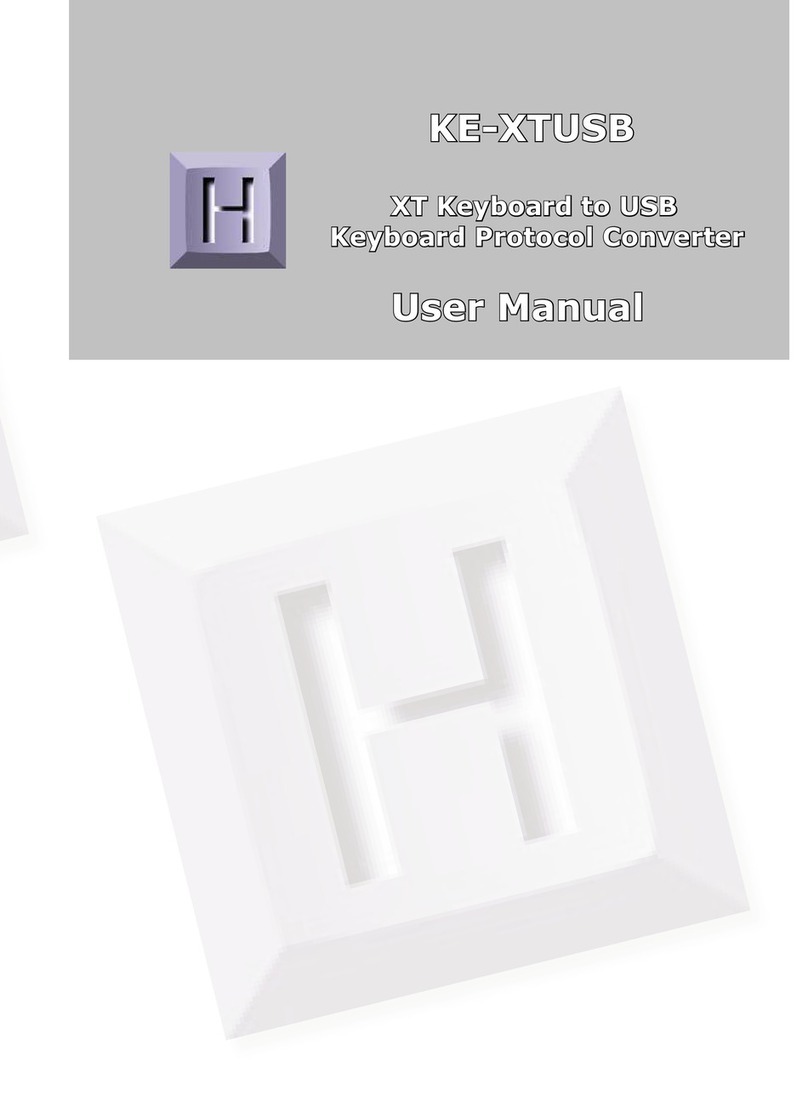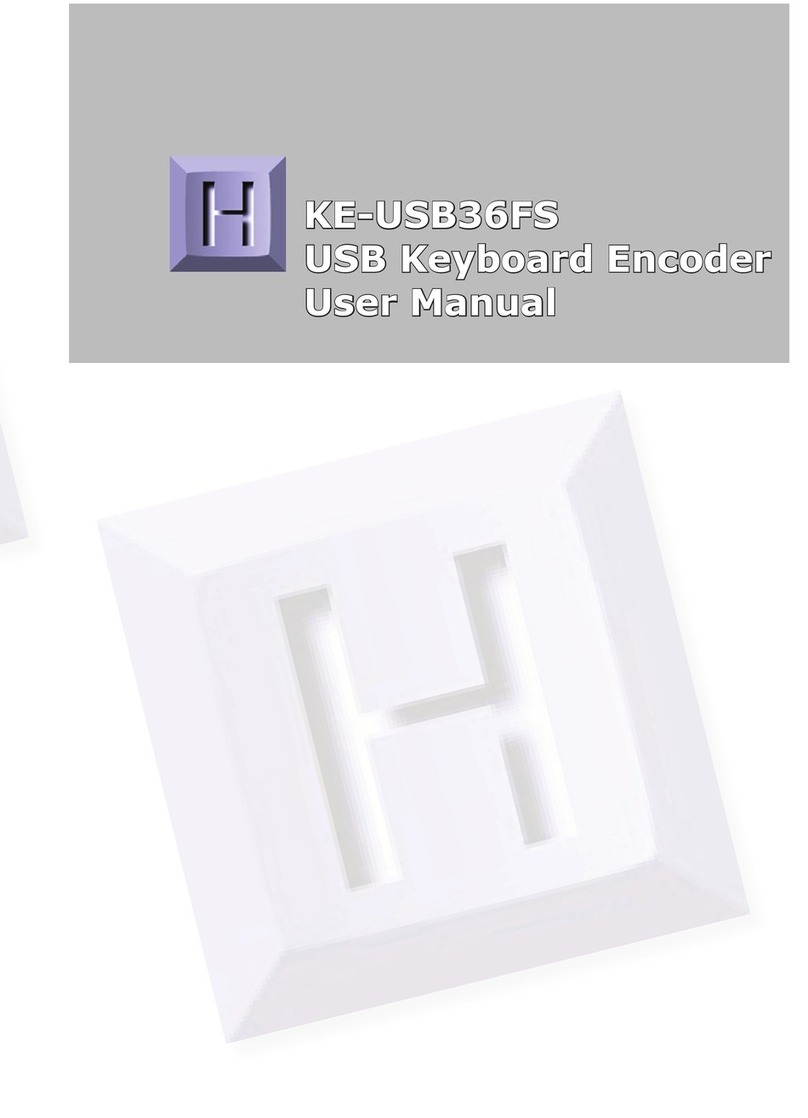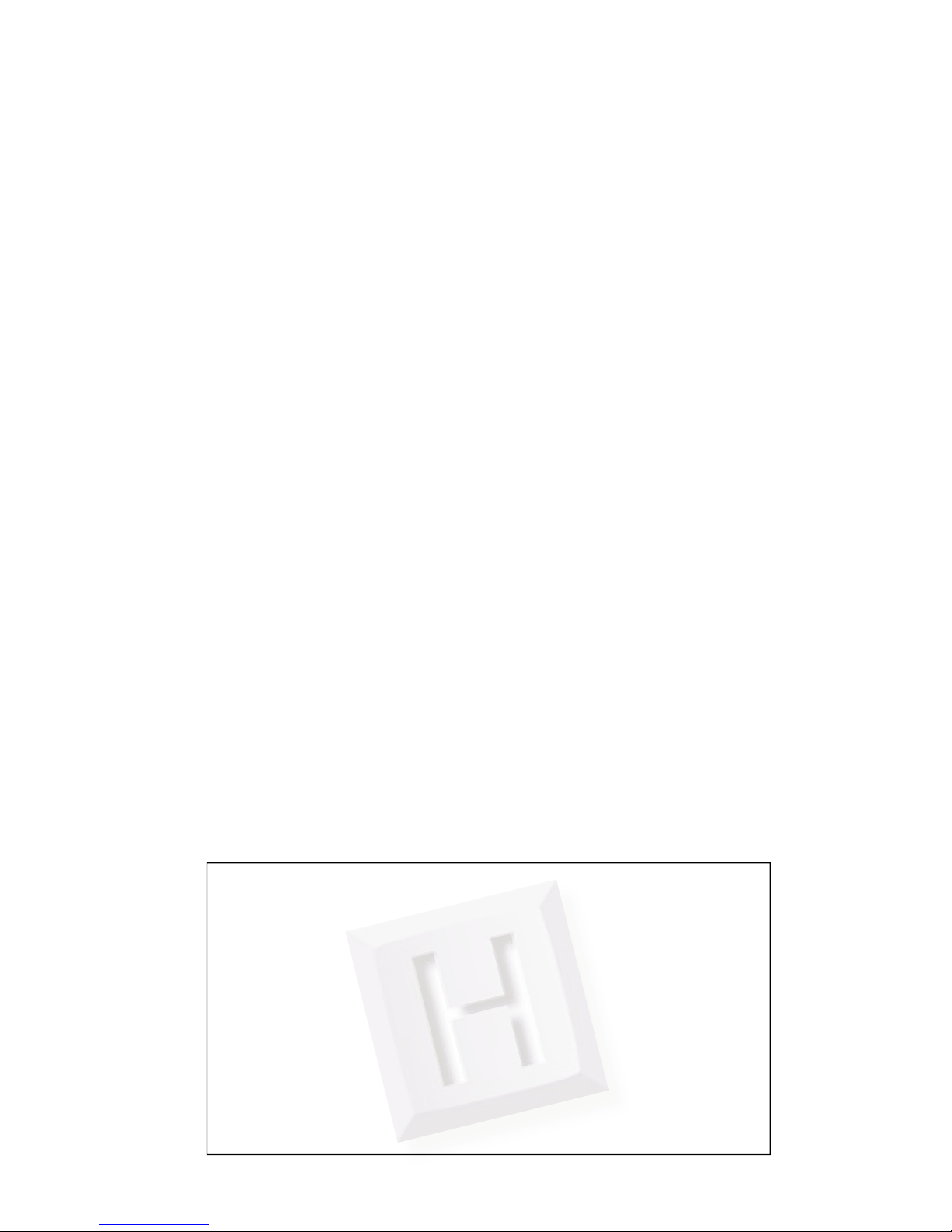21
The KEAD6.EXE Program
The KEAD6 unit is shipped with a CD-ROM containing the KEAD6.
EXE utility program which is used for configuring the unit. The
configuration program allows selection of whether the channel
is to emulate a joystick axis, keystrokes,or both.Additional
adjustable parameters include defining the number of response
steps per channel, the keystrokes generated by each step, and
other tuning options.
Getting Started
To use and configure the KEAD6, follow the steps listed below.
1. Attach the KEAD6 to the computer as described on
page 2 under the section “Computer Connections.”
2. Insert the CD and save the content to its own folder
on thehard drive. The CD may now be removed and
stored in a safe location for future use.
3. Open the folder that was created in step 2 and start
the configuration program by selecting the program
file KEAD6.EXE.
*Note: The programs must be copied to and run from its own
folder on the PC’s hard drive. The CD itself should be reserved
for backup purposes only.
4
*Note: When the KEAD6.EXE program is running, joystick
movement and keystrokes will no longer be produced by the
KEAD6 until the program is closed again. This disable mode
prevents any conflicts that may arise between the KEAD6
programmed responses and the configuration program.
“Invalid configuration”
“Invalid configuration file”
When loading an already existing configuration from a file or
uploading a configuration fromthe KEAD6, theprogram will
give this error message ifthe file is corrupted or ifit isthe wrong
file type.
“Error opening the file”
This error message is shown ifthe KEAD6.EXE program attempts
to open a file that is already open in another application. If this
happens, close the other application and open the file again.
“Error saving file”
This error message is shown ifthe KEAD6.EXE program attempts
to save a file that is already open in another application, or if
there is not enough disk space. If this happens, close theother
application and try saving the file again.
“Error while writing to the KEAD6”
This indicates that, while the computer can communicate with
the KEAD6, it was not able to read or write the configuration.
Communication may be interrupted if a user presses a key on
the keyboard or if another program takes the focus away from
the KEAD6 application. If this error message is displayed, load
the configuration again.